Opera One Vs Firefox: Which Is The Better Browser to Use
Find out which of these browser veterans is best for you
19 min. read
Updated on
Read our disclosure page to find out how can you help Windows Report sustain the editorial team. Read more
Key notes
- Opera One and Firefox are quite popular web browser, and in today’s guide, we’re going to compare the two and see which one is better.
- Opera One has some unique productivity features, as well as integration with various social networks and instant messengers.
- Firefox is focused on user privacy, and since it’s an open-source software, you can rest assured that your data is safe.
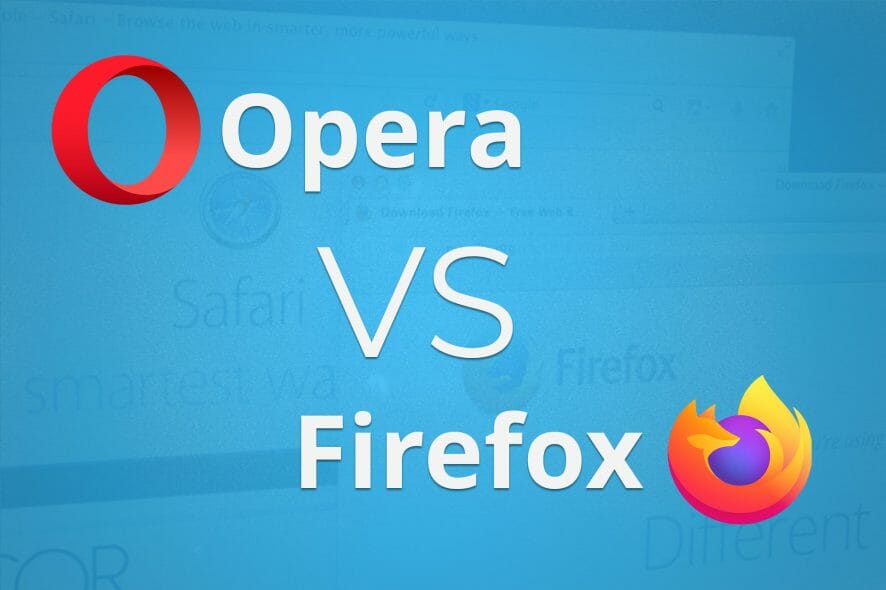
Several web browsers dominate the web browser market, but how do they compare one to another? In today’s guide, we’re comparing Opera One vs Firefox to find out which is better.
We’re going to test the performance on a low-end computer, so even the users that aren’t using the latest hardware can find out how each browser will work on their PC.
In addition to the performance, we’re going to compare the unique features that both Firefox and Opera One offer, as well as their security and privacy features, so let’s get started.
If you’re looking for more great browsers, be sure to check our list of best browsers for your PC.
Is Opera One better than Firefox?
Many are wondering which is the better browser, and both browsers have pros and cons. Opera One and Firefox have been present on the market for years, and each offers a unique set of features.
Opera One has a little advantage over Firefox in terms of sidebar integrations, messengers, Crypto wallets, and customizable speed dials.
If you spend more time online than offline and you are an organized persona, Opera One might be a better choice for you than Firefox since it is better structured.
We prefer Opera One for these features, but that doesn’t mean Firefox isn’t fancy in its sense.
In today’s guide, we’re going to take an in-depth look and analyze the features, as well as the performance of each browser, and find out which is the better choice for you.
Opera One vs Firefox, an in-depth feature, privacy, and performance comparison
A short history lesson and introduction
Opera One: Browsing veteran from the ’90s
Opera One browser first appeared in 1995, and in the beginning, it used the Presto layout engine. The company made a switch to Chromium in 2013, and ever since Opera One has been running on Chromium.
The browser is now available on all desktop and mobile platforms, constantly getting new features and users.

Opera One
Combo of speed, privacy, and user experience that make browsing more fun and engaging.Firefox: Open-source powerhouse
The first version of Firefox was released in 2002, and in the early days, the browser used to run on the Gecko engine. In 2017, Mozilla switched to a new and improved Quantum engine.
Firefox is open-source software, and as expected, do note that it is available for all desktop and mobile platforms.
Now that we’re familiar with our contenders, let’s see how do they compare.
Visual interface
Opera: Sleek and Chromium-based
Opera One comes with a simple visual interface that resembles Chrome. This is no surprise since the browser is based on Chromium, and if you ever used Chrome, you’ll file like at home with Opera.
The main difference between Opera One and Chrome is the sidebar. Thanks to you can quickly access certain features or switch between workspaces.
Some users might not like this feature, and if you want to save some space, you can turn the sidebar off from the settings.
Regarding the customization, the browser has an Easy setup pane that you can use to switch to a light or dark theme. You can customize the browser with several available wallpapers, but you can also download more wallpapers or add your own.
The easy setup pane lets you customize your home page. You can do so by changing the size of the titles, showing Speed Dial suggestions, or enabling the news feed at your start page.
Firefox: Extensive interface customization
Firefox also has a clean interface, but we must admit that Opera’s interface looks more streamlined. The home page has a web search bar, a list of your most visited websites as well as browsing highlights.
The highlights section includes visited pages, bookmarks, recent downloads, and saved pages. This makes them accessible with a single click.
You can customize the Top Sites section and add any website to it. Of course, you can minimize the entire section or hide the section completely if you want.
Regarding the highlights, you can choose what type of content will appear there. If you want, you can also hide the entire section.
You can even manage how many rows both the Top Sites and Highlights sections will have, which is welcome.
Firefox offers extensive customization, and you can customize the toolbar any way you want.
You can remove items from the toolbar, rearrange them or add only the most essential icons. You can also make icons smaller and choose between one of four available themes.
Browser features
Opera: Instant messengers, social network integration, and more
In terms of features, Opera One works like any other web browser. However, it does come with a unique share of features that some users might appreciate.
One of the most useful features in Opera One is the workspaces feature. With this feature, you can easily organize all your open tabs, which is perfect for multitasking.
Want to separate your work tabs and personal tabs? Simply move them to that workspace, and that’s it. Regarding the workspace switching, you can switch to the desired workspace with a single click on the sidebar.
If you prefer, you can assign keyboard shortcuts and use them to switch to the desired workspace instantly.
You can have multiple workspaces, and each workspace can have a unique name and icon. This allows you to distinguish between workspaces easily.
Another great feature that will help you manage your tabs is the Search in Tabs feature. By using it, you can easily search for any open tab and find it in a matter of moments.
Use the search icon or the keyboard shortcut to open the search window. Type the name of the tab and it will instantly appear on the list. It’s simple as that.
The search can also recognize website content so that you can search for any string. If there’s a match, you’ll see all open tabs with that specific string in their content.
These two features are incredibly useful, especially if you’re multitasking.
Opera One also allows you to easily share files and links with your mobile device thanks to the Flow feature. Simply install it on your phone, pair it with your PC, and that’s it.
You can share links, text, and files from the browser simply by clicking the Flow icon in the toolbar. The feature reminds us of instant messenger, so it feels like you’re sending texts to yourself.
Overall, it’s a quick and simple way to send data and links to your mobile device. Of course, you can send data from your phone as well.
If you want to stay in touch with your friends, there are several instant messaging services available. This includes Facebook Messenger, WhatsApp, Telegram, and VK.
You can open these from the sidebar and chat with your friends while browsing the web. If you’re more of a social media person, you might find built-in support for Instagram and Twitter more interesting.
Thanks to this feature, you can always keep an eye on your social media feed and ensure you don’t miss anything.
For all the music fans out there, we’re pleased to inform you that Opera One has a built-in music player. With it, you can play music from multiple streaming services.
The supported services include Spotify, Apple Music, and YouTube Music. You can minimize it at any time, and you can control the music playback from the sidebar with ease.
Opera One also has a dedicated news reader, but it’s not enabled by default, so you’ll need to manually enable it.
Once you enable this feature, you can choose from the list of sources. Alternatively, you can add your RSS feeds and keep track of the latest news from the sources you prefer.
Pinboards is a new feature in Opera One that lets you save content and favorite pages. When you find a page you want to save, just click the Pinboard icon and that’s it.
Once you add the pinboard, you can assign it to a specific group to organize it better. Remember that you’re not limited to websites, and you can add notes or even screenshots to pinboards.
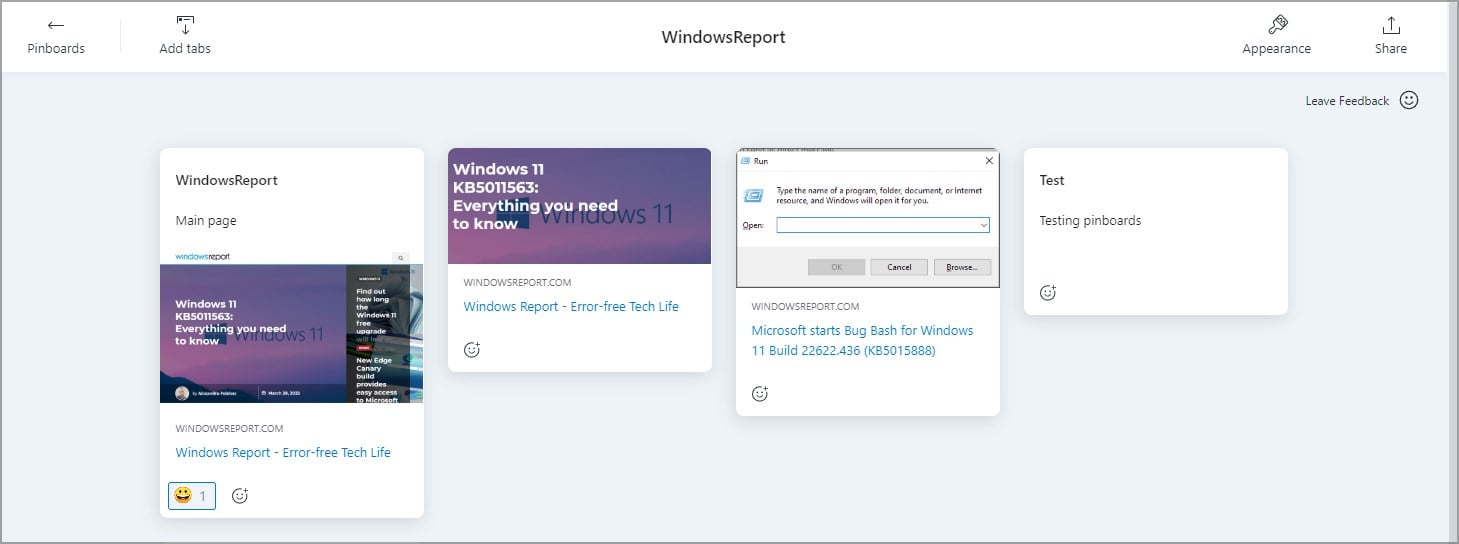
One last feature that we need to mention is the Snapshot tool. With it, you can take screenshots of web pages that you visit.
After taking a screenshot, you can add pointers, and text, blur certain sections or add highlights. This is perfect if you don’t want to rely on third-party tools.
Opera One packs an abundance of features, and while certain features, such as Workspaces and Tab Search are extremely useful, others might seem a bit gimmicky to some.
We tend to use only the essential and productivity features, but for more casual users, adding a music player, messenger, and social media integration might come in handy.
And even if you don’t plan to use these features, you can disable them completely.
Firefox: Only the bare essentials
In terms of features, Firefox offers fewer features than Opera. This means you won’t find flashy features, such as music players or social media integration.
Instead, Mozilla decided to keep the minimalistic approach, for the most part, thus trying to improve the browsing experience.
With Firefox, you’ll find all the standard browsing features, so we’ll focus on the more unique ones. First off, there’s a Sync feature that will store your browsing data in the cloud and allow you to continue browsing on any device.
With this feature, you can also send tabs to your phone, and while this feature is useful, it doesn’t work as well as Opera’s Flow feature.
With this feature, you can’t send files or texts; you can only work with links. Sharing interface is also pretty basic since it relies on the context menu, so you can’t see the history of shared links.
Firefox comes with Pocket integration allowing you to easily save any website and read it later on any device. All that you have to do is to click the Pocket icon in the address bar and sign up for a Pocket account, and that’s it.
Pocket as a service is pretty decent, especially if you tend to read a lot, so it’s perfect if you want to create a collection of articles to read.
Firefox Lockwise is another great feature that works as a password manager for Firefox. Using this feature, you can see all your saved passwords in Firefox.
There’s even a dedicated mobile app available so you can have all your Firefox passwords available on your phone.
This feature supports importing, allowing you to import all saved passwords from other browsers easily. Of course, you can create your logins manually, but in most cases, Lockwise will ask you to save your login information for you when signing up to any website.
The feature will also generate a unique and secure password for any website that you sign up for, thus ensuring that your password is strong and unique.
Although this feature is incredibly useful, it has a couple of issues. For example, if you click the suggested password, it will be automatically saved to Lockwise, however, your username or email won’t be saved.
This can be frustrating since you have to update the data manually. To avoid this, you can use the arrow keys to select the suggested password. After doing that, enter your username, and the password and username should be memorized.
This is a small glitch, but it can affect your browsing experience, and we hope it will be improved in future versions.
Once your password is saved, it will be suggested to you while trying to log in to that website. For an extra layer of security, there’s an option to set up a master password so that others can’t see or use your passwords without a master password.
Another feature that deserves a mention is the screenshot tool in Firefox. By using it, you can easily create a screenshot of a specific section, or you can take a screenshot of an entire webpage.
The tool will automatically select sections of a webpage to make the process faster, but you can also manually select the region that you want to capture in the screenshot.
Sadly, there’s no screenshot editing, so you can’t crop or blur parts of your screenshot. This is a pretty basic screenshot feature compared to Opera’s screenshot tool, but it will get the job done as long as you don’t need to edit anything.
Another useful feature is the Reading Mode, and by using it, you’ll remove unnecessary clutter from pages, thus focusing only on the most important parts.
After you switch to the reading mode, you can adjust the font type, font size, paragraph width, line spacing, and color theme.
There’s also text to speech feature, so you can have your PC read the articles aloud. Of course, you can adjust the reading speed and skip certain paragraphs if you want to.
How secure is Opera One vs Chrome vs Firefox?
When it comes to security, all three browsers offer similar features and use sandboxing to separate tabs into processes, so if you visit a malicious website, it will be contained in that tab.
The browsers share similar privacy features, but there are some differences between them that you should know about.
Opera: Chromium-based, built-in VPN and adblocker
Opera One has a built-in ad blocker and anti-tracking feature, and even though it isn’t enabled by default, you can enable it with a single click.
By using this feature, you can improve the page loading time, and thanks to the anti-tracking protection, you’ll block websites from tracking your browsing habits.
Sadly, Opera One doesn’t use Google Safe Browsing, instead, it relies on other services. This isn’t a major issue, as long as you don’t visit any sketchy websites and you have a reliable antivirus.
The browser has a built-in VPN that offers unlimited bandwidth, and while this feature will give you an additional layer of privacy from your ISP, you should know that free VPNs have their share of issues.
Free VPNs are known to keep logs of user activity, which can be a concern for some users. In addition, some privacy advocates are having issues with Opera’s privacy policy and data collection.
Since the browser isn’t completely open-source, there’s no way to determine how Opera One uses this data.
However, Opera One has recently introduced a premium version of their VPN that encryptions your data and collects no browsing data.
The premium service offers more than 3000 VPN servers, and you can use it simultaneously on 6 different devices.
Overall, Opera One offers solid security and is perfectly safe for everyday tasks. However, if you’re extremely concerned about your online privacy, you might have a few issues with Opera.
Chrome: Google’s browsing juggernaut
Google Chrome has been known to be a secure web browser that is updated frequently, so there’s no need to worry about your security when using Google Chrome.
Google did introduce the Do not track feature and its ad blocker, but these features are hidden deep in its settings, and less informed users probably won’t even find them.
In addition, Google has a history of data collection and tracking for showing personalized ads, which is one of the reasons why many privacy advocates are concerned about Google Chrome.
While the browser is one of the safest on the market, Google’s privacy policy and data collection could be a problem for some.
Firefox: Privacy-oriented and open source
A non-profit company owns Firefox, and since the software is open-source, users can verify the code and ensure that their data isn’t sold to third parties.
The software comes with Enhanced Tracking Protection out of the box that will block tracking cookies and certain ads.
Firefox also has phishing and malware protection, and it can also block crypto miners. There’s even a simple password manager available in Firefox that will generate a secure and unique password for every website that you sign up for.
Overall, Firefox offers a lot in terms of security and privacy, and since it’s open-source, it’s one of the best choices for users that are concerned about their privacy and security.
Opera One vs Firefox RAM usage
Lastly, we need to talk about performance, and for this segment, we decided to measure the performance of Firefox and Opera One on a low-end computer.
Opera: Optimized for performance
When it comes to performance, we were pretty surprised by how little memory Opera One uses. While being idle on the home page, the browser used no CPU and only 129MB of RAM.
We tried watching full HD video on YouTube while having five tabs open in Opera, and the CPU usage went up to 80% at times, while the memory usage was around 510MB.
This is perfectly normal while pages are loading, and we haven’t noticed any major slowdowns while using the browser.
If you want to improve your performance, we suggest enabling the ad blocker that will block ads and make your pages load even faster.
Opera One also has a Tab Snoozing feature that will put inactive tabs to sleep, thus saving your memory. This feature is more than welcome, especially on low-end PCs.
Firefox: A lightweight alternative
While being idle on the start page, the browser used 0% CPU and about 248MB of RAM, which is a bit more than Opera.
We repeated the same test with five open tabs and YouTube HD video loading in the background. During this test, Firefox used almost 700MB of RAM and up to 60% of CPU.
This is less CPU usage from Firefox, however, but the memory usage was slightly higher. As for other performances, we didn’t notice any major slowdowns while using Firefox.
As you can see, Opera One uses less RAM at all times, while the CPU is slightly higher than on Firefox. Overall, we were pleased with how both Opera and Firefox performed on our low-end computers. For a more comprehensive Opera vs Firefox CPU usage analysis, check out our article.
When it comes to Opera vs Firefox speed compression, Opera One performs better according to our tests.
Opera One vs Firefox: Conclusion
Opera: Abundance of features and low memory usage
The browser offers some great and unique features, most notably the Workspaces feature, and the Tab Search feature that will surely come in handy to anybody that works with multiple tabs. There’s so much more to enjoy about it!
- Pros
- Based on Chromium
- Advanced tab management features
- Low RAM usage
- Built-in adblocker and tracking protection
- Built-in VPN
- Cons
- Some features might be unnecessary
Opera Flow is also a welcome addition since it’s one of the easiest and most user-friendly ways to share files and links from one device to another.
Adblocker and tracking protection are welcome features that will improve your performance and protect your privacy online.
Speaking of which, the built-in VPN will also come in handy and provide another layer of security and privacy while browsing the web.
Features such as instant messenger and social media integration can be useful if you’re a heavy social media user, but we found them nonessential.
The media player can come in handy, especially if you listen to music online while browsing the web.
Overall, Opera One offers some unique features, and thanks to the low memory usage, it’s one of the better browsers for low-end PCs.
The only flaw might be minor privacy concerns, but that shouldn’t worry you too much.

Opera One
With so many unique features on the table, Opera seems to be the ideal browser choice for you!Firefox: Open-source and lightweight
The greatest strength of Firefox is its security and focus on user privacy. The software is open-source, so you can rest assured that your personal data isn’t collected.
- Pros
- Open-source
- Developed by non-profit company
- Advanced tracking protection
- Comes with only the essential features
- Built-in password manager
- Cons
- No built-in adblocker
With the available tracking protection, you’ll prevent websites from following you and ensure that websites can’t collect your browsing data.
Firefox also has a useful password manager that should help you protect all your online accounts with a secure and unique password.
The browser doesn’t offer any flashy features, and you’ll only find the essential features in Firefox. Regarding memory usage, it’s slightly higher than in Opera, but nothing too concerning.
With its low memory usage, Firefox should be a perfect pick for low-end PCs. If you’re looking for a privacy-oriented browser with only the essential features, Firefox is the way to go.
Does Opera One steal data?
No, Opera One doesn’t steal your data, and it doesn’t collect your data, so you’ll be perfectly safe while using Opera.
You can rest assured that all your data will be safe and private while using Opera.
Overall, both Firefox and Opera One are great in their terms, and if you’re looking for something with new and exciting features, then Opera would be the right choice.
When it comes to Opera One vs Firefox resource usage, Opera One uses fewer resources, so it’s a great choice for any low-end or older PC. Plus, it offers a wide array of unique features.
There’s another version of Opera available, and if you want to learn more about it, we suggest reading our Opera vs Opera GX guide.
What is your browser of choice? Let us know in the comments section below.
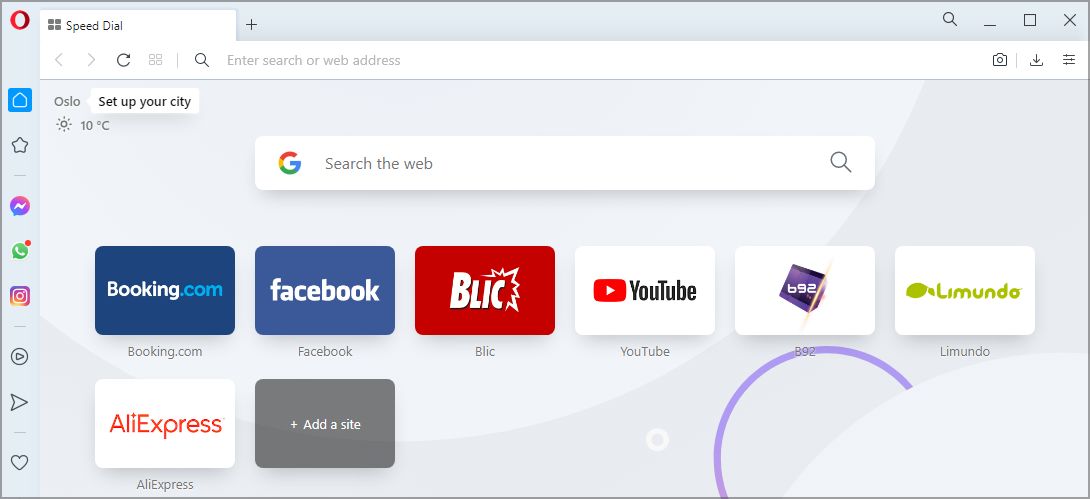

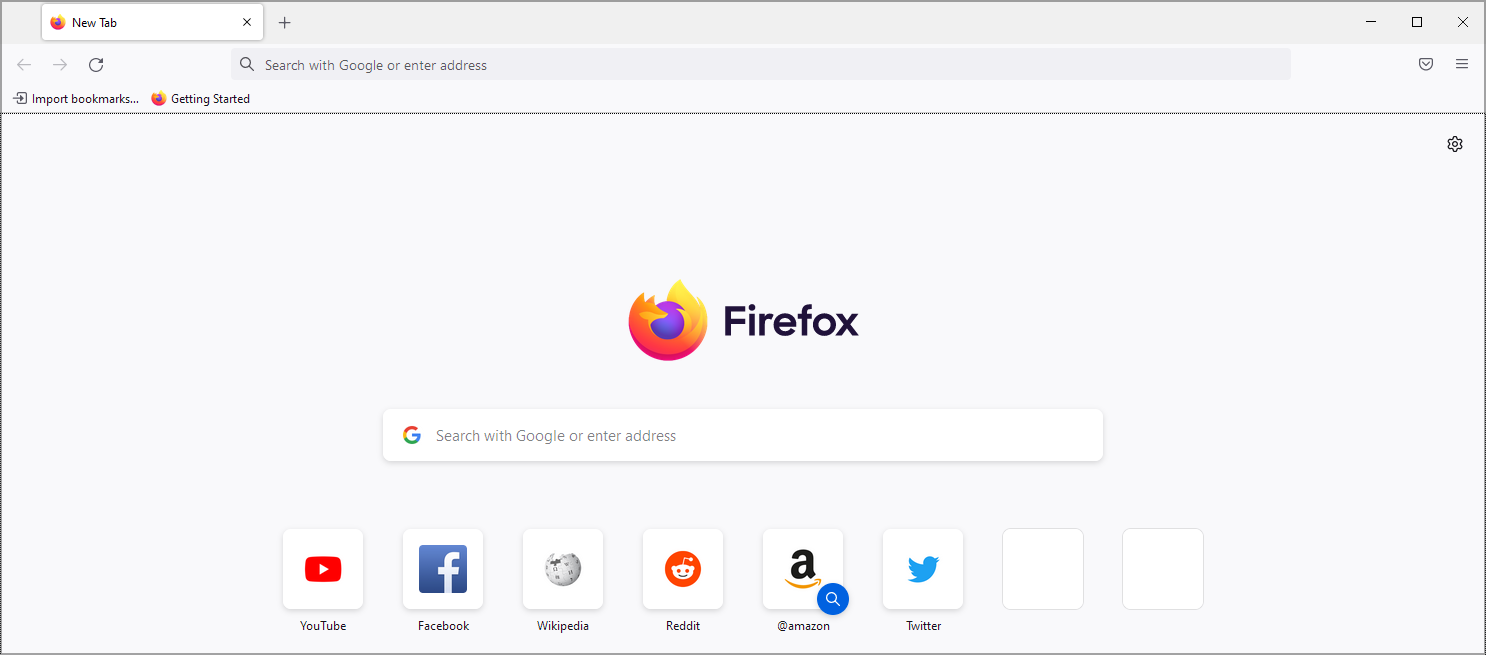
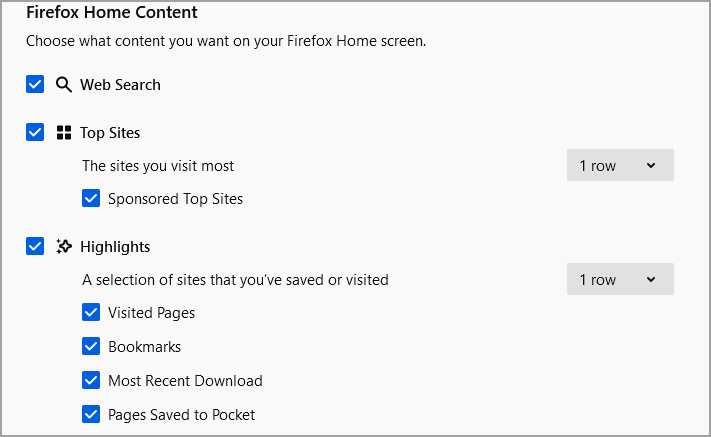
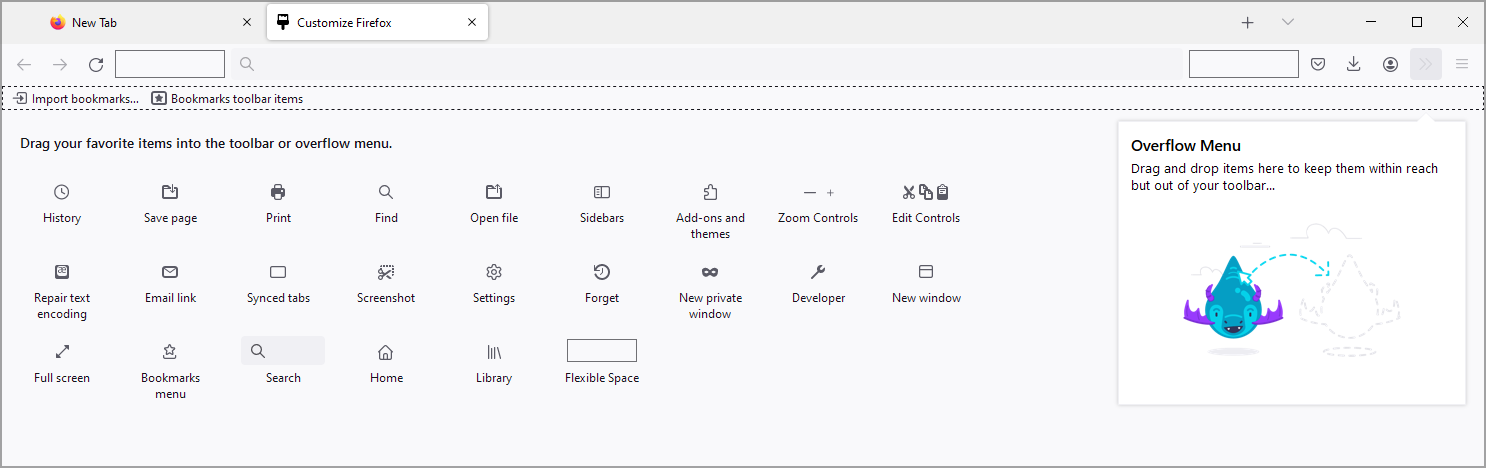
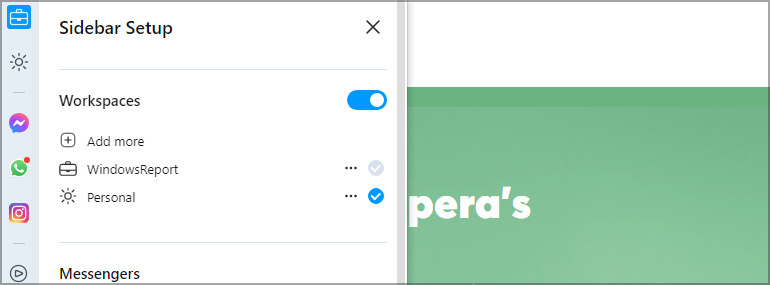
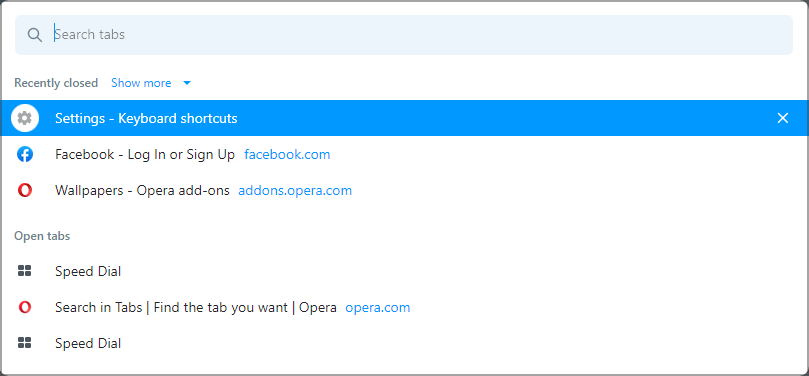
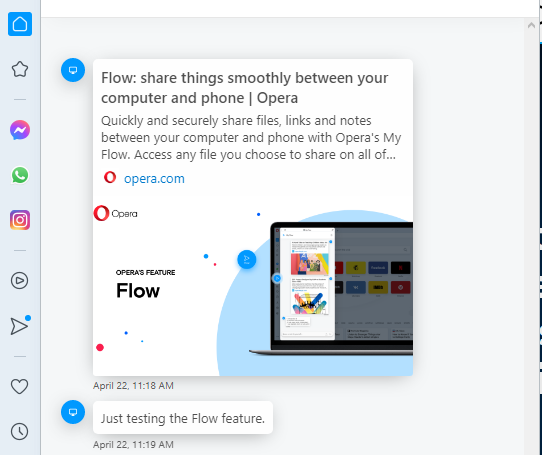
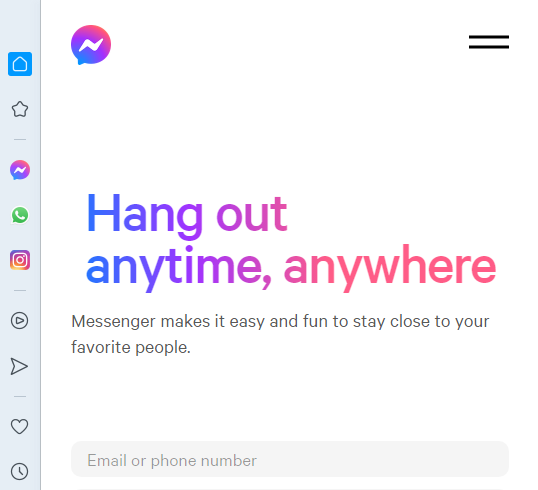


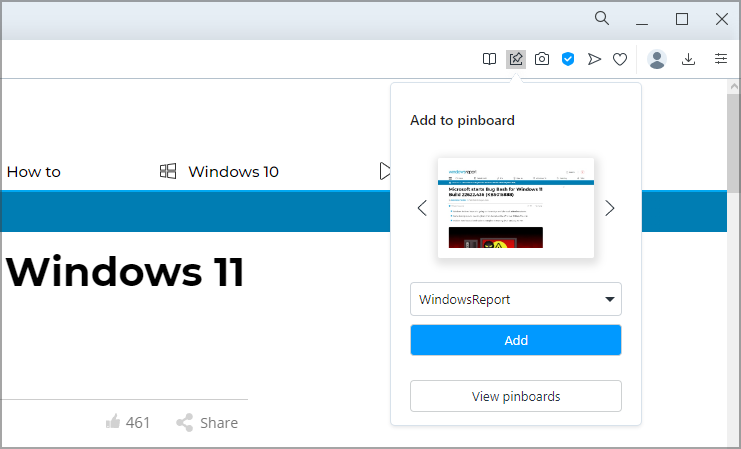

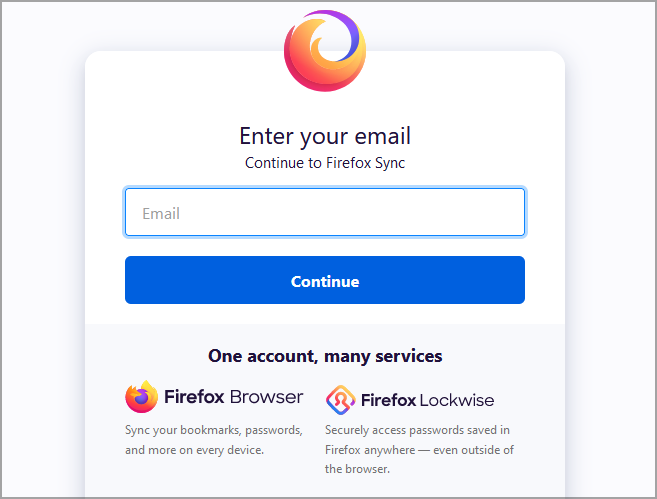
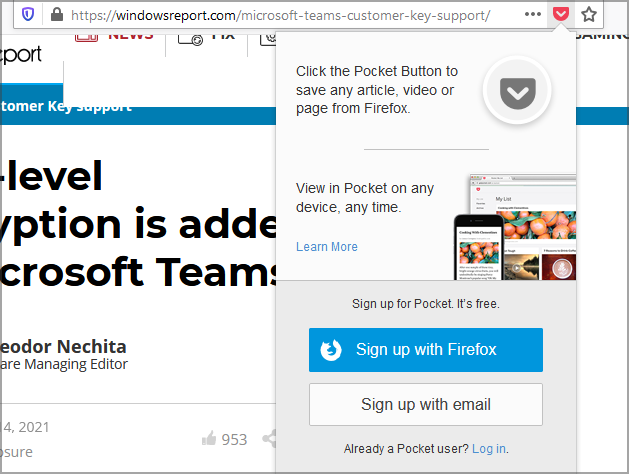
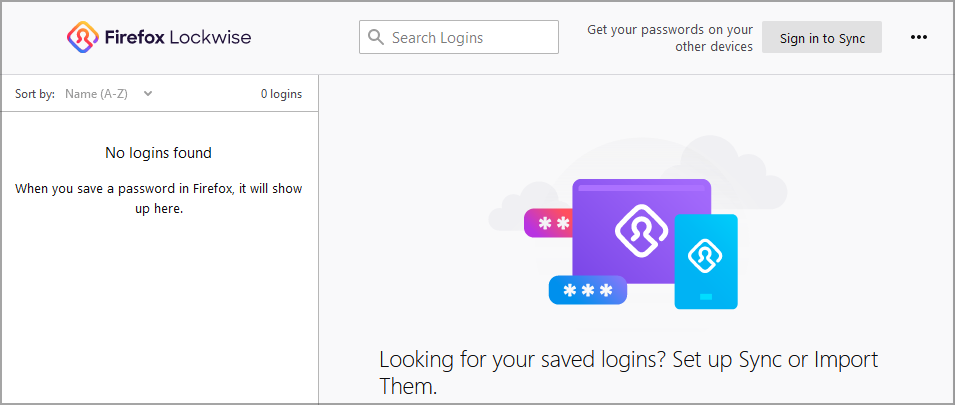

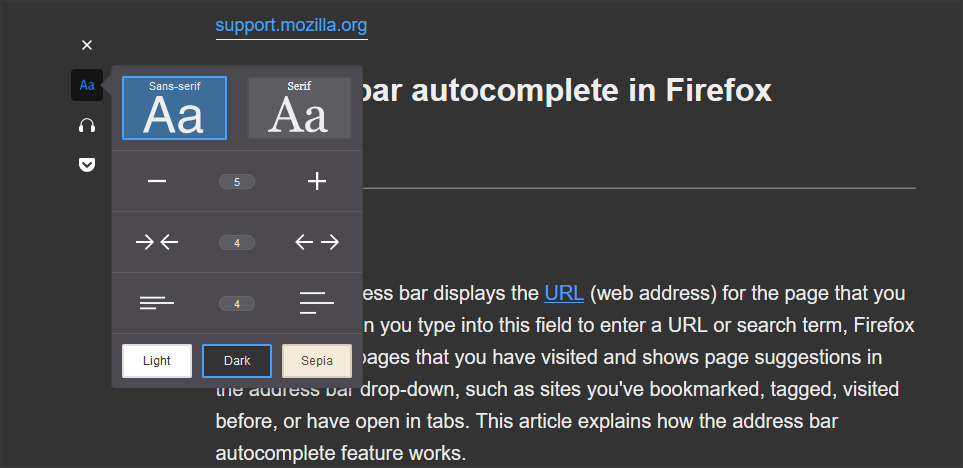
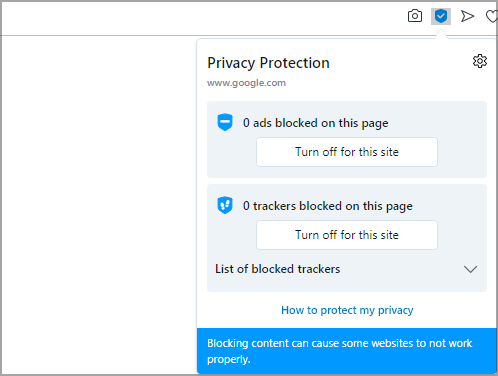
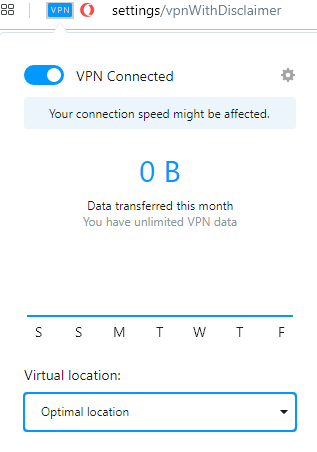
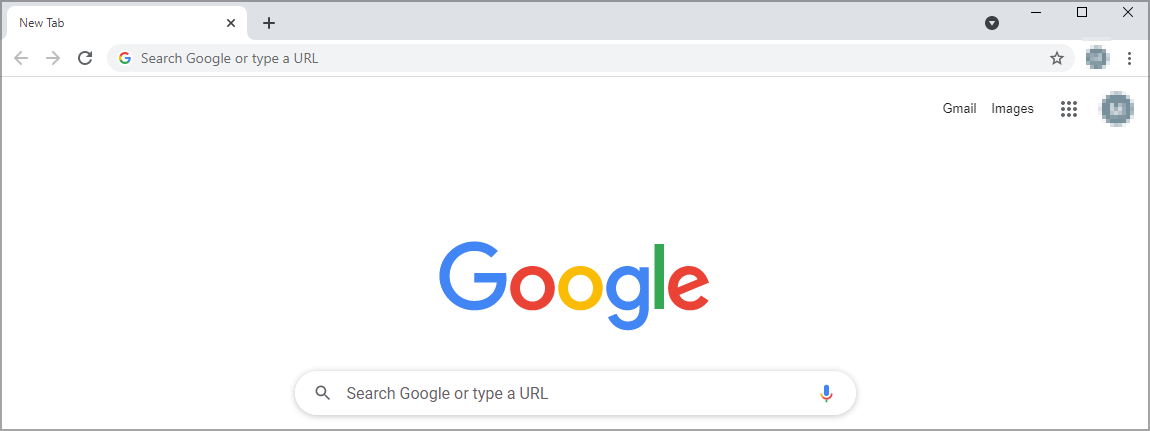
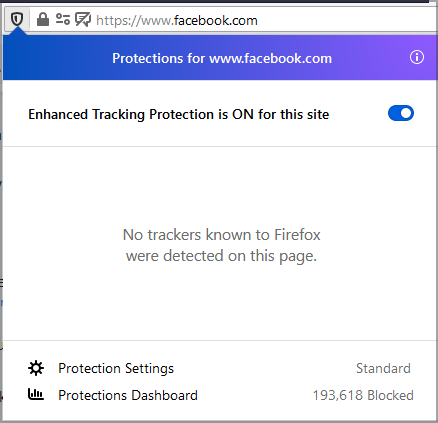
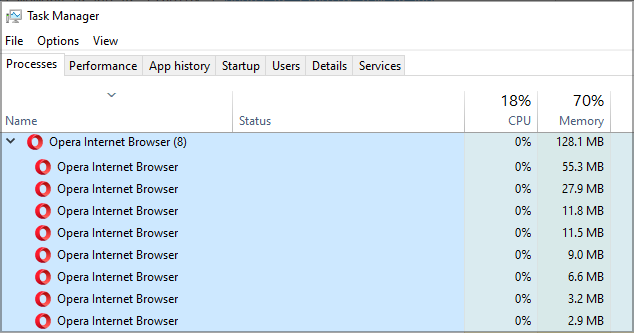
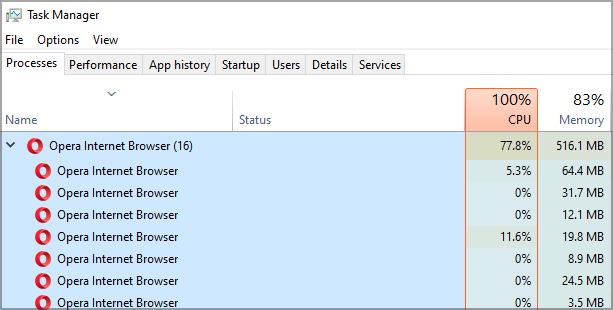
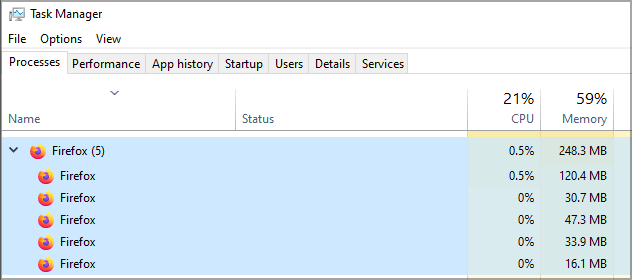
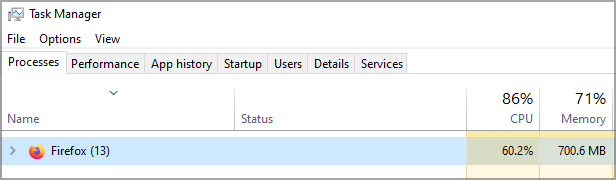






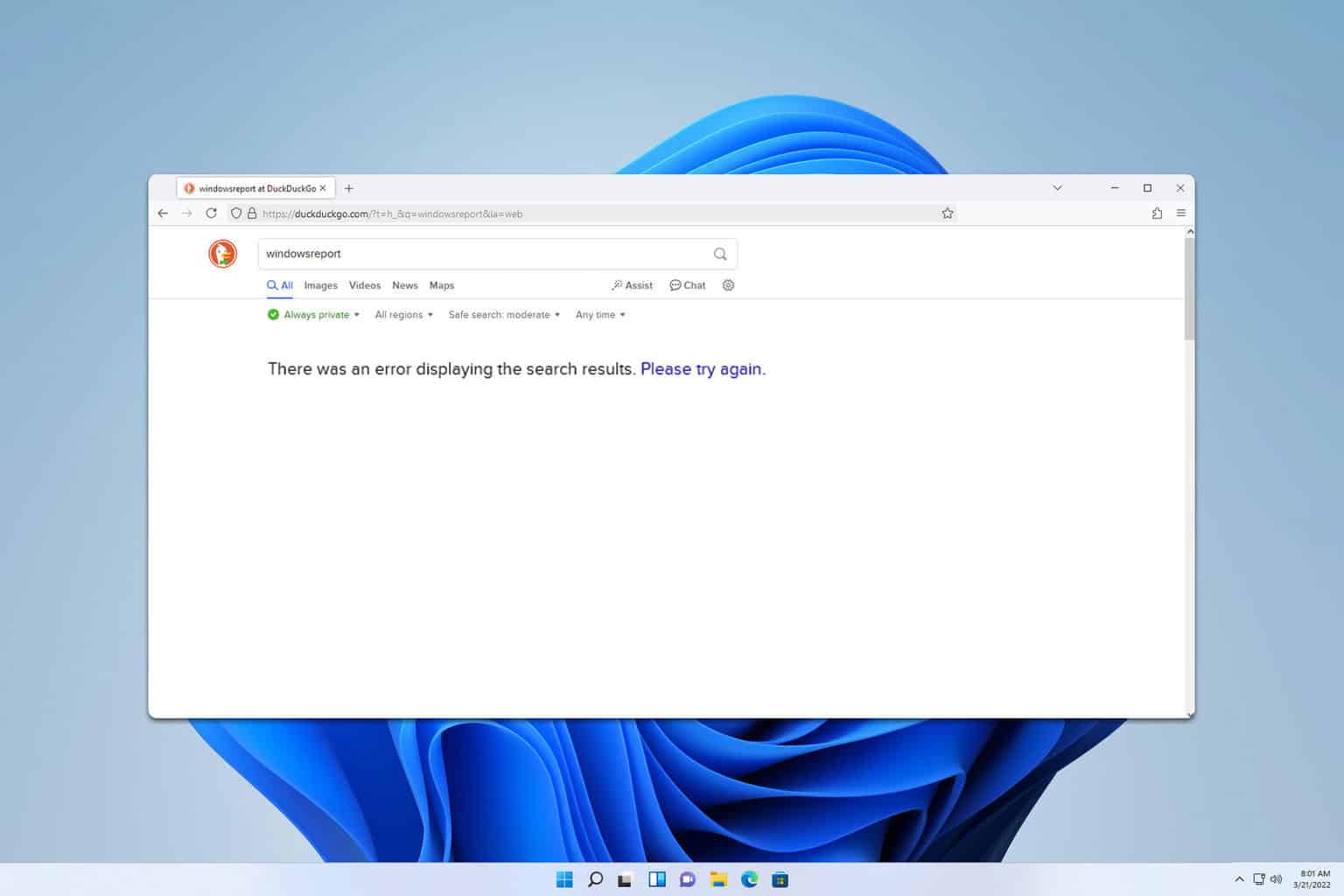
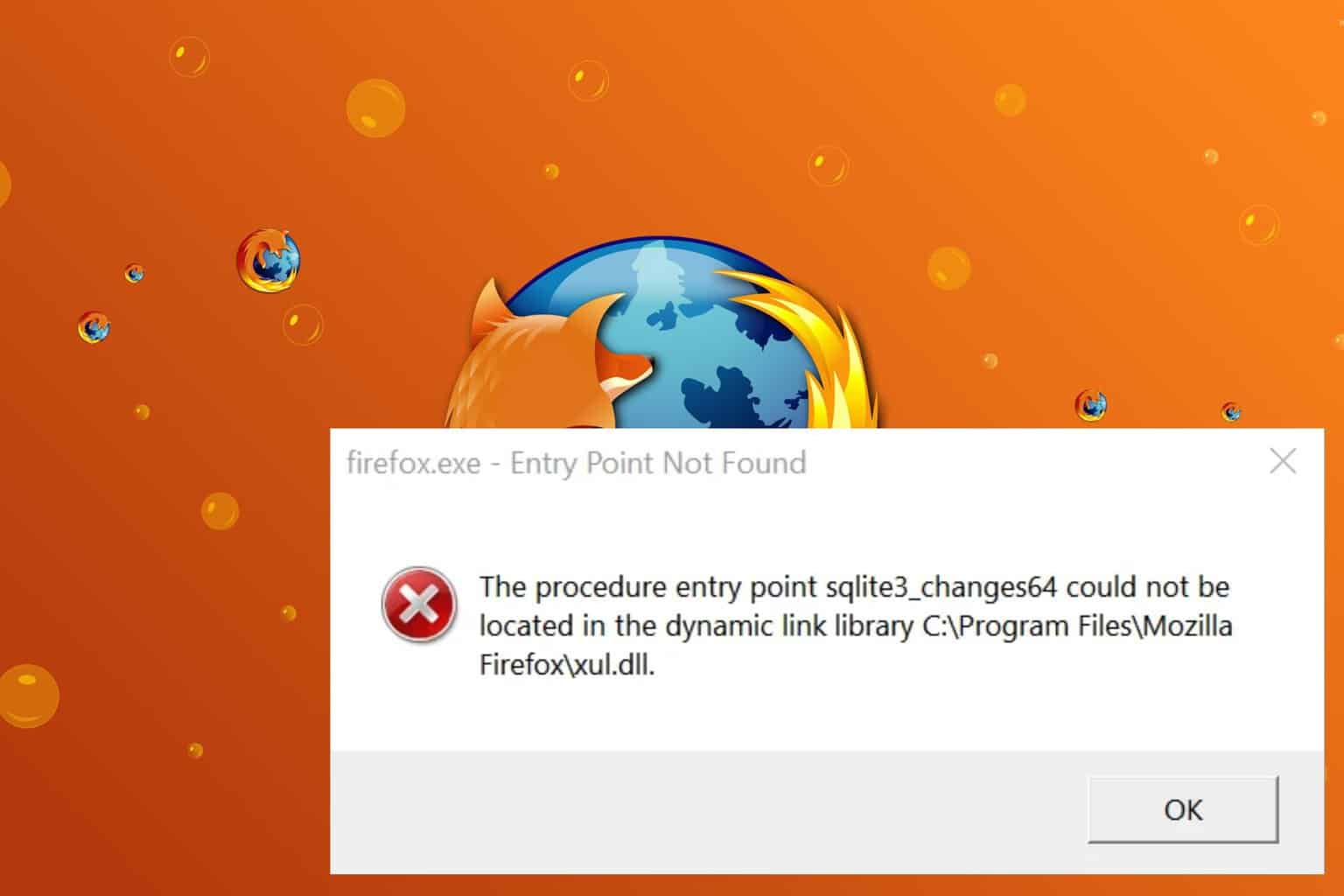
User forum
2 messages