Origin friend request not working? 8 tested solutions
5 min. read
Updated on
Read our disclosure page to find out how can you help Windows Report sustain the editorial team. Read more
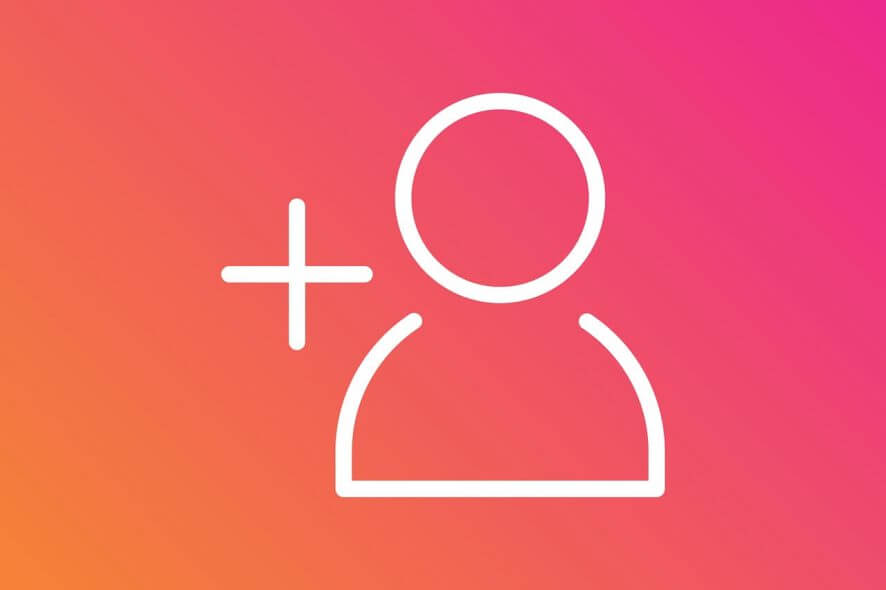
Origin is Electronic Arts’ online gaming platform where users can download and play games.
The gaming platform also allows its users to find friends, interact and play games together.
However, many users reported encountering an issue when trying to add friends on Origin.
Upon sending a friend request to the desired user, no error message is shown. The friend request seems to go through normally.
The problem is that the receiver does not get the friend request.
This issue seems to be caused by problems related to app permissions, internet connection issues, certain app errors and others.
In order to fix this problem, we managed to come up with a series of fixes that we’ll list below.
A true gamer needs the best browser
Complete your gaming setup with Opera GX. It's a customizable browser designed for gamers, with a futuristic design and a game-focused interface. It includes optimization features for resource consumption: CPU, RAM and bandwidth limiters.
The browser has integrations with Twitch, Discord, and other messengers, plus a gaming newsfeed with a new releases calendar, tournaments info and other gaming events. Moreover, to keep your sight focused on gaming elements, Opera GX includes an easy to enable dark theme.

Opera GX
Play games lag-free, chat with your peers and keep up with all new releases!What to do if you can’t add friends on Origin
- Run Origin as administrator
- Turn Windows Firewall Defender off
- Disable your antivirus
- Check your internet connection
- Re log on to your account
- Clear the cache
- Log in as invisible
- Reinstall Origin
1. Run as administrator
Make sure to always run Origin as administrator.
Allowing the app to run as administrator enables it to make system changes, therefore being granted privileged access.
In order to run Origin as administrator, simply right click the app and select Run as administrator.
2. Turn Windows Firewall Defender off
Windows Firewall Defender could be blocking permission for Origin to send/receive friend requests.
To turn off the firewall follow these steps:
- Open the Control Panel
- Click System and Security
- Select Windows Defender Firewall
- Choose Turn Windows Firewall on or off
- Select Turn Windows Defender Firewall off (not recommended)
- Click OK to make sure the changes were saved.
3. Disable your antivirus
In some cases, your antivirus could be blocking Origin’s access.
- Open your antivirus software and locate the option that enables you to disable its features.
- Check to see if disabling your antivirus had any effect on Origin.
- If it didn’t work, make sure to turn your antivirus back on.
4. Check your internet connection
Making sure that you have a fast and reliable internet connection is important, as a slow connection could stop Origin from performing certain actions.
- Open your internet browser to see if web pages load fast and without stuttering.
- If you notice your internet running slower than usual, perform a hard reset on your router/modem.
- Contact your internet provider if this doesn’t make any difference and let them know about your internet issue.
- Try using a wired connection ahead of a wireless connection as well. Wireless connections tend to be slower and less stable.
— RELATED: Internet connection is limited in Windows 10/11
5. Relog on to your account
Some users fixed this issue by attempting to log out of their account using every Origin platform, then logging back in.
Follow these steps:
- Open the Origin app and click the Origin button in the top left corner > select Go offline
- Go to the Origin website and log out of the account there as well
- Close both the app and the website
- Log back into the account using the website and try to perform the friend request through it
- Open the Origin app and log back in to see if it fixed the issue.
6. Clear the cache
Storing too much data into the Origin app could cause certain issues and even stop the app from working properly.
In order to clear the Origin cache, follow these steps:
- First you need to close the Origin app, go to the Task Manager in order to make sure that the process isn’t running in the background
- Press the Windows logo key + R on your keyboard > type %ProgramData%/Origin in the Run box and hit Enter
- In the window that pops up, delete all the folders except for the folder named LocalContent
- Press the Windows logo key + R on your keyboard > type %AppData% in the Run box and hit Enter
- Roaming folder will open, there you need to delete the Origin folder
- Click App Data in the address bar
- Access the Local folder and delete the Origin folder located there
- Restart your PC and see if it fixed the issue.
7. Log in as an invisible user
Another solution that fixed the issue for many users is logging in on invisible mode.
- You first need to log out of your account in the Origin app by clicking the Origin button and then selecting Go offline.
- When you are in the Log in screen, under the username and password, select Sign in as invisible.
- Afterwards you can try adding friends both via the app or website and see if it fixed the issue.
8. Reinstall Origin
If none of these solutions worked for you, then you should eventually try reinstalling Origin.
Your Origin app could be damaged, therefore you could experience different issues.
Uninstall Origin through the Control Panel, then perform a new install by downloading the setup from the official EA website.
We hope that at least one of our solutions helped you to fix this Origin error.
If you found this article helpful, leave a comment in the comment section below.
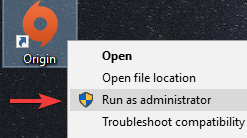
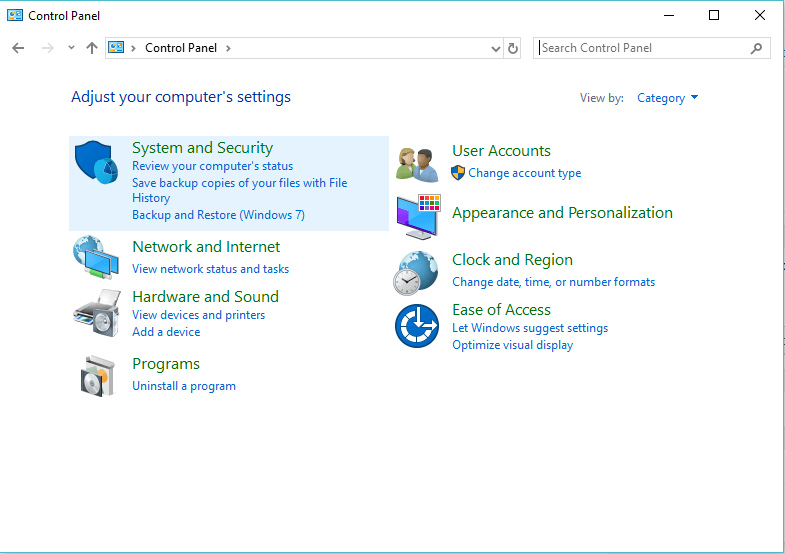
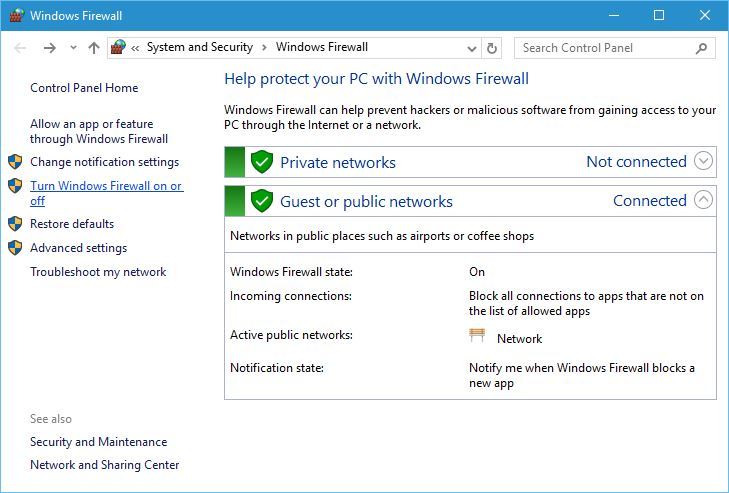
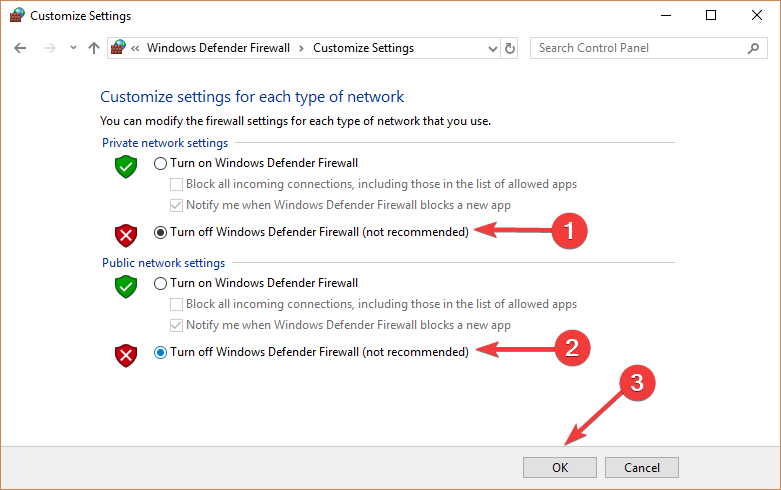
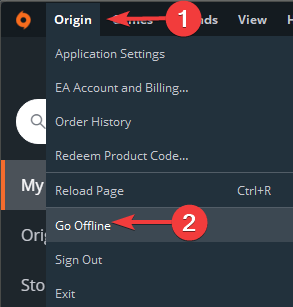
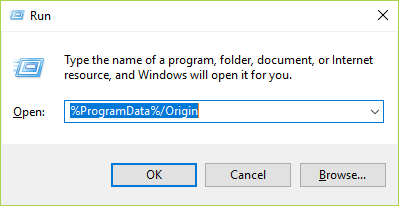
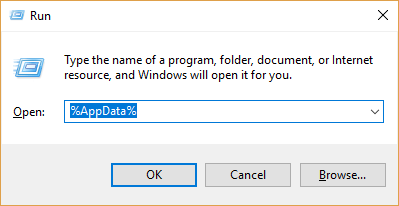
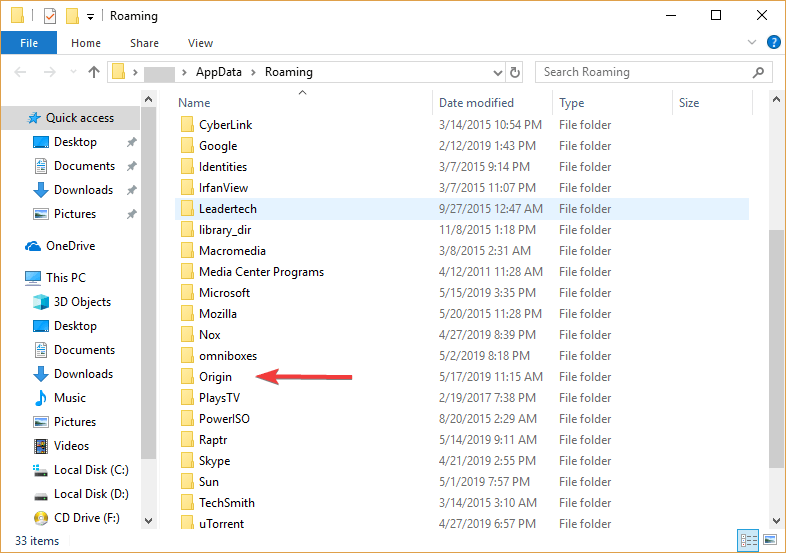
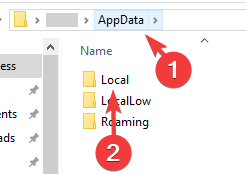
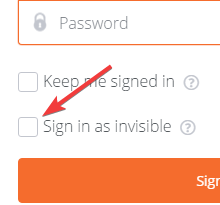









User forum
0 messages