New Outlook for Windows preview adds support for Gmail accounts
Get ready for more and more features
4 min. read
Published on
Read our disclosure page to find out how can you help Windows Report sustain the editorial team. Read more
Key notes
- The G-Mail integration for the still-in-preview Outlook app is finally here.
- Microsoft also spoke on future support for Yahoo, iCloud, and many more.
- Outlook users will soon be able to connect your mailbox through IMAP.
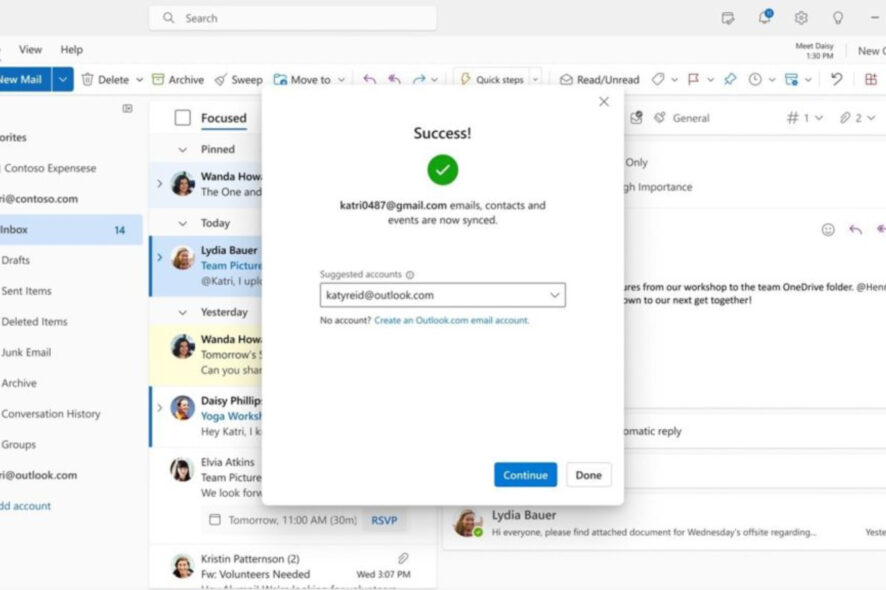
By now, you know that the new Outlook for Windows application has been in public preview for nearly a year, as the tech giant continues to add new features to the email client.
Today, however, Microsoft announced that the preview version of Outlook for Windows is finally starting to add support for third-party email accounts.
Before we begin, know that you are in the right place to fix the missing toolbar in Outlook. Also, we can help if you want Outlook to automatically open replies and forwards.
Check out all the upcoming Outlook app features
According to a recent blog post, Microsoft said that they are starting third-party support with the obvious choice, which is Google’s Gmail.
Furthermore, Outlook for Windows users can also get support for Google Calendar and Contacts in the app, a feature that the older Outlook client could not support.
But the good news doesn’t stop here. Pretty soon, the tech giant will also add support for Yahoo and iCloud, as well as the ability to connect your mailbox through IMAP.
Redmond developers stated that it is their intention that every person be able to access all of their emails in one spot, on any Windows 10 or Windows 11 device.
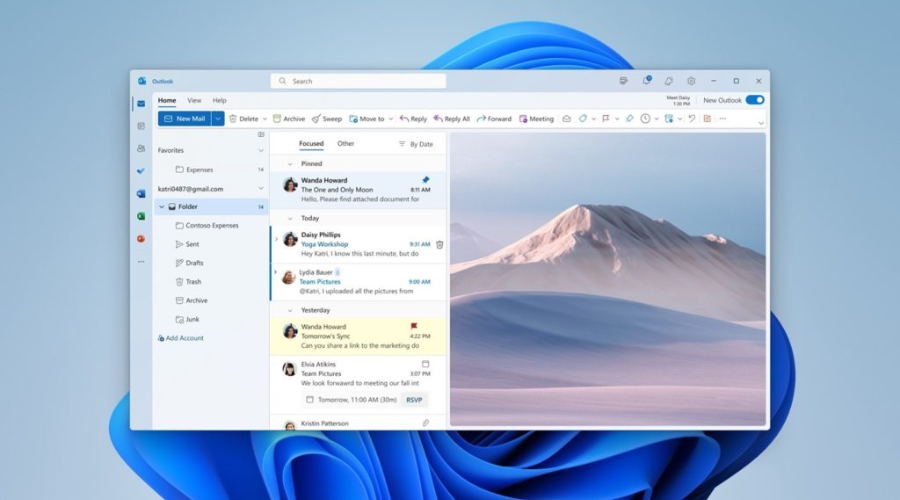
Thus, users can start adding their Gmail account just by choosing the Add account option at the bottom of the folder pane.
Also, they can do the same thing by going to Accounts, then selecting Email accounts, followed by Settings to input their Gmail account.
Allegedly, that will also be the case when the other third-party email accounts are supported. Microsoft has also added even more features to the Outlook for Windows preview version, such as:
- Rich editing, spelling, and auto complete suggestions powered by Microsoft Editor.
- The ability to send emails with polls to help make decisions quicker. (Work and School accounts only)
- Delay the delivery of an email for up to 10 seconds so you have a chance to “undo” sending – always an excellent feature if you have a typo or accidentally forgot someone on an email – or just want to make a few quick changes.
- The ability to join a Skype or Teams call directly from the new Outlook for Windows.
- The ability to pin important emails to the top of your inbox – helping ensure you don’t forget to follow up on those most important messages.
- The ability to add multiple shared calendars
- Supporting multiple time zones
- Adding daily weather in Calendar view
- The ability to track packages and check in to flights directly from your Inbox.
- Reminders about important messages that still need a reply.
- Search folders for quick and easy access to all of your emails.
- The ability to customize your email density and views.
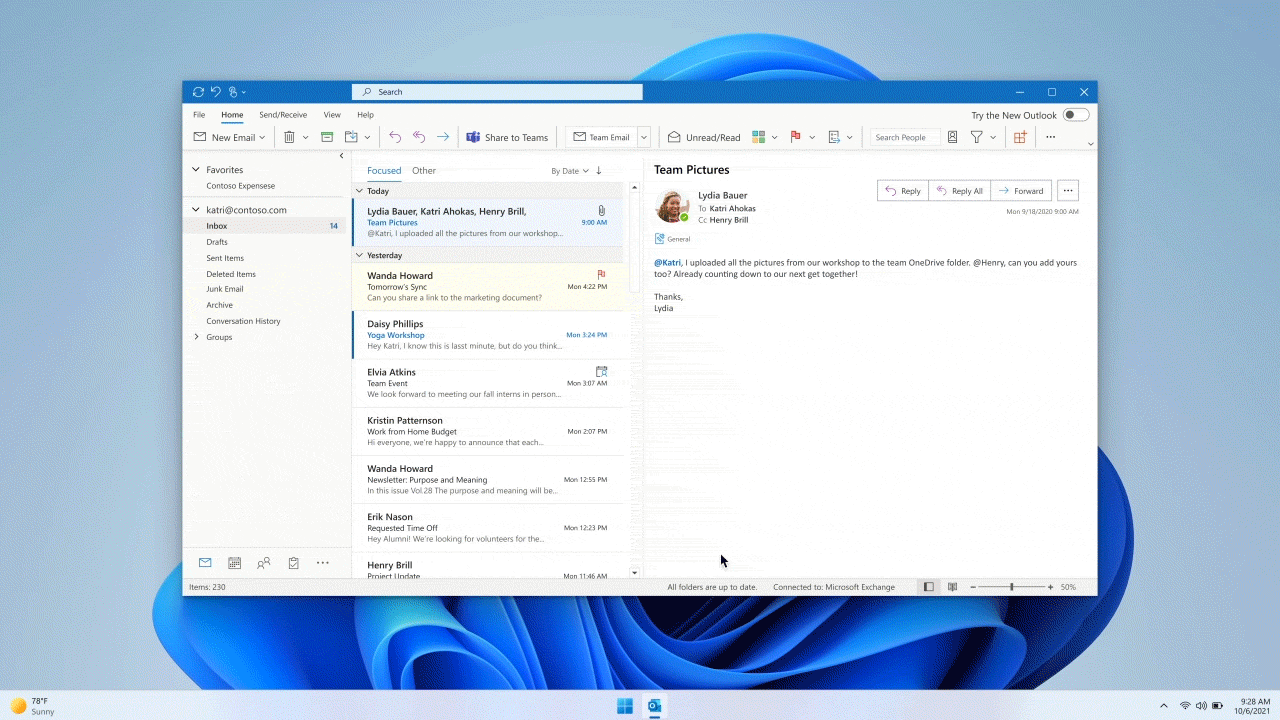
But wait, there’s more. The tech giant also vouched to add even more features in the near future, some of which we will explore now.
So, before we go thinking that this is all we get, here’s what we can expect from Microsoft:
- Numerous visual updates and personalization options so you can create your preferred email experience.
- We’re giving our calendar surface a fresh new look with bolder colors and better readability. Whether you’re scanning your day or organizing your month, your calendar will look beautiful.
- Offline support so you can get things done and access content even when not connected to the Internet.
- Native ICS file type support.
Needless to say, if you have yet to try out the new version of Outlook for Windows, you can open the current version and simply toggle on Try the new Outlook in the upper right-hand corner of the app.
Be sure to leave a comment below, sharing your thoughts and opinions on this matter. We’d also like to hear if you have any suggestions for the future.








User forum
0 messages