How to fix Outlook can't upgrade your database error
2 min. read
Updated on
Read our disclosure page to find out how can you help Windows Report sustain the editorial team. Read more

The can’t upgrade your database error arises specifically for Outlook for Mac. Outlook for Mac users have posted on the Microsoft forum about a Please upgrade the Outlook database dialog box message.
When they click the Upgrade button on that dialog box, an Outlook can’t upgrade your database error message pops up. Consequently, users can’t launch Outlook for Mac when that issue arises.
How can I fix the Outlook database error?
1. Add a new profile
- Users have confirmed they’ve fixed the Outlook can’t upgrade your database error by adding a new Outlook profile. To do that on a Mac, click Go on the menu bar.
- Select Applications to open the window shown directly below.
- Right-click Microsoft Outlook and select the Show Package Contents option.
- Click the Contents and SharedSupport folders.
- Then click the Outlook Profile Manager to open the window shown directly below.
- Click the + button there, and enter a profile title.
- Click the cog button icon to select the Set as Default button.
- Close the Outlook Profile Manager window.
- Open the Outlook for Mac application. Then you can set up an email account for the new default profile.
2. Run the Microsoft Database Utility
- The Microsoft Database Utility, which fixes the Office database, might also resolve the Outlook can’t upgrade your database error. First, close Outlook for Mac if it’s open, along with any other Office applications.
- Press and hold the Option key and click Outlook on the Dock to open the Microsoft Database Utility.
- Select the default database on that window.
- Then click the Rebuild button.
- Click Done after the database rebuilding.
There aren’t many resolutions for the Outlook can’t upgrade your database error. However, adding a new Outlook profile as outlined above is widely confirmed to fix the error. Users who have fixed the same error with alternative methods are welcome to share their resolutions below.
Also, if you have any other questions or suggestions, leave them in the comment section and we’ll be sure to check them out.
RELATED ARTICLES TO CHECK OUT:
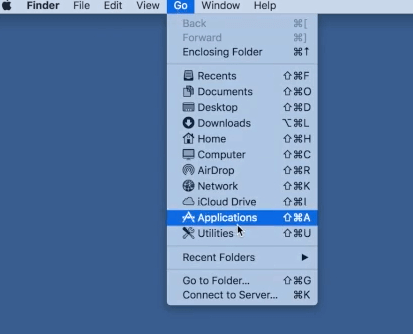
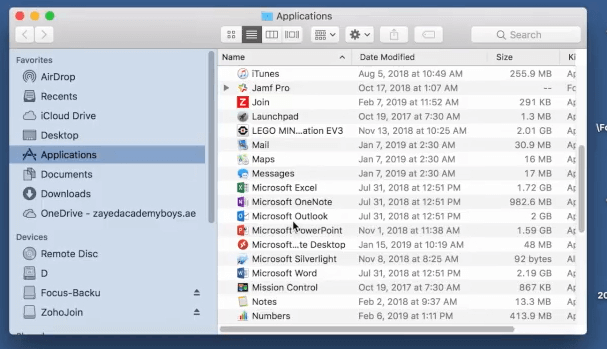
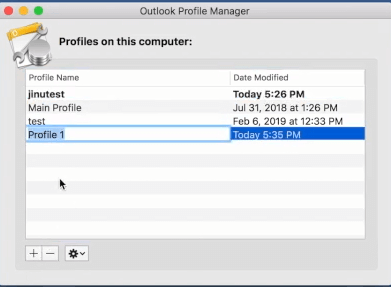
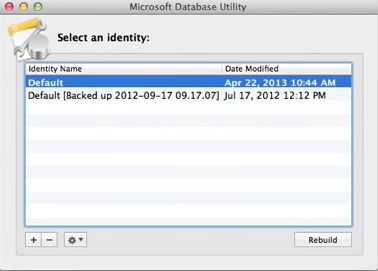








User forum
0 messages