Can't Delete a Folder in Outlook? Try 6 Easy Solutions
Learn how to get rid of Outlook folders for good
3 min. read
Updated on
Read our disclosure page to find out how can you help Windows Report sustain the editorial team. Read more
Key notes
- Outlook is a very popular email client, especially among Microsoft fans.
- Some users have reported that they have difficulties deleting email folders in Outlook.
- We prepared a guide on what to do if you can't delete a folder in Outlook.
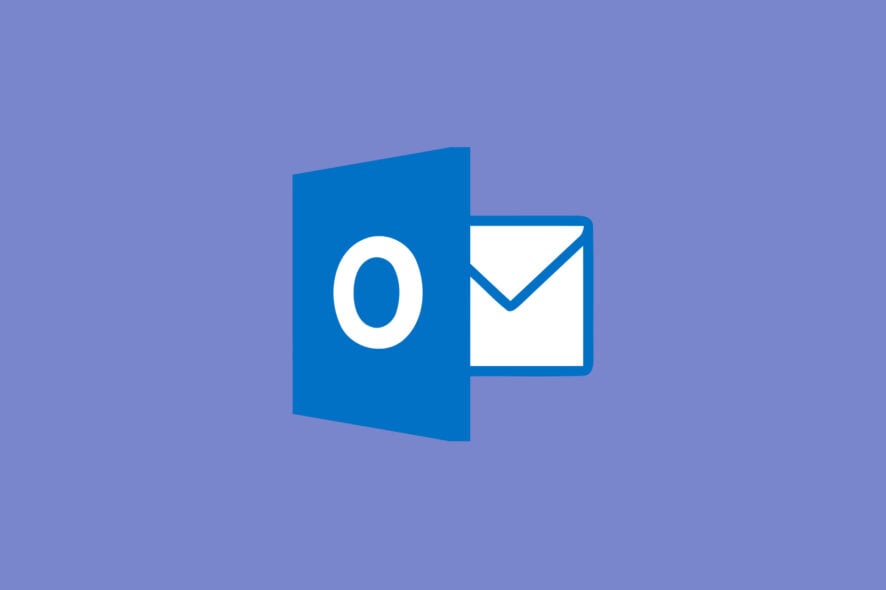
If you frequently send emails, especially in a business environment, you probably know Microsoft Outlook.
This email client comes pre-installed with Microsoft Windows 10 and manages emails from many email services.
The problem is that emails pile up over time, and eventually, you may need to delete entire folders.
Users have been reporting that they are having issues deleting folders in Outlook.
I’m using outlook 2016 and have an IMAP account set up on it I have created a sub folder under Inbox, which I no longer need. I keep trying to delete this folder, but after a few seconds it reappears.
Many users are having a hard time deleting email folders, which can get quite annoying.
Do note that once you delete an email folder, all emails inside it will also be deleted. As such, check the folder’s content before proceeding with any of the following steps.
How can I delete Outlook folders permanently?
1. Try a different email client
Before going on and trying the troubleshooting steps listed below, you should also consider switching from Outlook altogether.
There are plenty of worth-mentioning alternatives. The emerging email clients these days integrate all the features you can find in Outlook, including scheduled emails, keyboard shortcuts, task management, and more.
We recommend looking for an email client with integrated productivity features. Many options are very similar to Outlook regarding user experience, so you won’t have to spend too much time learning how to use them.
2. Try accessing Outlook from your browser
Several users reported that accessing Outlook through your browser can be a viable workaround. If you’re looking for a proper browser for that, we recommend you look into the best browsers for Windows 10.
The most important asset of a browser is security, so make sure you pick an option that has that in place. There are many browsers with built-in VPNs and malware scanners.
Good security and encryption ensure that the content of your emails and your online activity stays private.
Other things to consider are the management features, navigation controls, and page loading speed.
3. Check whether the folder is on the IMAP email account server
A folder on the IMAP email account server (created by the server administrator) must be deleted on a server level.
But if a folder is simply one you created in your client, you can delete without many issues.
4. Remove the IMAP email accounts from your Outlook
IMAP email account stored on your client may make their IMAP folders visible for all accounts stored on them.
Here’s how you can remove an email account from your Outlook client:
- Select File in the upper left corner of the screen
- Go to Account Settings
- Select the Account Settings entry right under
- Select the account you want to delete
- Click Remove
5. Unsubscribe from the IMAP folders
- Right-click on Inbox
- Click IMAP folders
- Choose Subscribed
- Click on Query
- Find the folder in question within the folder list
- Select Unsubscribe
- Choose Apply and click on OK
- Return to the Outlook main screen and delete the folder normally
6. Delete folders from the web app
1. Close the Microsoft Outlook client if it is opened.
2. Go to Outlook.com via a browser.
3. Log into your account.
4. Right-click the folder you want to delete.
5. Select Delete folder.
6. When the Delete folder dialogue box appears, press OK.
7. Re-open the Microsoft Outlook client and check whether the folder is truly deleted or not.
An easy method to delete folders in Outlook is to delete them from the web version of the application. All you need to do is access the web version through any browser you want and then manually delete the folder you want gone.
To learn more about deleting folders, our guide on removing RSS feeds from Outlook can provide you with more useful information.
There you go, we hope that you found our solutions helpful. If you did, feel free to let us know by leaving a comment below.




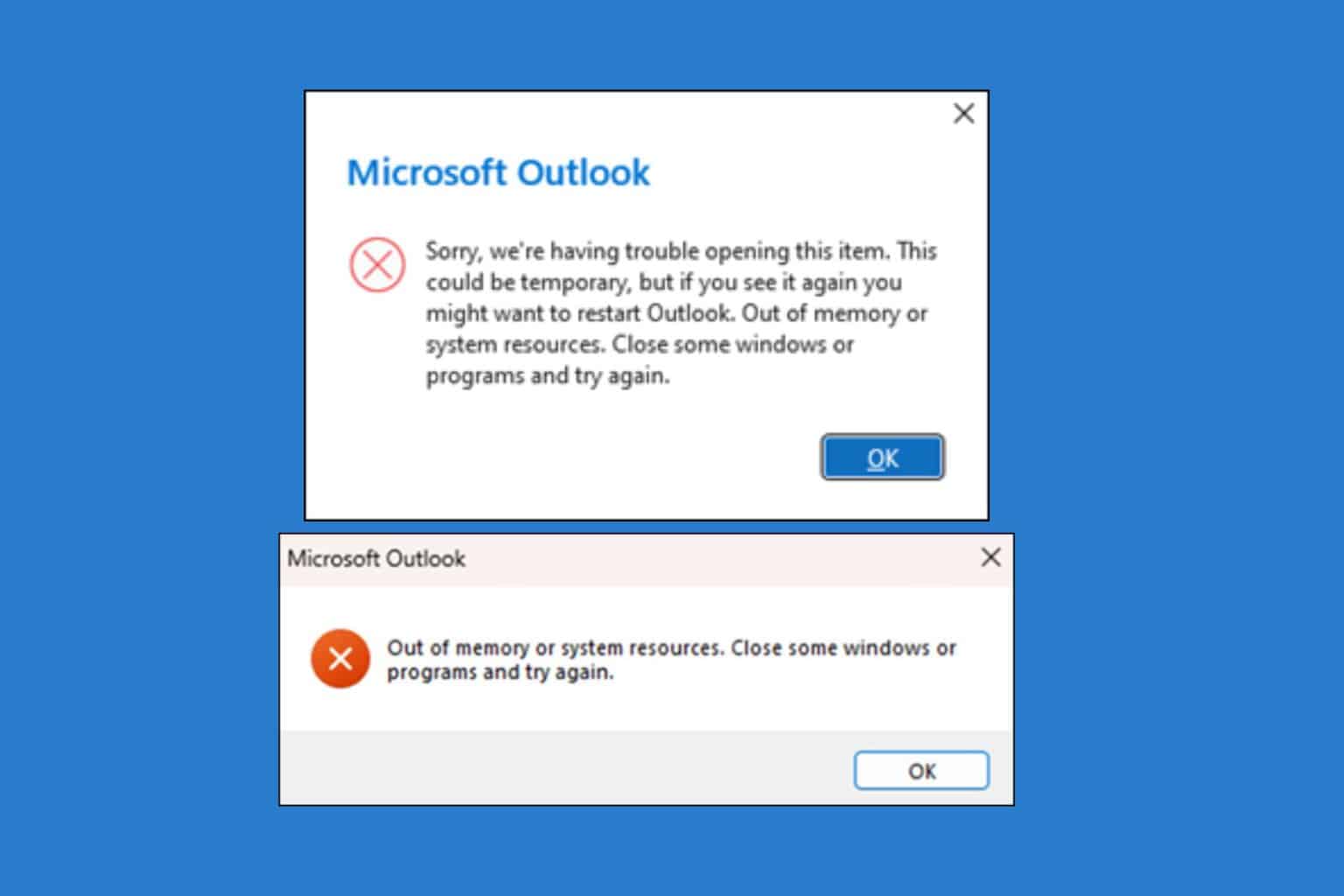






User forum
1 messages