Outlook Message Body Disappears? Pick from These 4 Fixes Now
5 min. read
Updated on
Read our disclosure page to find out how can you help Windows Report sustain the editorial team. Read more
Key notes
- Excessive use of add-ins, particularly antivirus add-ins, might cause issues with the application or interfere with its functionality.
- Disabling hardware acceleration may be the simplest solution for users who experience the Outlook message body disappears.
- Various issues in the app can be fixed by updating it on a regular basis from within the app or from reliable sources.
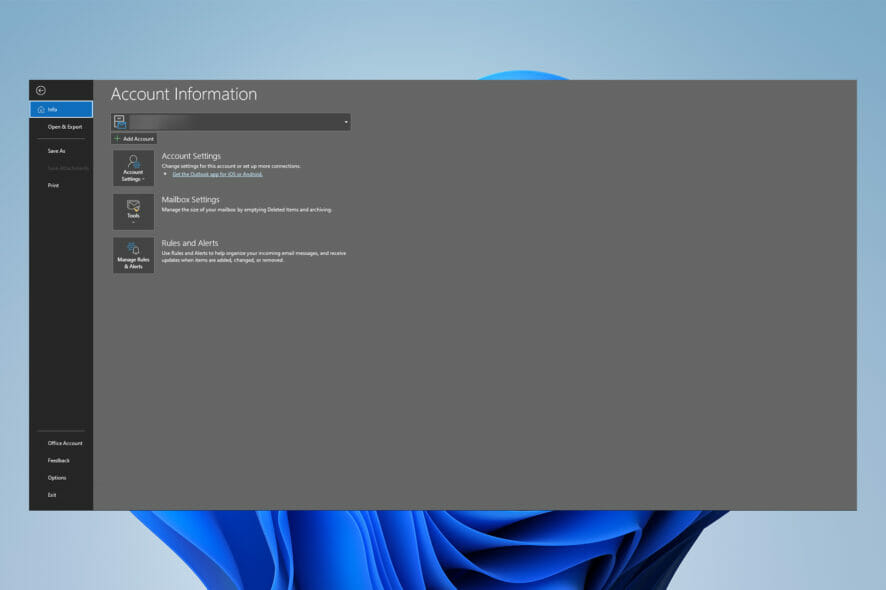
While users have reported that sometimes their Outlook message body disappears, numerous experts have attempted to offer some possible solutions.
For people with busy schedules and complex timetables, this application, like other Microsoft applications, is a must-have.
As a result, many people are irritated by this issue because it stops users from seeing the entire email text, forcing them to look for other ways of reading the email.
Quick Tip:
If you find yourself in a situation where the body of an Outlook message disappears, there is a third-party repair solution that can assist you in resolving these issues.
The trustworthy professional software Stellar Repair features an Outlook scanpst.exe program that diagnoses and repairs issues in your Outlook data file (.pst).
Stellar Repair for Outlook not only restores damaged PST files but also recovers unintentionally deleted or lost mailbox items such as emails, contacts, notes, tasks, and journals. Following restoration, the program indicates damaged mail items in red, which you may then pick and save as a PST, HTML, EML, MSG, RTF, or PDF file.

Stellar Repair for Outlook
Repairs faulty PST files, retrieves all mailbox contents, and recovers lost emails.What causes the Outlook message body to disappear?
Many users have noted that this issue only happens on their PC version of Outlook, not the mobile version, implying that Add-ins are used on the desktop version of this app.
The Avgoutlook is primarily to blame for the problem. AVG Addin or any other third-party extensions that cause conflict and incompatibility can cause the issue.
It’s worth mentioning that these factors can also result in the body of emails missing when forwarded or replied to.
Follow the instructions below to resolve this issue, as well as any others comparable to it, such as incoming emails that are blank when opened, the body of the email missing in Outlook 365, Outlook text missing, and Outlook text invisible.
Some of our readers also experience issues where the body of email messages are missing when you forward or reply to them.
What do I do if the Outlook message body disappears?
1. Disable AVG and other add-ins from Outlook
- Navigate to the Add-ins tab in the Outlook Options window, then click the Go button next to the Manage COM add-ins option.
- Next, uncheck the add-in’s checkbox and then press the OK button if you only want to disable it temporarily.
- Restart Outlook to see if the issue persists.
As previously stated, the Avgoutlook.Addin AVG Addin is largely to blame for the problem. So, try disabling or deleting it and see whether the problem persists.
If you have another antivirus program for Outlook installed, turn it off or uninstall it because it may be causing the issue with the outlook message body disappearing.
2. Restart Outlook in Safe Mode
- Simply open the Run dialog box by pressing Windows + R hotkey.
- Type outlook.exe/safe in it and then press the OK button.
The body of an email or text missing issue may be resolved by restarting Outlook in Safe Mode just by following the steps above.
After that, you should now be able to see the body and text of your Outlook emails.
3. Disable hardware acceleration
- To disable it, open the Outlook application and go to File.
- After that, go to the Advanced tab and scroll down to the Display section. Make sure the Disable hardware acceleration option is chosen. If not, uncheck the box and press the OK button.
4. Update Outlook
- Go to File and then Office Account, and click on the Update Options drop-down button.
- The last thing to do is to click the Update Now button.
Updating this application can fix flaws and difficulties, so follow these steps to update it and check if the problem with Outlook not displaying the body of the message persists.
What other alternatives can I use instead of Outlook?
If Outlook is not displaying email content correctly, try utilizing an alternative. There are many other e-mail clients out there with great potential.
Take a look at our selection of the best Windows 10 email clients & 3 best apps to use and make your informed selection.
Returning to our subject, because Outlook is the default personal information management app on most Windows devices, Microsoft should fix the bugs in the app.
However, the email display issues could be caused by a user’s incorrect settings in the app, which can be undone to resolve the issue.
Ultimately, users can install other software that provides the same functions but without the annoying errors and problems.
Let us know if you were able to resolve the Outlook message body disappears or any other similar issue in the comments section below.
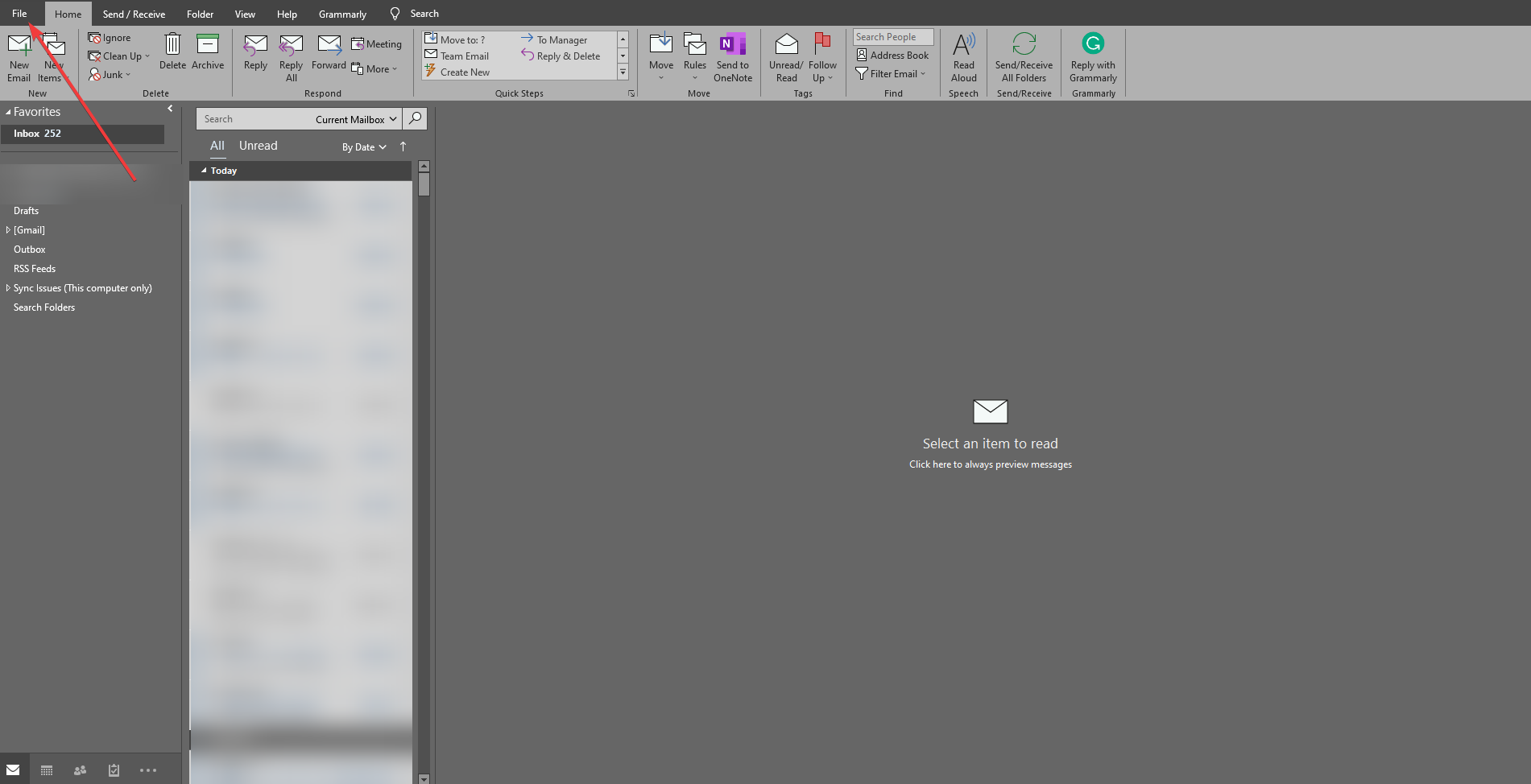
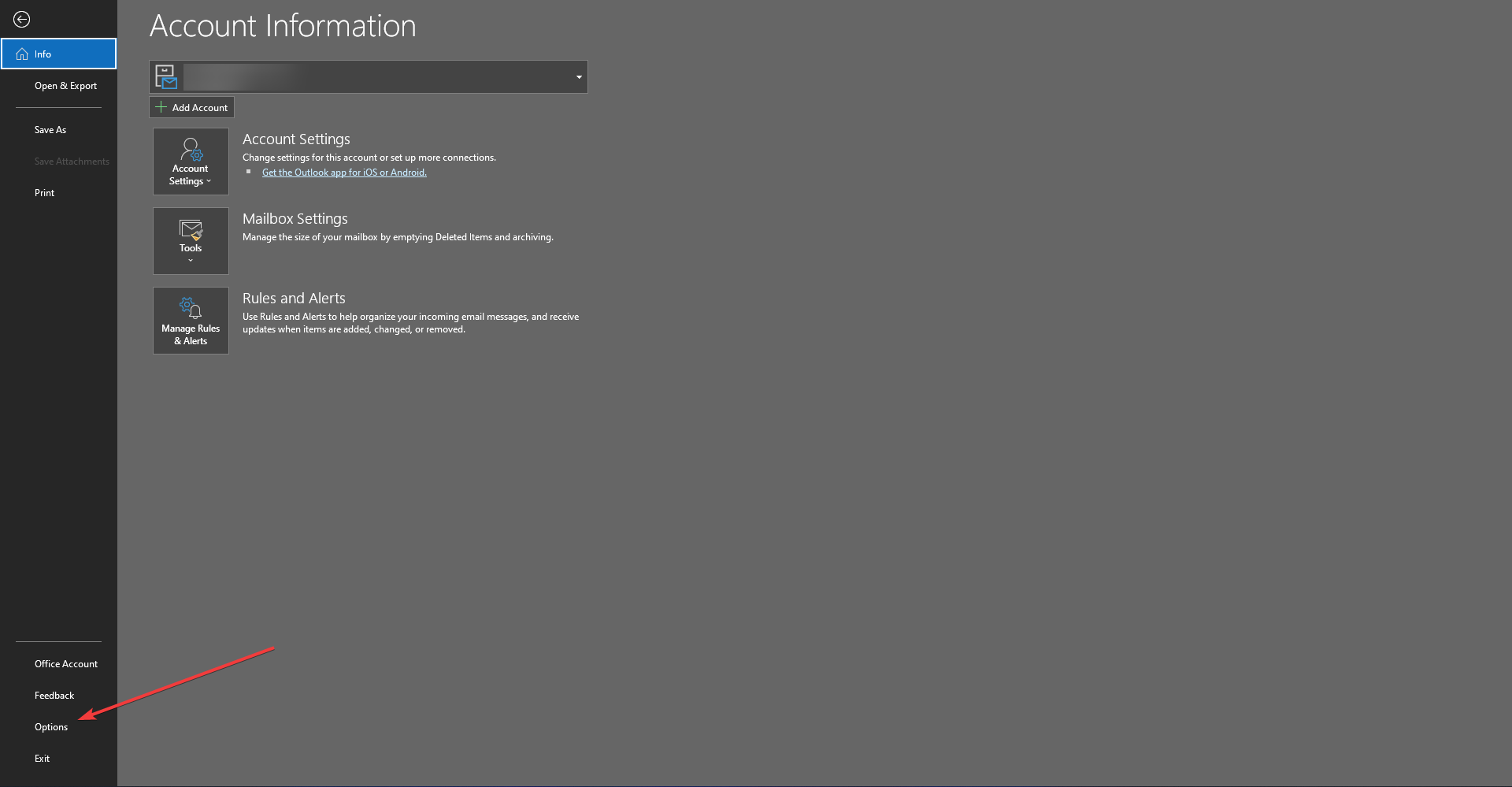
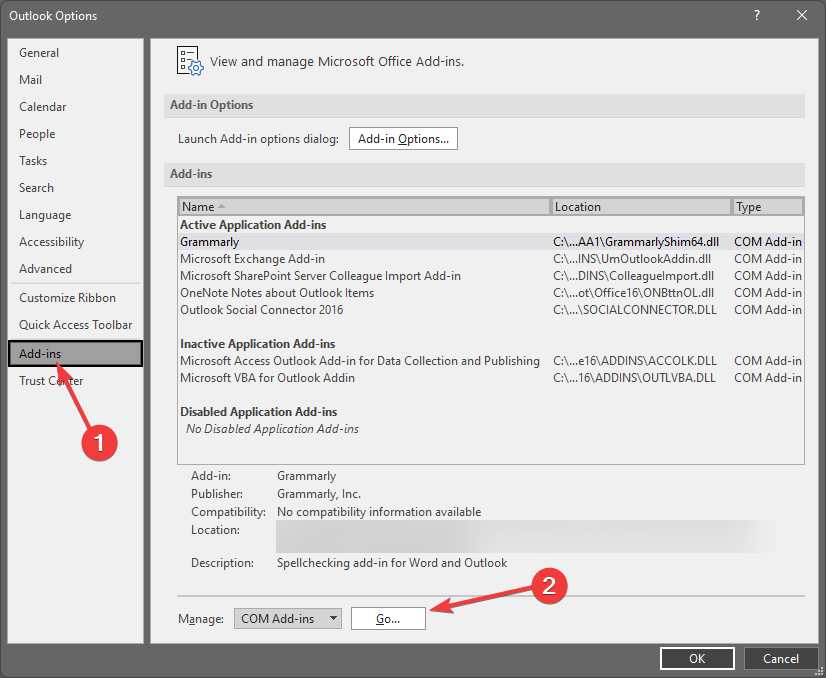
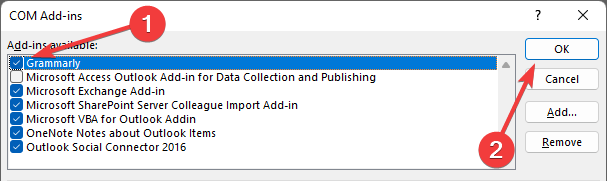
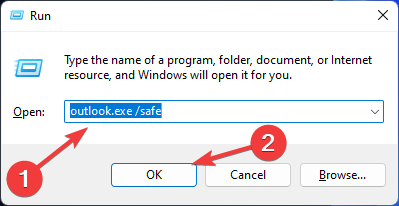
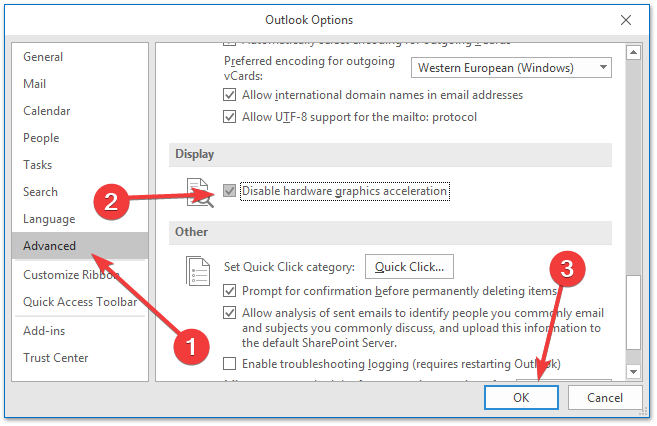
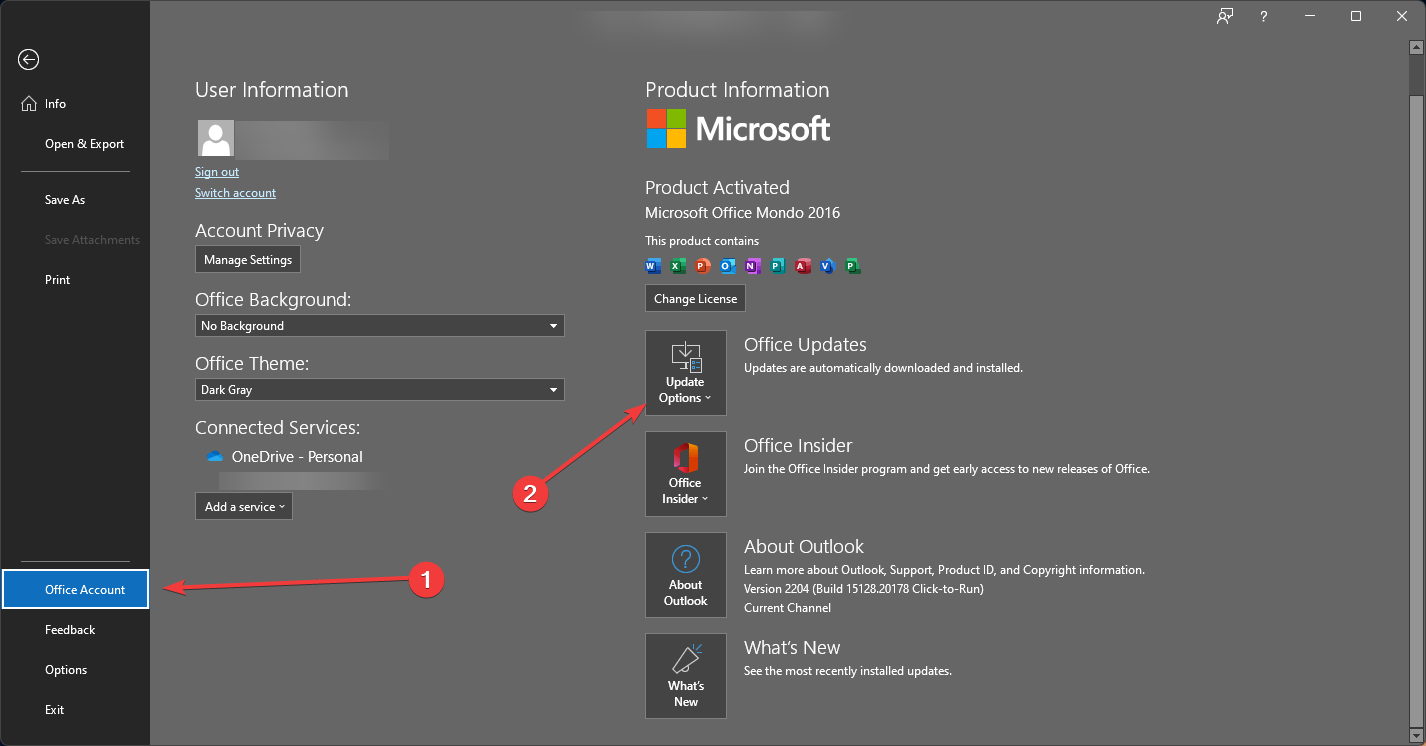
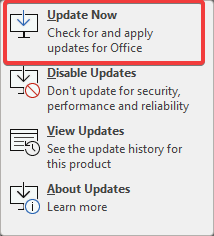
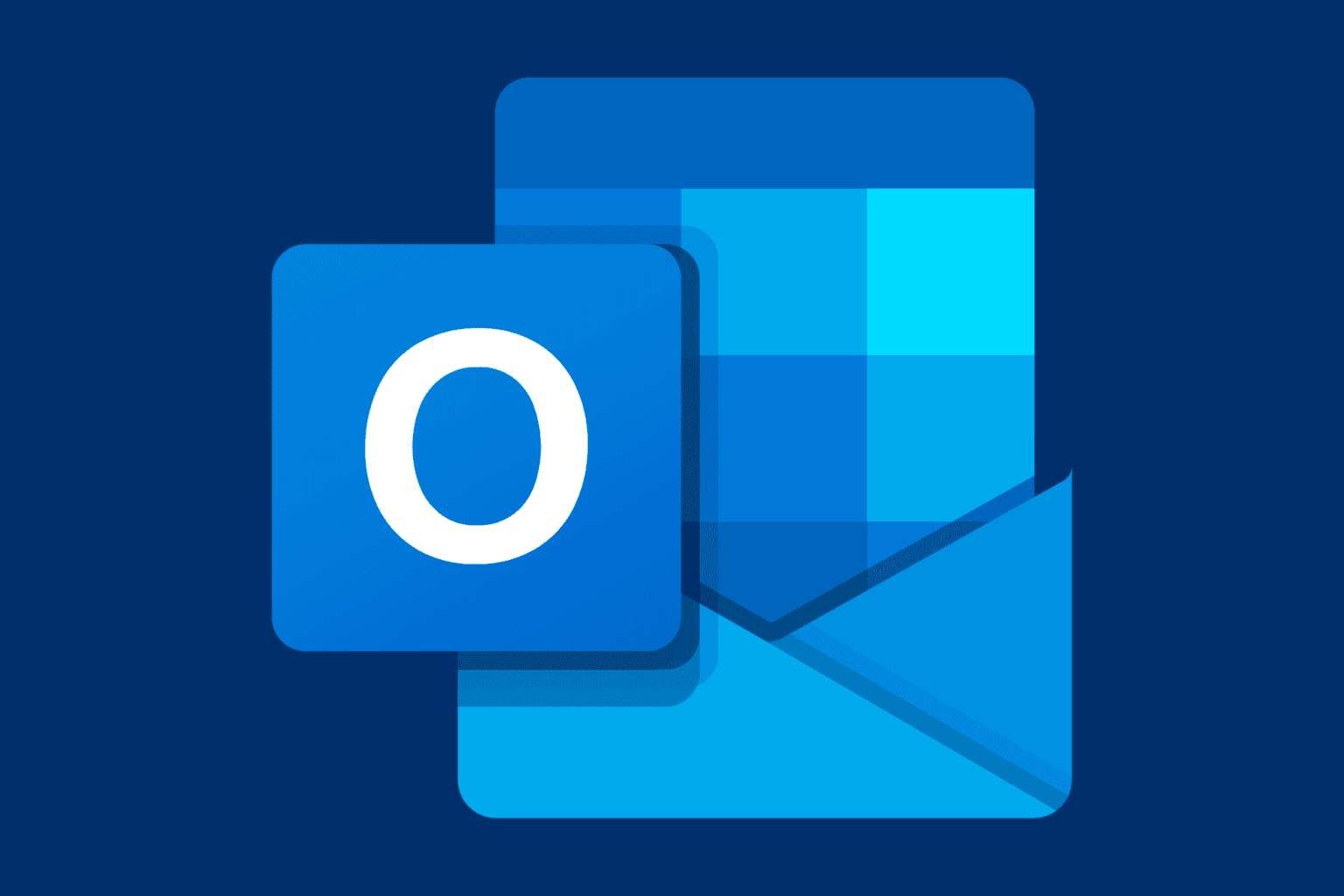







User forum
0 messages