Does Overwatch 2 Work on Windows 7? (+Tips on How to Run It)
Try these tips to run Overwatch 2 on Windows 7
4 min. read
Updated on
Read our disclosure page to find out how can you help Windows Report sustain the editorial team. Read more
Key notes
- Users can run Overwatch 2 on Windows 7 Operating System.
- Updating the existing Overwatch game on your Windows 7 will help you install Overwatch 2.
- Installing specific Windows 7 updates and updating your BIOS will enhance the compatibility rate of your PC.

Overwatch 2 has no support for the Windows 7 OS because the minimum OS requirement for the game is Windows 11. Hence, our readers are unsure whether they can play Overwatch 2 on Windows 7 since it doesn’t meet the criteria.
So, this guide will provide possible tweaks to aid some of our readers in accessing Overwatch 2 without issues.
Can you play Overwatch on Windows 7?
Considering Overwatch 2 recommended and the minimum system requirements, many will conclude that it’s not playable on Windows 7. However, you can play Overwatch 2 on Windows 7 without having to worry about running into problems.
Furthermore, Overwatch 2 developers state that the game supports only Windows 10 Operating System upwards because they only tested it for those versions.
Nevertheless, other lower versions of Windows can still run the game. However, users can experience issues playing Overwatch 2 on Windows 7.
Nonetheless, Windows 7 is regarded as the best OS for gaming because it is strong enough to play games that are not built for it.
So, regardless of the recommended and minimum system requirements of Overwatch 2, you can play it on Windows 7.
What can I do to run Overwatch 2 on Windows 7?
You can use a couple of options to run and play Overwatch 2 on their Windows 7 OS. However, we recommend you check the following preliminary steps before proceeding:
- Make sure you connect to a stable and fast internet connection.
- Reduce network congestion on your PC.
- Temporarily turn off the antivirus software running on your PC.
The above steps will prepare your Windows 7 PC for running Overwatch 2. Follow the steps below to run the game on Windows 7:
1. Install Windows 7 update KB4534310
- Left-click on the Start button, right-click on Computer from the menu, then select Properties from the drop-down.
- Go to the System type and check if it indicates 32-bit or 64-bit Operating System version. (Checking the System type will determine the update package to download)
- Launch your browser and go to the Official Microsoft Update Catalog page to download the update package.
- Select the first download link for the 32-bit OS version and the fifth download link for the 64-bit OS version.
- Double-click on the downloaded file to install the update.
Installing the KB4534310 update on Windows 7 will enhance its OS to run Overwatch 2 smoothly. If you encounter any Windows 7 update error code, check how to fix it in the guide.
2. Update Overwatch 1 to Overwatch 2
- Left-click on Start, search for Battle.net and launch the desktop client on your PC
- Click on the Overwatch icon from the list of games.
- Select the cogwheel icon next to the Play button to prompt the Settings menu.
- Click the Check for Updates button to automatically download the update.
- Wait for the process to be completed and install the game update.
Updating from Overwatch 1 to Overwatch 2 is an excellent way to run Overwatch 2 on Windows 11 without downloading the new game. In addition, you can read about how to fix Overwatch if its update is stuck at 0 b/s on your PC.
3. Update your PC’s BIOS
- Go to the HP driver and software download website and select your device from the list.
- Input your serial number or the computer model.
- Click the plus + button at the front of All drivers, then click the + button against BIOS to see available updates.
- Click on Download.
- Double-click the downloaded file to install the .exe file, then follow the on-screen instructions to complete the installation.
- Restart your PC and click the Apply Update Now option during the startup to run the installed BIOS update.
Updating your BIOS improves the compatibility rate of your Operating System with new hardware versions and games like Overwatch 2.
Depending on your manufacturer, the download process will differ for each device.
The updating process varies on different devices. Hence, we recommend you read how to check and update BIOS on various laptops to help.
Nevertheless, you can check how to fix Overwatch if it loses connection to the game server and gets it working again.
If this guide has been helpful to you, kindly drop your comments below. In addition, should you have further questions or suggestions, do not hesitate to use the comments section.














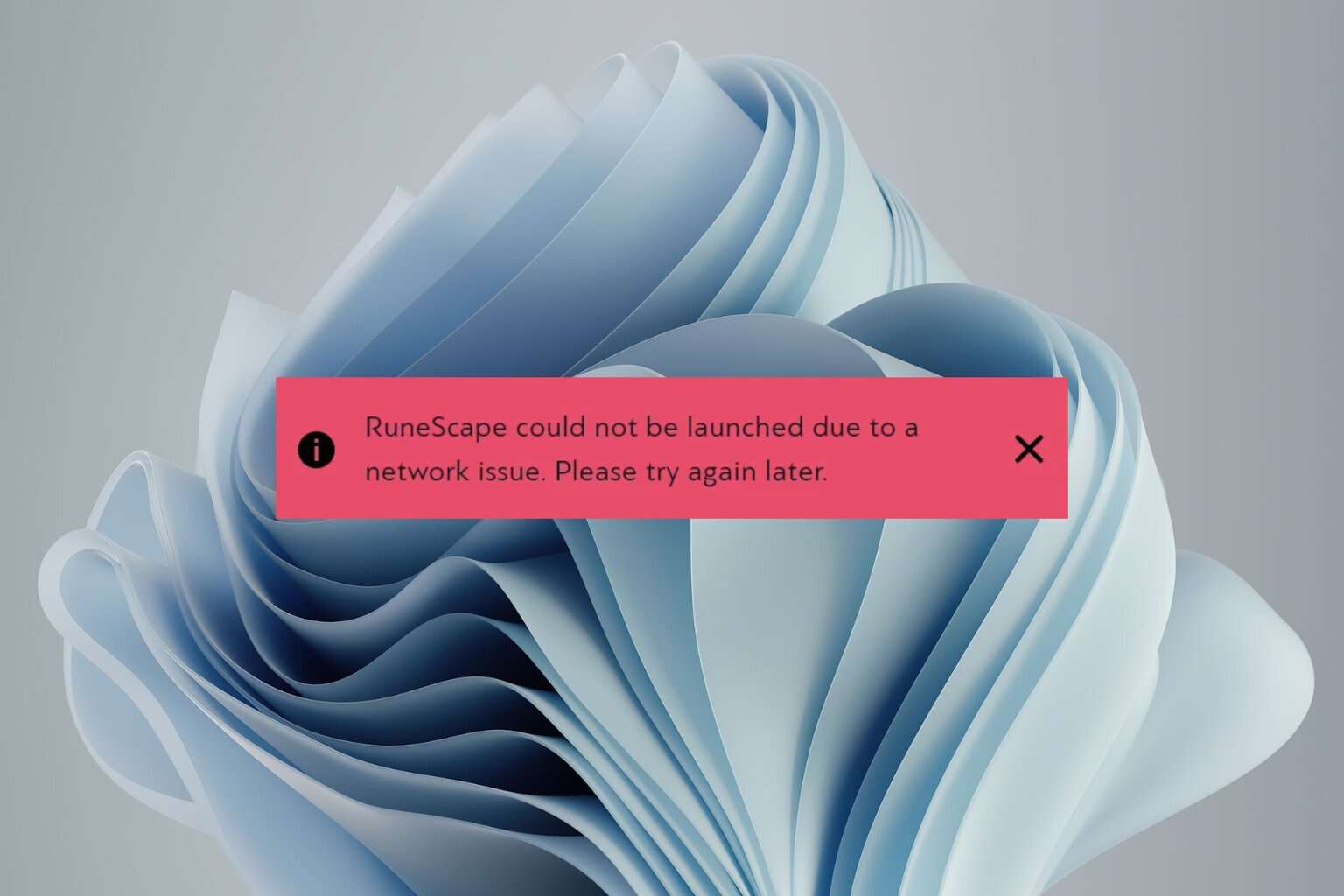
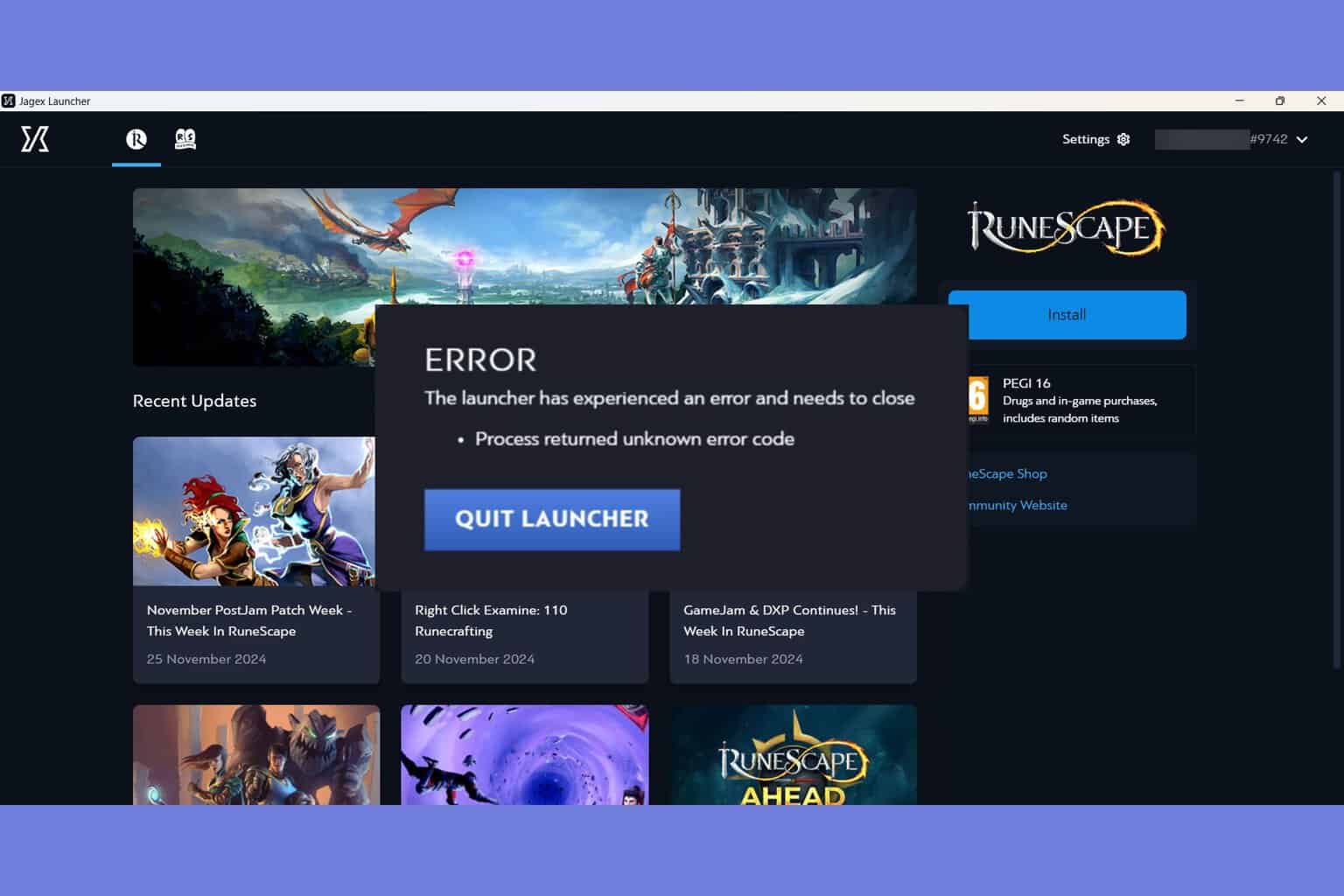
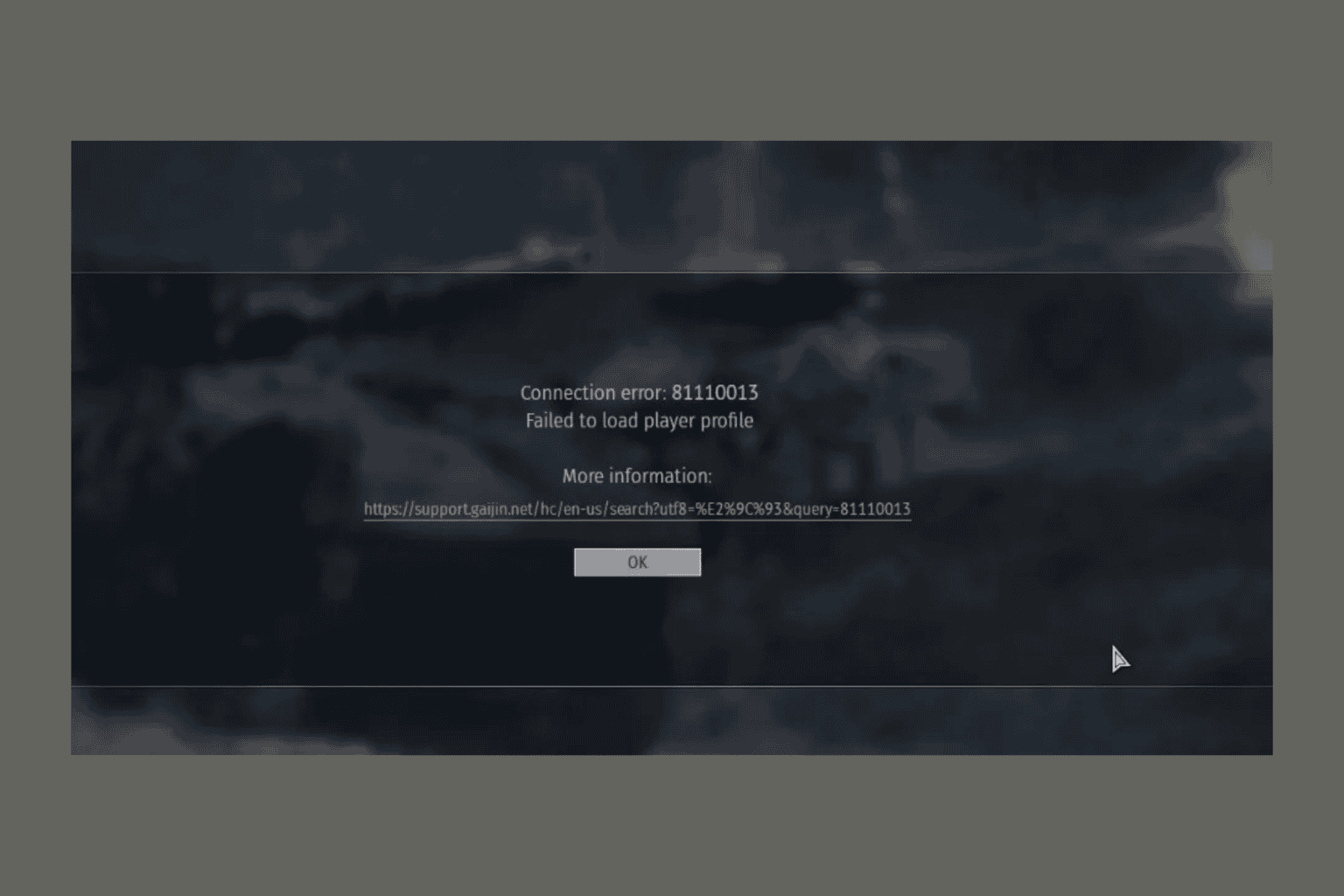

User forum
0 messages