Overwatch High CPU Usage: 4 Ways to Reduce It
Overclocked hardware will definitely cause this issue
5 min. read
Updated on
Read our disclosure page to find out how can you help Windows Report sustain the editorial team. Read more
Key notes
- Excessively high CPU usage can lead to system stutters, freeze, and crashes.
- Ensure your PC meets the minimum systems requirements for running Overwatch.
- Avoid opening too many background applications, it impacts the performance and speed of your PC.

Overwatch is one of the most CPU-intensive games available today. The game requires PCs with very decent specs. However, even with such specs, you may notice high CPU usage in Overwatch.
High CPU usage is good, but abnormally high CPU usage can cause the computer to freeze or crash. In this article, we’ll briefly discuss the causes of high CPU usage in overwatch and proffer steps to help resolve the issue.
What causes high CPU usage in Overwatch?
The following are some of the common causes of high CPU usage in Overwatch:
- CPU Intensive App – One of the most obvious reasons you’re experiencing high CPU usage in Overwatch is that the game is CPU intensive. As a result, you’re bound to experience high CPU usage while running the game.
- Too Many Background Processes – If your PC has too many running background processes, it takes up significant memory for processing essential tasks. Gradually, your PC will run out of available RAM which can lead to high CPU usage.
- Overclocked Hardware – Overclocking is one of the most common practices by heavy gamers. It helps improve your PC’s speeds and processing power by increasing the components’ clock rate. However, overclocking has a few disadvantages, like overheating, damaged processors, etc.
- System Requirement – Most modern games require systems to meet a minimum system requirement to run the game optimally. If your PC doesn’t meet the minimum system requirements for Overwatch, you’ll often experience high CPU usage while playing the game.
How can I fix the high CPU usage in Overwatch?
Before we proceed with more advanced troubleshooting solutions, here are a couple of quick fixes you can try:
- Close and restart Overwatch.
- Restart your PC.
If the error persists after applying those quick fixes, here are more advanced solutions you can attempt:
1. Close all unnecessary background processes
- Press the Windows key + R, type in msconfig, and hit Enter.
- In the popup window, navigate to the Services tab, check the option of Hide all Microsoft Services, and click Disable All.
- Navigate to the Startup tab, and click the Open Task Manager link.
- In the Task Manager window, right-click on any Process that’s taking up too much memory, and select End task.
- Repeat the above step until you’ve successfully closed all unnecessary background applications.
Memory-intensive games like Overwatch use up a lot of memory and processing power. If your PC is running low on RAM or memory, you’ll experience extremely high CPU usage which can lead to a system crash.
2. Disable Power Preservers
- Press the Windows key, type in Control Panel, and hit Enter.
- In the Control Panel, click on the Power Options tab.
- In the next window, select High Performance on the right pane.
- Close the Control Panel, and restart your PC to check if the error is resolved.
The Power Preserver is a handy Windows utility that can help you conserve your PC’s battery life. However, it does this at the expense of your PC’s performance and speed. If you’d like to run your PC at optimal capacity, you should switch off the Power preserver.
3. Update the graphics driver
- Press the Windows key, type in Device Manager, and hit Enter.
- Expand Display adapters, scroll through to locate Graphics drivers, right-click on the option, and click Update driver.
- In the next window, click Search automatically for updated driver software, and follow the prompts to complete the update.
- Once you’ve updated the Driver, restart your PC and check if the error is resolved.
While attempting to update your Drivers, you can run into the error Windows encountered a problem installing the driver.
This error prevents your PC from updating drivers. Be sure to read our guide on how to resolve it.
Yet, in order to manage all the drivers securely and update them fast, it’s advisable to use application software that will detect outdated drivers and install their latest version as we speak.
4. Uninstall and Reinstall Overwatch
- Press the Windows key + I to open the Settings app.
- In the Settings app, click on Apps, and select Installed apps.
- Click the three dots beside Overwatch, and select Uninstall.
- In the mini popup window, click on Uninstall to confirm the uninstallation.
- After Overwatch is removed from your PC, you’ll need to download it from the Official website.
If you’re in search of a way to install Overwatch, here is a detailed guide showing you how to install Overwatch on Windows.
Reinstalling the gaming app can also help you fix the Overwatch 2 keeps crashing issue on Windows 11.
Overwatch, like most modern games, is memory and CPU-intensive. Ensuring that your PC meets the minimum system requirements before running such games is essential. This is because excessively high CPU usage can lead to a series of hardware problems for your PC.
If you’ve been experiencing high CPU usage while playing Overwatch, we hope the four steps outlined above will help you get your PC back to normal.











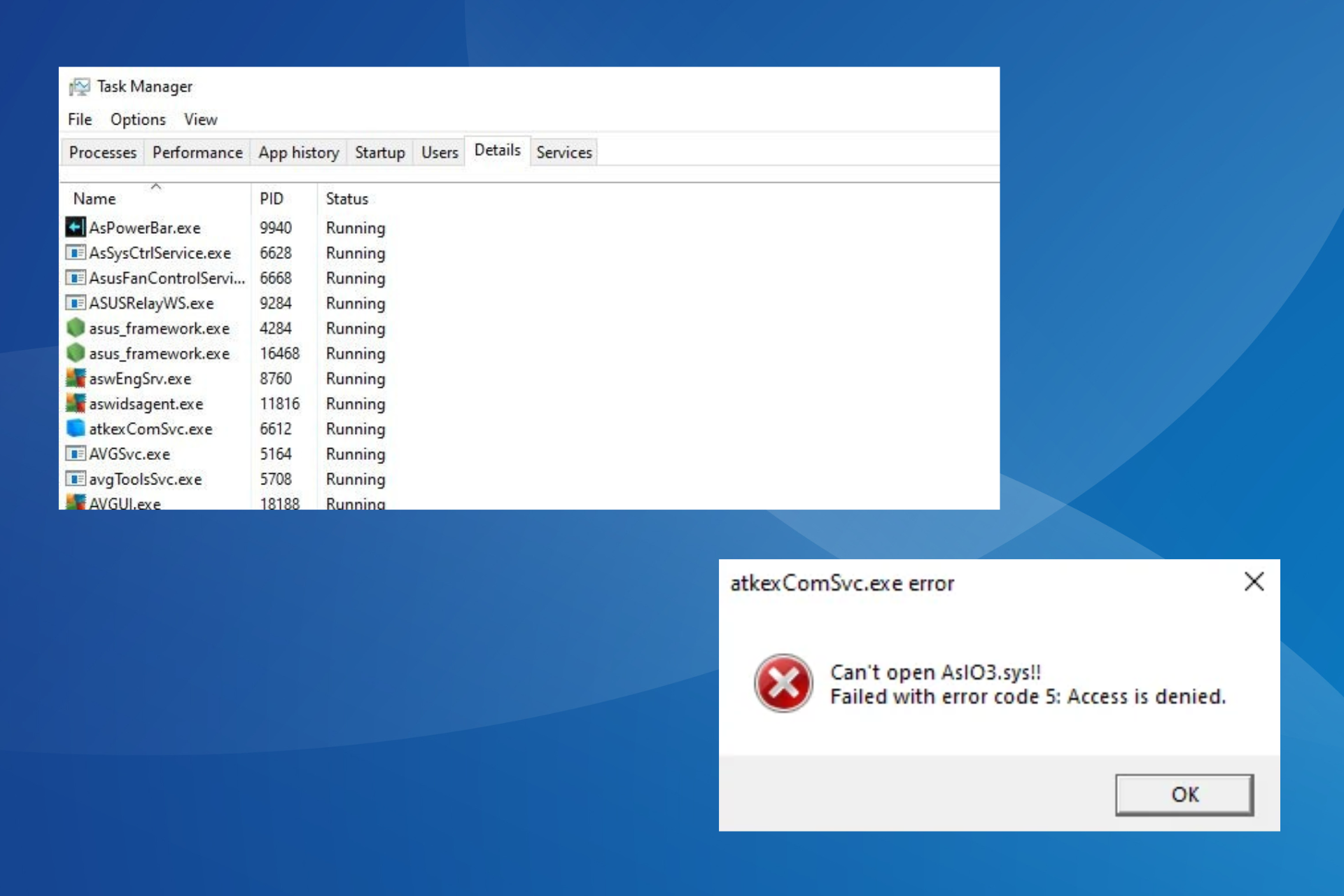


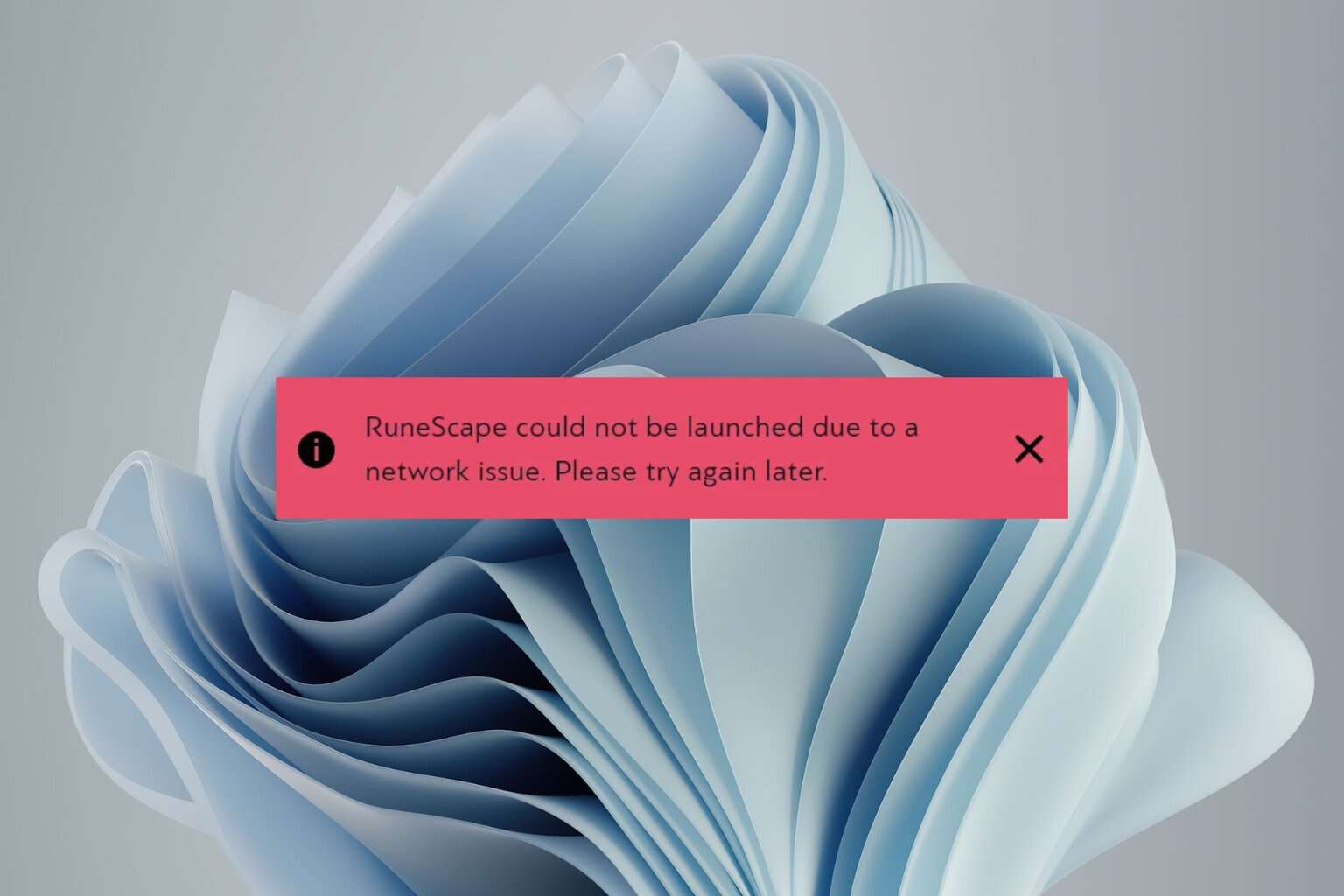
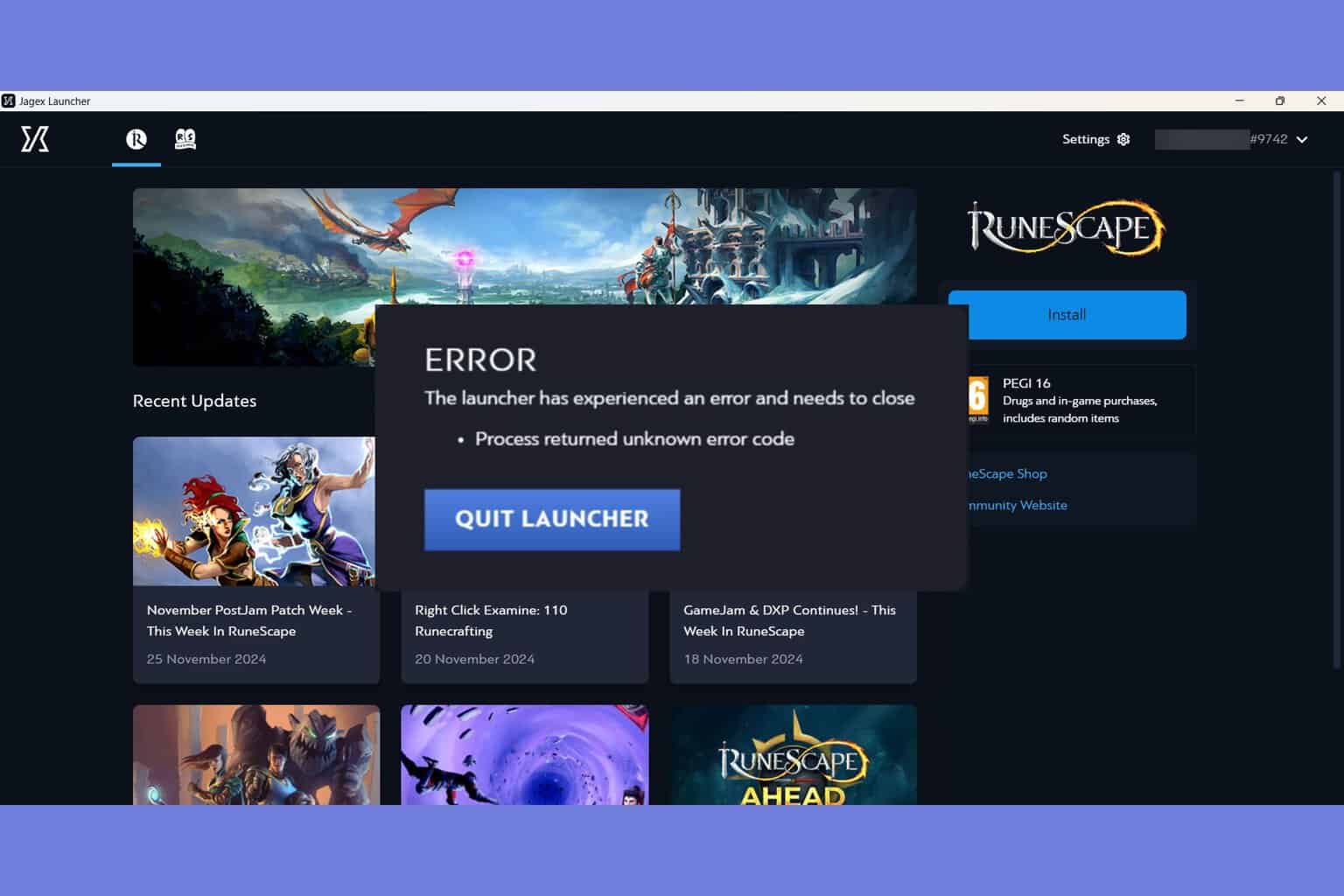

User forum
0 messages