6 Ways to Fix a PC Controller if It’s Not Working in Overwatch
Don’t let a bad joystick ruin your fun
5 min. read
Updated on
Read our disclosure page to find out how can you help Windows Report sustain the editorial team. Read more
Key notes
- PC gaming controllers are becoming more popular and it's easier than ever to find a controller that suits your needs.
- However, things don't always work and you may run into some trouble getting your controller to work in Overwatch.
- The solution could be as easy as changing your USB ports or a bit more complicated with troubleshooting that requires a few tweaks.

If you’re playing Overwatch on PC, chances are you’re going to need a controller. Not only does it make things more convenient, but it also increases the precision of your movements. But what happens when your controller is acting up?
Overwatch is one of the best first-person shooter games with a wide variety of game modes that make it a cult favorite among gaming fanatics.
The most common causes of controller issues are loose or damaged USB cables. Make sure your controller is plugged into the correct port on your computer and that the cable is securely attached to both devices.
Does Overwatch on PC support controller?
Overwatch is a game that has been designed to accommodate cross-player platforms. It can be played with a mouse and keyboard, but it can still be enjoyed with a controller if you want. The game supports a wide variety of controllers.
Can you play Overwatch with a PS4 controller on a PC?
Aside from Blizzard controllers, you can also play Overwatch with other controllers. The PS4 controller is a great choice for PC gaming, as it has all the buttons and sticks you need, plus some extra features that make it even better.
It’s comfortable, it feels great to use, and it has a nice range of buttons and sticks that allow for more control than any other console.
Overwatch isn’t particularly picky about which third-party controllers you use with it. It just needs to be a controller that works with your version of OS.
How can I fix a PC controller if it is not working in Overwatch?
1. Switch USB ports
If you are using a wired controller, try switching to a different USB port. It could be that the particular port you are using is damaged or it’s a USB 3.0 port and you need to switch to a USB 2.0.
Many modern controllers use a USB 3.0 cable that may work fine in some games but not others. USB 3.0 ports are typically faster than their USB 2.0 counterparts but they are not always compatible with most gamepads.
Also, make sure that all cables are connected properly and securely so that they do not come loose.
2. Update your drivers
Incompatibilities always occur at the worst possible times. Most of them are caused by outdated or missing drivers and affect peripherals such as PC controllers and other external devices.
This issue is known to happen a lot to Overwatch players, that’s why we recommend updating all your drivers to their latest versions.
- Download and install the Outbyte Driver Updater app.
- Launch the software and wait for the app to detect all incompatible drivers.
- Now, it will show you a list of all outdated drivers to select the ones to Update or Ignore.
- Click on Update & Apply Selected to download and install the latest versions.
- Restart your PC to ensure the applied changes.

Outbyte Driver Updater
Maintain your device healthy by letting OutByte Driver Updater find the latest driver options.3. Run Bluetooth troubleshooter
- Press the Windows key then click on Settings.
- Select System on the left pane and click on Troubleshoot on the right pane.
- Click on Other troubleshooters.
- Navigate to Bluetooth and click on the Run button.
 NOTE
NOTE
4. Change the sensitivity settings of your controller
If you are experiencing issues with your Overwatch game while using a PC controller then this issue can be resolved by changing the sensitivity settings of the controller itself. You might have set them too high or too low, which can affect your ability to aim.
The sensitivity setting determines how much input is required from you to make an action happen on screen. If it is too low or too high, you may have problems getting it to work on Overwatch.
5. Update your OS
If you’re running an older version of Windows, then it’s possible that it is causing an issue with your PC controller not working in Overwatch.
The latest software updates installed on your computer, especially those related to gaming peripherals like controllers and mice usually contain bug fixes and other improvements.
There could also be a chance that there’s some bug in one of these updates that are causing issues with your controller so you can also try and uninstall recent updates and check if the problem persists.
6. Disable USB Selective Suspend setting
- Hit the Windows key, type Control Panel in the search bar and click Open.
- Type Power Options in the search bar and click to open.
- Select Change plan settings next to the Balanced (recommended) option.
- Click on Change advanced power settings.
- Expand USB setting then in the drop-down under USB selective suspend setting, click on Disabled then press Apply/OK to save changes.
How do I connect my PS5 controller to Overwatch PC?
If you have a PS5 controller and have been playing Overwatch on the PS4, you may be wondering how to use it on a PC. This is possible, but it requires some extra work to get everything set up.
You can use your PS5 controller with Overwatch on PC, but you’ll need to download a third-party app like DS4Windows.
As a precautionary action, downloading the DS4 emulator from unofficial websites could expose your PC to malware and viruses. It, therefore, follows that an antivirus program for your PS5 is a non-negotiable if you want to stay protected.
If you are looking for more variety, we have an excellent recommendation of the most responsive PC gaming controllers that will enhance your gaming experience.
Should you encounter a situation where Windows 11 does not recognize your gamepad, we have an expert article on how to address this issue.
As always, we appreciate your feedback, and this time, we’d like to know which solution worked for you. Drop us a comment down below.



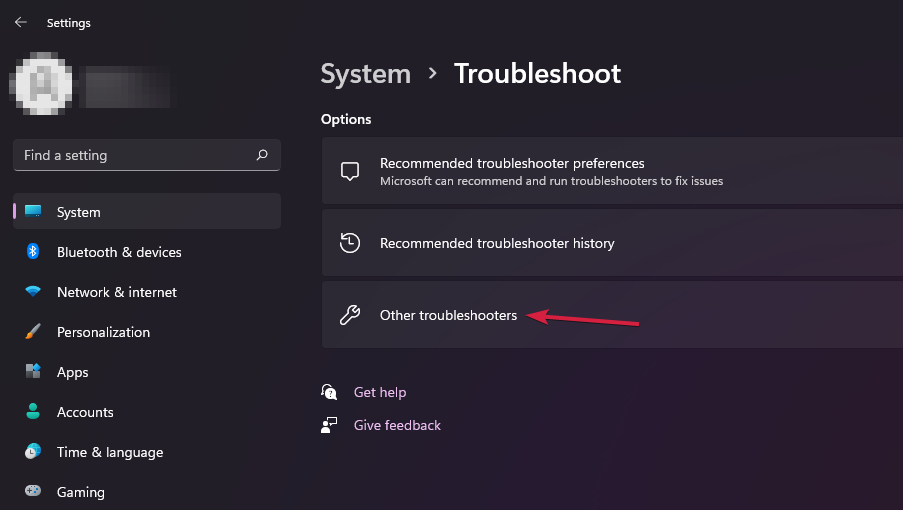
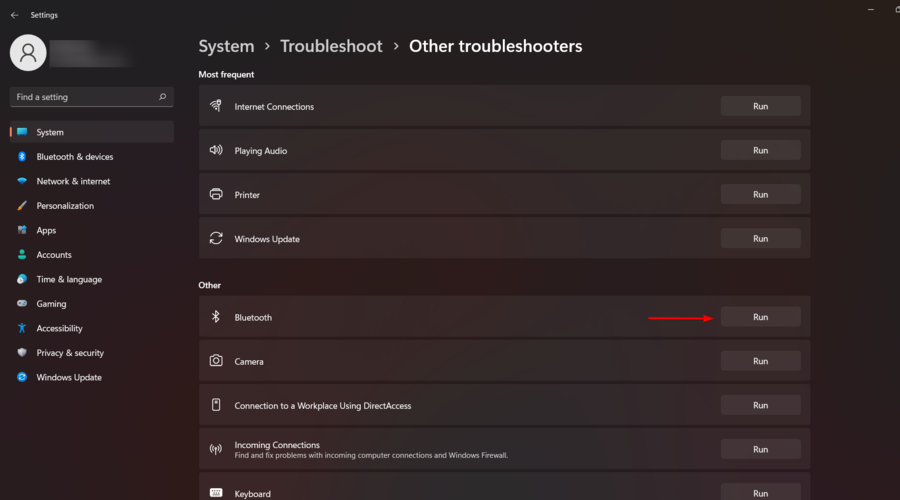
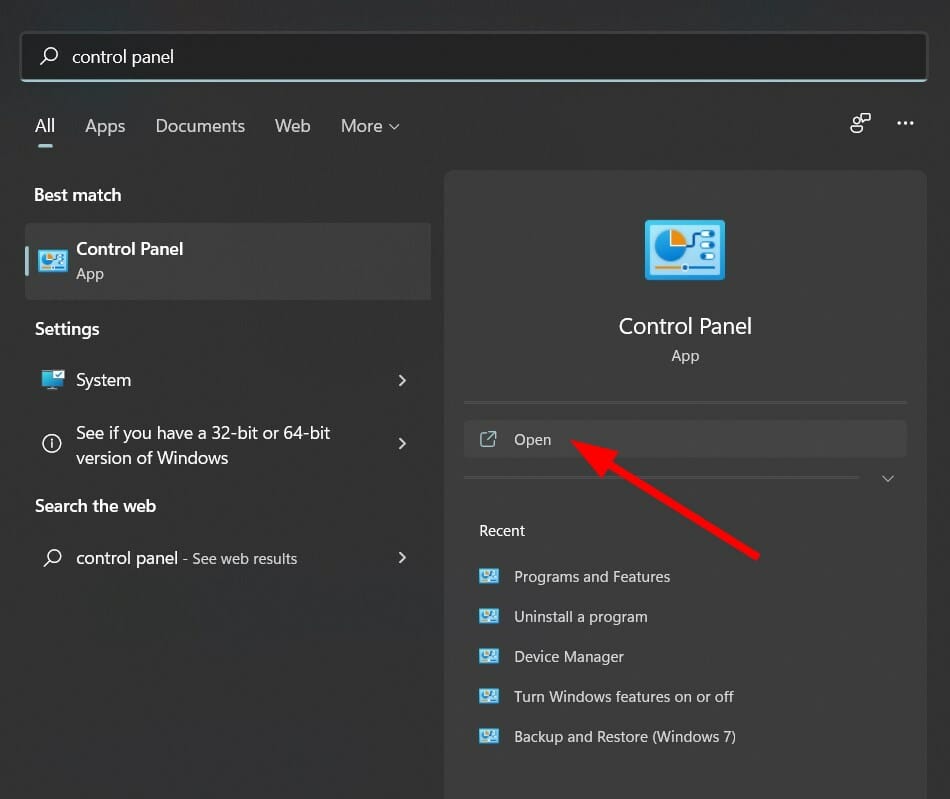


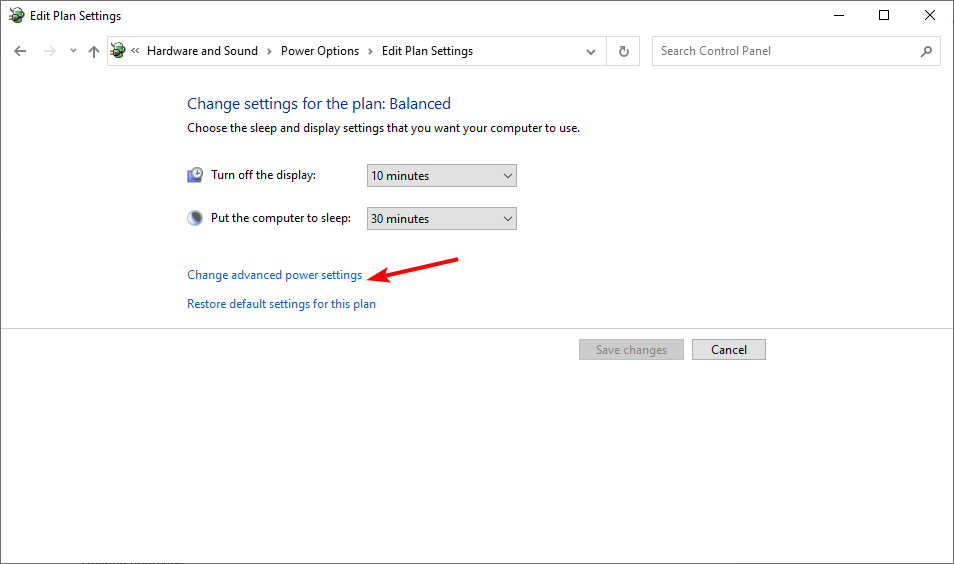
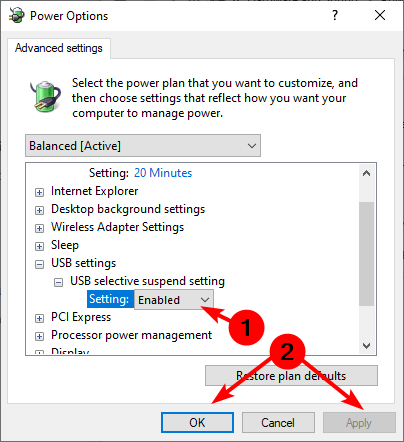








User forum
0 messages