Palworld Black Screen on Launch: 7 Fixes for Xbox and PC
Run the game's shortcut with administrative privileges
6 min. read
Updated on
Read our disclosure page to find out how can you help Windows Report sustain the editorial team. Read more
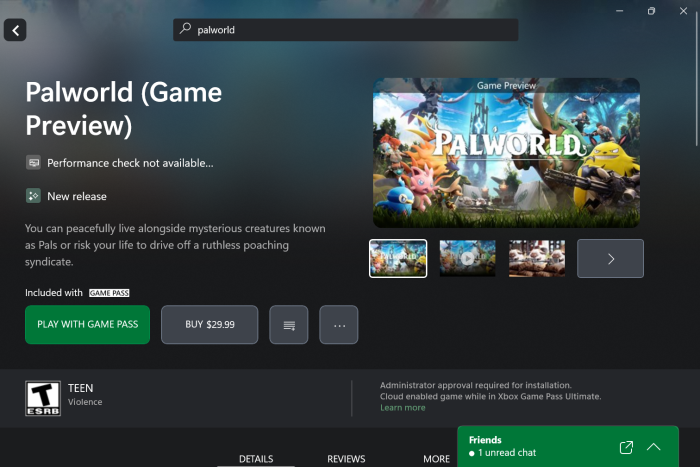
If you are facing issues with Palworld and it’s stuck on the Unreal Engine screen, followed by a black screen on Xbox, don’t worry. It’s the same for many. Problems seem to have appeared after the latest update. Even the Steam version of Palworld is throwing errors.
For Palworld issues on Xbox, power cycle the console. To do that, press the Xbox button on the console for 10-15 seconds to power it down, disconnect the power cable, wait for a minute, reconnect the power supply, and turn it on.
Besides, you could clear the Xbox cache (clear local Xbox 360 storage) or install the game on the console’s built-in storage.
What can I do if Palworld is stuck on a black screen during launch?
1. Install the correct graphics driver
- Press Windows + X to open the Power User menu, and select Device Manager from the list of options.
- Expand the Display adapters entry, right-click on the active graphics card, and select Update driver.
- Choose Search automatically for drivers and wait for Windows to install the best available version.
- Restart the PC and check for improvements.
In case the Device Manager can’t find a better version, roll back the driver update and verify whether the Palworld black screen during launch on PC via Xbox Game Pass is fixed.
If the error still persists, you may head to the manufacturer’s website, locate the latest version, and manually install the driver. Here are the direct links to the driver download page for different manufacturers:
Alternatively, you can speed up the process by using specialized driver updating software. If the black screen was caused by your drivers being out of date, a tool like PC HelpSoft Driver Updater will help you fix your game in just a few minutes and you can return to enjoying your gaming time.
⇒ Get PC HelpSoft Driver Updater
2. Create a desktop shortcut and run it as an administrator
- Launch the Xbox app, go to the My Library, right-click on Palworld, and select Manage.
- Click the Create Desktop Shortcut button.
- Now, right-click on Palworld’s desktop shortcut, and select Properties.
- Go to the Compatibility tab, tick the checkbox for Run this program as an administrator, and click OK to save the changes.
3. Run the Xbox services
- Press Windows + R to open Run, type services.msc in the text field, and hit Enter.
- Scroll down, right-click on the Xbox Live Auth Manager service, and select Properties.
- Select Automatic from the Startup type dropdown menu, and then click the Start button under Service status.
- Click Apply and OK to save the changes.
- Similarly, change the startup type and run the following services:
- Xbox Live Game Save
- Xbox Live Networking Service
In addition to the Palworld black screen issue on launch, running the Xbox services also helps when the Xbox app is not launching games.
4. Use the Gaming Services Repair tool (for PC)
- Go to the official Xbox support page, expand the Downloadable version entry, and then click the Download the Gaming Services Repair Tool for PC option.
- Double-click the tool, and then click Yes in the UAC prompt.
- Let the Gaming Services Repair Tool run uninterrupted. In our case, it took less than a minute.
- If it solves the problem, press Y and hit Enter. Otherwise, go with N and share the issue in the Feedback Hub.
5. Change the network’s profile type
- Press Windows + I to open Settings, go to Network & Internet from the navigation pane, and then click on Wi-Fi on the right. If you are using Ethernet, choose that option instead.
- Select the presently connected network to change its properties.
- Now, select the Private network option.
- Finally, relaunch Palworld from the Xbox app and check if it’s still stuck on a black screen during launch on PC.
Changing the network type to private also helps when Server Connectivity says Blocked while using Xbox Console Companion.
6. Delete the credential and cache
- Press Windows + S to open Search, type Control Panel in the text field, and click the relevant result.
- Click on User Accounts.
- Now, click on Manage Windows Credentials under Credential Manager.
- Locate and expand the XblGrts|DeviceKey entry, then click on Remove.
- Click Yes in the confirmation prompt.
- Now, press Windows + E to open File Explorer, and navigate the following path where Username is your active profile’s name (the Microsoft.XboxIdentityProvider_cw5n1h2txyewy folder’s name may vary):
C:\Users\Username\AppData\Local\Packages\Microsoft.XboxIdentityProvider_cw5n1h2txyewy\AC\TokenBroker - Select both the Accounts and Cache folder, and hit Delete to remove them.
- Choose the appropriate response in case a confirmation prompt appears.
- Relaunch Palworld and verify whether it now runs fine.
7. Force terminate the related processes and reinstall Palworld
- Press Ctrl + Shift + Esc to open the Task Manager.
- Locate the Xbox Game Bar process, select it, and click on End task.
- Similarly, terminate the Gaming services and any Xbox or EA-related processes.
- Press Windows + R to open Run, type appwiz.cpl in the text field, and hit Enter.
- Select Palworld from the list of applications, and click Uninstall.
- Follow the on-screen instructions to complete the process.
- You can now reinstall Palworld from the Xbox Game Store.
If this doesn’t work, consider using a software uninstaller tool to delete any leftover files and Registry entries since these often trigger conflicts later.
One of these solutions should have helped fix the Palworld black screen issue during the launch on Xbox and PC. Remember, your primary approach should be to clear the corrupt cache or check the network settings because these are often the underlying causes.
Before you leave, discover the best Windows 11 graphic settings for gaming and enjoy superior gameplay! We also have a great guide on the Palworld crossplay feature that you might want to check out or learn what to do when you can’t login to Palworld.
Many users also reported a Palworld save error on Xbox, but we have a separate guide that addresses this issue, so don’t miss it.
For any queries or to share what worked for you, comment below.
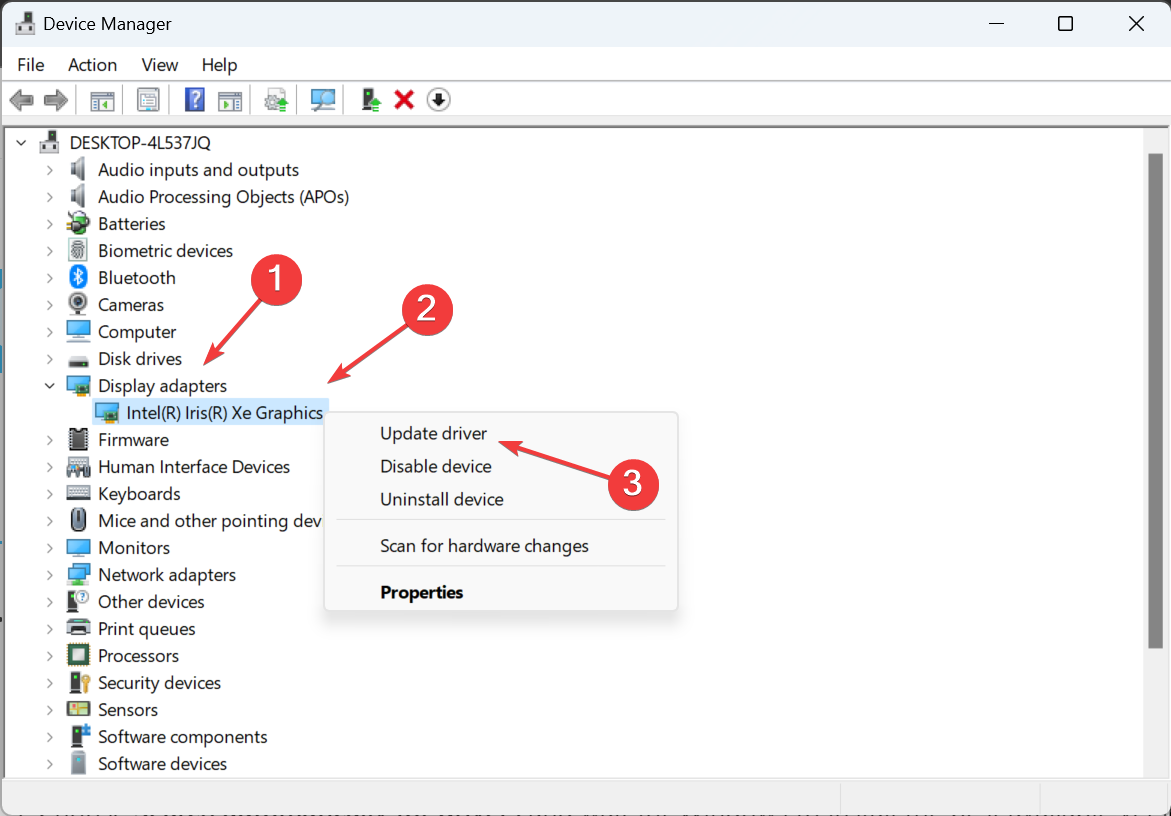
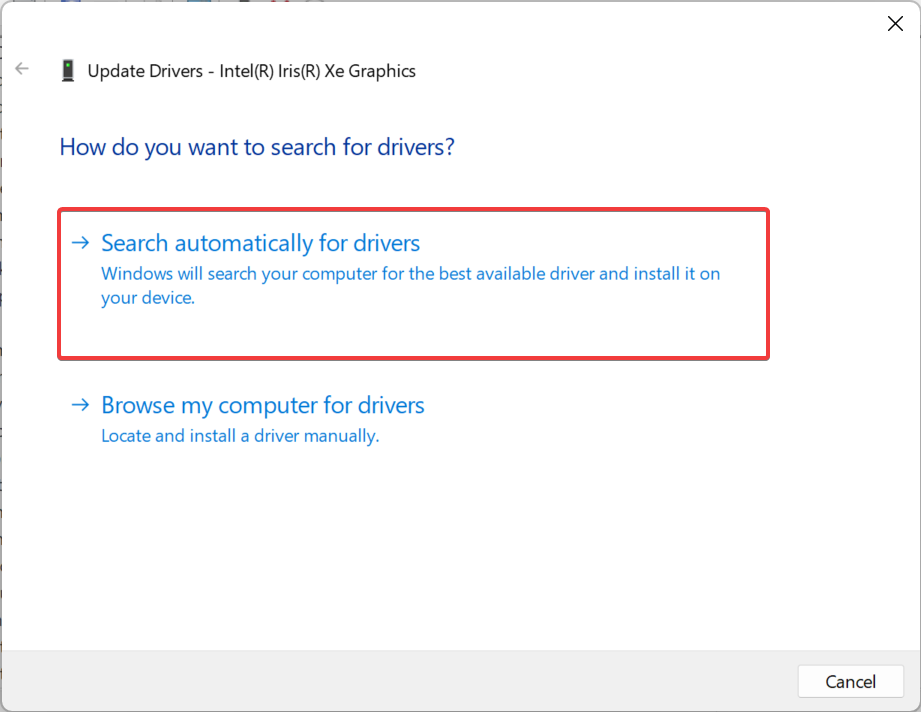
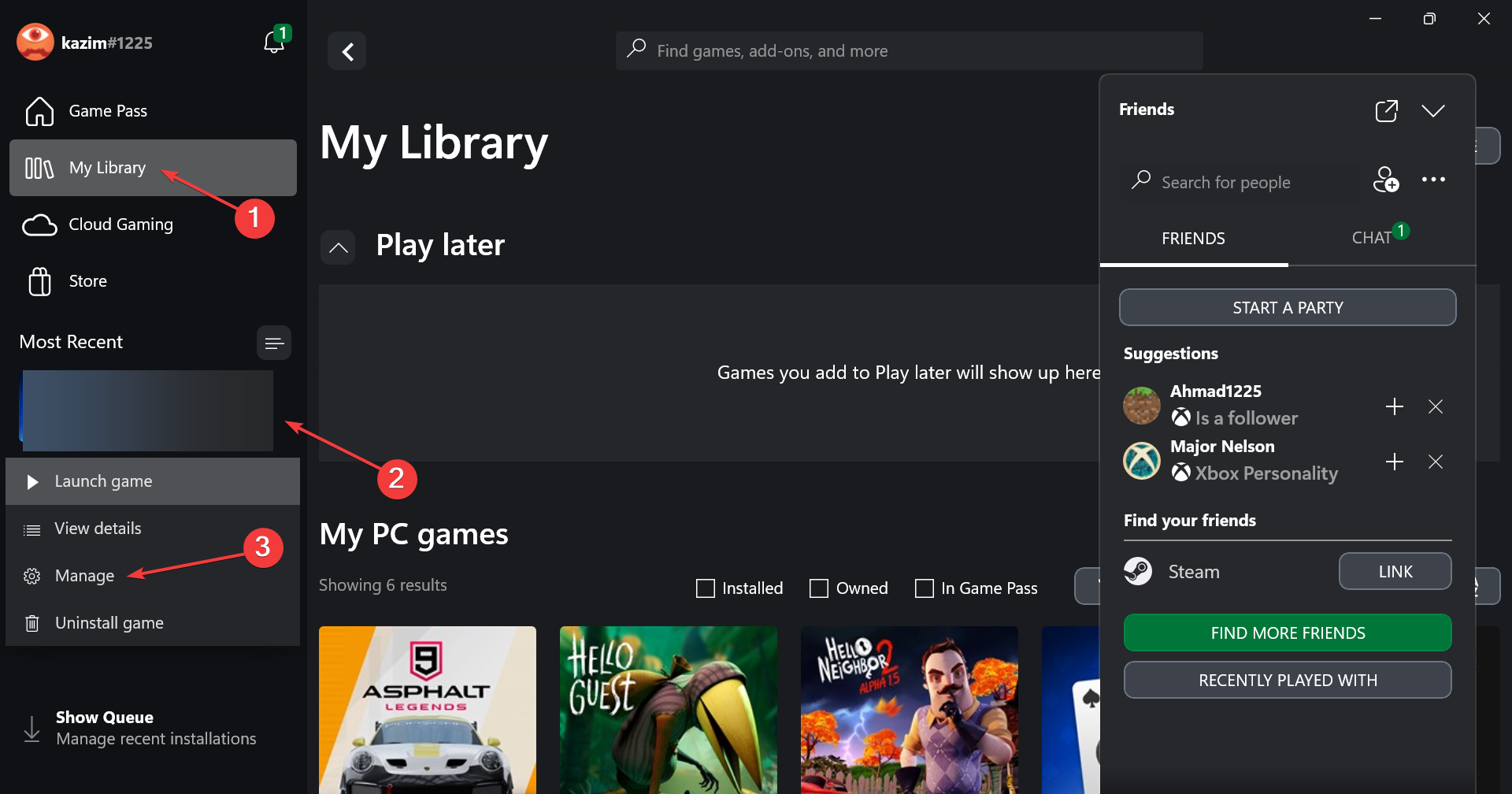
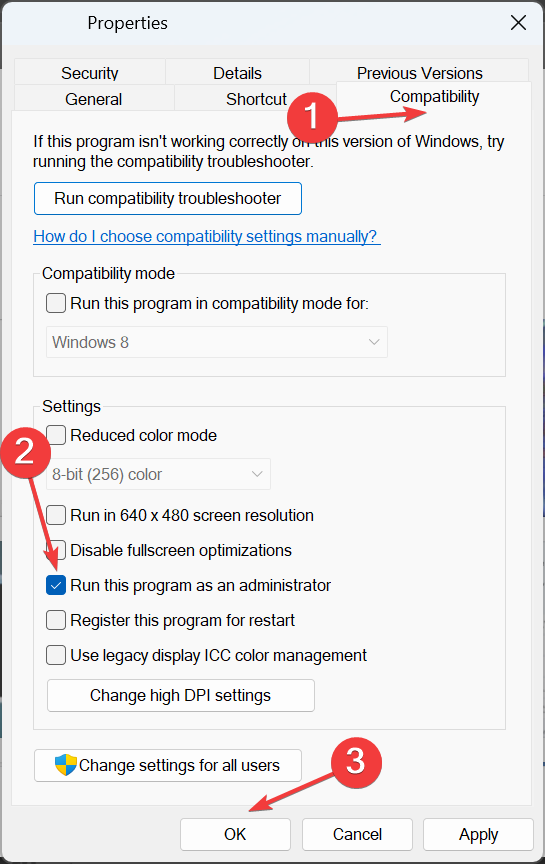
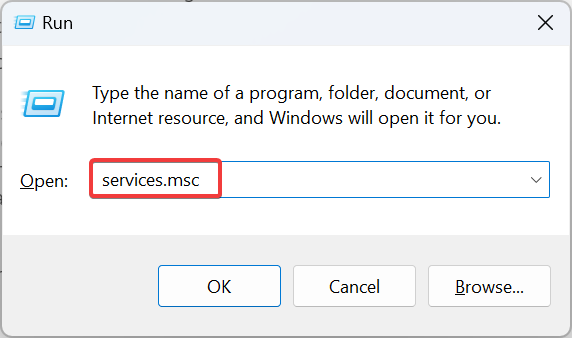
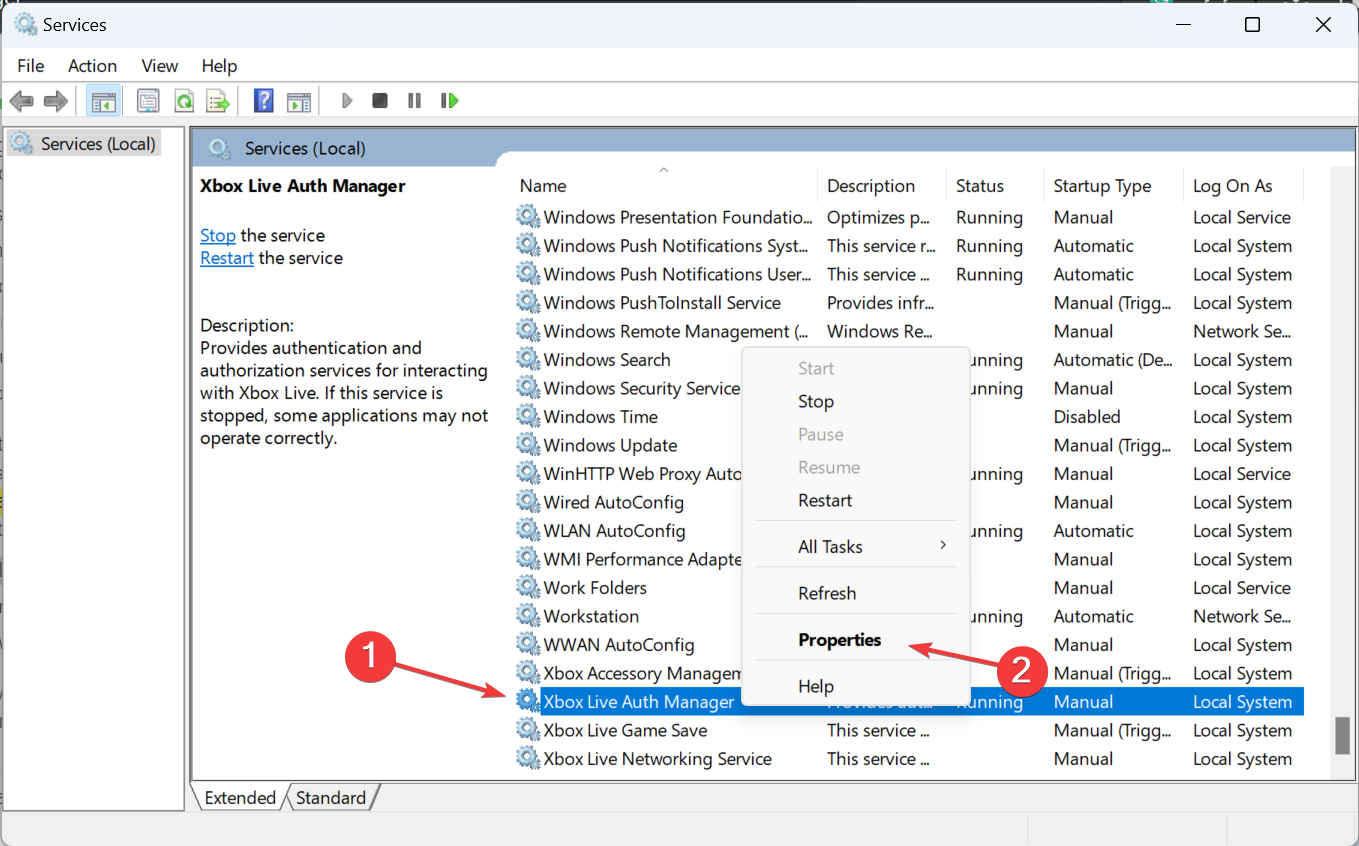
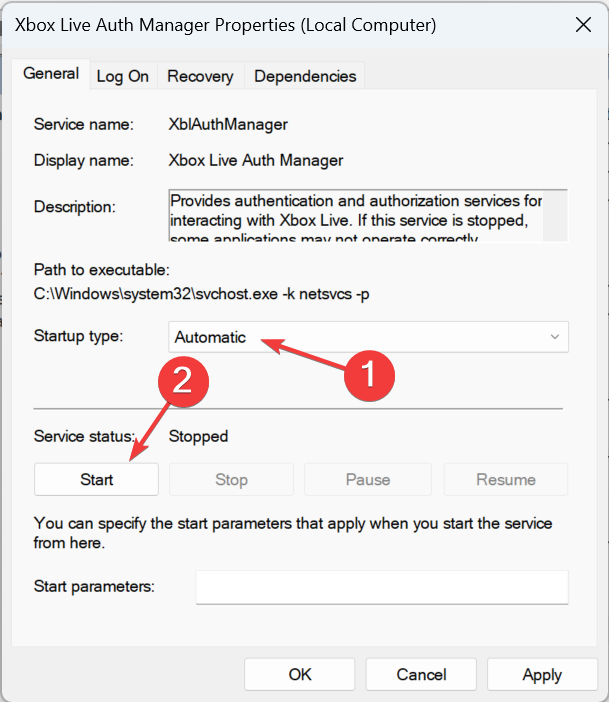
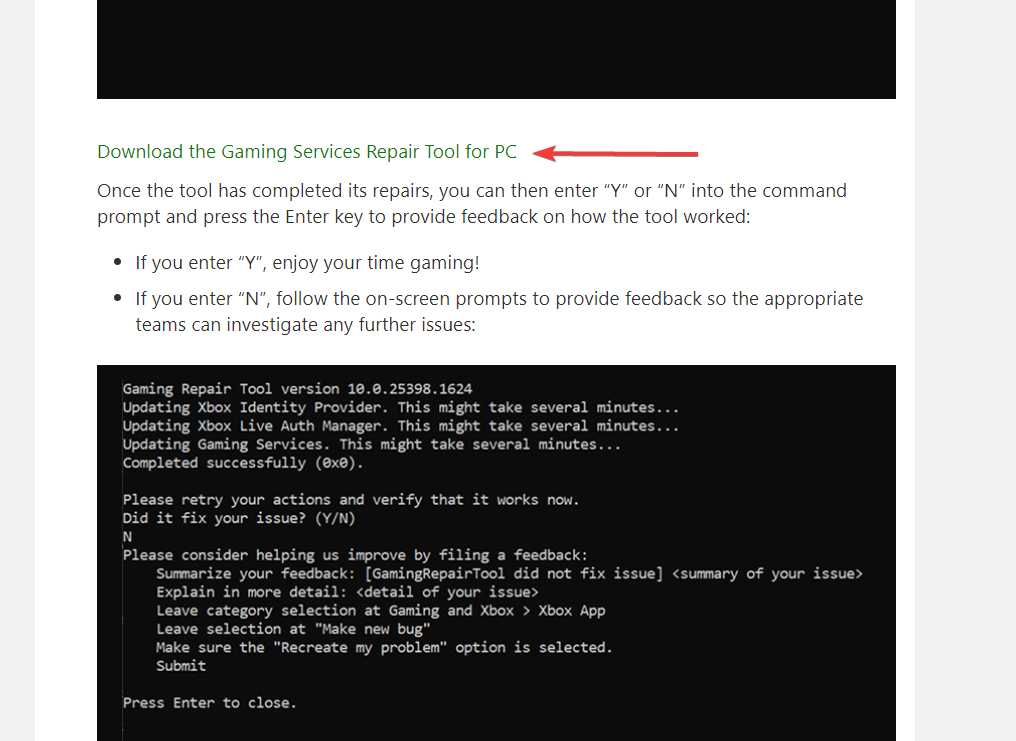
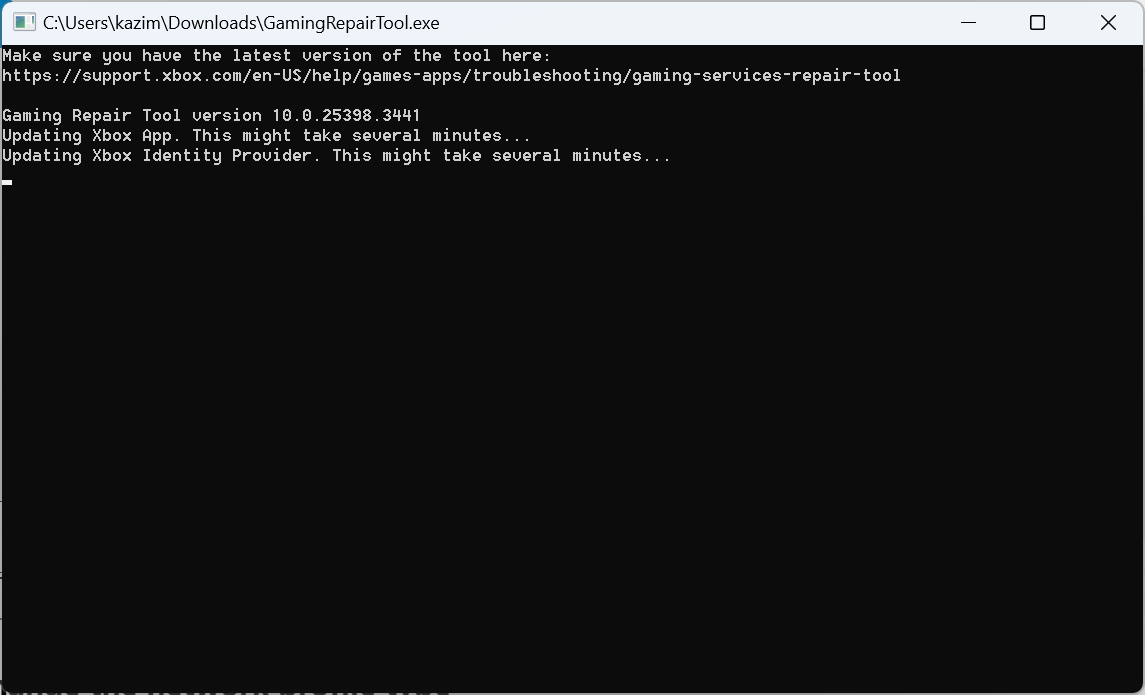
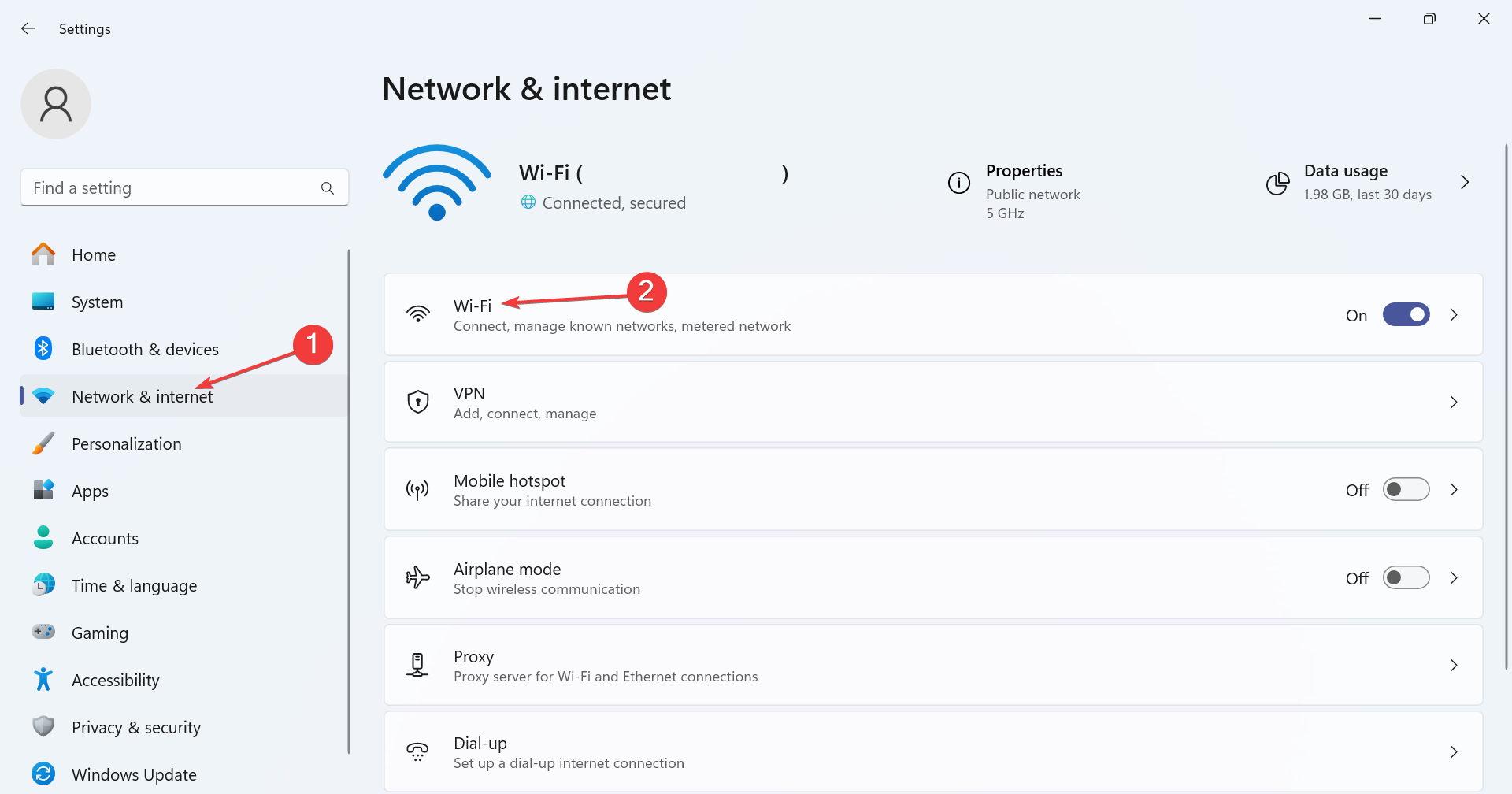
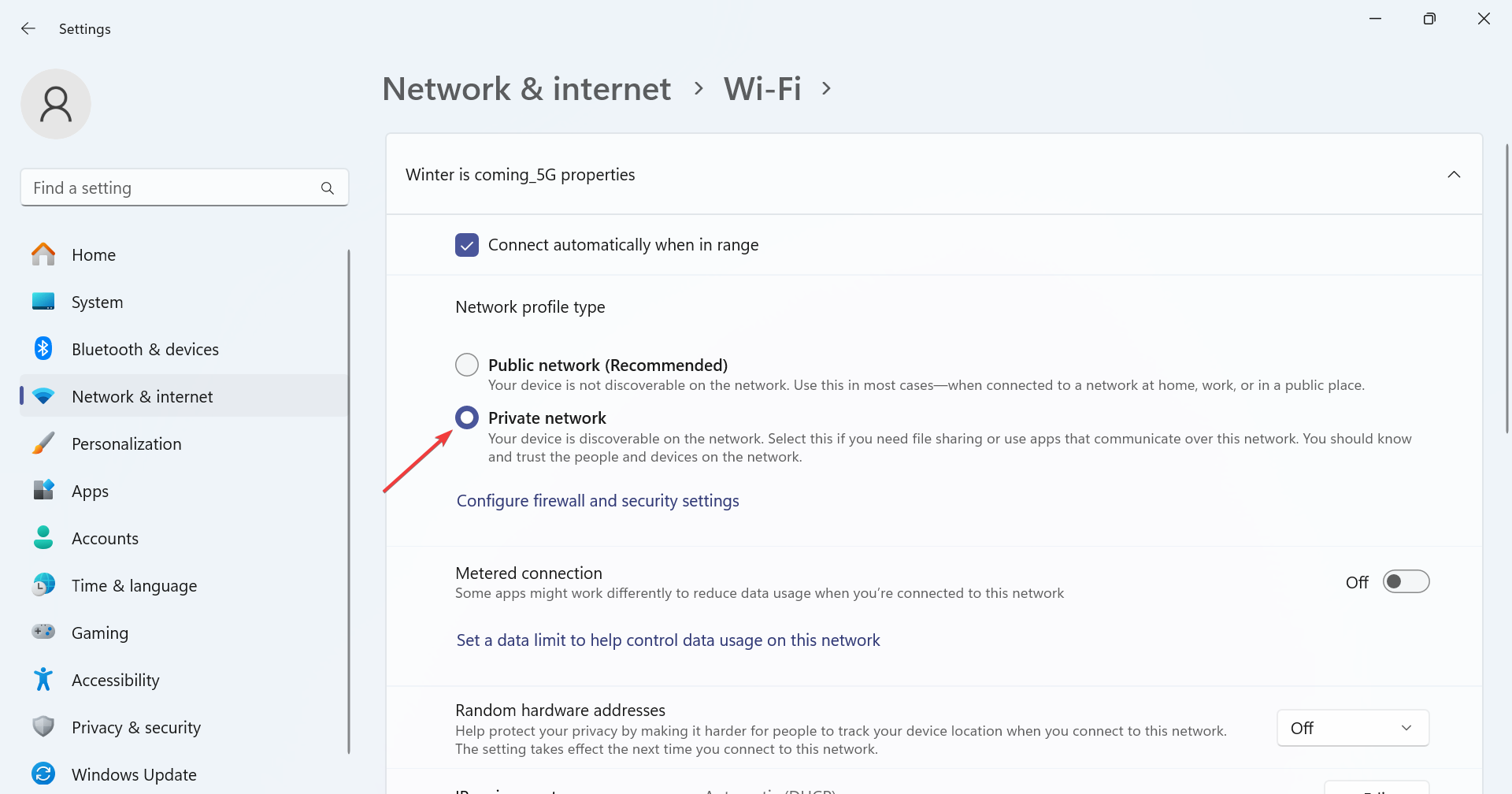
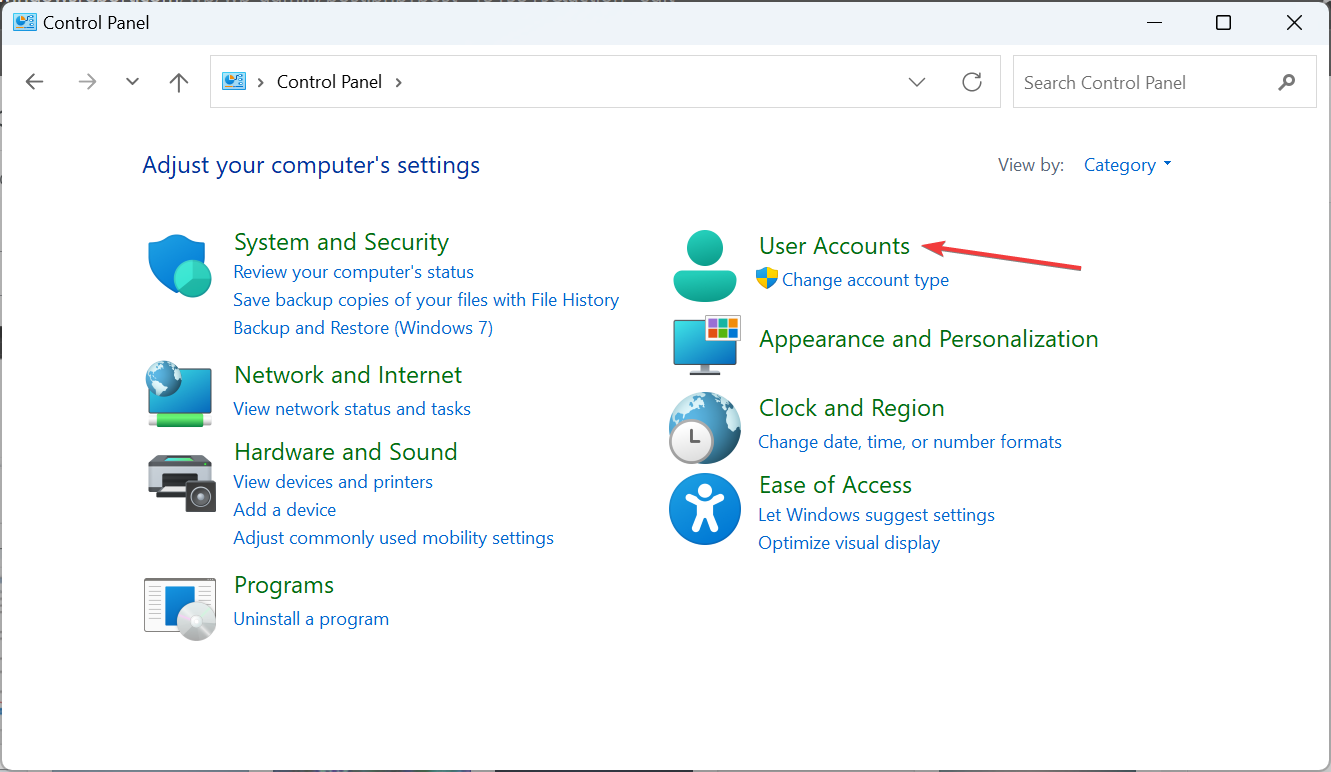
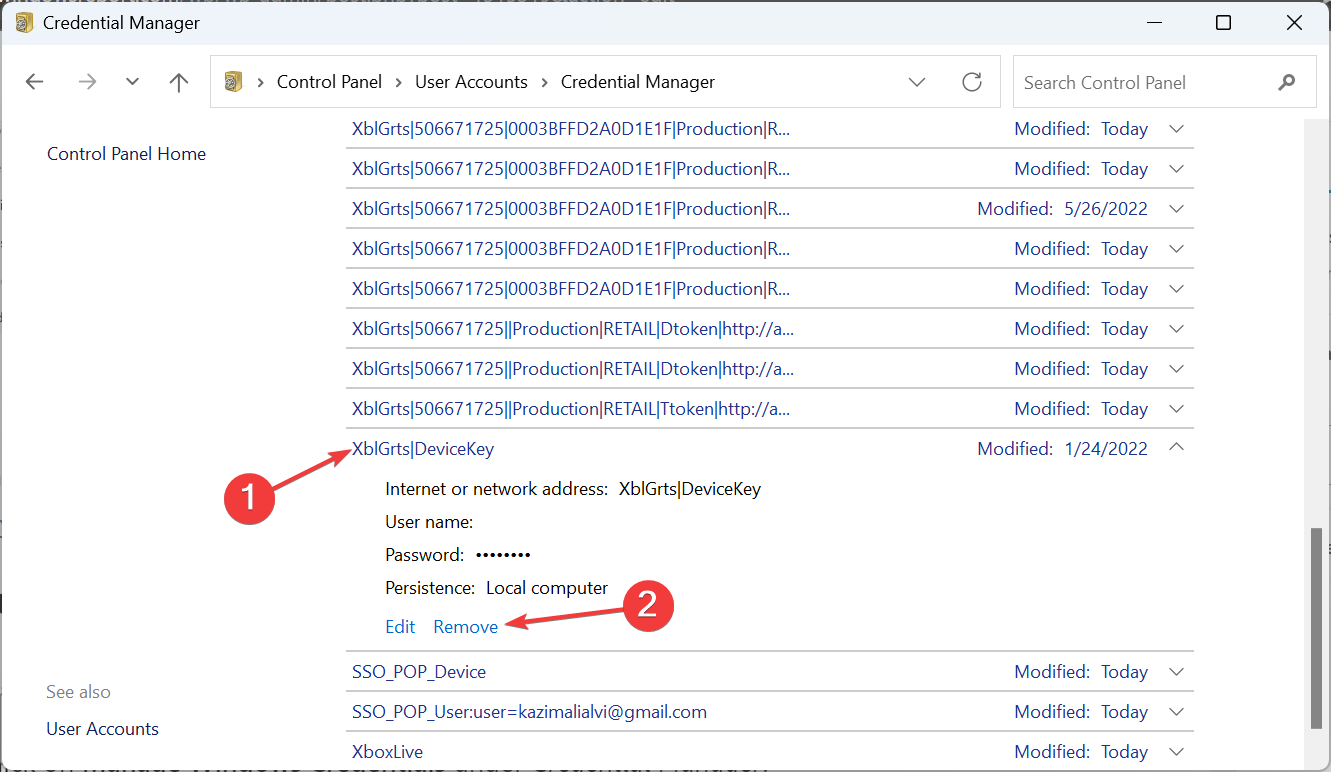
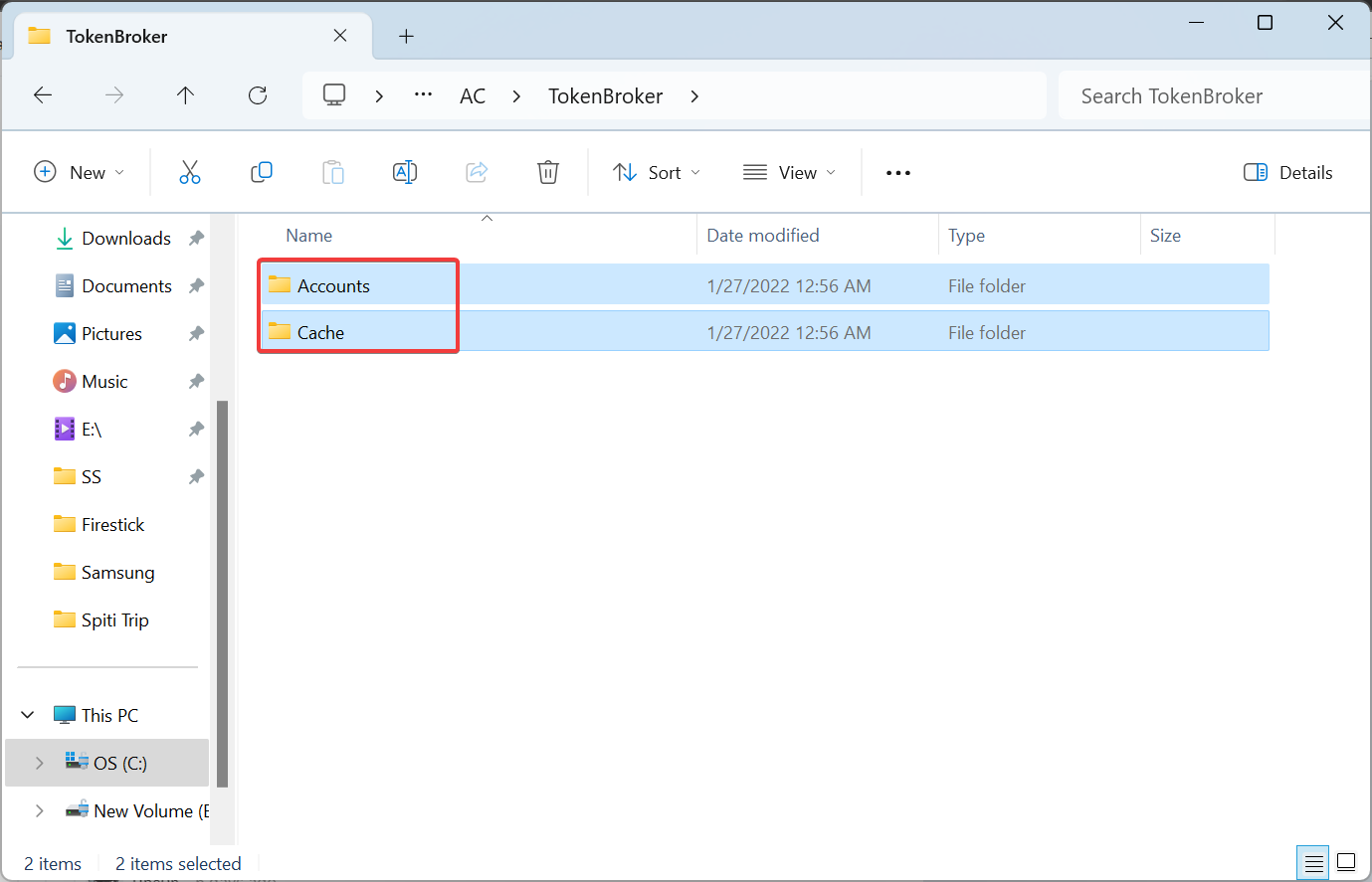
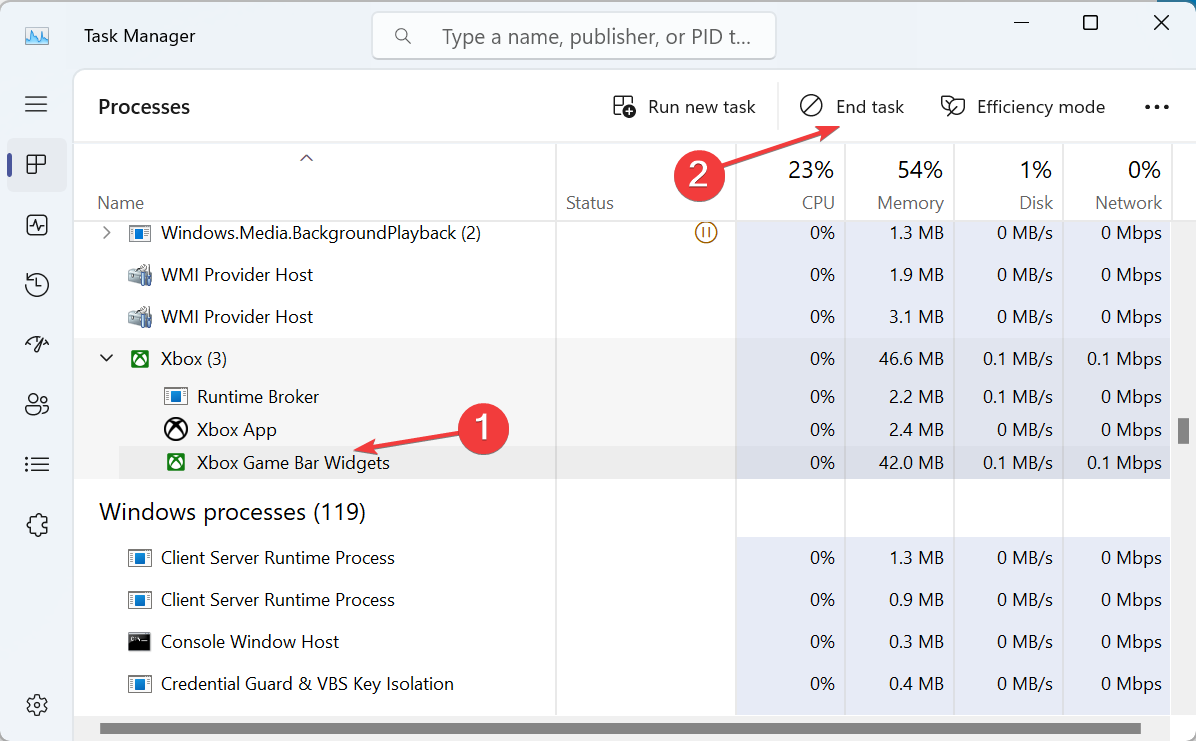
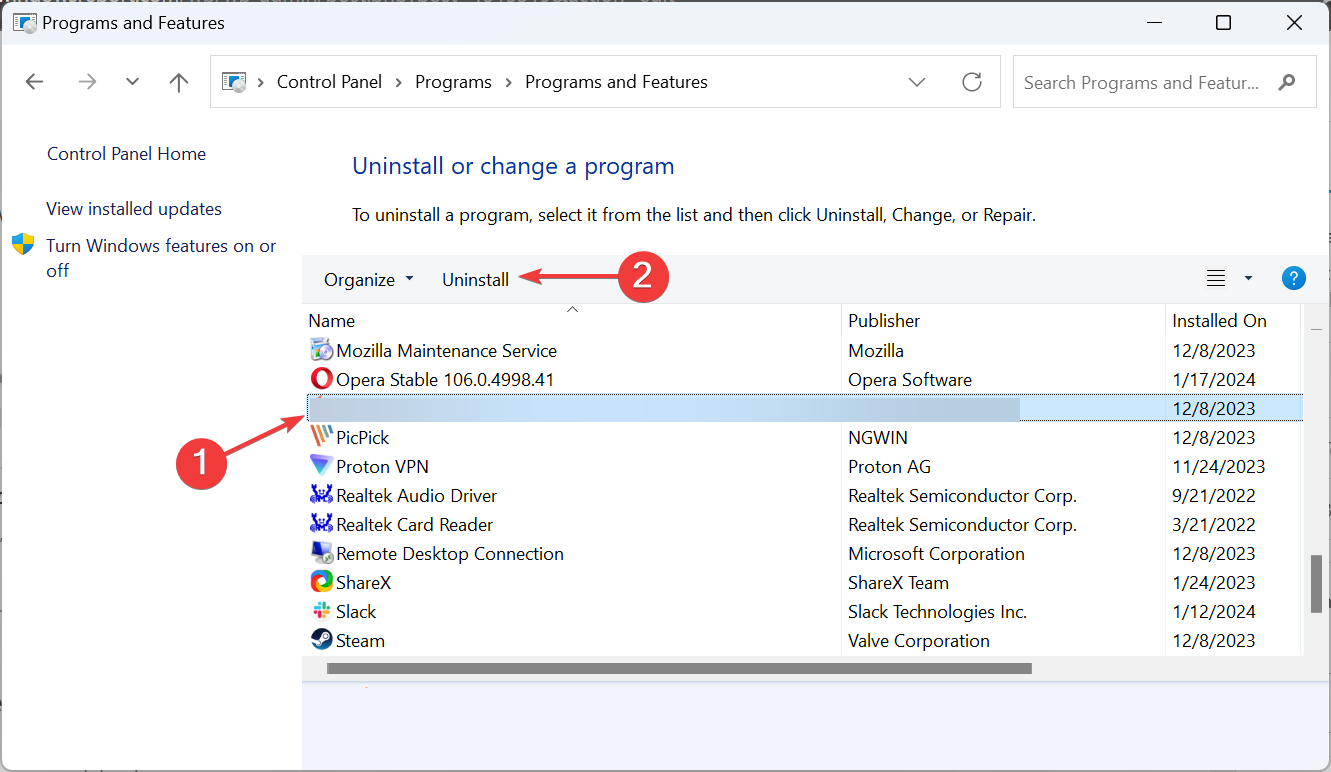






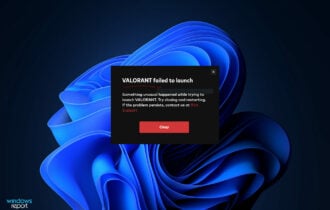

User forum
0 messages