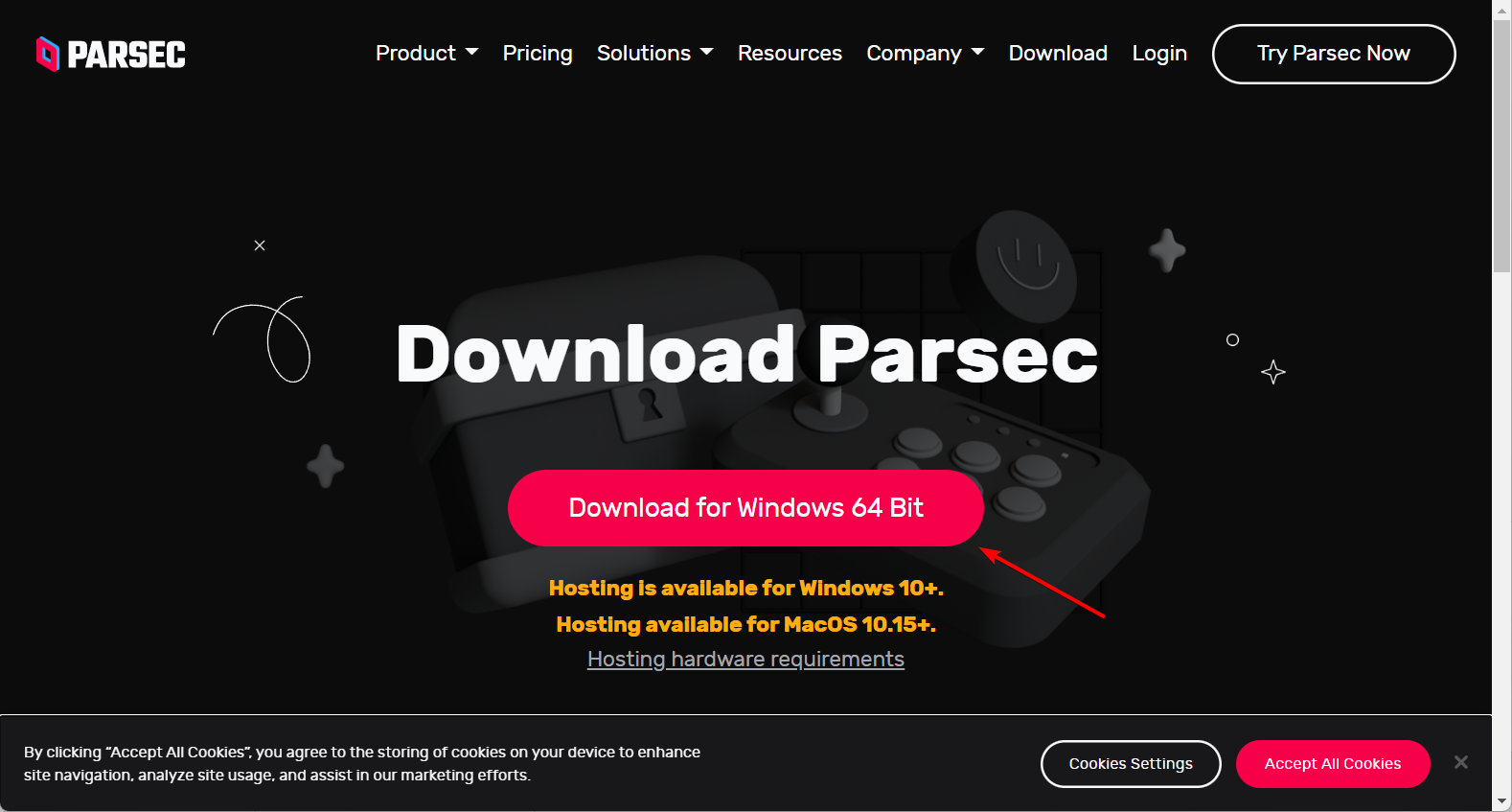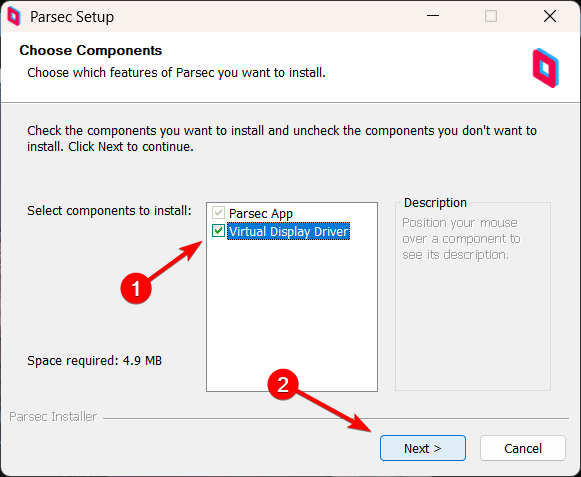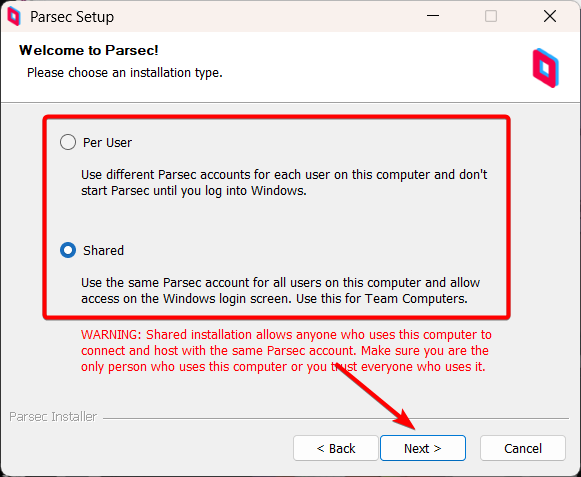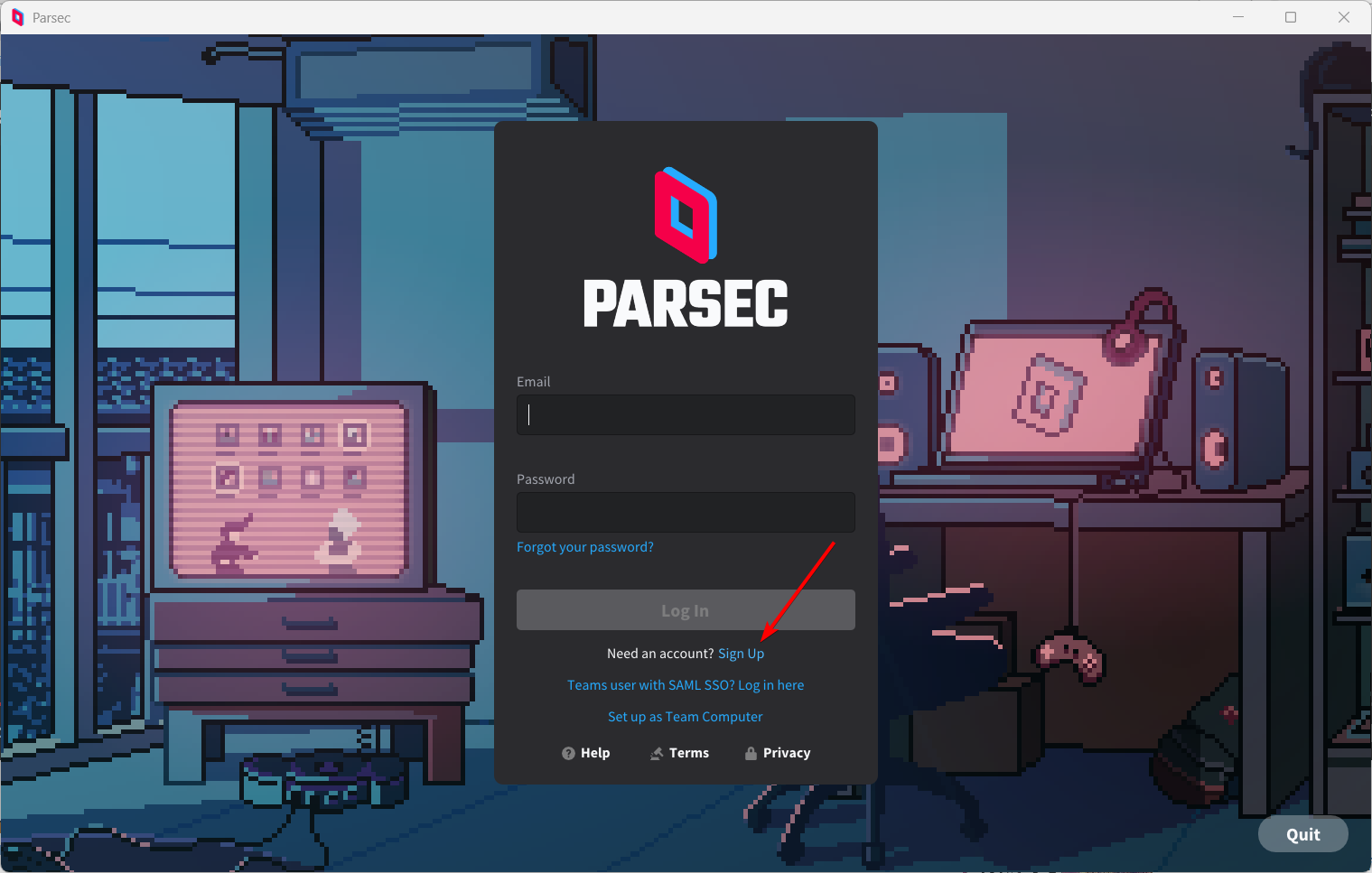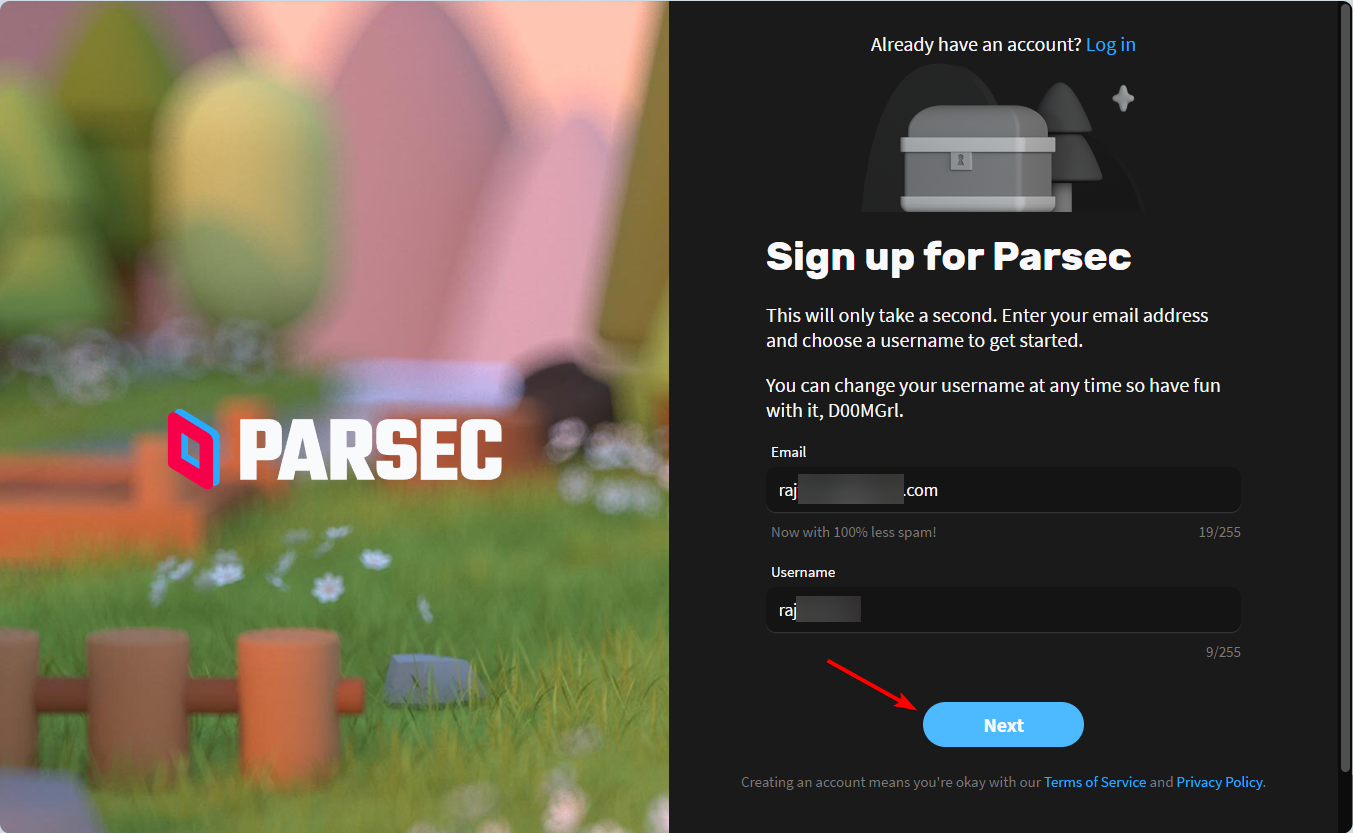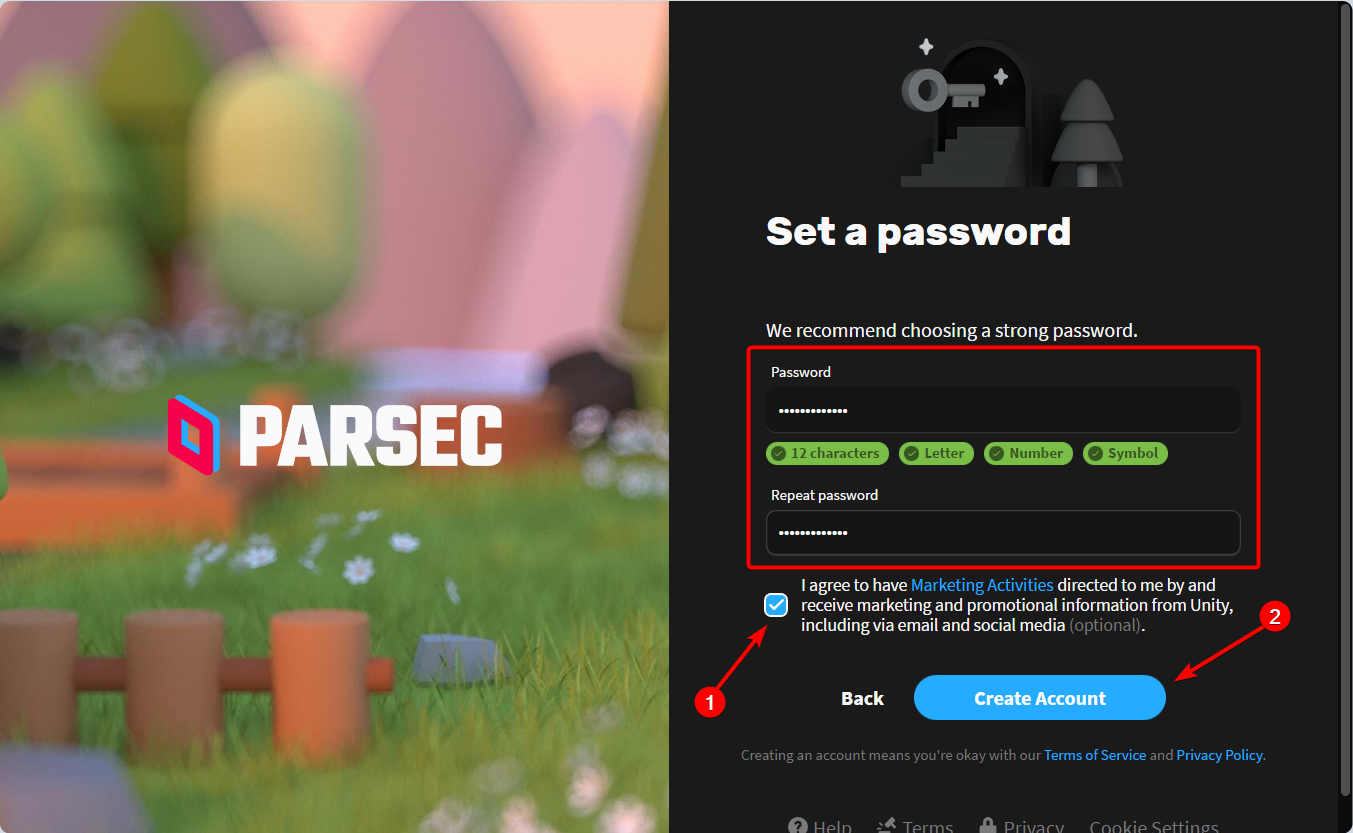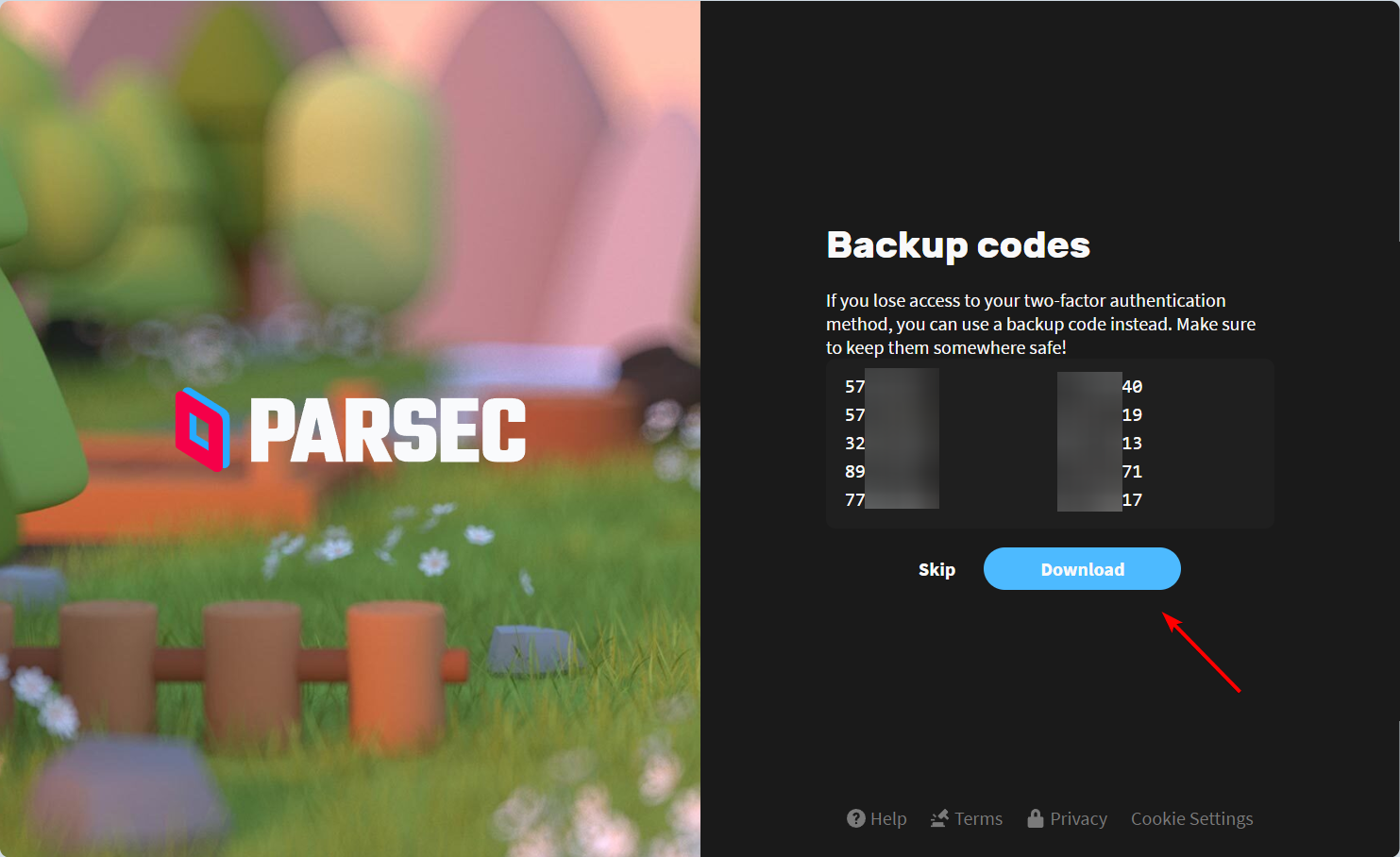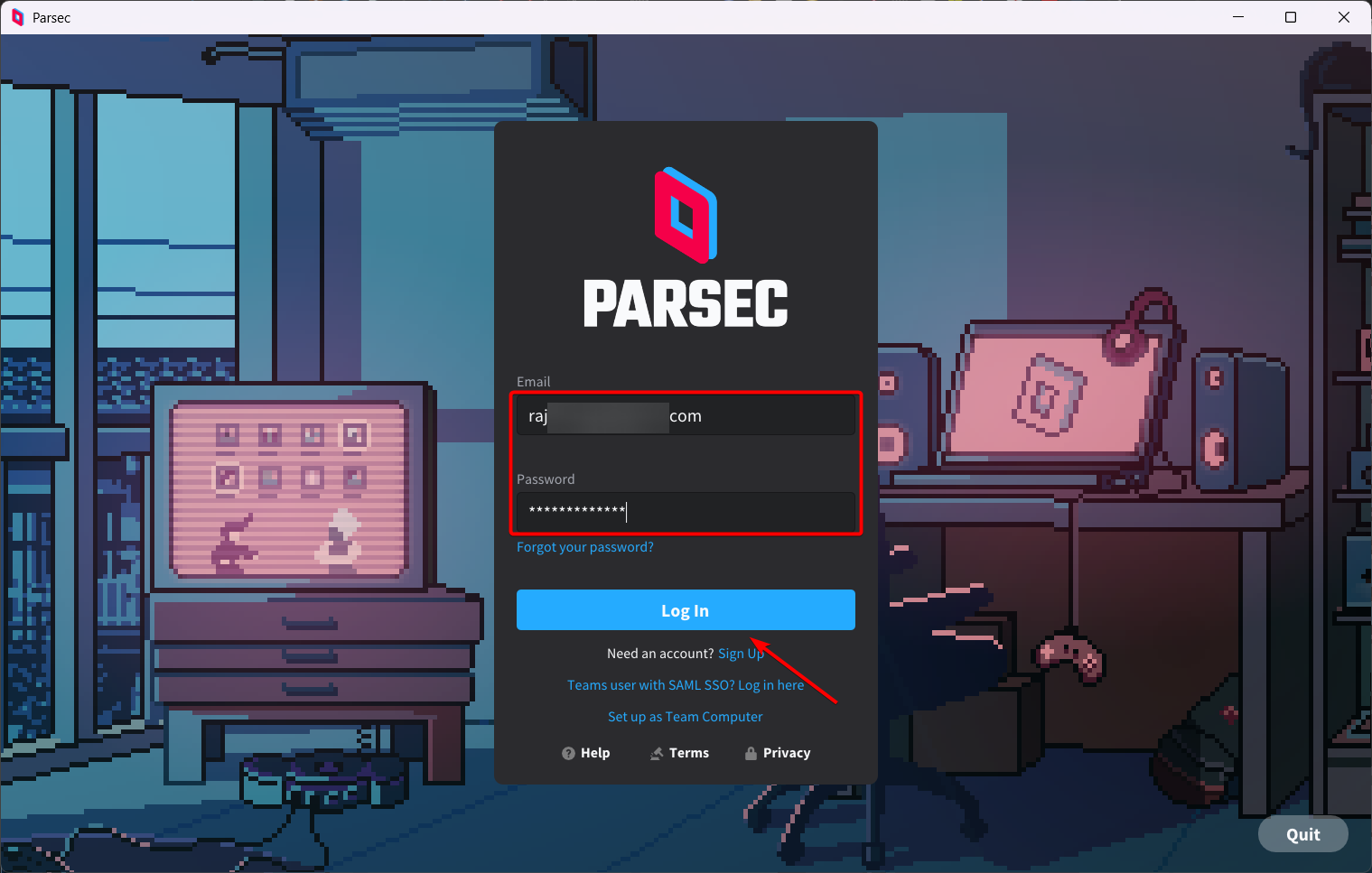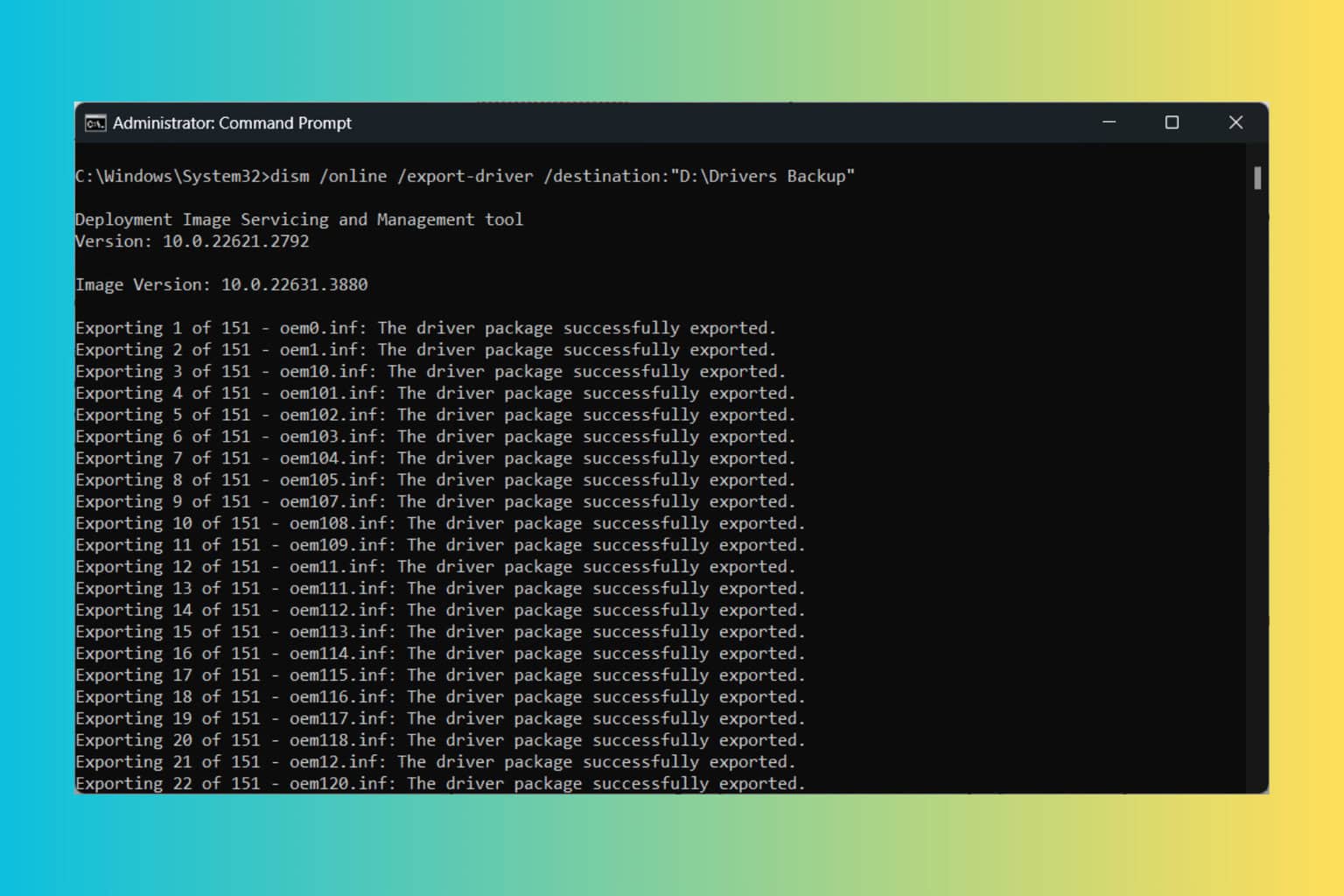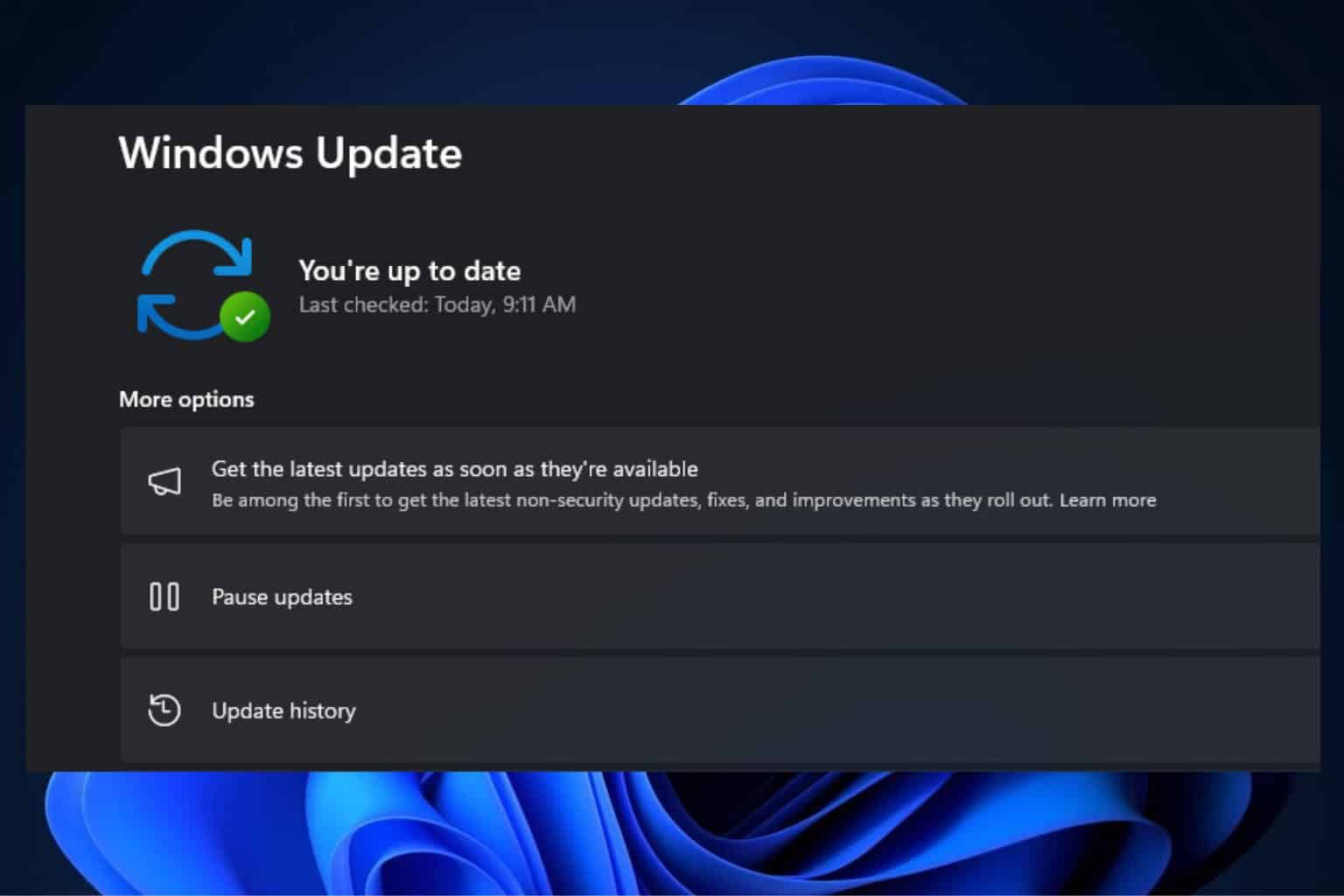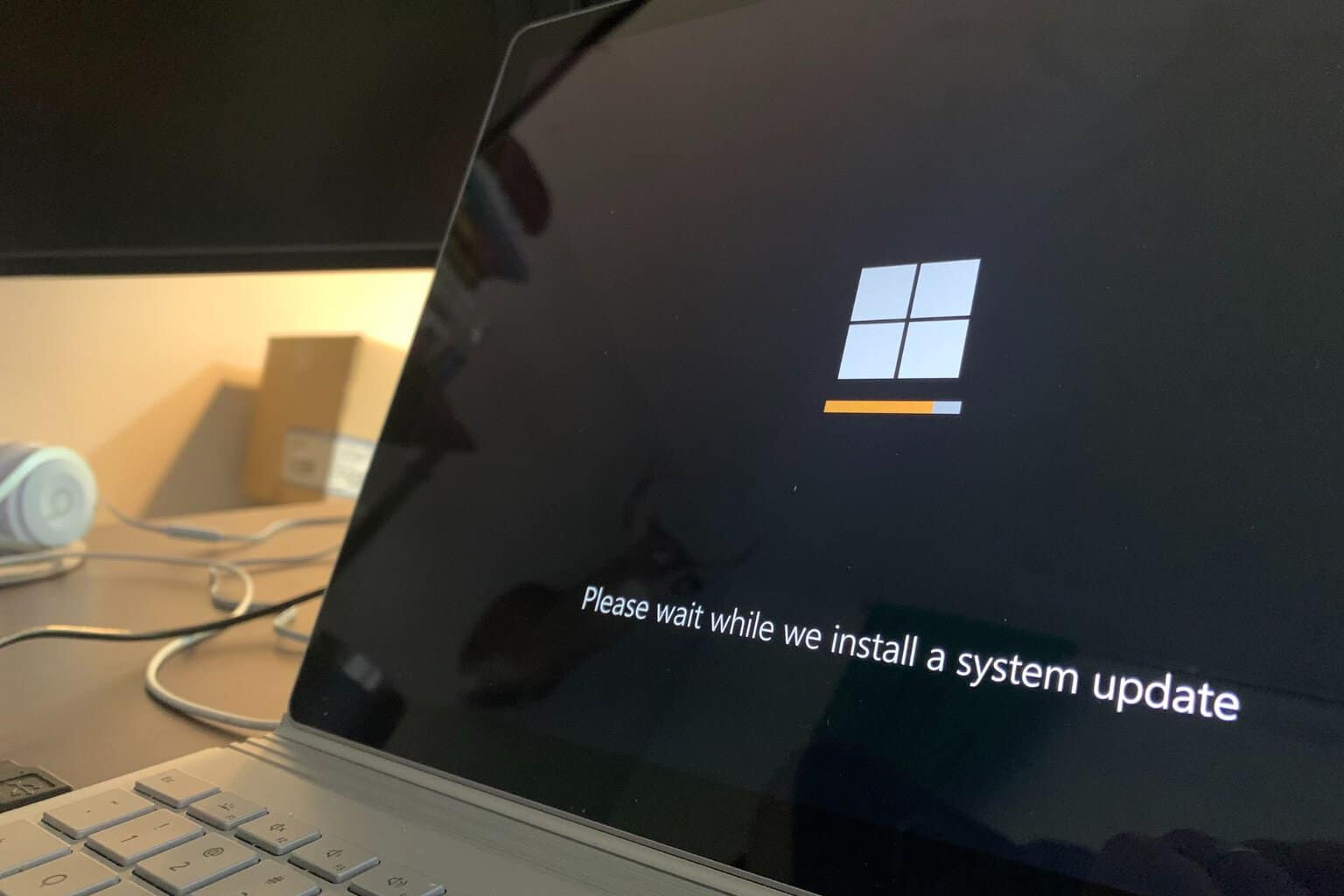Parsec for Windows: How to Download & Install
Downloading and installing Parsec is a simple process
4 min. read
Updated on
Read our disclosure page to find out how can you help Windows Report sustain the editorial team Read more
Key notes
- Parsec needs a stable Internet connection and decent hardware specifications on both the host and client devices to function properly.
- It works by capturing the video and audio output of the game on your gaming PC and then encoding and streaming it to other devices.
- It also supports up to 4K resolution streaming, allowing you to enjoy a visually immersive experience.
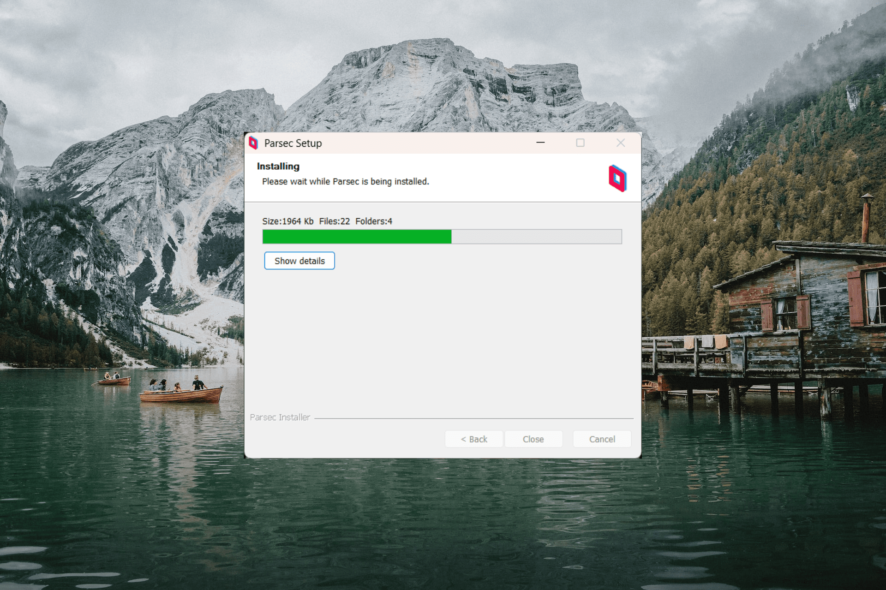
Parsec is a powerful software that enables you to play games and access your PC remotely from various devices, such as laptops, desktops, smartphones, and tablets. It is a low-latency, high-performance gaming software that provides access to remote systems and applications, especially games.
With Parsec, you can stream games from your gaming PC to another device, allowing you to play games even on less powerful hardware as long as you have a stable Internet connection.
Is Parsec a remote desktop?
While Parsec is primarily designed for gaming, it can also be used for other applications that require remote access to a computer or virtual machine.
Parsec is one of the reliable remote desktop applications available for Windows. It enables you to connect to your computer remotely, access files, run applications, and perform tasks as if you were physically present on your PC.
Can I install Parsec on my Windows PC?
Parsec is a versatile software that supports various devices and platforms, including Windows, Linux, macOS, Android, and Chromium-based browsers like Google Chrome.
However, to host or connect to another computer using Parsec on a Windows system, it must meet the minimum requirements:
- Operating System: It requires a 64-bit version of Windows 10 or later.
- Processor: The Parsec software requires at least Intel Core i5 3rd Generation processor or processors that AVX, SSE 4.1, and AES-NI instructions.
- Memory: It requires a minimum of 4 GB of RAM, with 8 GB of RAM recommended for optimal performance.
- Graphics: The minimum GPU requirements are Intel HD 4000, NVIDIA 600 series, or AMD Radeon X1000 that supports DirectX 10 or higher, OpenGL 3.2 or higher, or Vulkan.
- Network: Stable and reliable Internet connection with at least 10 Mbps of download speed and 1 Mbps of Upload speed for 720p 60 FPS streaming. Higher resolutions and frame rates may require faster Internet connections.
- Storage: The Parsec software will need at least 1 GB of free disk space.
How do I download Parsec on Windows?
1. Download and install Parsec
- Visit the Parsec download page and click on Download for Windows 64 Bit.
- After the download is complete, double-click on the parsec-windows.exe file to run the installer.
- Virtual Display Driver is not required, but you can enable it if needed and click Next >.
- Next, choose between two options: Per User and Shared, and click Next >. If you want to use different Parsec accounts for each user on the computer, choose Per User or select Shared to use the same Parsec accounts for all users on the computer.
- The installation will take a few seconds to complete.
- You now have downloaded and installed Parsec on your Windows system.
2. Set up a Parsec account
- After the installation is complete, launch the Parsec app from the desktop shortcut or through the Start menu.
- If you don’t have a Parsec account, click on the Sign Up button to create a new one.
- It will open the Parsec sign-up page on your default browser. Here, enter your email and username and click Next.
- Enter and confirm your password. Check the I agree box and click Create Account.
- To enable two-factor authentication on parsec, install an authenticator app such as Authy or 1Password on your phone (if you don’t have one).
- Then, scan the QR code with the authenticator app,
- After that, enter the 6-digit code provided by your authenticator app, enter the parsec password you just set, as well as a recovery email address, and then click Enable 2FA.
- Parsec will provide you with a list of backup codes that you can use to recover your account in case you forget your password and lose access to the two-factor authentication method.
- You can either note it down or download the codes in a TXT file by clicking the Download button and storing it someplace safe.
- After creating the account, close the browser and then launch the Parsec app.
- Enter your login credentials and click Log In.
Once logged, you can configure app settings according to your preferences and start using the software for game streaming or remote desktop access.
If you’re not happy with Parsec, there are other remote desktop softwares available for gaming that offer high frame rates and low latency.
If you want to know more about the Parsec app, feel free to let us know in the comments section below.