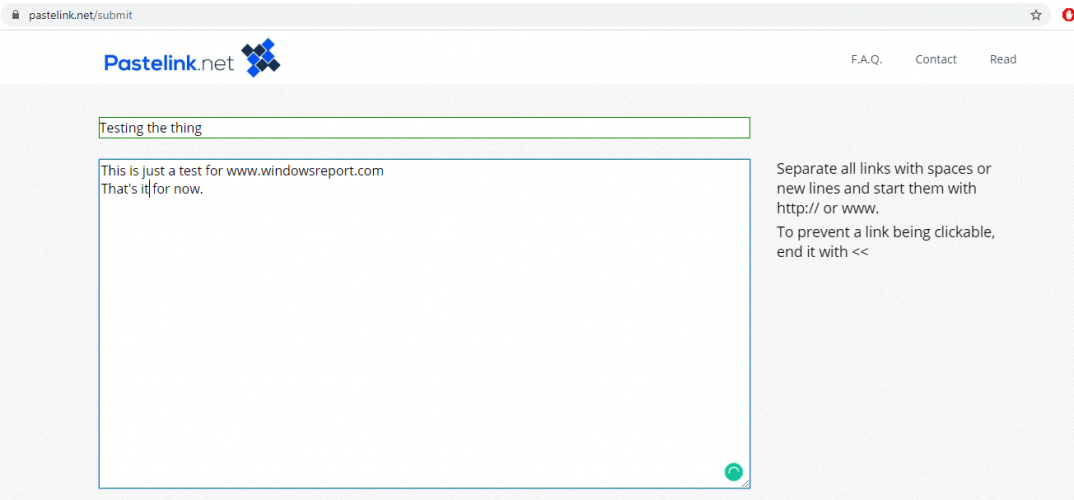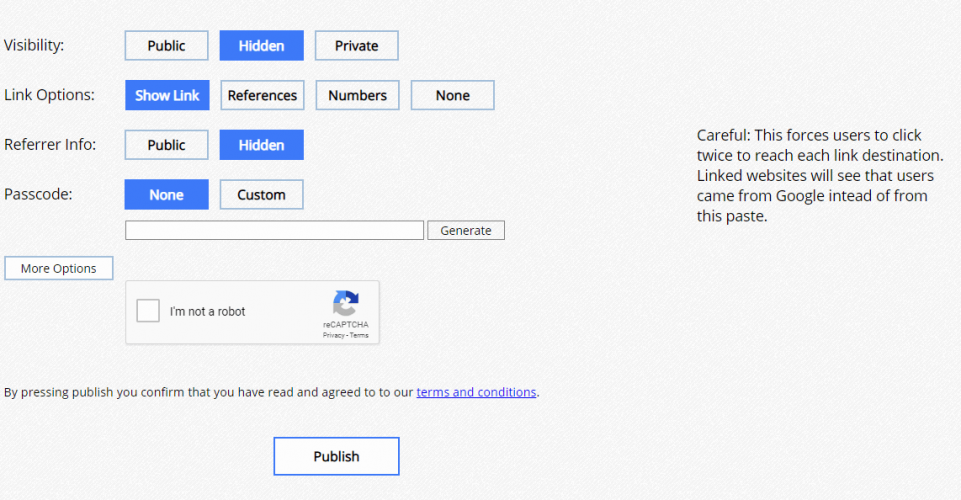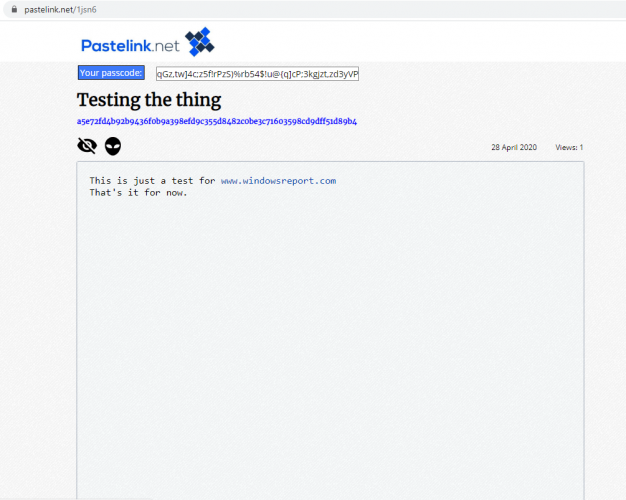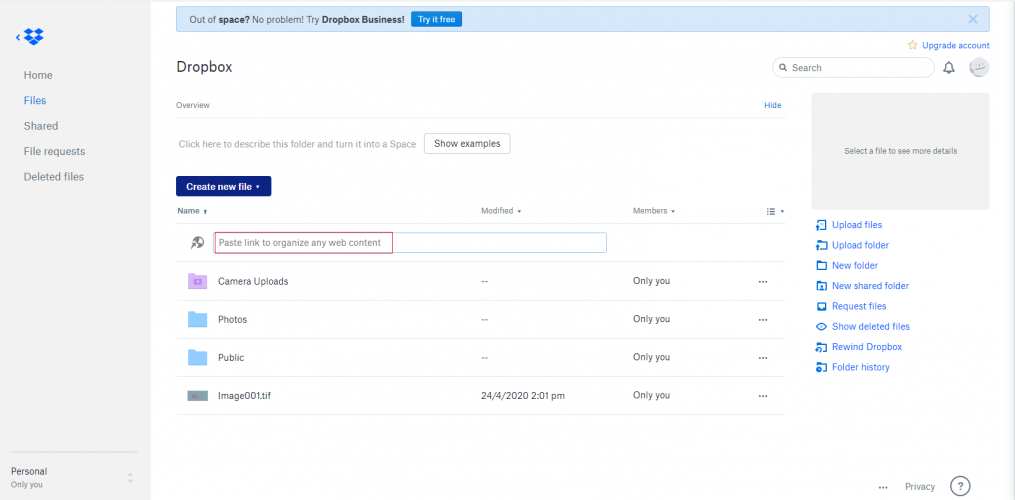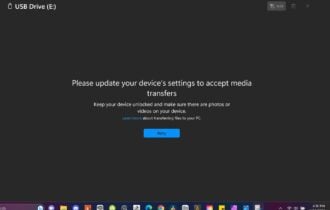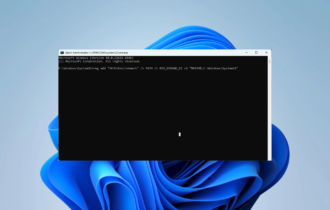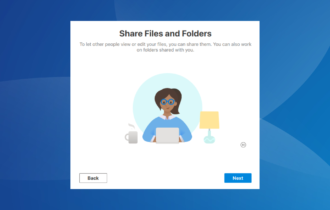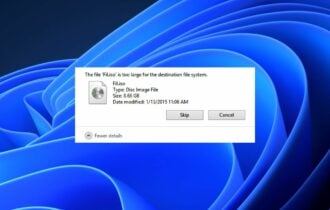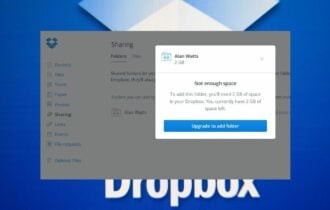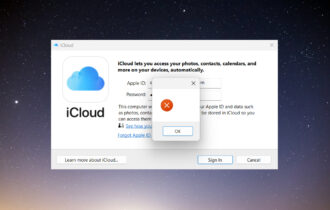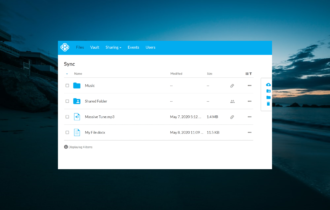Use Dropbox to keep and share Pastelink files
3 min. read
Updated on
Read our disclosure page to find out how can you help Windows Report sustain the editorial team Read more
Key notes
- Pastelink is a web app that you can use to create and anonymously publish read-only or editable texts with hyperlinks enabled.
- You can use a cloud file-sharing app like Dropbox to share your Pastelink text with other people or just to safe-keep it for your personal use.
- We are continuously adding new articles on Dropbox-related topics so make sure you don't miss the latest ones.
- Using a cloud storage app is a must nowadays to save space on any device. The selection of storage apps is generous, so visit our dedicated hub to find out more.
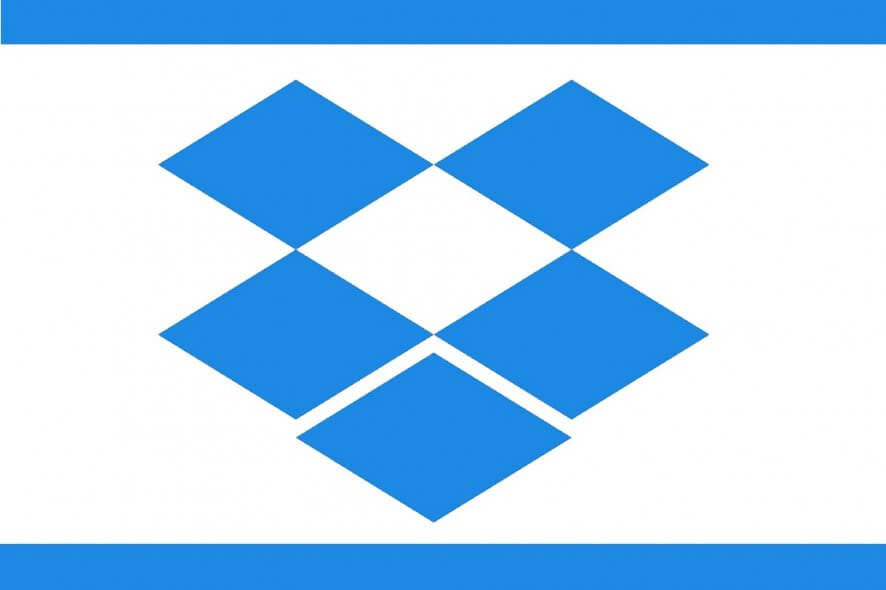
Pastelink is a web service that allows you to anonymously publish text with hyperlinks enabled. You can also create your own files containing ideas, bookmarks, conversations, and then publish it in the form of a shareable hyperlink.
Further on, you can save the respective hyperlink in your Dropbox account, for instance, to access it across multiple devices and further edit it anytime you want.
If you are familiar with Google Keep or Microsoft’s OneNote, you’ll have no problem using Pastelink. Unlike the two mentioned note-taking tools, Patelink is only available as a web app.
How to use Dropbox to share Pastelink files?
1. Create a Pastelink file
- Go to Pastelink.net to start creating a file. You don’t have to subscribe.
- Click on Start Now.
- At this point, a blank page will open where you can start writing whatever you want.
- Next, select privacy settings. You have several available filters. Then press Publish.
- Visibility: controls if search engines can see your file or if a password is needed to access.
- Link Options: links can be displayed as they are written or they can be shown as an array of numbers or references.
- Referrer Info: prevents the destination websites from seeing where the visits came from.
- Passcode: allows visibility and later edits.
- More options: create a custom URL to keep the file easily traceable.
2. Share the Pastelink files with Dropbox
- Open Dropbox and log into your Dropbox account.
- From the Dropbox menu go to the Files section.
- Under Create new file you have the option to paste a link for web content. Paste here the URL of your Pastelink file.
- Add a name to your file (it will have the .web extension added by default) and then click on Save shortcut.
- Click on the Share box and from here you can either share using Dropbox or connect other apps such as Gmail, Slack, WhatsApp, where the link is copied automatically and you only have to add some text.
Note that the files you create using Pastelink are editable by anyone if you don’t set a passcode; alternatively, if you set a passcode, make sure to keep it at hand for whenever you want to modify your file.
Passcodes are not replaceable.
[wl_navigator]