My PC is Getting Locked Automatically [FIXED BY EXPERTS]
2 min. read
Updated on
Read our disclosure page to find out how can you help Windows Report sustain the editorial team. Read more

Windows 10 is a great operating system, but some users have complained that their PC is getting locked automatically. This isn’t a bug or an error, but it might be a bit annoying especially if you’re in the middle of something. Since this behavior can interfere with your work, in today’s article we’ll show you how to fix this problem once and for all.
How do I stop the computer from locking when idle?
1. Modify the registry
- Press Windows Key + R and type regedit. Now press Enter or click OK.
- In the left pane, navigate to
HKEY_LOCAL_MACHINE\SOFTWARE\Policies\Microsoft\Windows. - Right-click Windows and choose New > Key.
- Set Personalization as the name of the new key.
- Right-click the newly created Personalization key and choose New > DWORD (32-bit) Value.
- Set NoLockScreen as the name of the DWORD and double-click it to open its properties.
- Now change the Value Data to 1 and click OK to save changes.
2. Disable Lock Screen in Pro Edition Windows 10
- Press Windows Key + R and type gpedit -> Press Enter.
- Go to Administrative Templates and double-click on it -> Then double-click also on Control Panel -> After this you will have to click on Personalization.
- Go to Do not display the lock screen and double click on it -> Then click on Enabled -> After this, press on Apply -> And the final step, click on OK.
There you go, a few solutions that should help you out if your PC is getting locked automatically. Feel free to try out all of our solutions and let us know in the comments section which solution worked for you.
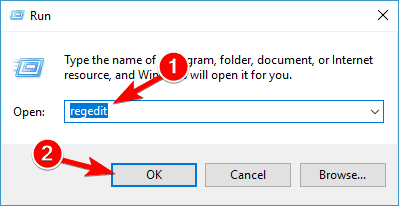
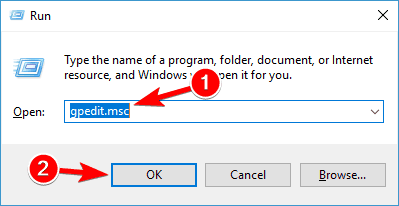









User forum
1 messages