System Information Software: Best to Use in 2025
Check all the products below because you will also find free solutions
5 min. read
Updated on
Read our disclosure page to find out how can you help Windows Report sustain the editorial team. Read more
Key notes
- To get all the information about your configuration, you need a PC system specifications software.
- Windows-based tools can’t provide all the details about your hardware configuration.
- The best software to gather a complete data set about your PC is a tool that scans your Computer automatically.

There are many reasons for which you might have to get a detailed description of both the hardware and software components of your Windows 10 PC.
If you have the appropriate experience, you could check the computer components on your own by taking off your PC’s case. Even in this situation, you would need to do specific research on all specifications for each part of your computer.
This type of software is called a system information tool, and it is built to allow you to get detailed information about the monitor, how your system is running, and temperatures, and helps you find any possible issues with your hardware.
This type of tool can help to see if the specifications of a game match your PC‘s capabilities, or if you want to buy new hardware, and need to know details about the architecture of the previously used parts.
In this article, we will explore some of the best software options on the market that can help you gather all the information you need about your system.
What are the best tools to check the Windows 10 PC specifications?
Speccy – Intuitive interface
Speccy is one of the best system information tools found on the market. This software has a great-looking and intuitive user interface.
You can easily check on the details of your computer’s hardware by just simply running the program and waiting for the results to come in.
Once you start this software up, it will automatically start scanning your PC for hardware specifications.
The information in the reports of Speccy includes the type and version of the operating system, CPU, RAM, motherboard brand and model, and the type and processing speed of your graphics card.
The tool also offers information about optical drives, audio hardware, network connection, and storage devices (both internal and external drives).
One added benefit of using Speccy is the easy way to navigate the components tree.
This allows you to have a quick overview of the state of your system, and it can also give you reports about the temperature of your CPU, motherboard, and hard drives.
Belarc Advisor – Simple usage
Belarc Advisor comes in very close to the previous software option we discussed in this article.
Even though Belarc isn’t as detailed as the other options we presented in this top, it still gives you a good range of reports regarding hardware configuration and other important information.
Belarc also can show you detailed reports about software installed on your PC, local network details, and any hard drives available (both internal and external).
One of the best features of Belarc is its ability to show you all the product keys of the software you bought a license for. (Windows activation key, Microsoft Office, etc.)
You can also use Belarc Advisor to get a list of all the security updates your Windows version doesn’t already have.
Beyond this, this software can also show you all the installed hotfixes, the frequency of usage for specific programs, and version details for Microsoft products.
After the scan is completed, Belarc Advisor will automatically open up a new web browser page (using your default internet browser), on which you will get a full list of all the details produced from the scan.
HWiNFO – Detailed information
HWiNFO is another great software option that lets you find out any information about the hardware and software installed on your PC.
This software can show you detailed information about your computer’s CPU, motherboard, monitor, audio setup, network, etc.
This software also allows you to monitor both the average and current rates/speeds of your memory, HDD, and CPU. It also can run a benchmark to test these items.
All the features found in HWiNFO can also be extended by using the official plugins available on the official site, and you can also have a look at the HWiNFO forum.
Free PC Audit – Free app
As the name suggests, this software is completely free to use and offers you the possibility to easily find out what software and hardware your PC is running.
You can see detailed information about your computer’s motherboard, memory, and printers, shows you the Windows product key and ID, a list of installed software, the processes your computer is running at that time, etc.
After the report is generated, you can export it into a simple text file so you can have the information available to you whenever you need it.
This software’s small size also allows you to copy it on a USB drive and use it for a portable system specification audit on any PC.
Everest Home Edition – Easy to use
Everest Home Edition is another useful free tool that lets you get detailed information about your system, works quickly, and automatically sorts the results in 9 categories.
This allows you to move around the software quickly and check the scan’s details easily. This tool scans the motherboard, network, storage devices, and display, and after the scan is completed, it can generate an HTML report.
Even though this tool can offer you some information, it is on the low end of the spectrum compared to the other software options we presented in this article.
In this article, we explored some of the best software options that allow you to stay informed about the status of your hardware, model names, and versions and have an overview of the entire architecture of your PC.
Now that you know your basic system information, you might be interested in solving the estimation of software size with functionality measurement, and we have more information on that in a separate guide.
You can also check the CPU Z tool for a more detailed report on your system information or if that doesn’t d it for you, check out CPU-Z alternatives.
Please tell us your opinion about the software we presented in this article by using the comment section below.

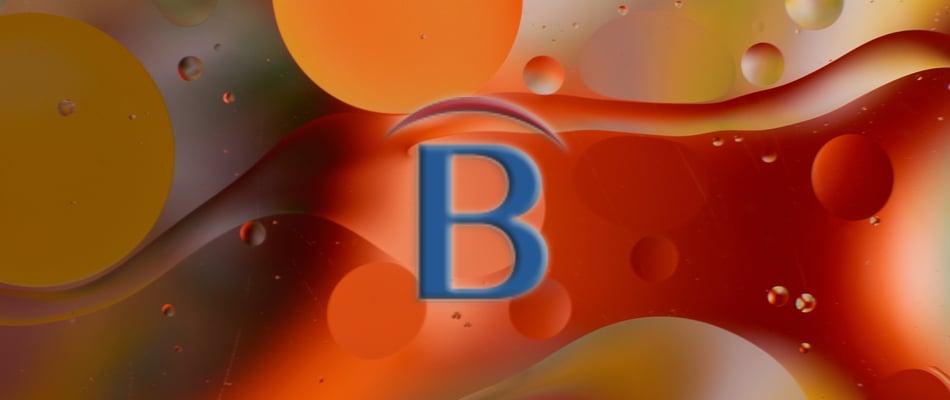
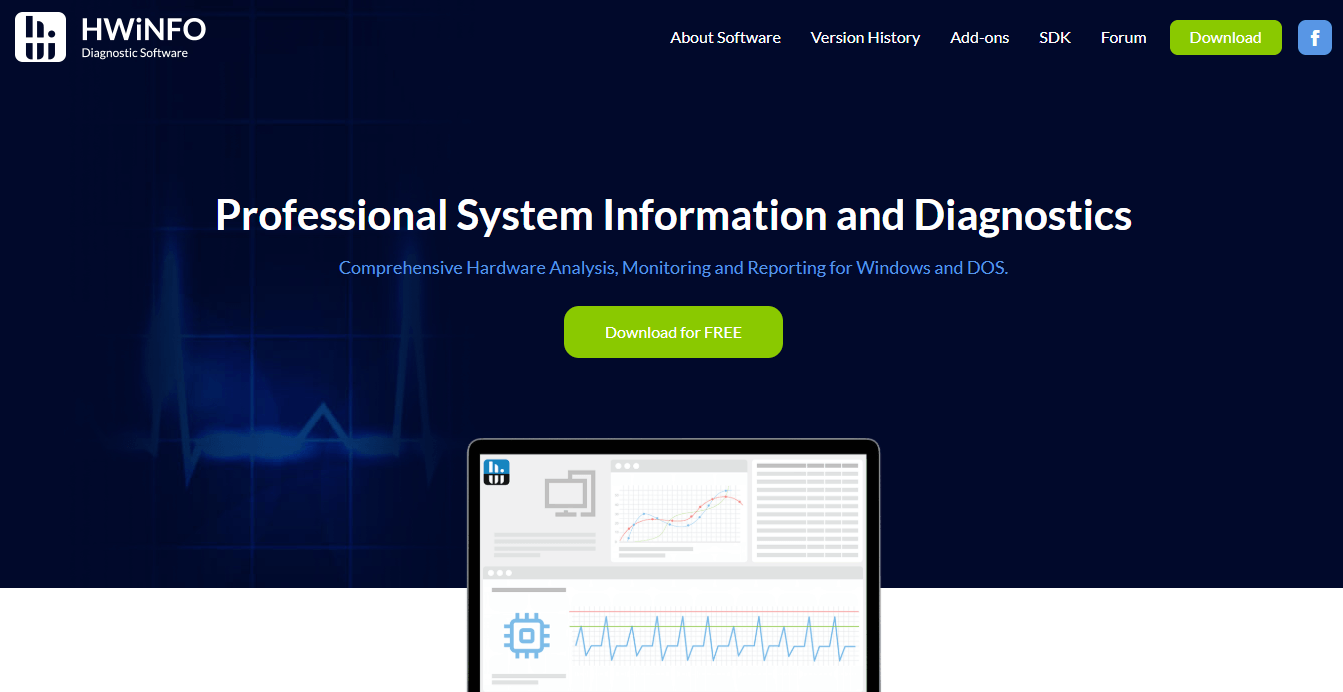










User forum
0 messages