FIX: Photoshop could not complete your request
2 min. read
Updated on
Read our disclosure page to find out how can you help Windows Report sustain the editorial team. Read more
Key notes
- If you work in Adobe Photoshop, you’re no stranger to the could not complete your request because of a program error.
- However, we gathered some quick fixes for you, so keep reading this guide below.
- If Photoshop could not complete your request, you should download its most recent version.
- You may also try to unlock the library folder, along with other solutions below, so read on!

Adobe Photoshop is one of the most popular tools for editing images and pictures. Users have a lot of reasons to prefer Photoshop to other similar tools. It is relatively simple to use and has many features.
Also, one of the main reasons is reliability. In other words, people trust this image-editing tool to offer an issue-free experience to get their job done.
However, this is not always the case. Quite a few people encountered the Could not complete your request because of a program error message when trying to open Photoshop.
This is a major issue that makes Photoshop impossible to use. Luckily, there are some solutions available and today we will show you what to do if you encounter this problem.
What to do if Photoshop could not complete your request?
1. Download the most recent Adobe Photoshop version
As a quick reminder, Adobe cherishes its customers and releases updates for all its products on a regular basis.
If you are using an outdated Adobe Photoshop version, then don’t act so surprised to encounter such errors.
They don’t actually appear out of the blue, so it’s time to take action. Our advice is to download the latest software version of Adobe Photoshop.
After a quick install, the image-editing tool you enjoy all the time should work properly again.
2. Unlock the library folder
For some reason, users reported that the library folder is locked. A recent update might have changed this option. Don’t hesitate to unlock the library folder to fix the problem.
3. Change the file type to PNG
If the solution above didn’t work, try changing the file type to PNG. PNG files might work better. This way you will avoid encountering the same Could not complete your request because of a program error message.
As we said at the beginning of this article, this is a major problem in Photoshop. Users can’t do anything in Photoshop, which means their work is halted.
Check out our solutions and if this problem persists, try one of the best image editing tools from our list.
This way you will avoid encountering Could not complete your request because of a program error message on your computer.
Did you find our fixes helpful? Do let us know in the comments section below.
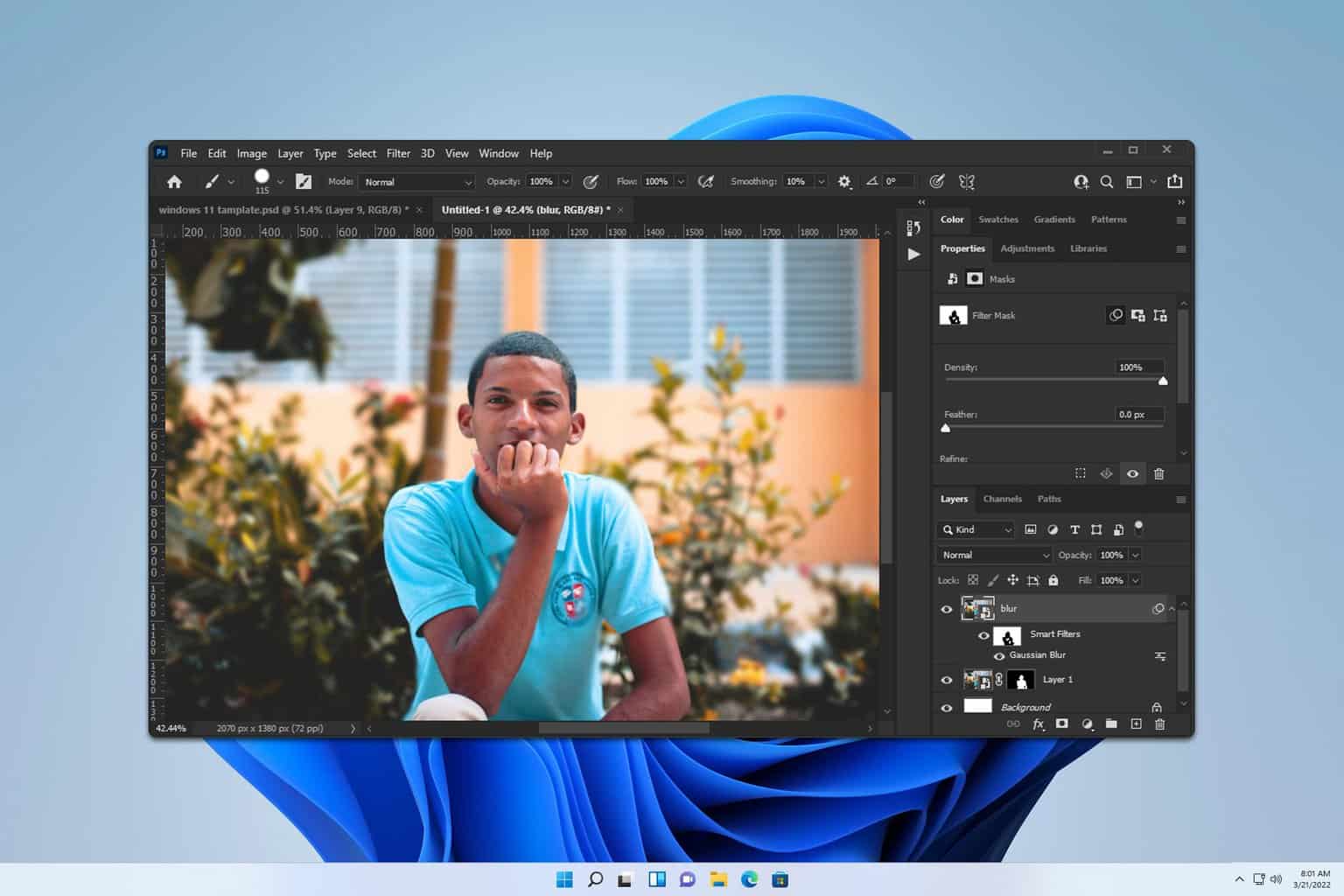
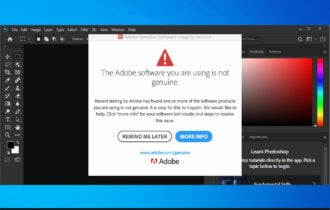
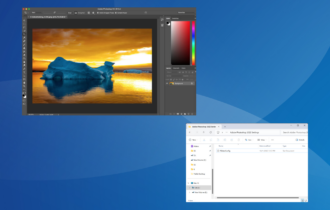
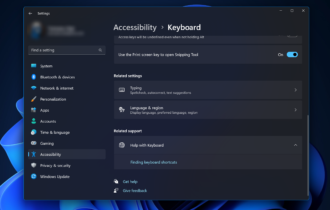
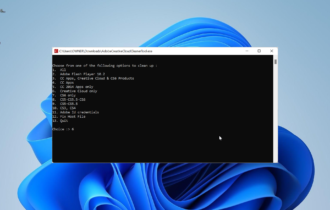
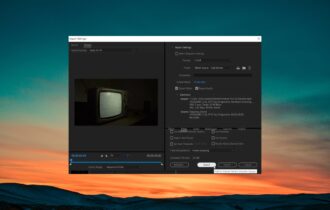
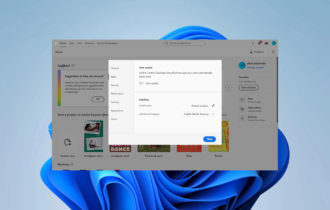
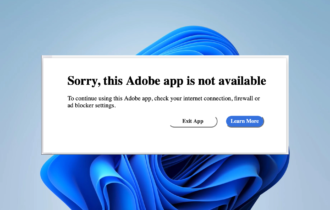
User forum
0 messages