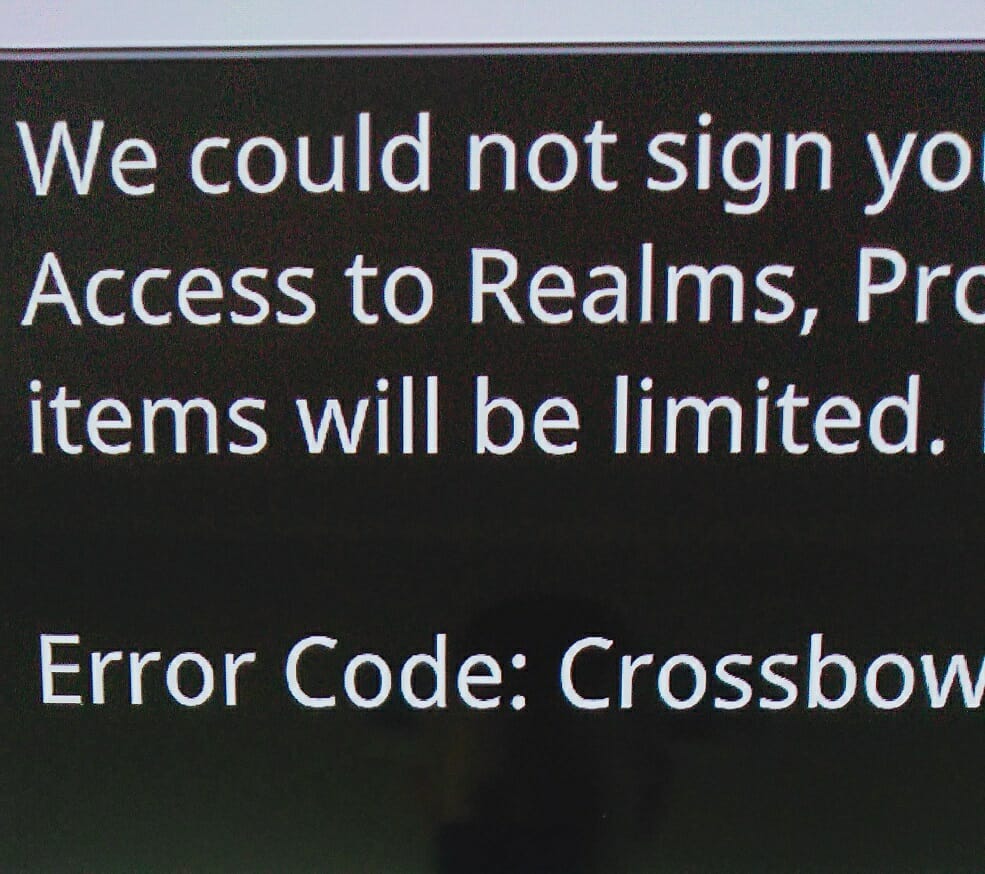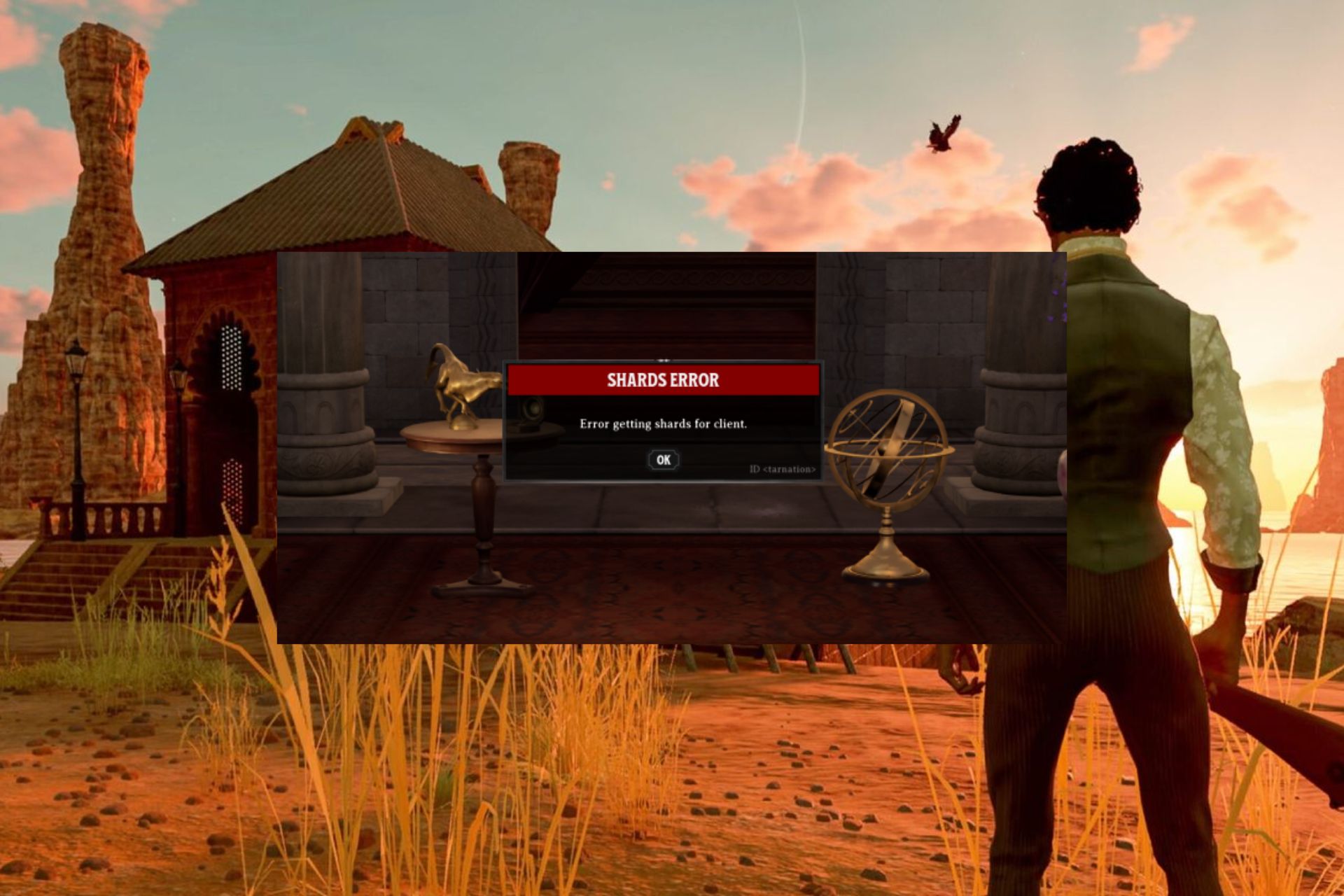How to fix Piglin, Parrot, Crossbow errors in Minecraft
5 min. read
Updated on
Read our disclosure page to find out how can you help Windows Report sustain the editorial team Read more
Key notes
- Recently, Piglin, Parrot, Crossbow errors have started to appear more often when playing Minecraft
- We have tried to compile a list of causes and potential fixes
- If the image below is familiar, then you probably are looking for a way to solve this
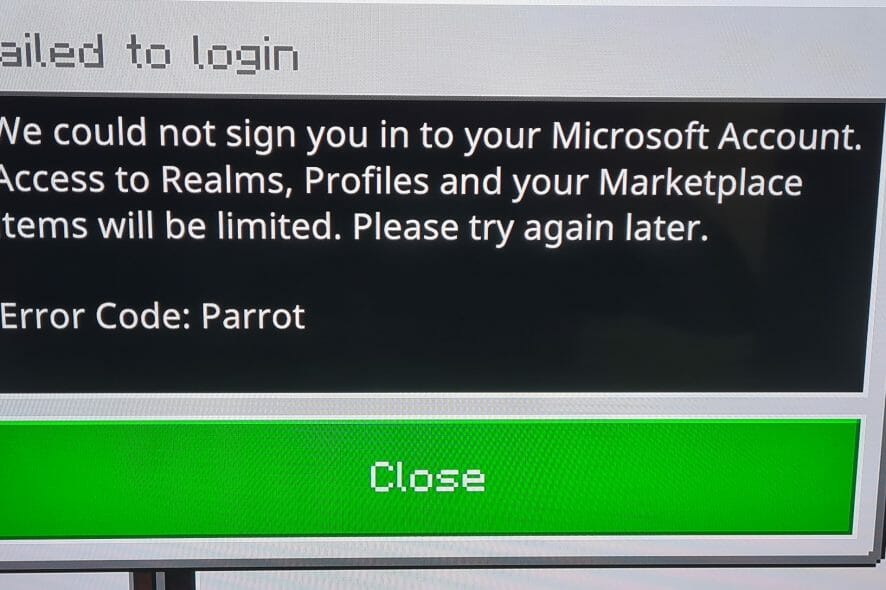
Minecraft doesn’t need any introductions, being an immensely popular game that’s being played every day by millions of people throughout the world. And of course, when you have that much pressure on servers and bandwidth, it’s inevitable that some errors will pop up.
Apparently, this time we’re talking about a chain of errors, as chatter from some Minecraft players seems to show. The first in line is the Piglin error code, but it seems to be linked with Parrot and Crossbow errors, as well. Here’s what one Reddit user has been saying:
Piglin, Parrot, Crossbow errors
As pointed out by the gamers, the error code Piglin occurs whenever they try to log in. If you’re a Minecraft player (disclaimer: I’m not, so be gentle with me), then you probably know by now what Piglins are. According to Fandom, they are neutral mobs found in the Nether. They attack players on sight unless the player is equipped with at least one piece of golden armor. Players can use gold ingots to barter with them for various items.
At least it’s nice that Minecraft’s developers didn’t decide to use incredibly dull error codes, just like Microsoft does.
However, it seems that in this particular case, the person who submitted the error isn’t actually happy about this naming choice. Parrot and Crossbow errors are just other instances of the Piglin one. There are some out there who got more exotic error codes, such as:
- Error Code: Drowned
- Error Code: Creeper
- Error Code: Glowstone
- Error Code: 9
Now, back to the issue at hand. From everything we’ve researched online…we couldn’t find anything else more valuable than suggesting you to do the following:
1. Keep trying to sign-in
I know, this is as silly as it can be, but from what affected Minecraft gamers have been saying, it could be a temporary glitch.
Sometimes, the servers just get overcrowded. Of course, you can also get in touch with Minecraft support through the following means:
However, it seems that if you go to the profile page on the settings screen to sign back in, this could work. Try that, as it seems to have helped a bunch.
2. Try a fix that applies to Xbox
From the looks of it, it seems that this particular error is pretty much the same as with the Xbox error code 0x80a40008, and since we’ve written about this a while ago, we would recommend you to check this nifty guide again.
However, the issue doesn’t happen only with Xbox users, but also with Nintendo Switch users:
I keep getting this error code called “Piglin” when trying to sign in to Minecraft for Nintendo Switch or aka Bedrock Edition and I have to countlessly click on it for it to work and it asks me to sign in again using the aka.ms link. Using Latest Version – 1.16.210. My question is how do I stop the error code from happening again? It happens everytime I open the game.
The suggestion here is to try the following guide directly from Xbox. When we first searched, there wasn’t an official support page, but apparently Xbox developers have become aware and made the guide available.
3. Update to latest Minecraft version
From the looks of it, it seems that the most affected users are those running an outdated version. So even if you’re on the Xbox or on the Nintendo Switch, make sure to be running the latest version there is.
Furthermore, there’s some evidence that the Bedrock Edition is the most affected; so you could try and stick with just one device of your choice, whenever that’s an option, of course.
4. Don’t switch networks
As we were saying early on, there seems to be a chain of errors, and the potential fixes for one should work for the whole bunch. As it turns out, and as it has been highlighted by someone on Reddit, you should try and abstain from switching network, and try to use just one:
Yeah, this morning I got Error Code Piglin (I’m on my switch lite) and I believe this happens when you switch networks. At least for me, when I swapped from my home wifi to my hotspot it said error code piglin and kicked me off. I closed and reopened the game. And had to go to https://aka.ms/remoteconnect again to log into my account. It works fine for me. Maybe go on the minecraft and/or microsoft forums if that doesn’t fix it.
5. Amazon Fire HD fix
If you’re running Minecraft on an Amazon Fire HD Kids with Freetime/Kids+, you can try and switch back to your parent account. From there, do the following:
- Go to Settings
- Child’s profile
- Add content
- Apps & Games
- Then add the XBOX app
Various other fixes for Minecraft error codes:
Here’s a bunch of other stuff you can try too to fix these annoying errors:
- Log out of your Microsoft account in Minecraft and clear sign in data. Then close Minecraft, reopen and log back in. Now go to the reconnect website and enter the code you’re provided with.
- Stop switching been devices. We’re highlithing what we’ve previously mentioned -> if you can, play the game only on your PC or only on your consle.
- Make sure to log into the Windows Store with the account that you redeemed the code to. If you login to Mojang Studios Account, look under “Minecraft: Windows 10 Edition Beta” and make sure that the code is marked as claimed.
 NOTE
NOTE