How to Fix PINBALL_FILE_SYSTEM (0x00000059) BSoD
Expert solutions to get things running
4 min. read
Updated on
Read our disclosure page to find out how can you help Windows Report sustain the editorial team. Read more
Key notes
- The PINBALL_FILE_SYSTEM is linked to the RAM and appears when there is low or no nonpaged pool memory.
- It's usually due to a problematic RAM module, third-party applications, or a malfunctioning peripheral.
- You can get things running by cleaning the RAM modules, updating the drivers, or adding more RAM, amongst other solutions.
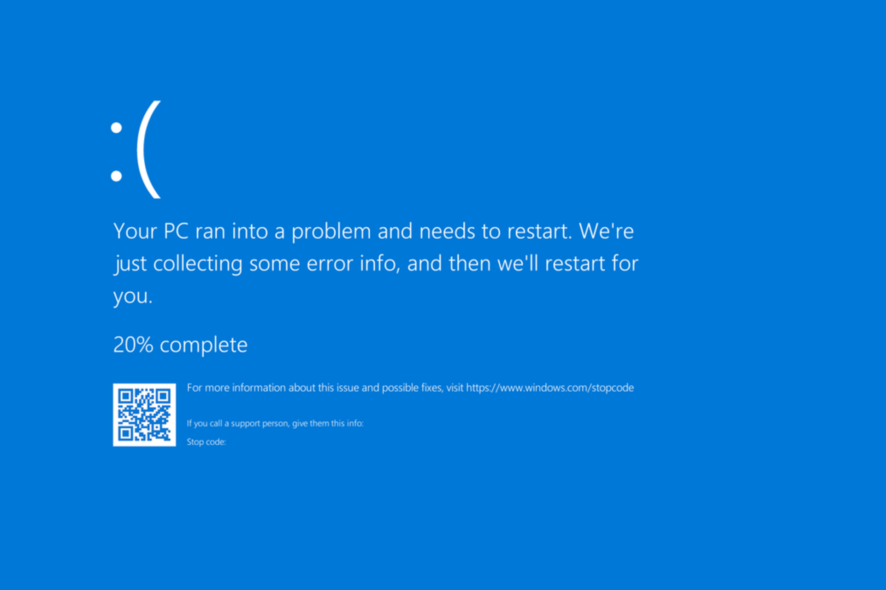
Each of us has, at some point, or the other, come across a BSOD error in Windows. These errors crash the OS, and any unsaved data is subsequently lost. One of the relatively uncommon BSOD errors that has troubled users for a long time is PINBALL_FILE_SYSTEM.
The bug check has a value of 0x00000059 and indicates a problem with the Pinball file system, as per Microsoft’s official website. But it doesn’t list many solutions, nor provide a detailed understanding of the error. So, let’s find out!
What is the PINBALL_FILE_SYSTEM error?
The PINBALL_FILE_SYSTEM error appears when there isn’t enough nonpaged pool memory, a part of the RAM reserved for running drivers and kernels. It usually has to do with the hardware. Here are a few reasons you encounter the error:
- Issues with the RAM modules: The 0x00000059 BSOD error generally arises due to RAM issues, and you should first look for problems with it.
- Malfunctioning hardware: A malfunctioning piece of hardware or an external peripheral is just as likely to trigger the error:
- Incompatible or outdated drivers: If you are running incompatible or outdated drivers, it won’t just affect the relay of commands between the PC and the device but may also trigger a BSOD error.
How do I fix the PINBALL_FILE_SYSTEM BSOD?
Before we head to the slightly complex solutions, here are a few quick things you should do:
- Disconnect all the non-critical peripherals from the PC, except the keyboard, mouse, and monitor, in case of a desktop. Now, turn it on and check whether the BSOD appears. If not, plug them back in one at a time, restart the computer, and when the PC crashes with PINBALL_FILE_SYSTEM, the device last connected is at fault.
- Make sure the RAM modules are plugged in properly. Or disconnect them, clean the modules with an eraser, and firmly place them in the slot.
- Check for available Windows updates, and install any pending ones.
If none of these work, move to the fixes listed next.
1. Uninstall recent programs
- Press Windows + R to open Run, type appwiz.cpl in the text field, and hit Enter.
- Select the recently added programs individually, and click on Uninstall.
- Follow the on-screen instructions to complete the process.
Several third-party programs can conflict with the current PC settings, especially the memory allocation, and trigger the PINBALL_FILE_SYSTEM error in Windows 7 and the later versions. Identify the apps installed when the error first appeared and remove them.
Also, you could use an effective uninstaller software to delete any remnant files and clear the registry entries made by the program.
2. Update the drivers
- Press Windows + X to open the Power User menu, and select Device Manager from the list.
- Expand the Display adapters entry, right-click on the graphics adapter, and select Update driver.
- Now, select Search automatically for drivers and wait for Windows to identify and install the best possible one.
Outdated drivers are one of the primary reasons behind the PINBALL_FILE_SYSTEM BSOD in Windows. And when you start, update the graphics driver first, then move to the others. But make sure to check for updates for all the drivers, even manually install the latest driver version, if required.
If not, there are other alternatives, namely specialized software like Outbyte Driver Updater, which will find all outdated or missing drivers and update them with the latest versions.
3. Test the memory
Since the error is linked to the RAM, you must run a bunch of tests to fix issues with the installed memory. Start with Windows Memory Diagnostics, the built-in memory testing tool, to perform a few quick checks and identify and eliminate problems triggering the BSOD.
If that doesn’t work, we recommend you run Memtest86+, an open-source memory testing tool, to do a wide range of extensive tests on the RAM and fix any issues found. Remember, the scan may take a couple of hours, so it’s best to run it overnight.
That’s it! One of the solutions here should have helped you fix the PINBALL_FILE_SYSTEM BSOD and get things up and running. You may also try a BSOD repair tool to resolve the problem automatically.
Tell us which fix worked for you in the comments section below.

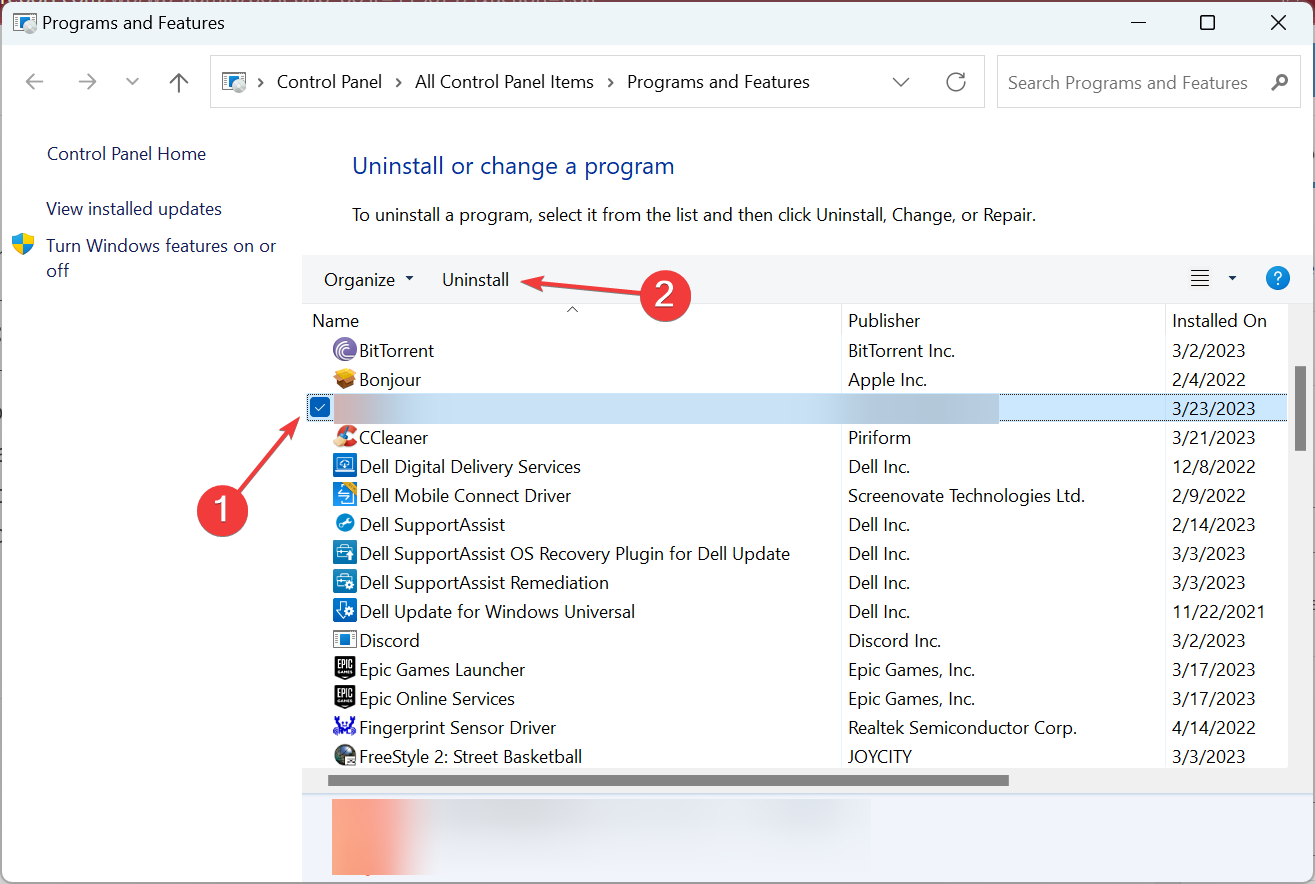
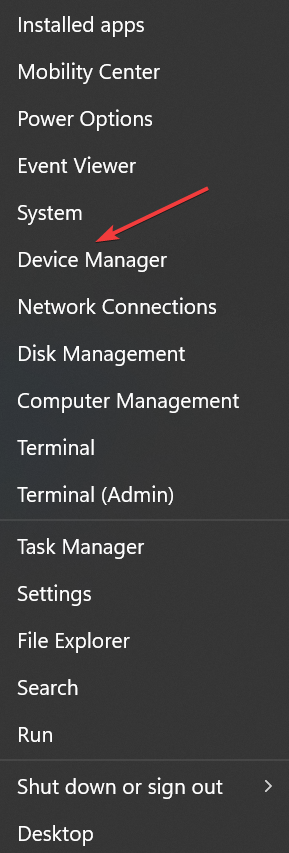
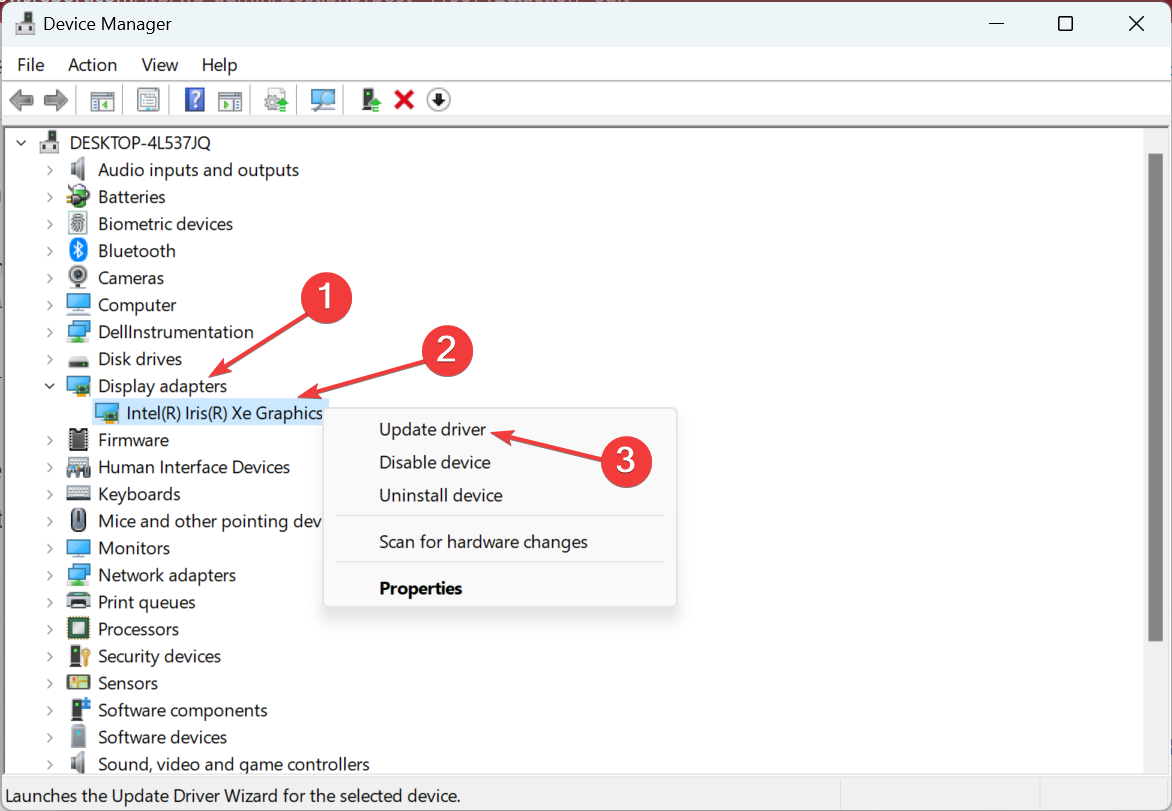
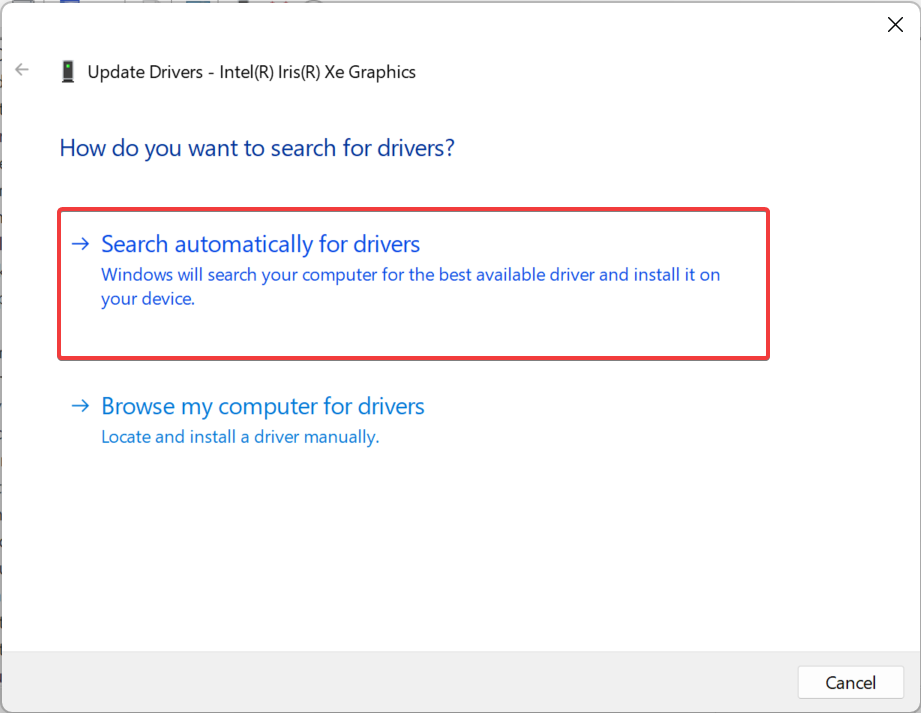
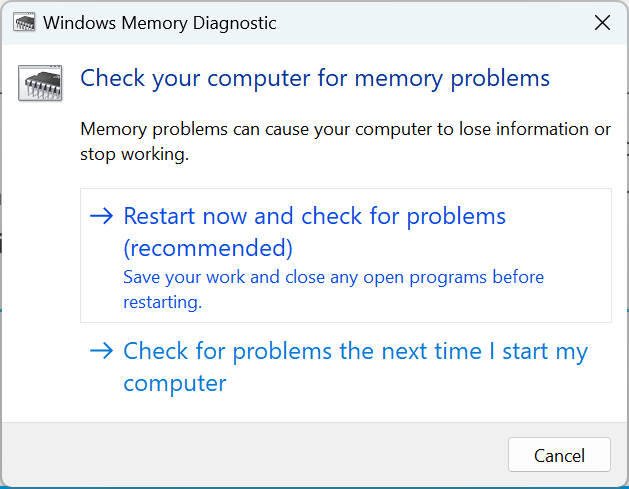









User forum
0 messages