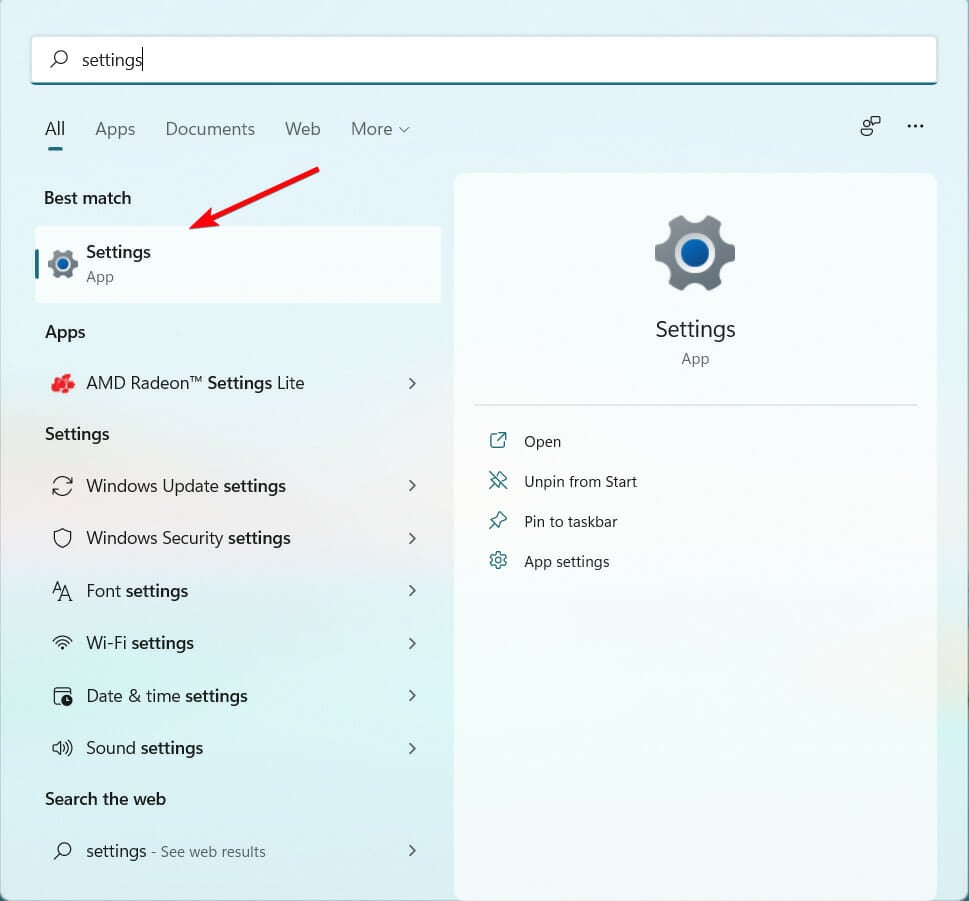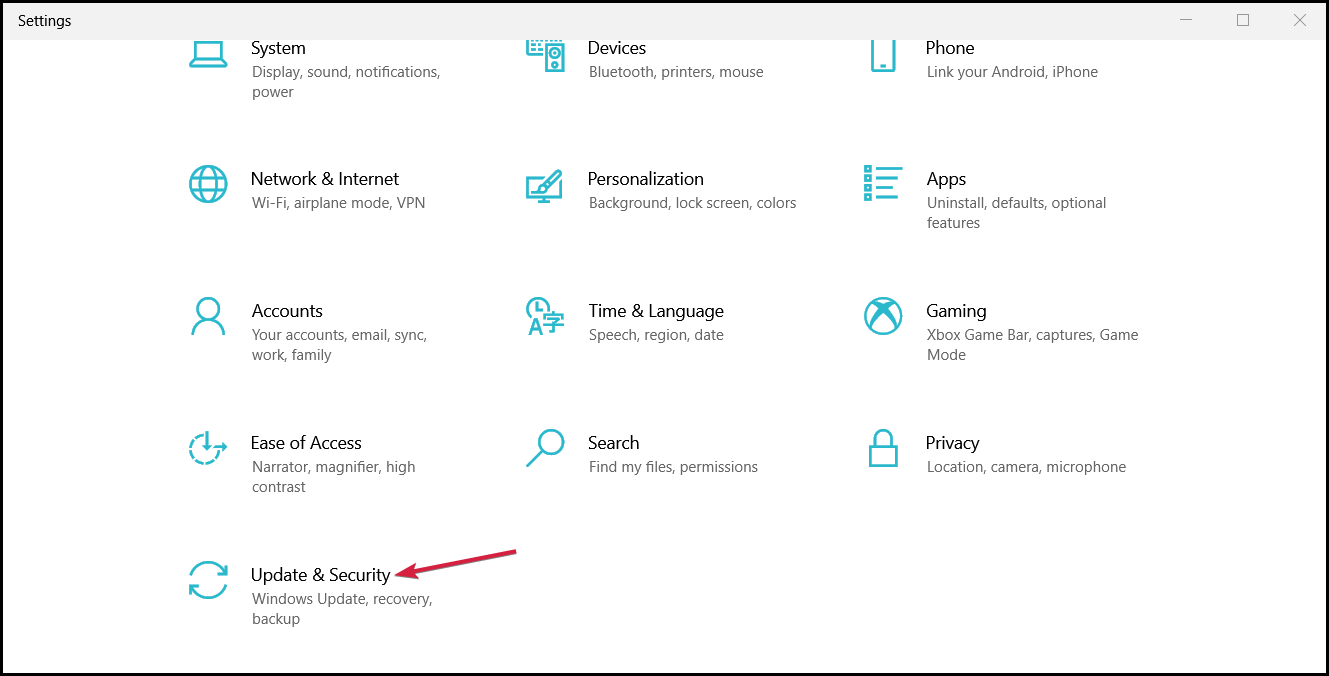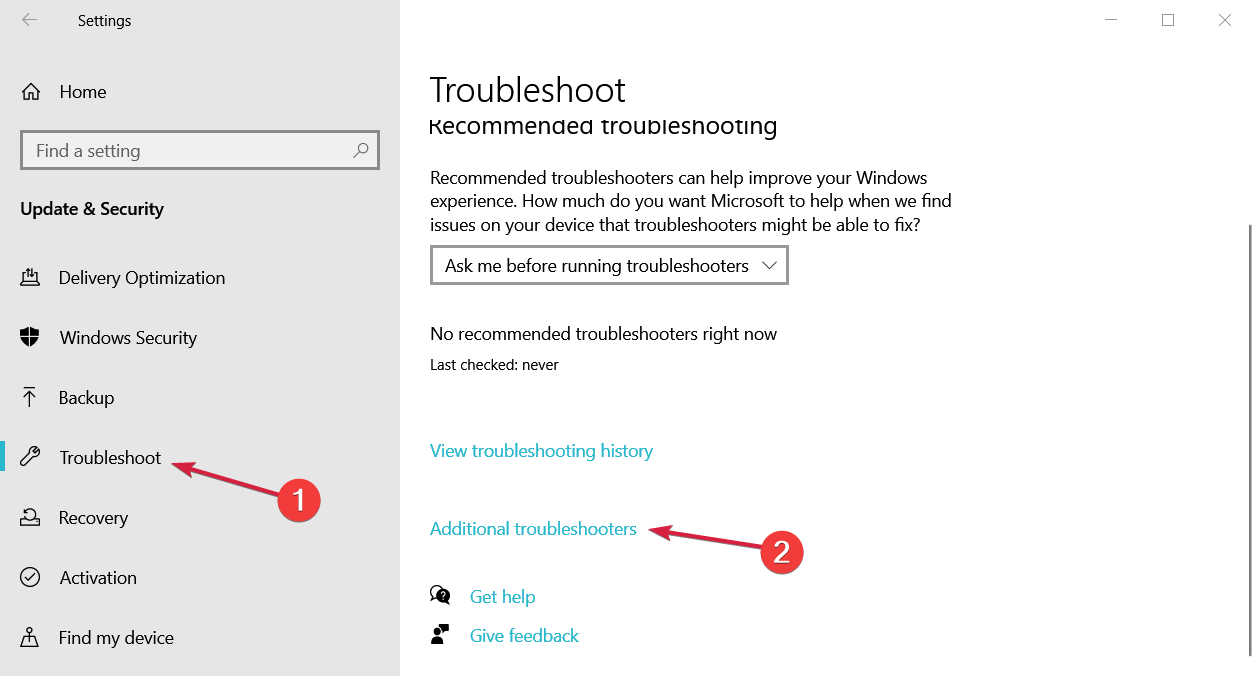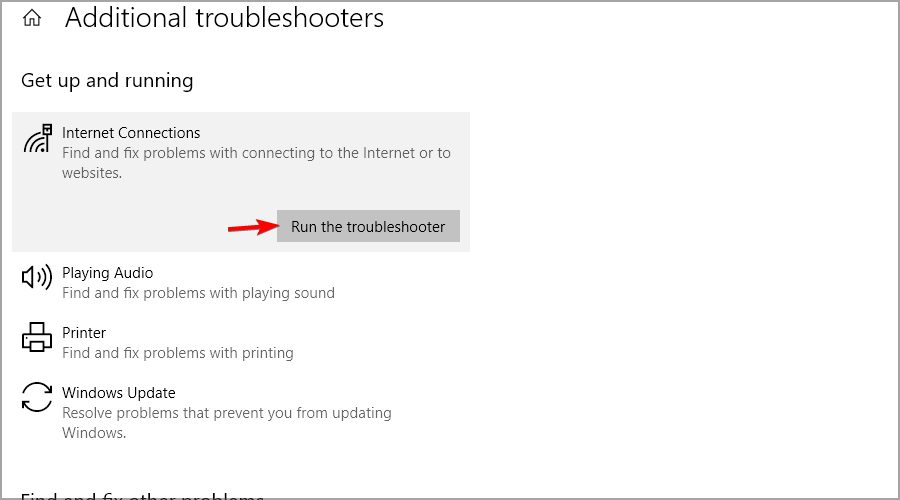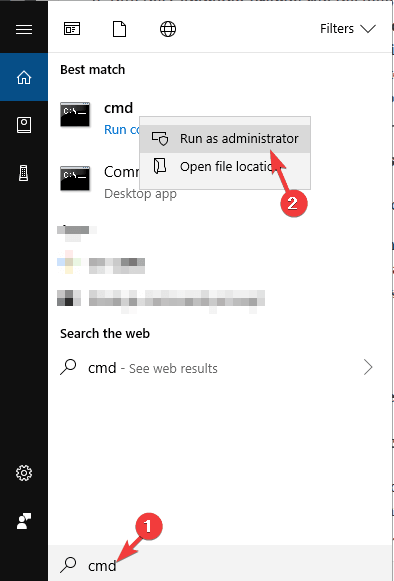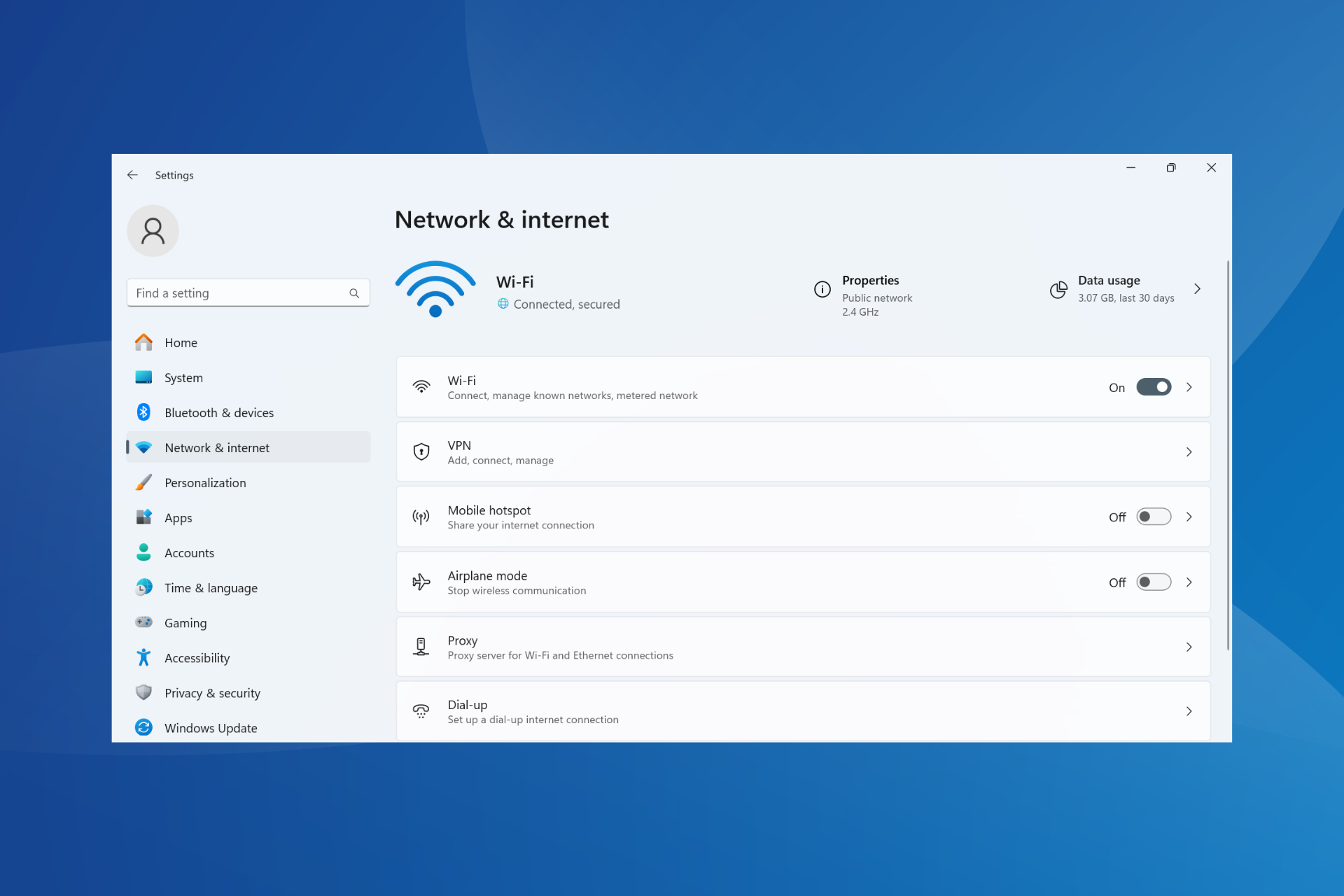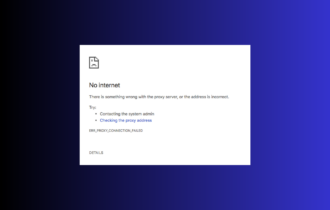PING: Transmit Failed General Failure: 4 Steps to Fix it
The internet connections troubleshooter should fix the problem
4 min. read
Updated on
Read our disclosure page to find out how can you help Windows Report sustain the editorial team Read more
Key notes
- The ping command can usually verify that a computer successfully communicates over the network with another device.
- You can resolve this irritating issue using the network adapter troubleshooter to diagnose the cause of the error.
- Besides, you have other valuable solutions that can certainly provide good help to fix this network issue.
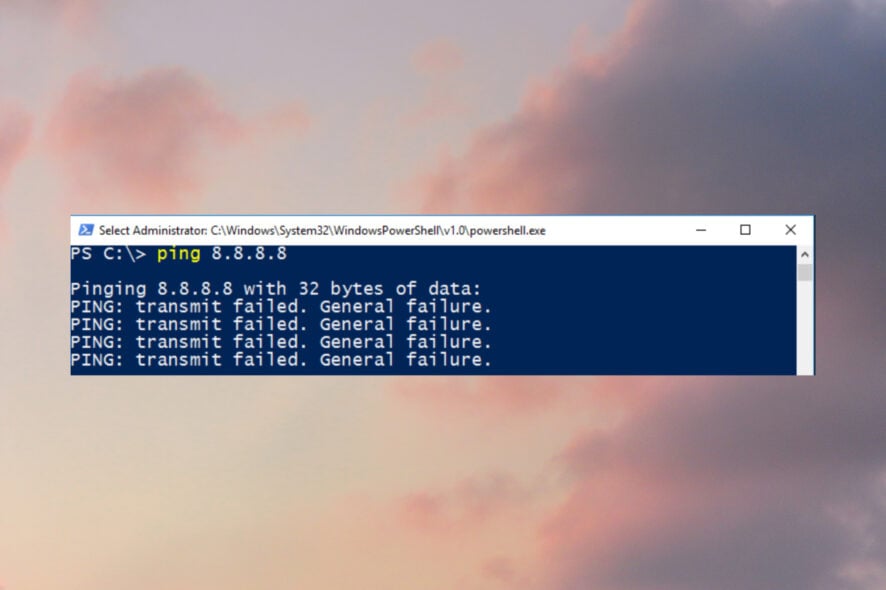
Have you ever faced PING: transmit failed. General failure? Unfortunately, this error is a prevalent issue with Windows 11 & 10 users.
They claimed they had received this general failure error when trying to run ping commands. The Ping command is usually used to measure the response time of an IP address.
What causes General failure in Ping?
The main reason why this is happening is not known because Command Prompt or PowerShell don’t offer any explanation on why it failed to execute. But users have often associated it with the following:
- The DNS cache – A corrupt DNS cache can cause the ping general failure error.
- Network configuration – If you encounter this particular error in your system, it might be due to your network settings or adapter.
So, it could be any reason, but there is no serious problem because we will offer you a few solutions to help you fix this error.
In some devices, the problem may be that there is no response to Ping requests.
Quick Tip:
We recommend testing pings on Opera GX because it has bandwidth limiters available. To set the threshold, toggle Network Limiter and pick one of the available bandwidth limitations.
If you want to optimize the resources on your PC and have a faster response when running ping commands, Opera GX Control is the game-changer for any ping-related issues.
Opera GX
The GX Control Panel is your sidekick whenever there is latency in receiving the Ping command on your PC.How do I fix the PING: transmit failed. General failure error?
Before getting into more complicated troubleshooting, let’s crosscheck some quick workarounds from our list:
- Restart the router and your PC.
- Turn off and on the Wi-Fi, or unplug the LAN cable, and plug it back in if you’re using a wired connection.
- Check if your internet connection is working properly.
1. Run the Network Adapter troubleshooter
- Open the Search menu and type Settings.
- Select the Update and Security option.
- Navigate to select Troubleshoot from the left pane and click on Additional troubleshoot.
- Choose Internet Connection and click on Run the troubleshooter option.
- Follow the troubleshooting process to see the diagnosis.
- Restart your PC.
The operation is straightforward, so you only have to perform the abovementioned steps.
Note: If this solution doesn’t resolve the issue, you can run the Network Reset option to reinstall the network adapters and reset network components.
2. Flush the Corrupt DNS Cache
- Go to the Windows Search tab and type cmd, then click on the Run as administrator option.
- Type this command in the Command Prompt and hit Enter:
ipconfig /flushdns - Restart your PC after the process.
3. Disable all IPv4 or IPv6 transition technologies
- Go to Start Menu, enter cmd in the Search box, right-click on it and select Run as administrator.
- Into the Command Prompt, enter the commands below and hit Enter after each one.
- netsh int ipv6 isatap set state disabled
- netsh int ipv6 6to4 set state disabled
- netsh interface teredo set state disable
- After running these commands, close Command Prompt and restart your computer, and check to see if the problem is fixed and if you can run adequate ping commands.
If the first solution didn’t work for you, we still have other ones, and maybe this one might help you fix Ping general failure error.
Users suggest disabling Pv4 or IPv6 transition technologies to fix the issue.
4. Reset your computer’s TCP/IP
- Go to Start Menu, enter cmd in the Search box, right-click on it and select Run as administrator.
- Into the Command Prompt, enter the commands below and hit Enter after each one.
netsh i i r rnetsh winsock reset
- After doing that, close Command Prompt and restart your computer.
After doing that, check if the problem is resolved.
If you have followed these steps, your ping transmits failed general failure error should be resolved. Note that these fixes are not written in any particular order, and you should try what seems most appropriate.
Ping transmit failed general failure may occur in VMware or even on systems configured to use IPv6, but these solutions should still help.
We hope these solutions helped you fix your PC’s Ping general failure error. If any of these solutions worked for you, let us know in the comments below.