Pinterest Button Doesn't Work in Browser: 3 Ways to Fix It
Clearing corrupt browser data might help fix your Pinterest button
4 min. read
Updated on
Read our disclosure page to find out how can you help Windows Report sustain the editorial team. Read more
Key notes
- The Pinterest button not working issue might be caused by an outdated browser.
- Another known cause of the problem is the accumulation of corrupt browser cache and cookies.
- A quick and effective fix for this issue is to disable extensions and restart your browser.
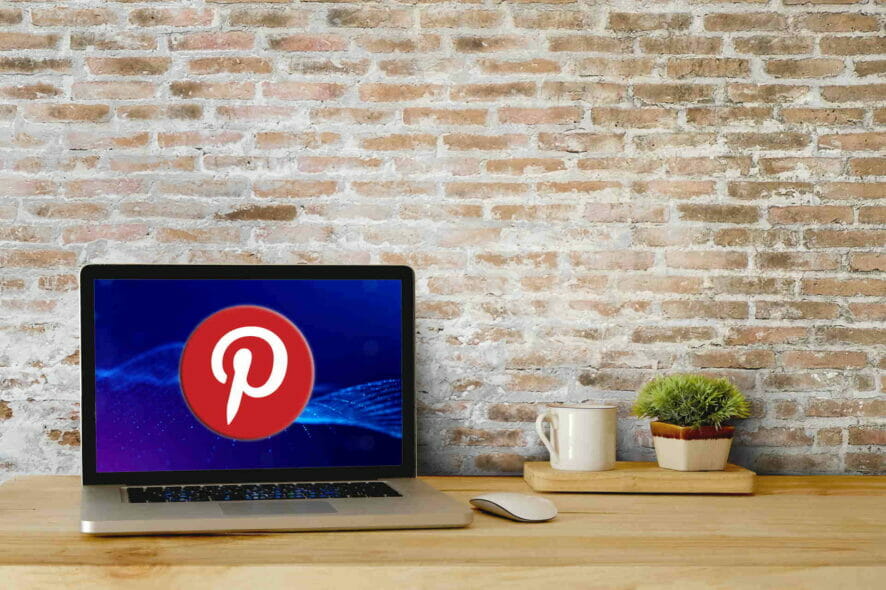
Pinterest is a great platform for sharing images, pictures, and works of art. It offers a simple way to keep in touch with your friends and people with similar hobbies.
Usually, the platform is error-free, but there are some instances in which users need to fix some issues. One of these problems is related to the browser button.
In other words, the Pinterest browser button is not working. The Pinterest extension is very useful to those who want to access Pinterest with only one click.
So, the Pinterest browser button should run smoothly. But this is not always the case. Luckily, we have some solutions for you to fix the issue in no time, as we did with Pinterest not working on the Chrome issue.
Why is the Pinterest button not working?
There are various reasons the Pinterest button is not working on your browser. Thankfully, it is not a wide circle, as it can majorly be narrowed down issues with your browser.
Below are the common causes:
- Outdated browser
- Corrupt browser data
- Malfunctioning extensions
We will take a look at these issues and give you step-by-step instructions on how to fix them in no time.
Quick Tip:
Use Pinterest from another browser. We recommend Opera One because it runs the same engine, meaning it is compatible with Chrome extensions.
Unlike Chrome, this browser doesn’t send your data to Google and further protects privacy with VPN and Ad blocker. Moreover, it includes social media integrations, and a native AI and modular AI-ready design.

Opera One
Rest assured that this issue will be gone for good by using Opera One.What to do if the Pinterest browser button isn’t working?
1. Clear cache and cookies
- Press Shift + Ctrl + Delete to open the Clear browsing data menu.
- Select All time as the time range.
- Select Browsing history, Download history, Cookies, and other site data, Cached images and files.
- Click on the Clear Data button.
This issue might appear if you didn’t clear the cache and cookies from your browser for a long time. These temporary Internet files could get corrupted and will affect your browser.
If Pinterest is not working on Google Chrome, follow the steps above to delete the cache and cookies. For other browsers, the steps are somewhat similar.
2. Disable other extensions
- Launch your browser and click the menu button.
- Select the Settings option.
- Click the Extensions option in the left pane.
- Toggle the switch before each extension backward to disable them.
If the Pinterest button is not working, it might be due to an extension that is not good for your browser. Disable them one by one to see which extension causes the issue.
Also, we recommend not to keep many extensions because they might affect your browser’s performance.
3. Update your browser
- Click the menu button on Chrome in the top right corner.
- Select the Settings option.
- Choose About Chrome in the left pane.
- It will show if there is an update available to install.
An updated browser is more efficient and secure. Keep in mind to update your browser constantly to have an error-free online experience. This general fix can fix Pinterest not working on Safari, Chrome, and other popular browsers.
How do I fix the Pinterest Save button if it’s not working?
When the Pinterest Save or Pin it button is not working, it is mostly down to issues with your browser, as we have stated earlier. So the fixes in this guide should resolve easily.
If the Pinterest browser button is not working, we have a few solutions for you that will work, as you can see above. They seem to do wonders when facing any of these issues as well:
- Pinterest Save button not working – Usually, this problem is not as serious as it seems and can be solved with basic operations that are beneficial to your browser. You can update your browser, clear the cache, or check if one of your extensions is faulty.
- Pinterest button greyed out – If that’s your issue, the above tips may help you. Of course, if you lack time to go through all these steps, download Opera One.
With all the information provided in this guide, we believe the button problem should be fixed for good. Feel free to let us know the solution that helped you solve the issue in the comments below.
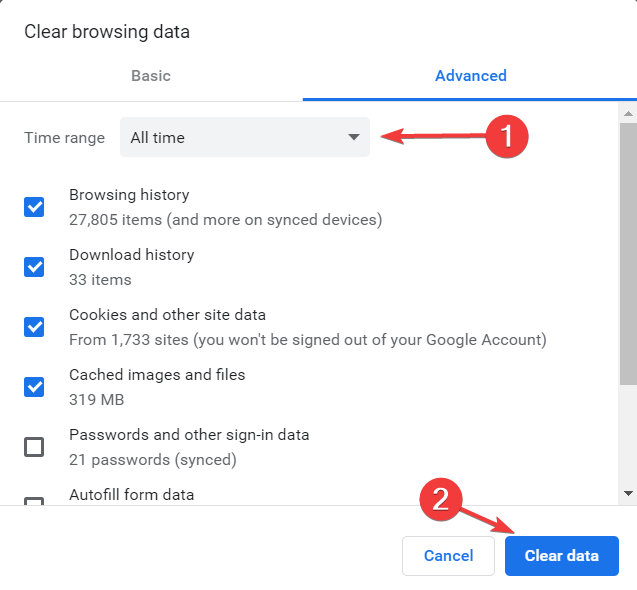
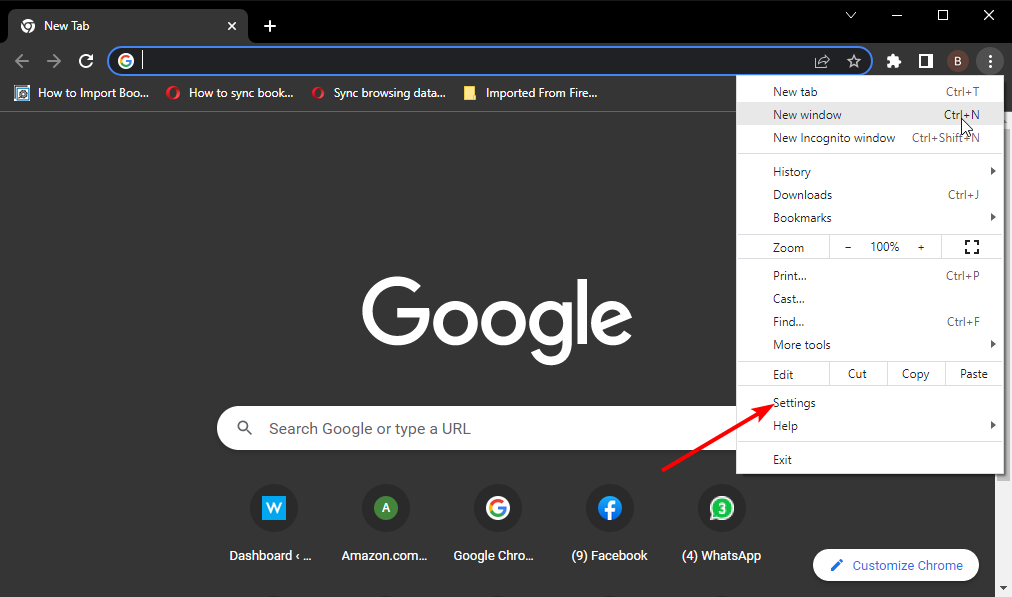
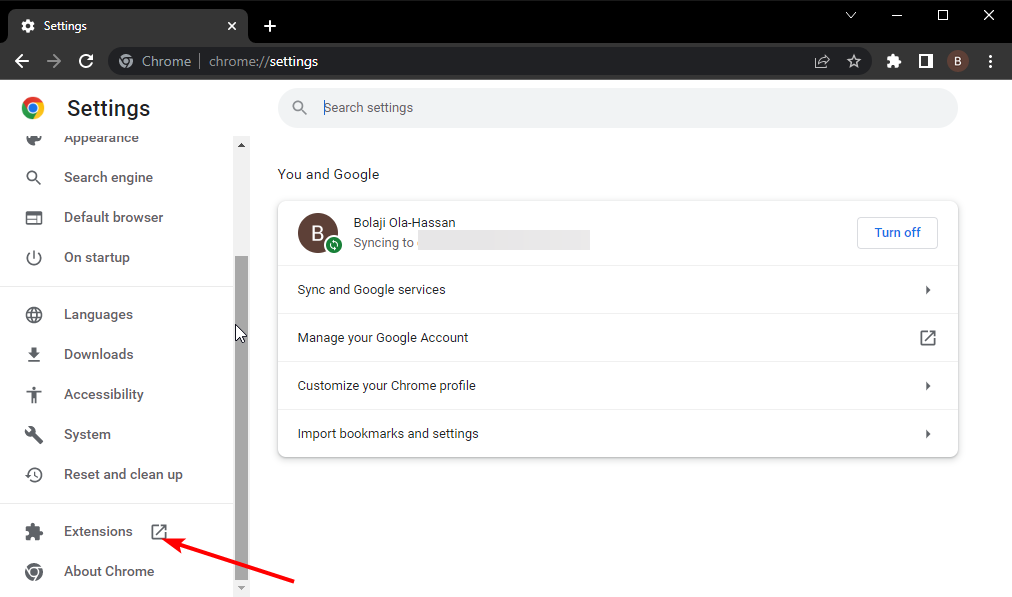
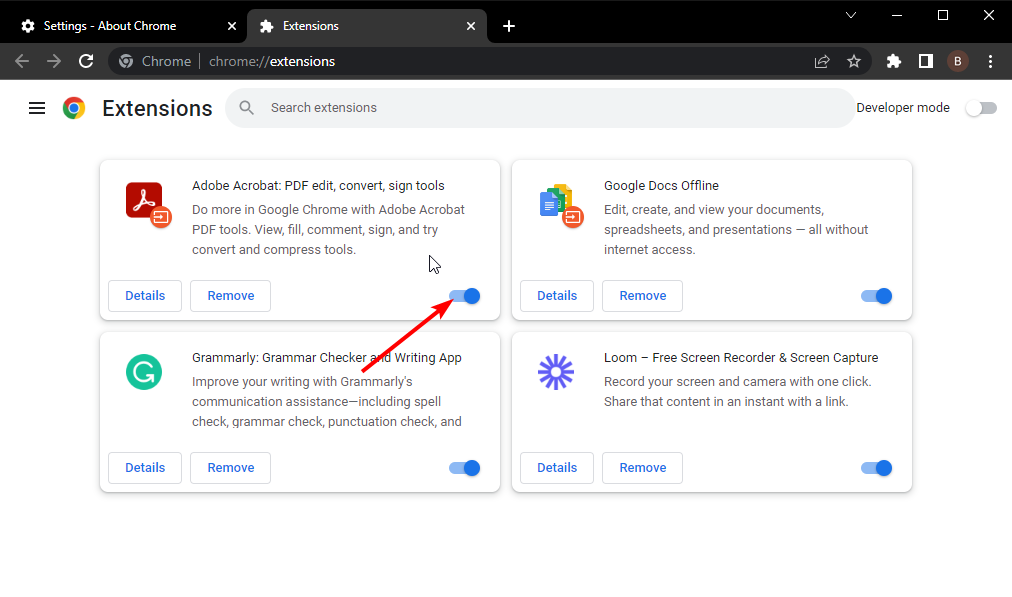
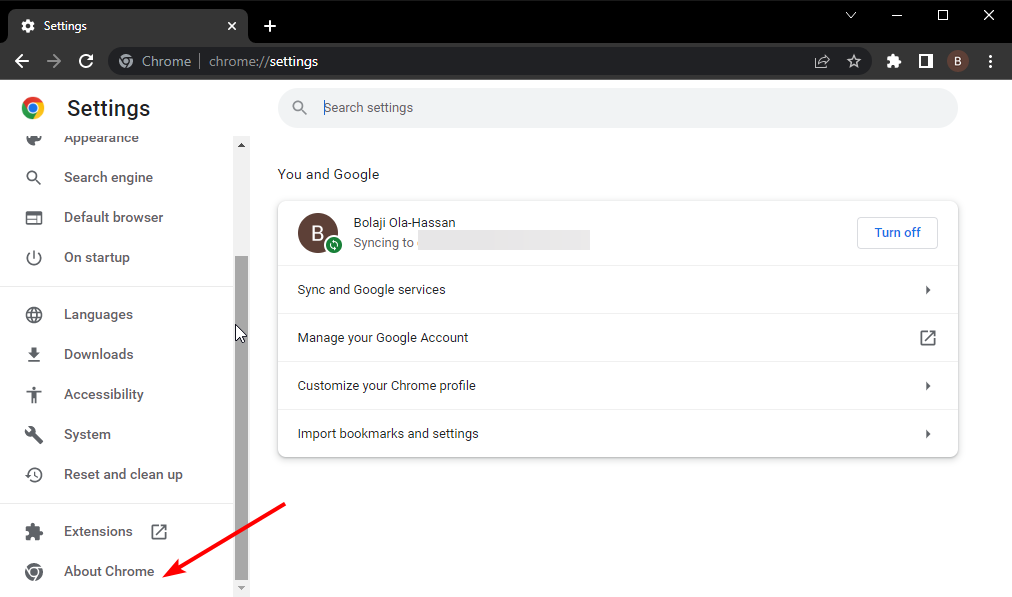
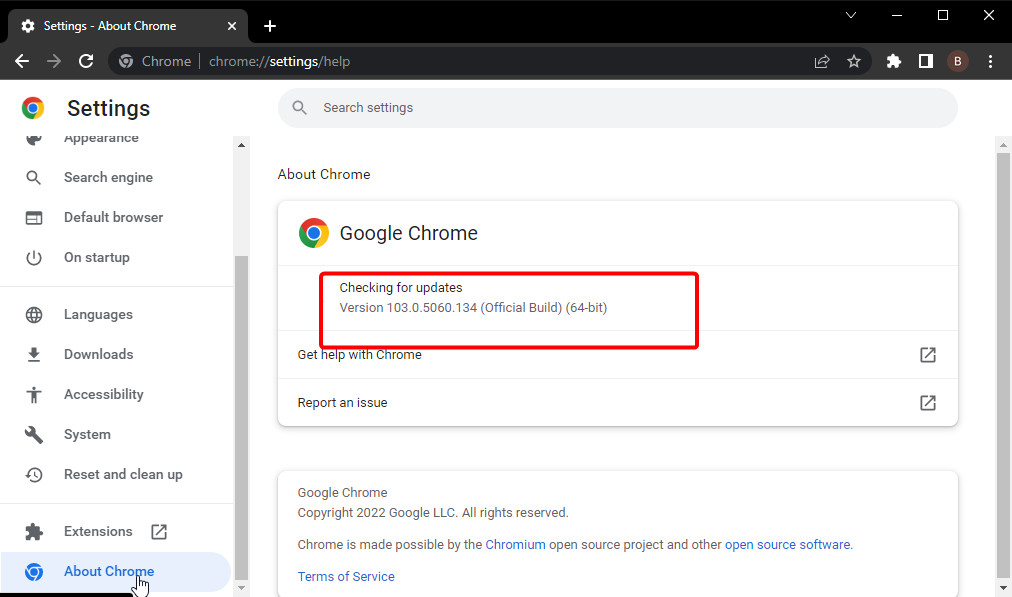








User forum
0 messages