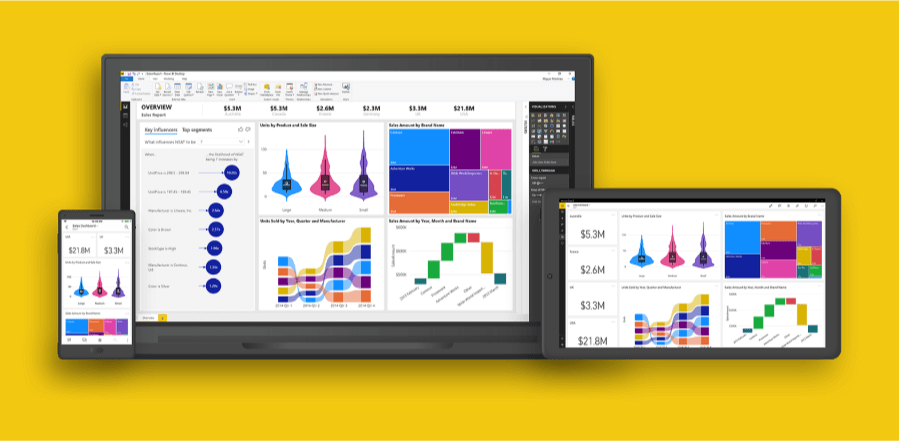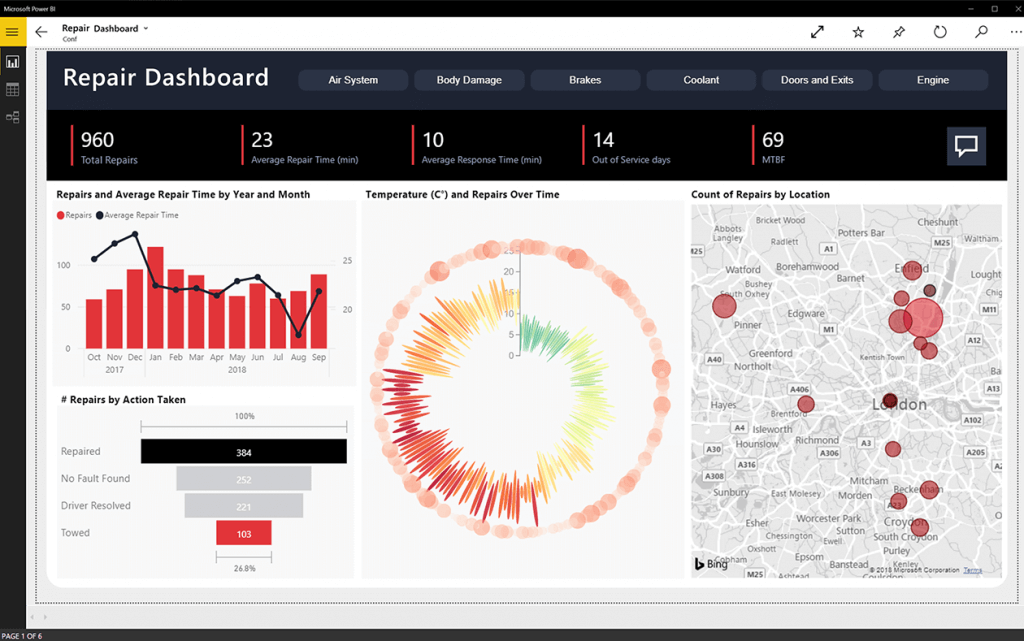Fix power bi datasource.errors with these steps
3 min. read
Updated on
Read our disclosure page to find out how can you help Windows Report sustain the editorial team Read more
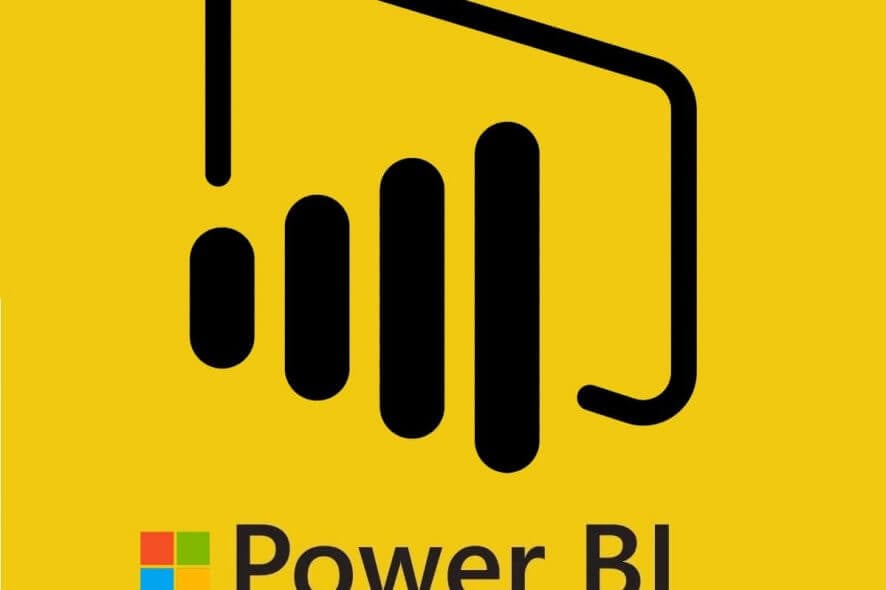
Some times while trying to access data from excel, sqlserver, and oracle to general visuals you may encounter Power bi datasource.errors. These errors can have multiple messages depending on the user’s situation. The two most common error messages are ” power bi data source.error access denied and power bi datasource.error web.contents failed to get contents from” as reported by the users in the Power Bi community forums.
Hi For Data Refresh, I installed PowerBI Personal and On Premises Gateway, for configuring Gateway when i am opeing Pwersonal BI Gateway it is showing “Access Denied Error” and is not allowing me to proceed.
Any Idea?
If you are also troubled by this error, here are a couple of troubleshooting tips you can try to resolve the error.
Fix Power Bi datasource.errors
1. Power Bi data source.error access denied
Check for Power Bi Update
- If you haven’t already tried, check the current version of your Power Bi desktop app. Check if a new version of the app is available for download.
- Download and install the app if available. After installing the update check if the issue occurs again. Power Bi supposedly has released an update to fix the issue.
Create New Pbix File and Clear Permission
- If the issue exists even after updating the Power Bi app, you may need to create a new Pbix file.
- So, start with creating a new Pbix file. After that clear the Permission data source of SharePoint that you have used before.
- To clear Permission data source, go to Edit > Queries.
- Select Data Source Settings > Global Permissions.
- Now find the Sharepoint source and click on Clear Permissions.
- Relaunch Power Bi Dekstop app and check if the issue is resolved.
Reinstall Power Bi Desktop
- If the issue persists, as a last resort you can try reinstalling Power Bi desktop to resolve the issue. Reinstalling the app has helped several users to resolve the error.
- Press Windows Key + R to open Run.
- Type control and click OK to open the Control Panel.
- In the Control Panel, go to Programs > Programs and Features.
- Select Power Bi Desktop app and click on Uninstall.
- Reboot the systems.
- Now download the latest version of Power Bi Dekstop from the official website.
- Install the app and check if the datasource.errors access denied still occurs.
Getting the latest version also helps when you have msmdsrv.exe not found.
You can disable See Records in Power BI in 2 easy steps
2. Power Bi datasource.error web.contents failed to get contents from

Disable Parallel Query Processing
- If you have Parallel Query Processing enabled, you may want to disable it for time being to resolve the datasources.error.
- Many users have reported that disabling Parallel Query Processing has resolved the issue for them.
Check for Additional Rows
- If there are additional rows under your filtered files, try removing these error record to resolve the error.
- First, click on Remove Rows and then Remove error. If not, click on Remove Rows and then click on Remove the last row from below.
- Now try to follow the steps you want to apply on your data sheet.
RELATED STORIES YOU MAY LIKE: