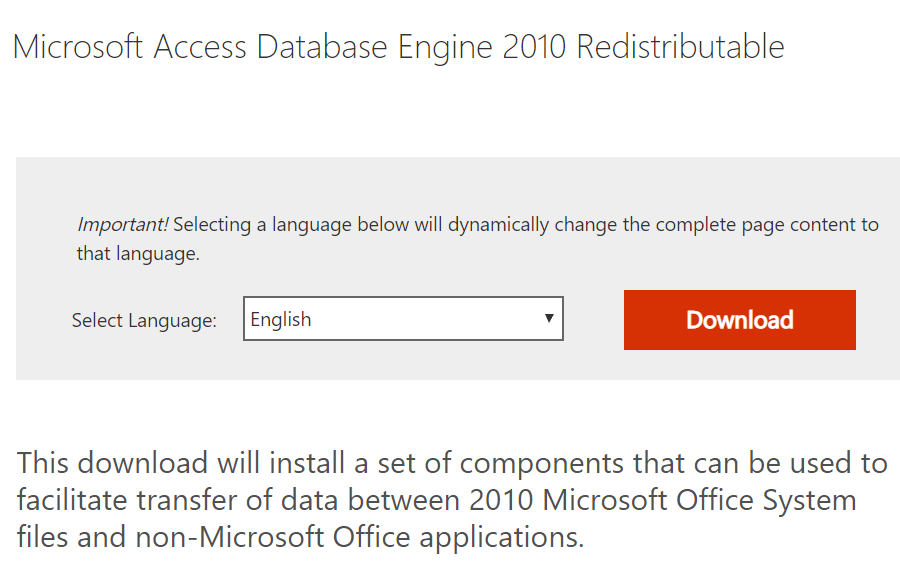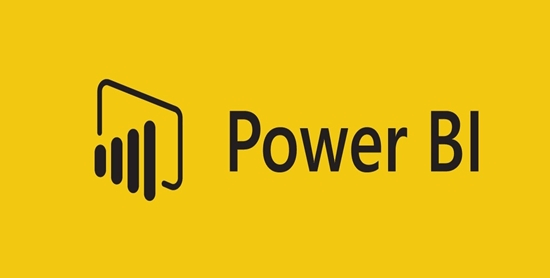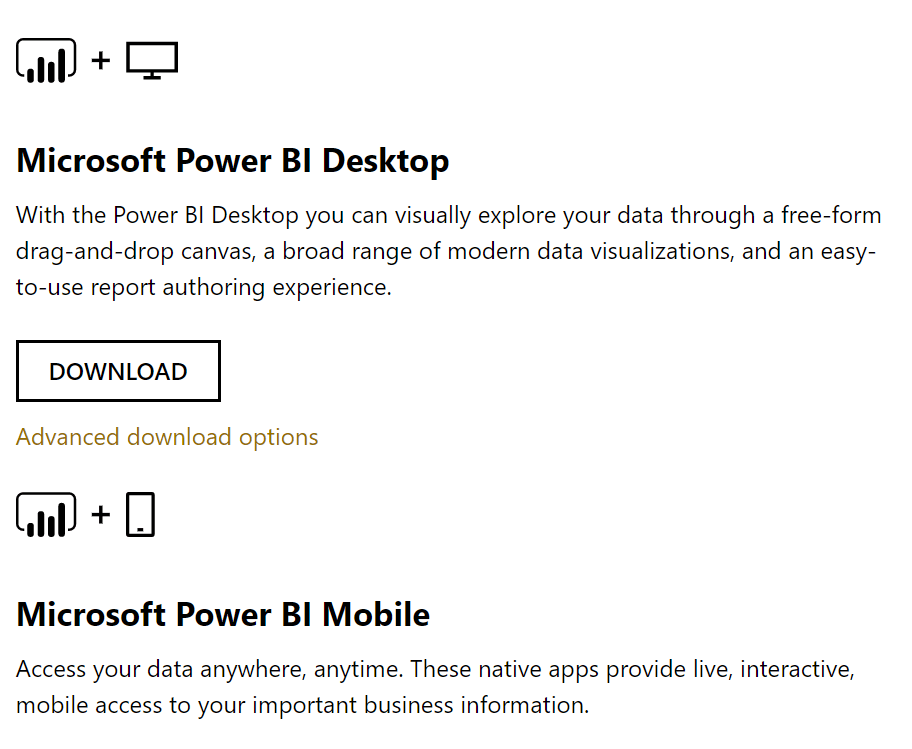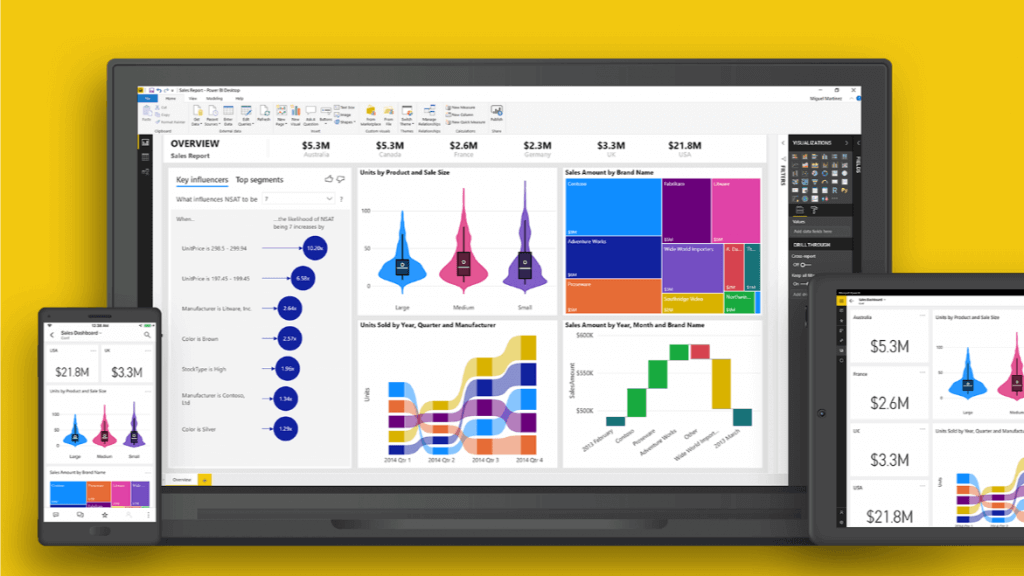Fix: Power Bi error the provider is not registered
3 min. read
Updated on
Read our disclosure page to find out how can you help Windows Report sustain the editorial team Read more
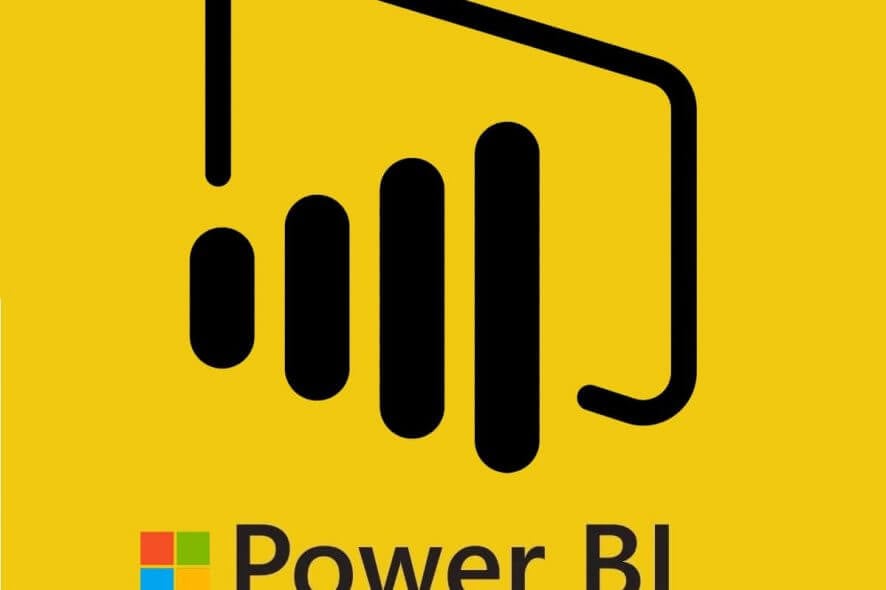
Sometimes, while trying to connect with a 32-bit access database from Power BI-64bit Dekstop, you may encounter not registered error. The error can occur with different messages depending on the user. The Power Bi error the provider is not registered can also occur when refreshing on service as reported by the users in the Power Bi community forum.
I built a report using PBI Desktop – the source is an Excel file on a public website (not OneDrive). When I publish it and then try to use the Power BI site to refresh the dataset, I get this error:
Data source errorExcel Workbook: The ‘Microsoft.ACE.OLEDB.12.0’ provider is not registered on the local machine. The 64-bit version of the Access Database Engine 2010 Access Database Engine OLEDB provider is required to connect to read this type of file
Follow the steps in this article to fix Power Bi error the provider is not registered issues with Power Bi desktop and service.
How to fix Power Bi error the provider is not registered
1. Install the 64-bit version of the Microsoft Access Database Engine
- If the error specifically states issues with the Microsoft Access Database Engine 2010 and asks you to install the 64-bit version of the software, then do the following.
- Go to Microsoft Access Database Engine 2010 Redistributable page.
- Select the language and click the Download button.
- Install the software on the machine where Power Bi is installed.
- After the software is installed, try to connect access DB from the Power BI desktop. Check if installing the 64-bit version of the software has resolved the error.
How to disable filters in Power BI [STEP-BY-STEP GUIDE]
2. Delete and recreate Shortcut
- Try to delete the Power Bi shortcut from the desktop.
- Now create a new shortcut from the Start screen for the Desktop.
- Or simply try to open the Power Bi app from the start screen.
- This issue can occur if Power Bi is failing to create cached folders inside the temp directory.
3. Uninstall and Reinstall Power Bi Dekstop
- If the issue persists, you may try to uninstall and reinstall Power Bi on your computer.
- Press Windows Key + R to open Run.
- Type control and click OK to open the Control Panel.
- Go to Programs > Programs and Features.
- Select and uninstall Power Bi app.
- Now go to Power Bi download page and download the latest version.
- Install the app and check if the not registered Power Bi error is resolved.
4. Other Solutions to Try
- Power Bi doesn’t support ApiKeyName. So, if you are trying to use ApiKeyname with Power Bi service, you may want to switch to basic authentication and try to refresh again.
- Verify your Excel file format and make sure you are using .xlsx or .xlsm file type. Also, make sure that the file size is under 1 GB. If the file format is not in the aforementioned file type, make sure you change it and republish the file.
Conclusion
We have tried to include all the possible solutions to fix Power Bi error the user is not registered by the provider in this article. Do let us know which one worked for you in the comments.
RELATED STORIES YOU MAY LIKE: