FIX: My printer cannot be set as default, error 709
3 min. read
Updated on
Read our disclosure page to find out how can you help Windows Report sustain the editorial team. Read more
Key notes
- Many Windows 10 users claimed that error 709 occurs and the printer cannot be set as default.
- A good solution is to try using the Windows built-in printer troubleshooting solution.
- Disable a particular setting option in order to fix the printer error 0X00000709.
- You can also edit the Registry by following our step-by-step guide below.
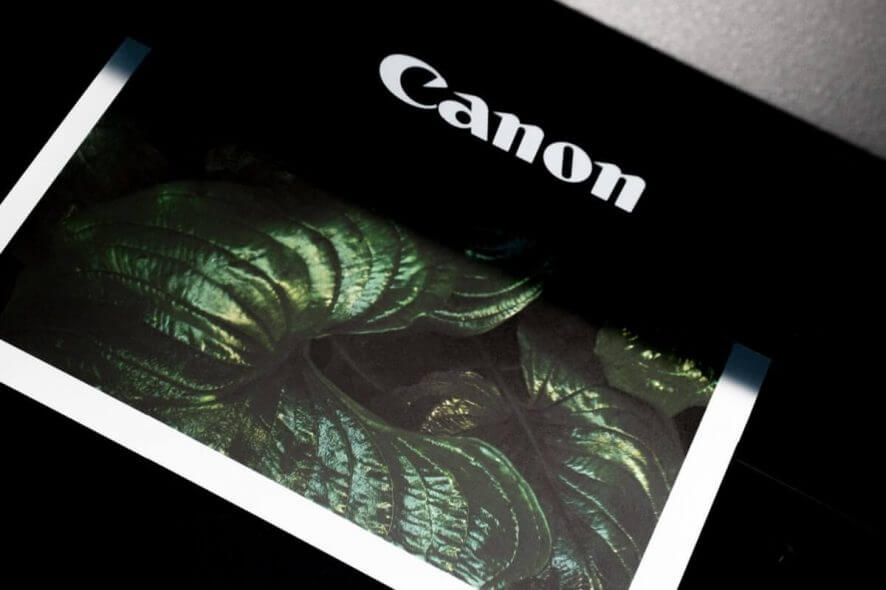
Error 0x00000709 is a printer error that numerous users have posted about on the Microsoft support forum. Affected users can’t configure their printers to be the default ones when that error arises.
One user’s forum post stated.
I cannot set any printer as default printer. An error message appears, error 0X00000709. That error message states, “Operation could not be completed (error 0x00000709).”
You can easily fix this issue by following the steps below, so be sure to keep reading.
How can I fix the printer error 709?
1. Update your printer drivers
- Go to Windows Settings
- Open Update & Security
- Click on the Windows Update section
- Select Check for updates
- Click on the suitable printer drivers to automatically install them
This error message might appear due to faulty printer drivers that are outdated or damaged. Here’s how you can install the latest drivers using Windows Update.
An easier solution would be to use a reliable third-party tool that downloads and installs the latest printer drivers automatically.
- Download and install the Outbyte Driver Updater app.
- Launch the software and wait for the app to detect all incompatible drivers.
- Now, it will show you a list of all outdated drivers to select the ones to Update or Ignore.
- Click on Update & Apply Selected to download and install the latest versions.
- Restart your PC to ensure the applied changes.

Outbyte Driver Updater
Maintain your device healthy by letting OutByte Driver Updater find the latest driver options.2. Run the printer troubleshooter
- Press the Windows key + S, and enter troubleshooter in the search box.
- Click the Troubleshoot settings to open the window in the snapshot directly below.
- Select the Printer troubleshooter, and then click the Run the troubleshooter button.
- Thereafter, the Printer troubleshooter window will open. Select the printer to fix, and click the Next button.
- Then go through the troubleshooter’s suggested resolutions.
Windows 10’s Printer troubleshooter might (or may not) come in handy for fixing error 0X00000709, so be sure to follow the above steps.
3. Turn off a specific setting option
- Open Settings by pressing the Windows key + I.
- Select Devices in Settings.
- Next, click Printers & scanners on the left of the window.
- Deselect the Allow Windows to manage my default printer option.
If the Printer troubleshooter doesn’t fix 0X00000709, try turning off the Allow Windows to manage my default printer setting.
4. Edit the Registry
- Press the Windows key + R, type regedit in Run, and click OK to open the Registry Editor.
- Next, open to this registry path:
Computer\HKEY_CURRENT_USER\Software\Microsoft>Windows NT\CurrentVersion\Windows - Click the Windows key on the left of the Registry Editor.
- Double-click the Device string to open the window in the snapshot directly below.
- Edit the value data by erasing everything in that box before ,winspool,Ne00:, but do not delete the ,winspool,Ne00: part.
- Enter the required printer name (to set as default) before ,winspoolt,Ne00, and then click the OK button.
- A Cannot edit device dialog box might appear for some users. If so, right-click the Windows key that includes the Device string, and select Permissions.
- Select the Allow Full Control checkbox shown directly below.
- Press the Apply button, and select the OK option.
Editing the Device string within the Registry Editor is among the most widely confirmed fixes for error 0x00000709.
We’ve written extensively on printer problems, so be sure to check out our helpful guide for other setting default printer issue and fix it in no time.
We hope that these recommendations from our list helped you to fix the 0X00000709 printer error. For more suggestions or other questions, please access the comments section below.

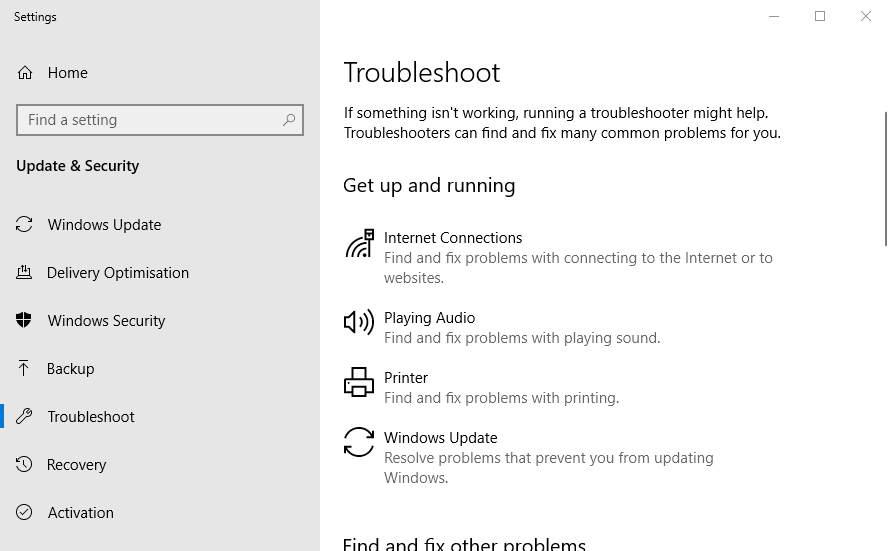
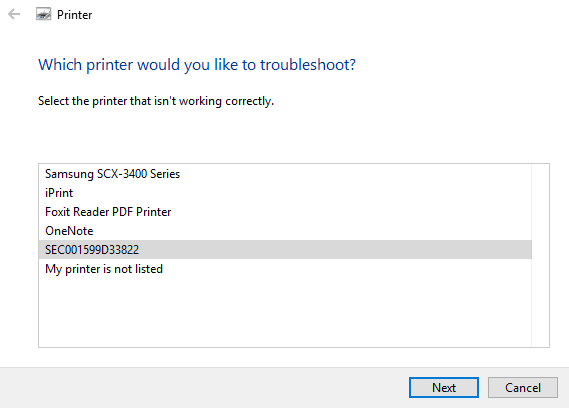
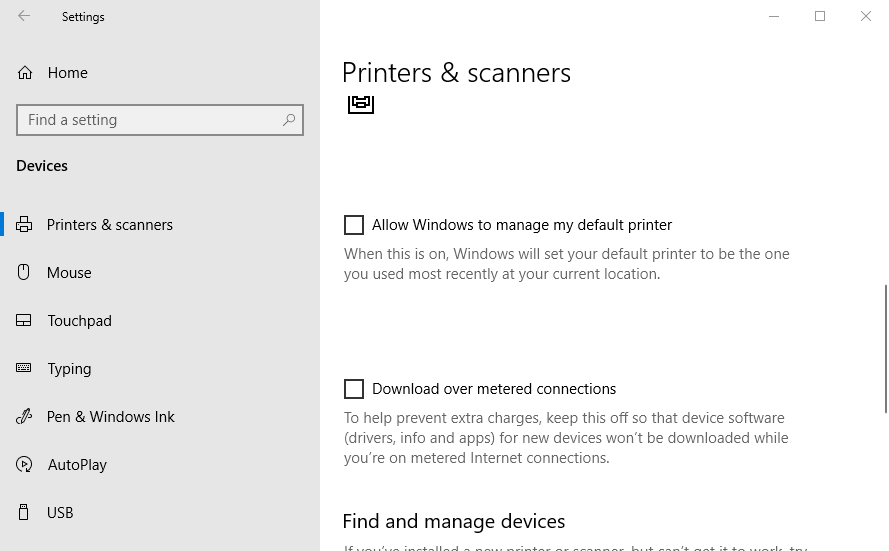

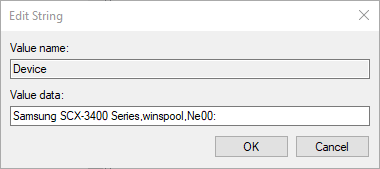
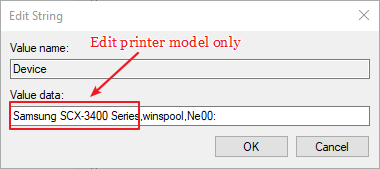
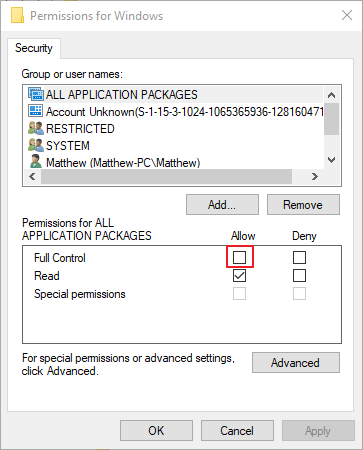









User forum
0 messages