My printer doesn't pull the paper [FIX]
3 min. read
Updated on
Read our disclosure page to find out how can you help Windows Report sustain the editorial team Read more

A printer is an important part of any office routine. So, this device must always function properly.
Unfortunately, many people encounter issues with their printers. Today we will talk about what to do if your printer doesn’t pull the paper.
First of all, this issue could have various causes, from paper selection to a hardware malfunction. Therefore, you may try one (or more) of the solutions below.
What to do if your printer won’t pull the paper
1. Check the paper feed mechanism
This mechanism comes in various forms depending on the printer, but the basic principles are the same.
Many printers have adjustable sliding guides. If you don’t adjust these guides properly, they can be too tight or too loose. So, the printer won’t pull the papers.
All in all, you need to make sure the sliding mechanism works properly and is well-adjusted for the papers you use. Also, check if nothing is broken inside the mechanism.
2. Make sure you use the right paper
Not all papers are the same. Some types might not be for printing. Make sure the paper you use is printable.
A paper too thick can also affect your printer if it happens to get in your device. So, for safety, many printers might refuse to pull an improper paper.
Avoid damaged or folded paper. Use only clean and new paper to print your documents.
Some printers have software or hardware to accommodate photo paper, which is harder and thicker, but don’t use this type of media on an ordinary printer.
Also, keep in mind to choose the right settings for the type of paper you are using.
Check out this list of printer management software to optimize your performance!
3. Clean your rollers
In printers, rollers pull the paper. After many uses, these components end up very dirty. Ink, dust, and even food leftovers could end up on and between these rollers.
So, remember to clean them from time to time. Use the instructions manual from your printer to learn how to do that properly.
As a general direction, avoid solvents and brushes with a hard surface, as they might damage your printer.
Conclusion
As you can see, there could be many causes for the same issue. Generally, make sure your printer is clean and adjusted for the paper you are using.
Also, the paper needs to be new and clean.
Did our solutions work for you? Do let us know in the comments section below!
RELATED ARTICLES YOU NEED TO CHECK OUT:
- How to fix printer after power outage [EXPERT GUIDE]
- How to fix ‘paper has run out’ printer errors
- How to align printer cartridges in Windows 10






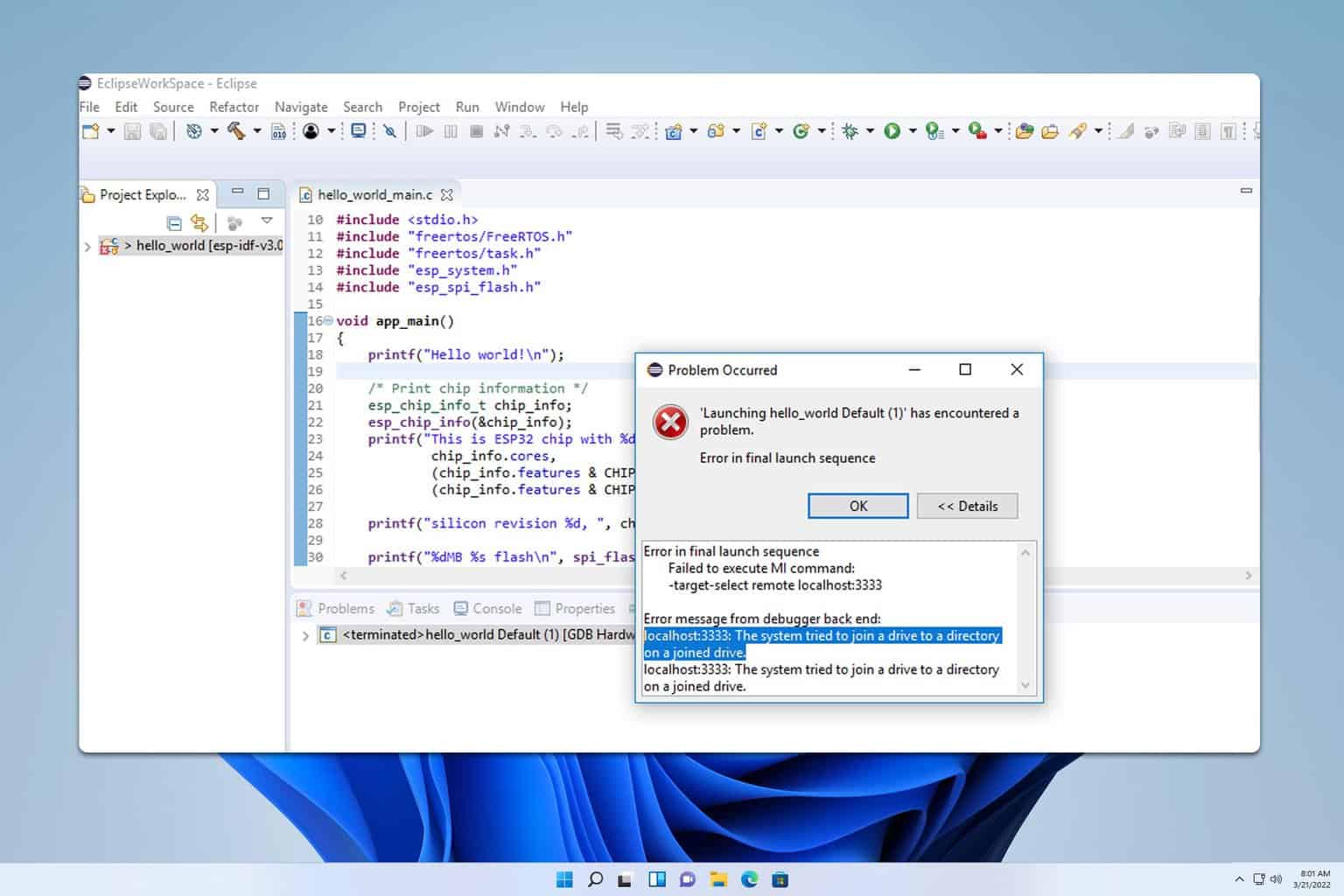
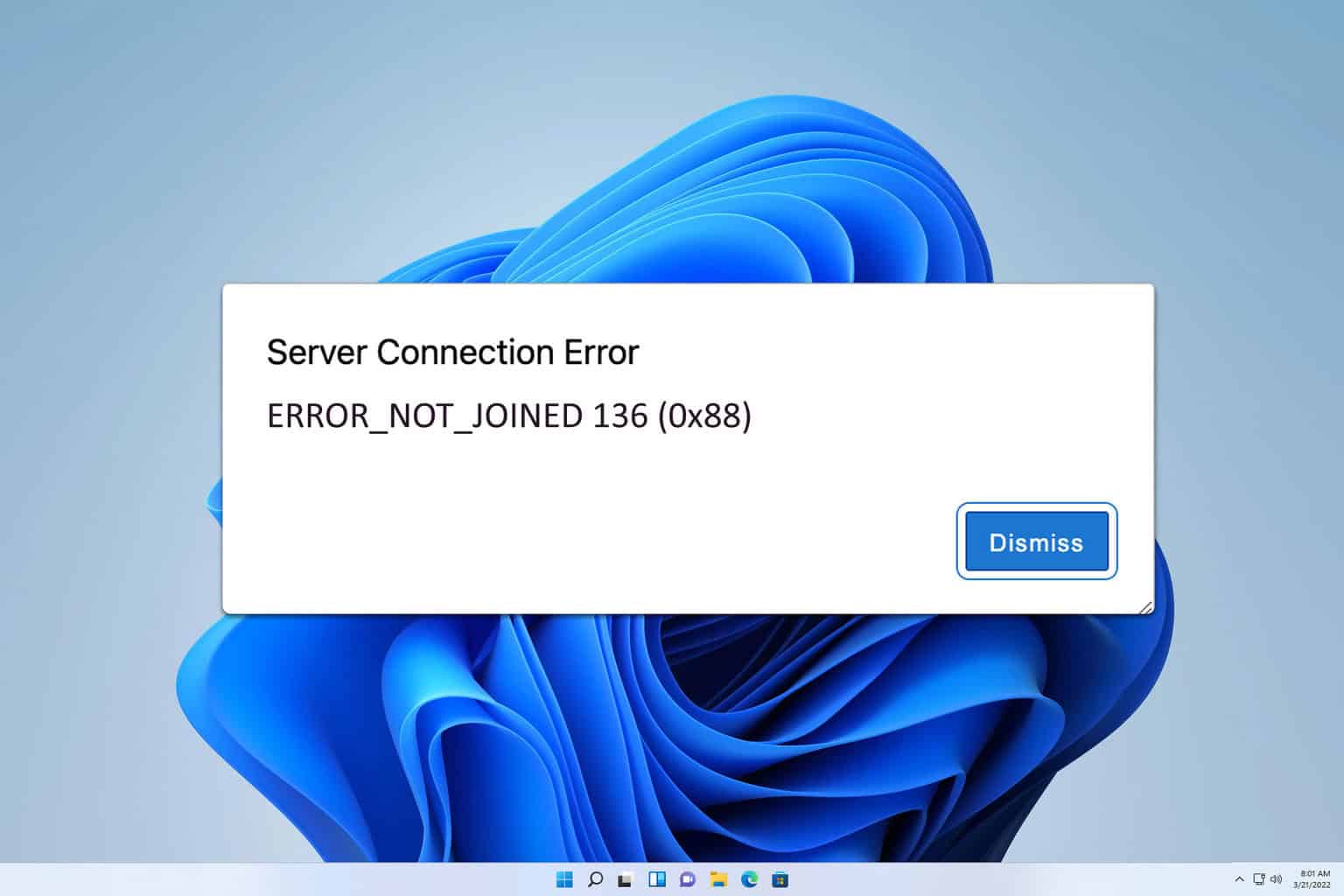
User forum
0 messages