Canon Error 5B00: How to Bypass it
There's a key combination that can help
2 min. read
Updated on
Read our disclosure page to find out how can you help Windows Report sustain the editorial team. Read more
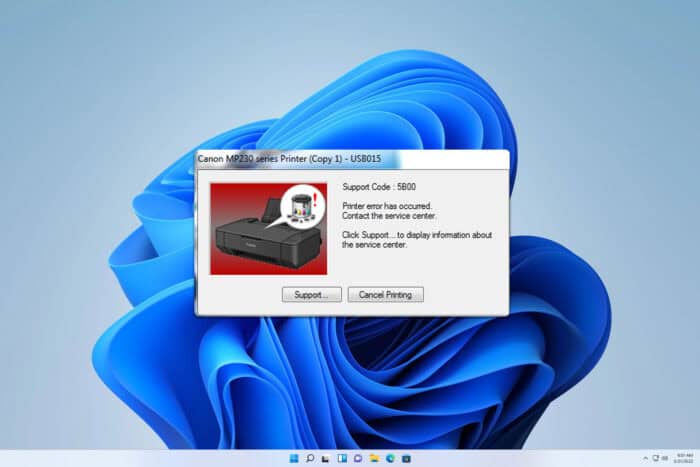
Many reported being unable to print due to Canon error 5B00, and while this can be a serious issue, there are several ways to fix it.
How do I fix error 5B00 on my Canon printer?
1. Reset the Waste Ink Counter
 NOTE
NOTE
- First, turn off the printer.
- Now, press and hold the Stop button, and then simultaneously hold the Power button to turn the printer on.
- With the Power button still held, press the Stop button 5 times to make the printer enter the Service Mode, and then release the Power button.
- Next, press the Stop button thrice and then the Power button once to print a Service Page.
- Finally, press the Stop button 5 times, followed by the Power button one last time.
- You can now turn off the printer for a while, and when you turn it back on, things should be up and running.
By following this method, you can perform the Canon 5B00 error code reset and hopefully fix the error.
2. Take your printer to a service center
If the trick listed earlier didn’t work, you would have to take the printer to a service center. While many recommend manually cleaning the waste ink absorber pad, there’s no point in doing so unless the Waste Ink Counter is reset.
And since the previous method didn’t help reset WIC, getting it done by a professional is the only viable alternative.
That’s all there’s to error 5B00 on Canon printers. As we said earlier, there are not a lot of solutions for the problem, which should be evident by now.
If you know of any other solutions that work, do drop them in the comments section below and help fellow Canon users.
This isn’t the only error you can encounter, and many experienced Canon error 5c20 as well as Canon reset error B203.







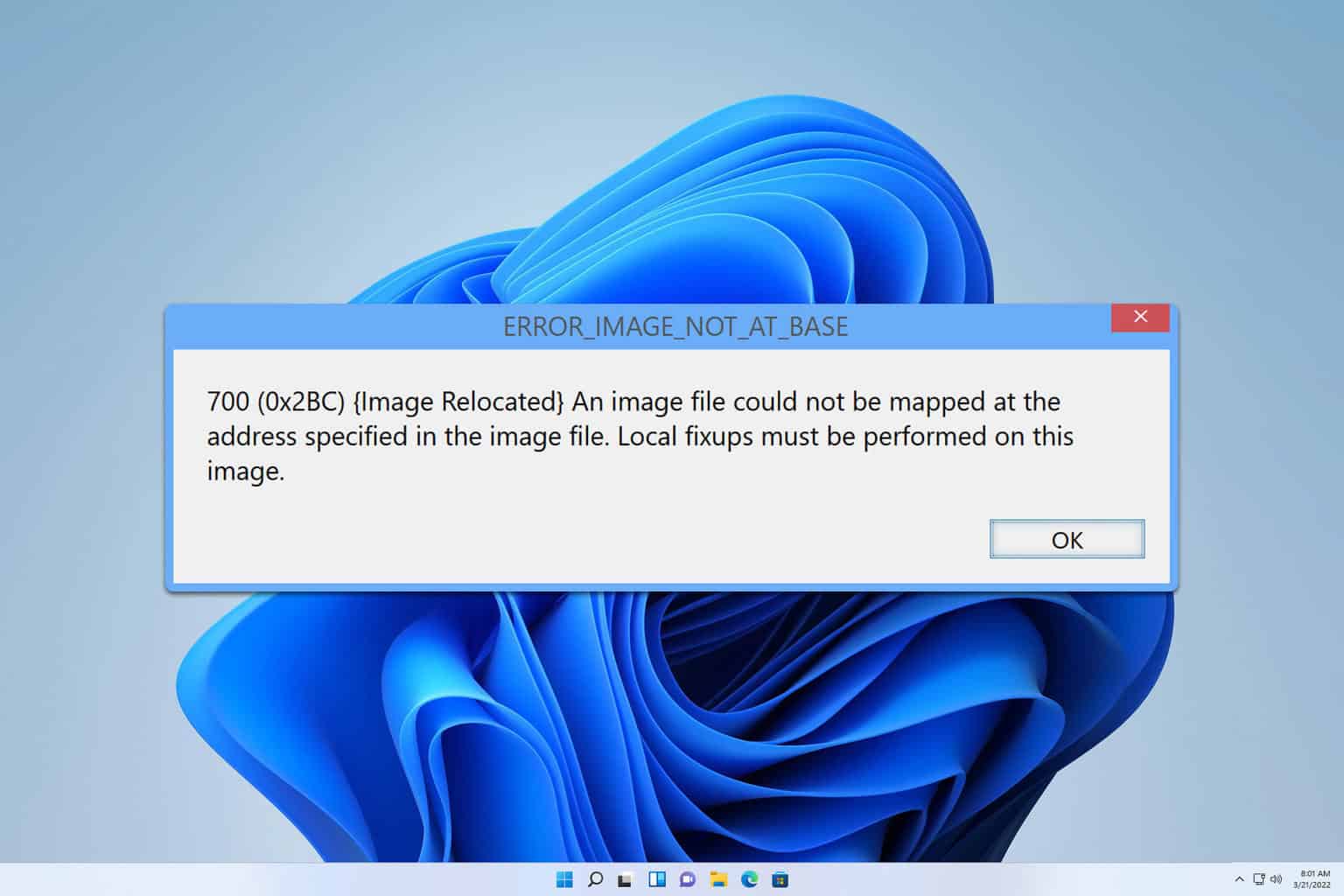
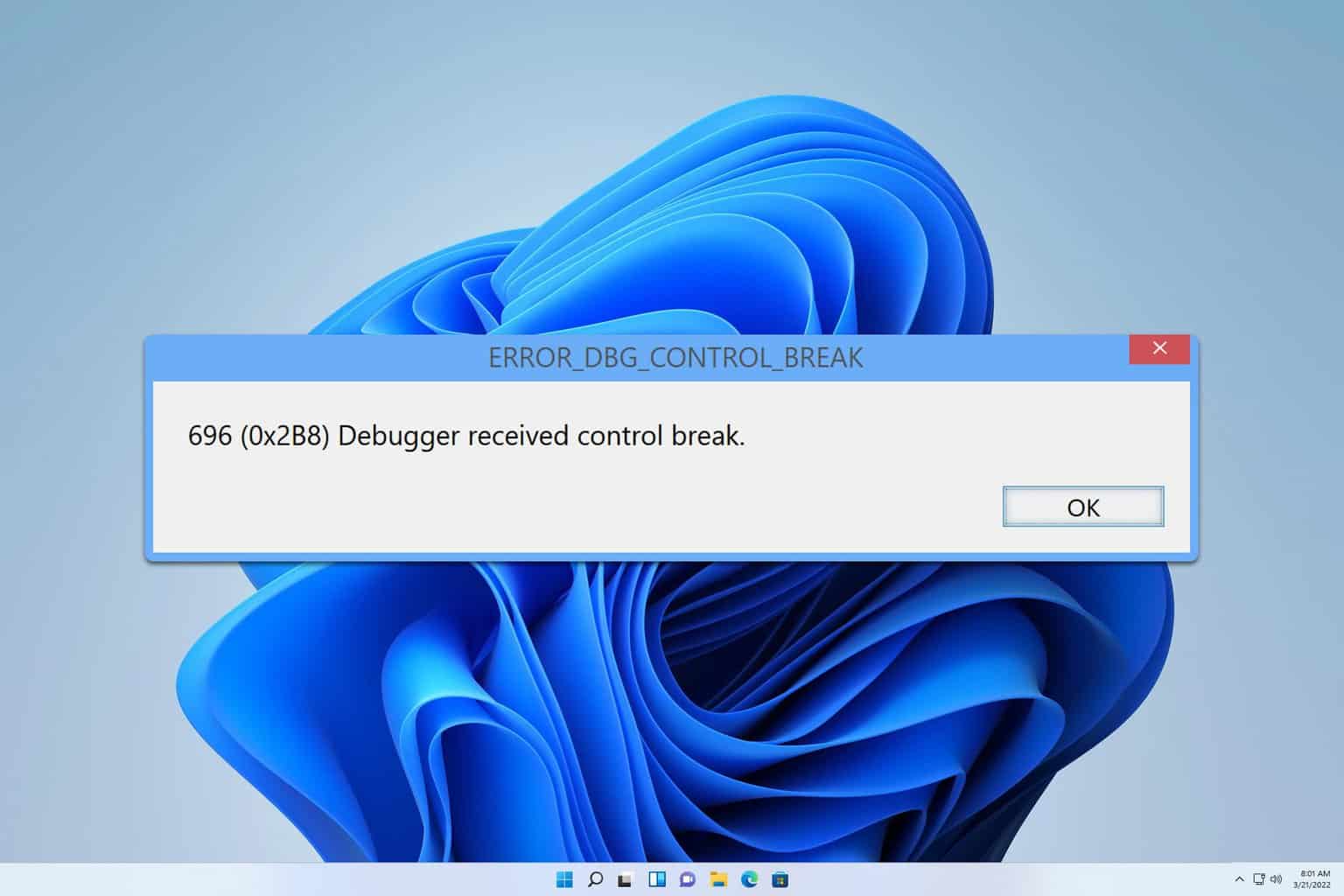
User forum
25 messages