Printer will not accept new cartridge [SOLVED]
2 min. read
Updated on
Read our disclosure page to find out how can you help Windows Report sustain the editorial team. Read more

One of the most common printer issues is that the printer will not accept a new ink cartridge. This issue appears on all printer brands, and with all ink cartridges brands, so the issue is rather well-known.
In this article, we will discuss how to avoid and fix this error once and for all.
What to do if printer won’t accept new cartridge?
1. Check your cartridge
- Make sure you removed the protective plastic strip off of your cartridge before attempting to install it.
- Your printer software might not be updated.
- The connectors for the cartridges might be dirty.
- You bought the wrong type of toner for your machine.
2. Remove the old cartridge and wait
- Remove your old cartridge from the printer.
- Wait for 10 minutes or more removing the old cartridge.
- Insert the new cartridge and check if the issue is still there.
Need to align printer cartridges? Check this guide to learn how to do it!
3. Restart your printer
- Turn off the power and unplug your printer from the wall socket.
- Wait for 10 minutes.
- Plug everything back in, and try re-inserting the new cartridge.
- Turn the power back on and check to see if your printer recognizes the cartridge now.
- If this doesn’t work, please follow the next method.
4. Clean the toner cartridge
- Turn off and unplug your printer.
- Remove the cartridge, and gently wipe the metal connector with a soft cloth.
- Check and clean the connector inside your printer.
- Try inserting the cartridge again.
5. Update the firmware or printer software
- As per the manual received with the printer, you should try updating the software and firmware of your device.
- Once the firmware is up to date, check if the problem is still there.
If your printer won’t accept new cartridge, be sure to try all of our solutions. If our solutions worked for you, feel free to let us know in the comments section.
READ ALSO:

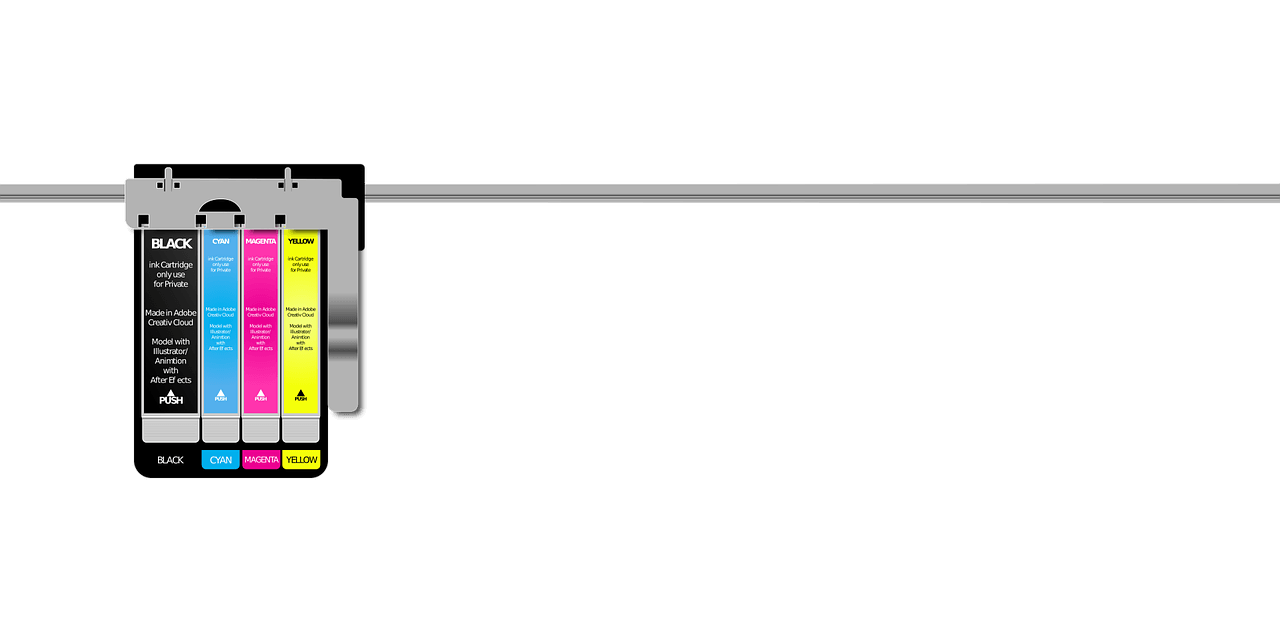
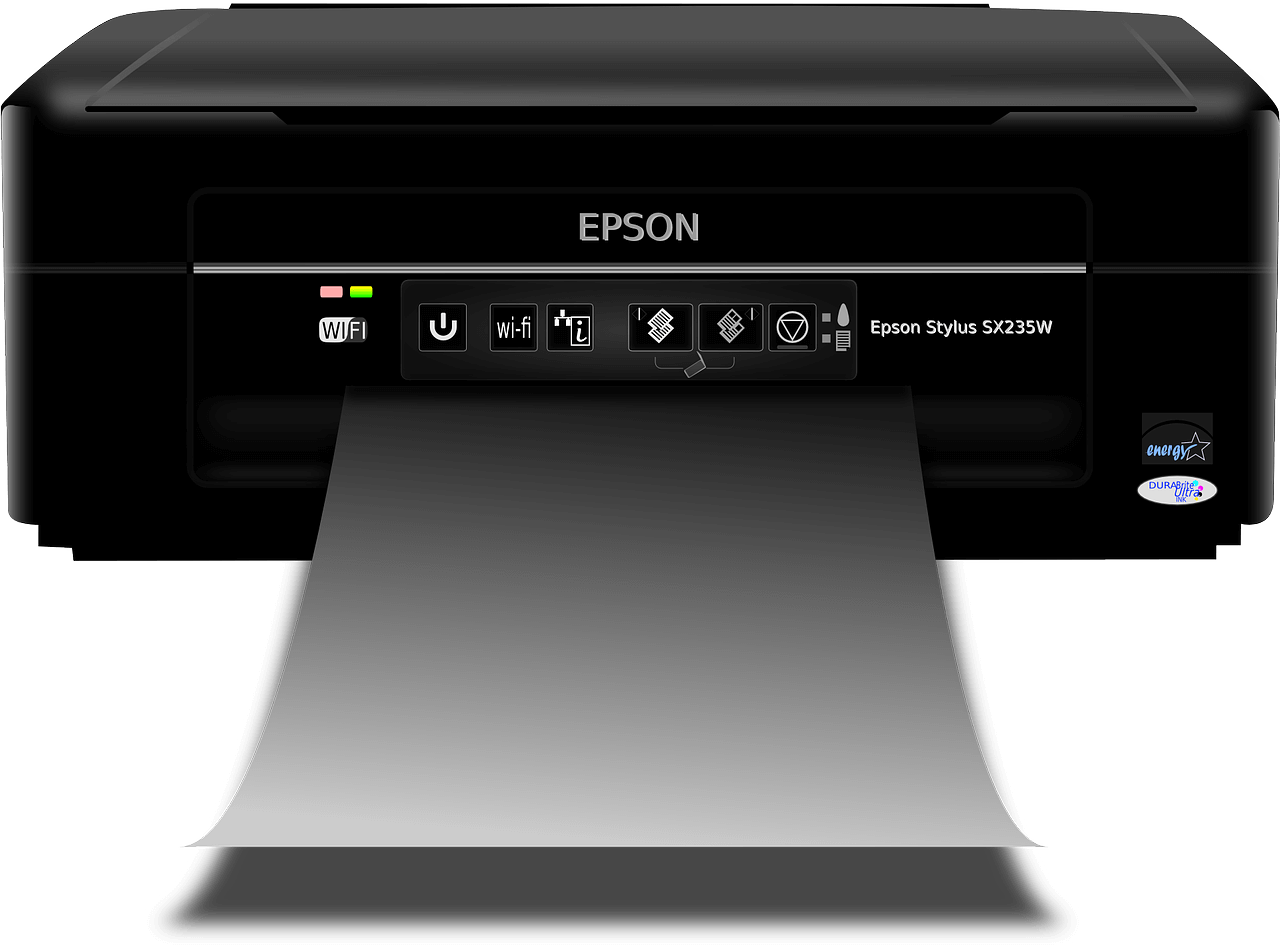










User forum
0 messages