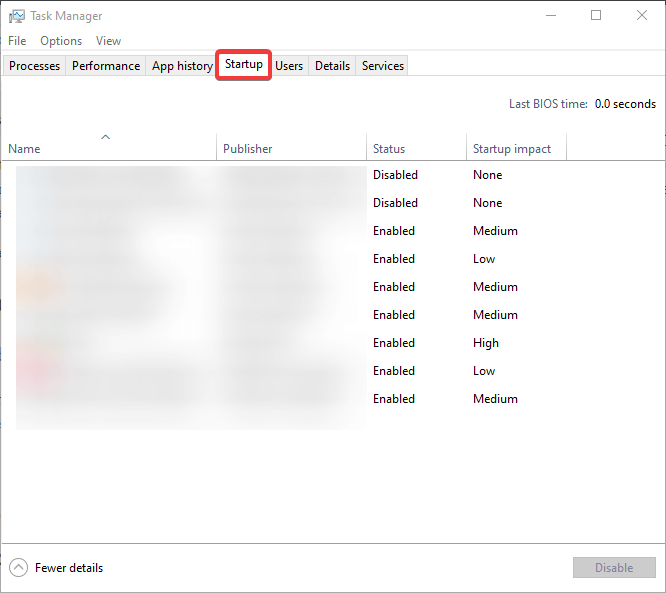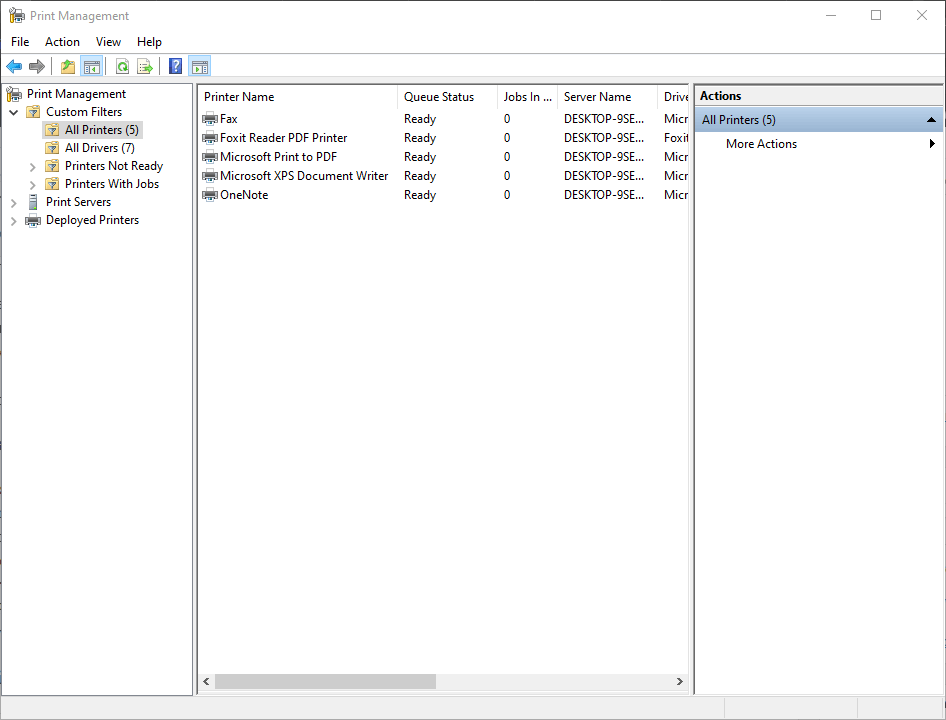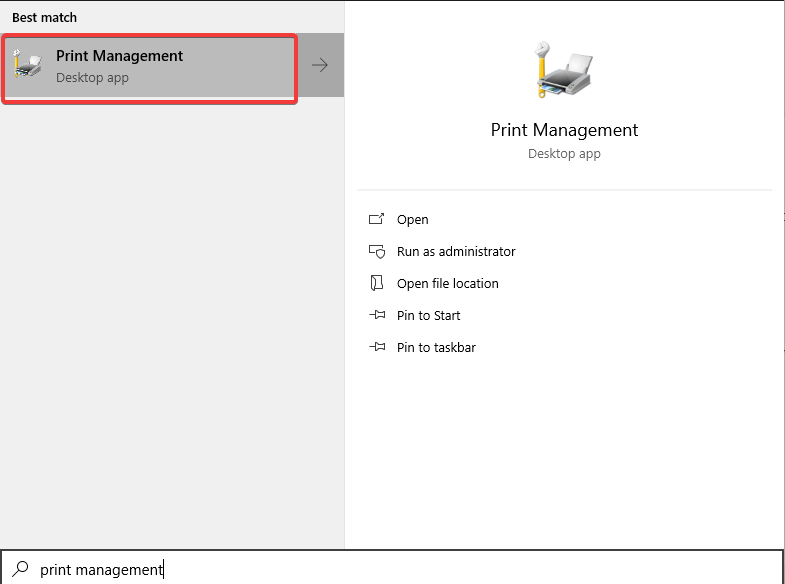There was a problem starting HP Deskjet [EXPERT FIX]
3 min. read
Updated on
Read our disclosure page to find out how can you help Windows Report sustain the editorial team Read more

The HP Deskjet users are reporting issues with the startup error in Windows 10. Namely, at every startup, they see the There was a problem starting HP Deskjet. This usually points towards an old printer that’s not in use anymore, but it’s still in the Registry and its related software still starts with the system.
Here’s what one user said about the error on the TechSupport subreddit.
Not sure if I’m in the right place, but every time I start-up my PC, I get this error message pop up: There was a problem starting C:Program FilesHPHP Deskjet 2540 seriesbinHPStatusBL.dll. The specified module could not be found. Its from an old printer I got rid of, but I cant get rid of the error no matter what I try. Why is it still there and how do I get it gone? Any help is appreciated!
Follow the steps below to fix the error for good.
How do I fix the HP Deskjet startup problem?
1: Disable the program from startup
- Right-click on the Taskbar and open Task Manager.
- Select the Startup tab.
- Locate the HP Deskjet associated startup entry and disable it.
- Additionally, you can right-click on the entry and Open file location.
- From there, you can delete the assigned file, if you have administrative permissions.
Deal with HP printer drivers errors with these guaranteed fixes
2: Run HP Print and Scan Doctor
- If the error occurs and affects your current HP Deskjet printer, download the HP Print and Scan Doctor utility, here.
- Run the utility and select the model of the affected printer you own.
- If the troubleshooter isn’t of any help, uninstall all associated applications, unplug the printer, and reboot your PC.
- Navigate to Printer Management. Press Windows key + R and type in printmanagement.msc. Press Enter.
- Find your printer and remove it.
- Connect your HP printer and install its drivers again.
- Check for improvements.
3: Remove remaining associated files from old printers
- Even after removing the printer, the printer trace and drivers are still in the system. So, in the Windows Search bar, type Print management, and open Print Management.
- Expand the Print Servers section.
- Expand your Local print server.
- Open Drivers in the left pane.
- Right-click on the old printer that’s causing the error in the right pane and choose to Remove driver package.
- Reboot your PC and the problem should be gone.
RELATED STORIES YOU SHOULD CHECK OUT: