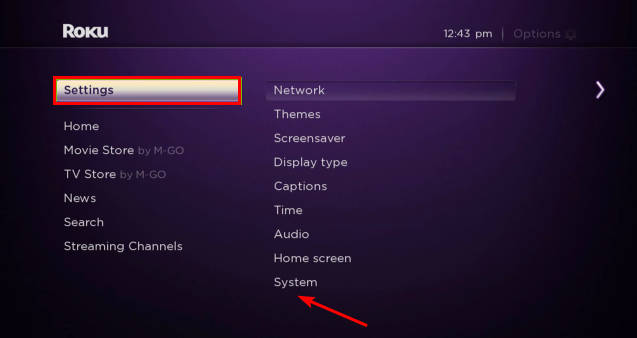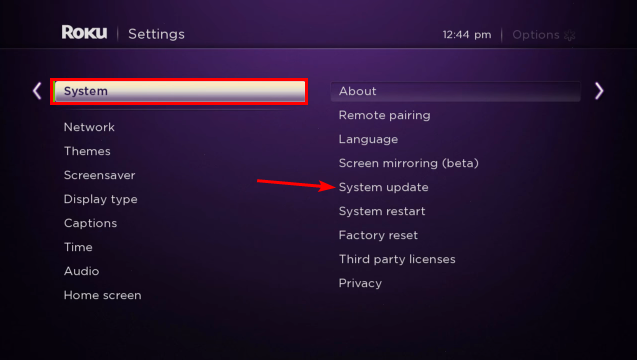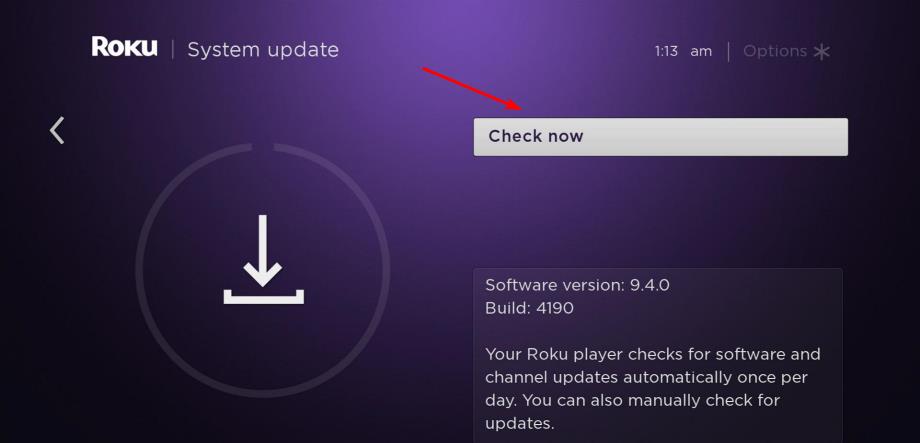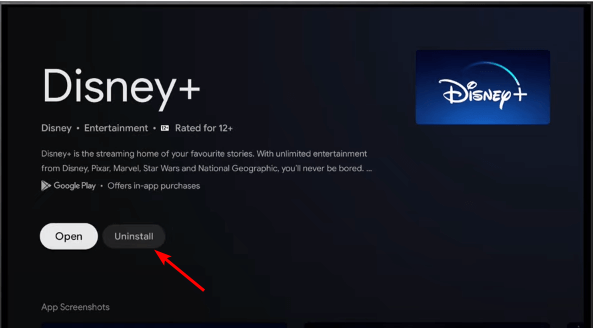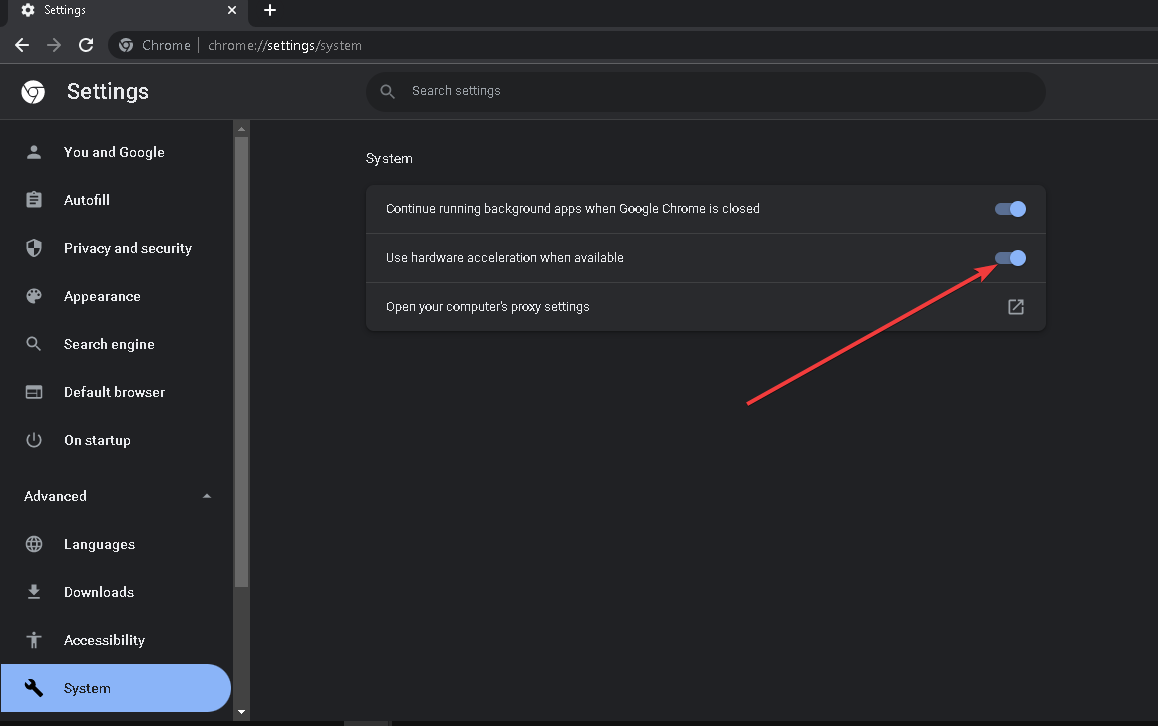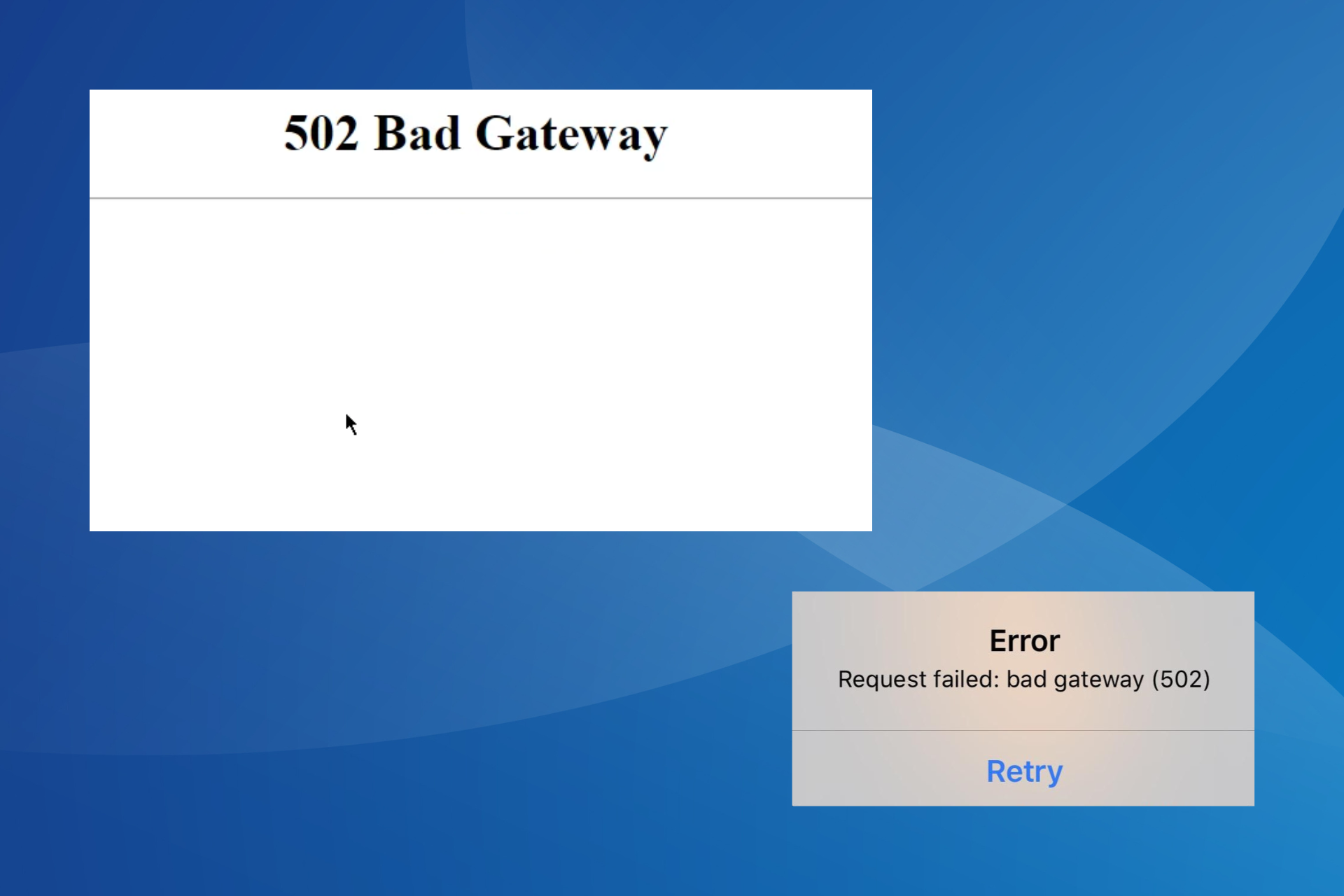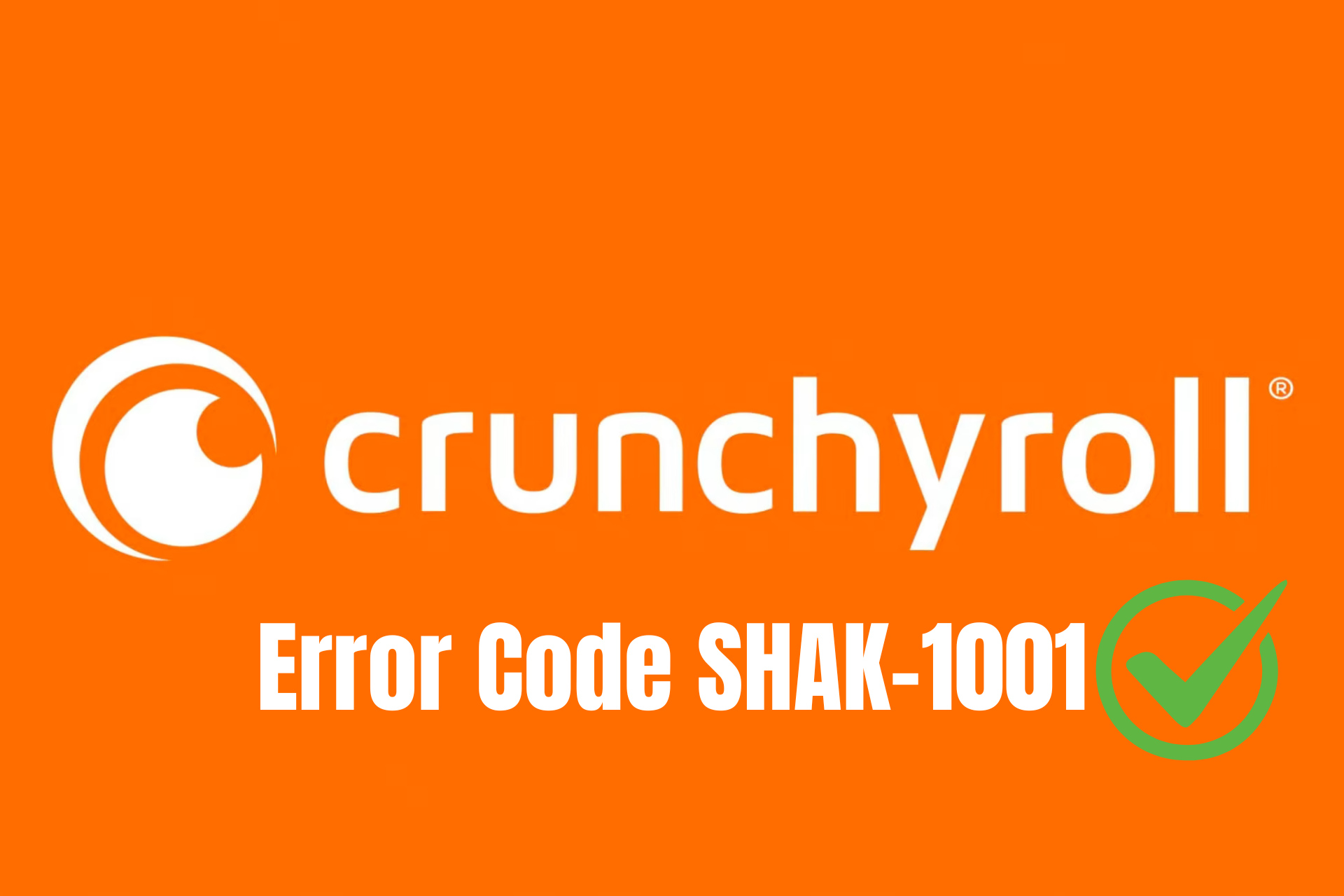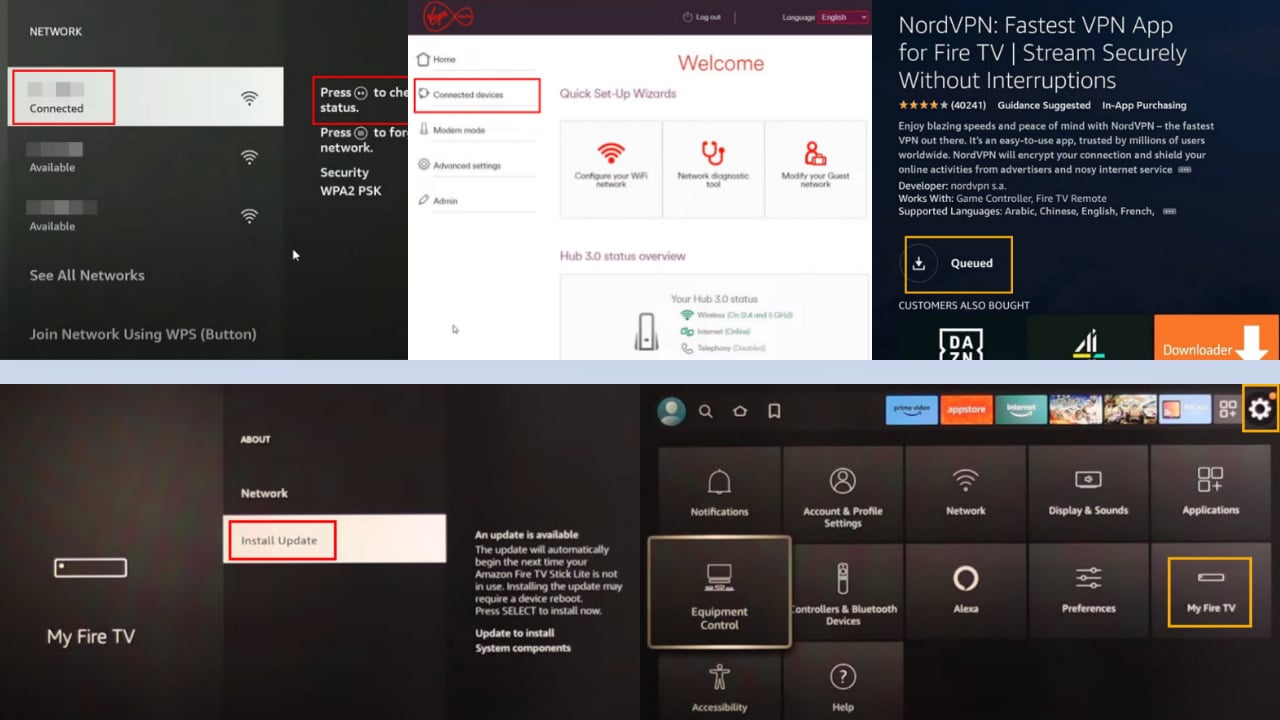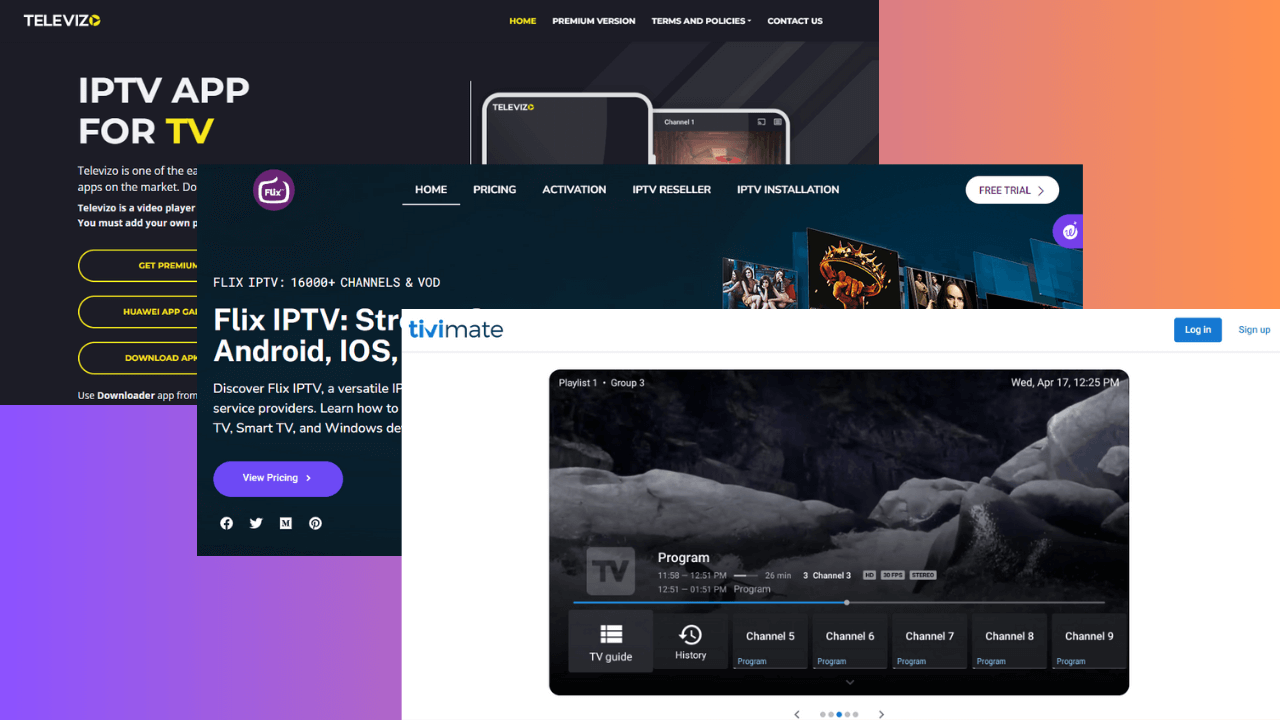Protected Content License Error on Disney Plus & Roku
A corrupt application could bring up the protected license error
6 min. read
Updated on
Read our disclosure page to find out how can you help Windows Report sustain the editorial team Read more
Key notes
- A protected content license error is an issue that can occur when trying to watch a video on your Roku device.
- If you are using an unsupported streaming service provider for Disney+ or Netflix, you are likely to encounter this error.
- Luckily, there are more than enough solutions to get access to your content again.
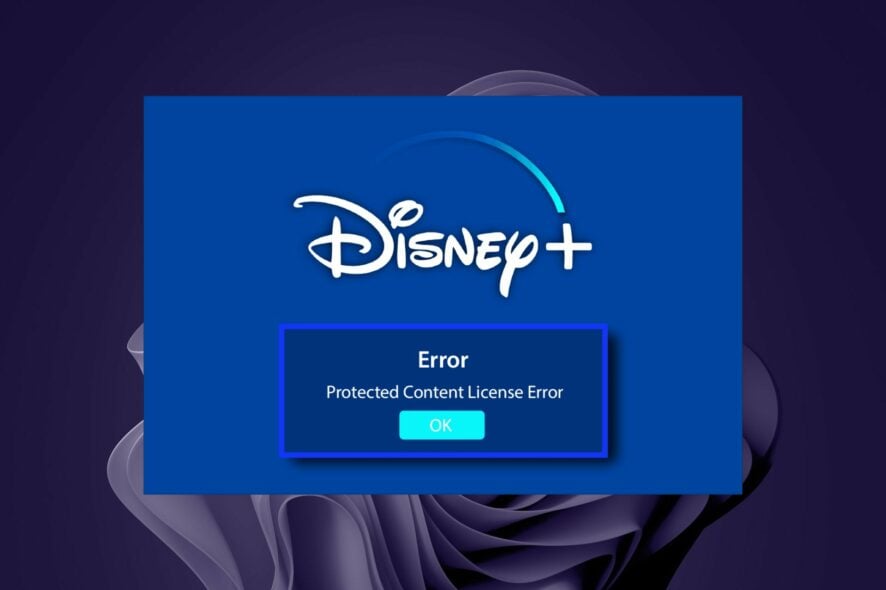
If you’ve been watching Disney+ content on your Roku, you may have encountered the dreaded Protected Content License Error message. This message appears while trying to play a particular movie or TV show. Roku, like all streaming devices, has its problems. And in many cases, these issues are fixable.
Usually, if you have an active subscription, you should have no problem accessing the content. If you get this error, the file or folder you are trying to open is locked, and only licensed users can access it.
As streaming TV services become widespread, you may encounter licensing issues occasionally. With a few tweaks, you can bypass DRM restrictions. However, some sites have stringent rules that make it almost impossible to view such content.
In such cases, you can try troubleshooting the error provided you are not using pirated software and have a legally obtained and valid subscription to view the content.
What is the protected content license error?
The protected content license error is a common error that occurs when you attempt to play protected content. This can be caused by an issue with your system or by an issue with the content itself.
Such files often have DRM (Digital Rights Management) protection, which means they can only be viewed on certain devices or applications.
Different websites have different requirements for accessing this type of content. Some will require you to register and authorize your account before you can watch their videos. Others will ask you to agree to their terms of use before they let you watch their content.
Why am I getting the protected content license error?
There are many reasons why this can occur, but here are a few:
- You are using a trial or free license – If you are getting this error, it means that you have not purchased a license for the content; hence, it is not available anymore.
- Outdated firmware – If your device runs on an outdated or unsupported version, you will get the protected content license error.
- Bad network connection – Ensure you’re connected to the Internet and try again. If it continues to happen, check for any changes in your network configuration. Sometimes, your Roku device may be connected to Wi-Fi but still not working.
- Damaged HDMI – If you get the protected content license error, it could be because of a damaged HDMI port on your TV.
- Outdated application – There is a chance that the developer has disabled support for the app in your current version. Check for any updates available and update accordingly.
Other times, it could just be an internal server issue or downtime with the server. You can wait it out and try again after some time.
How do I fix the protected content license error?
1. Unplug and re-plug the power/HDMI cables
Unplug all cables from the back of your computer Roku device, including power and HDMI cords, wait 30 seconds, then plug them all back in again.
This will reset the device, giving it a fresh start with any new content you’re trying to play. A simple restart can sometimes clear up any problems preventing you from playing content on your PC or TV.
2. Check your network connection
If you’re using Wi-Fi or Ethernet for internet connectivity on your PC or TV, ensure these work properly. Ensure your device has a strong Wi-Fi or cellular connection and you’re not in an area with poor coverage.
A weak or poor internet connection can often cause issues like the no valid bitrates error, so it’s worth checking that you have a strong enough signal. If your signal is poor, try connecting to another Wi-Fi source or switch from wireless to Ethernet.
3. Reset your Roku player/TV/Router
Roku players, TVs, and routers are set up to connect to your local network but can occasionally get disconnected.
Resetting your router will clear out any temporary problems, so this is usually a good place to start with any other problems. To reset your router, unplug it from power for 30 seconds, then plug it back in and wait for it to fully power up before powering on anything else.
4. Update your Roku device software
- Press the Home button on your Roku remote.
- Scroll down and select Settings.
- Click on System.
- Select System Update.
- Click on Check now for available updates.
5. Update your router firmware
You may need to update the firmware if you have a wireless router. Some routers come with outdated firmware, which can cause problems with protected content streaming. If this is the case, update your router’s firmware.
You can usually check if this is the case by logging into its web interface and checking for any available updates.
6. Uninstall and reinstall the associated app
First, try closing and reopening the app. This will clear any files that may have been causing the issue in the background.
If that doesn’t work, try uninstalling and reinstalling it from the Google Play Store or Apple App Store. This will clear any traces of corrupt files associated with the app. Now, go back and reinstall it again and see whether the protected content license error persists.
7. Disable hardware acceleration
Hardware acceleration refers to hardware-accelerated video decoding. With hardware acceleration, the video card (GPU) decodes the video, saving system resources and improving overall performance.
However, disabling hardware acceleration may be necessary to view protected content properly if you have an older computer or a poor graphics card. You can disable hardware acceleration using a desktop browser and see if that helps.
If you are still experiencing the error after trying these solutions, you may have to try another PC browser. We have recommended the best browsers that work with Roku, so be sure to check that out.
In some rare cases, the content may be restricted from your country, and you get an error like A19 on Stan. You will need to remove the geo-restrictions and try again.
Alternatively, you can contact Roku customer support and report the issue for additional help. Ensure to include as much detail as possible for prompt help.
Hopefully, you have solved the protected content license error and can enjoy videos uninterrupted.
We love your feedback, so let us know your additional thoughts on this issue below.