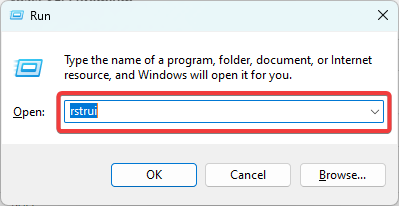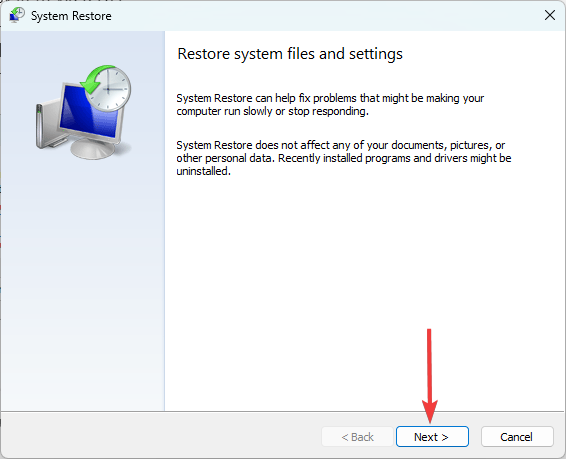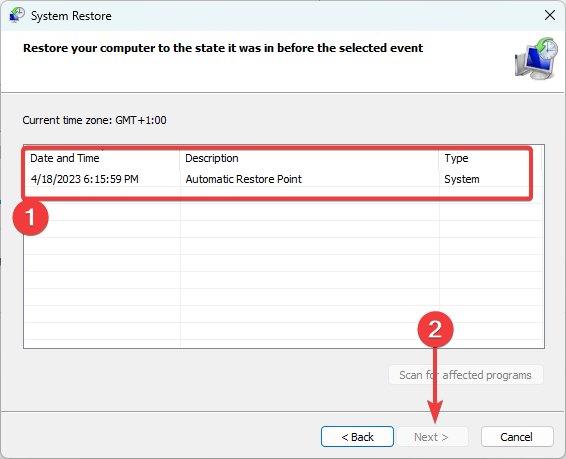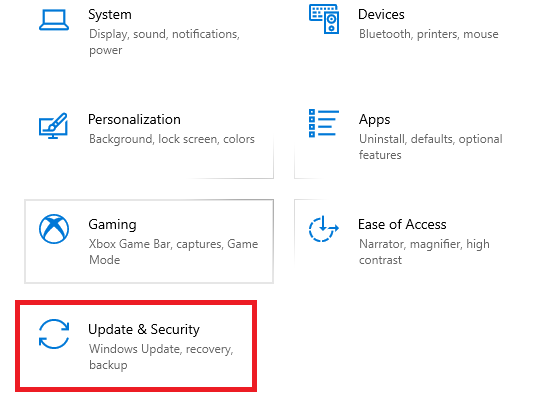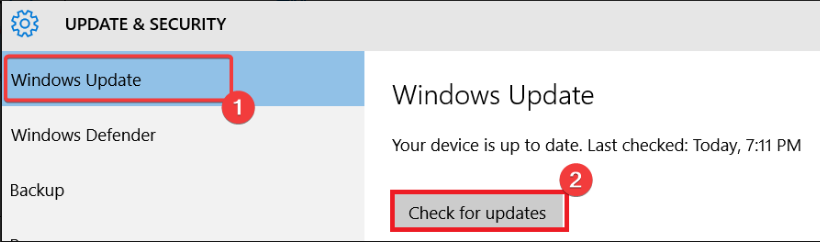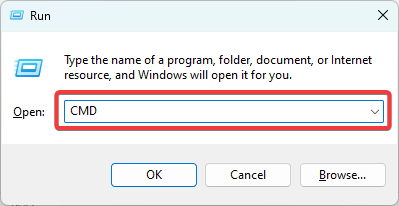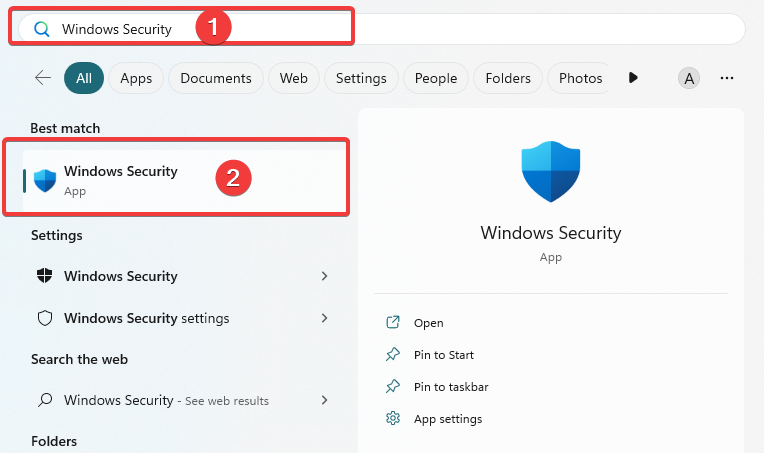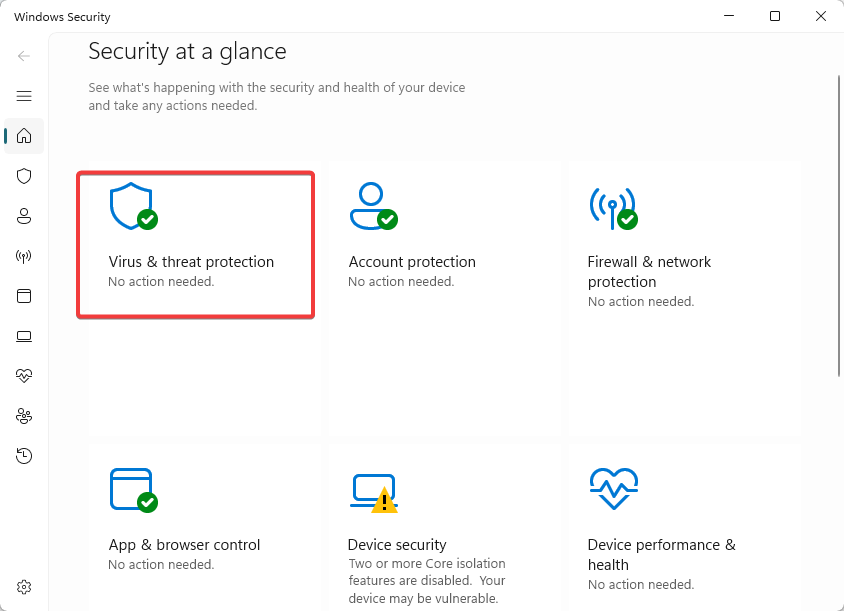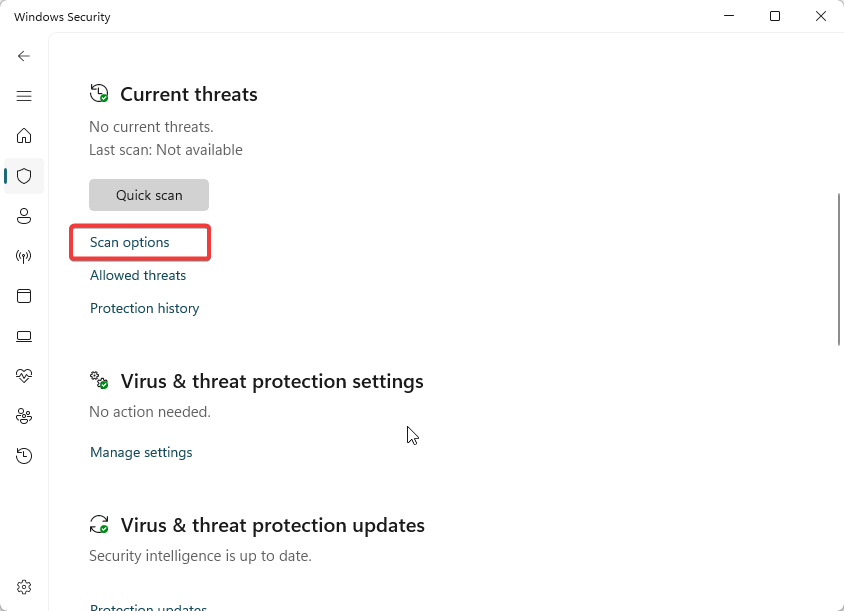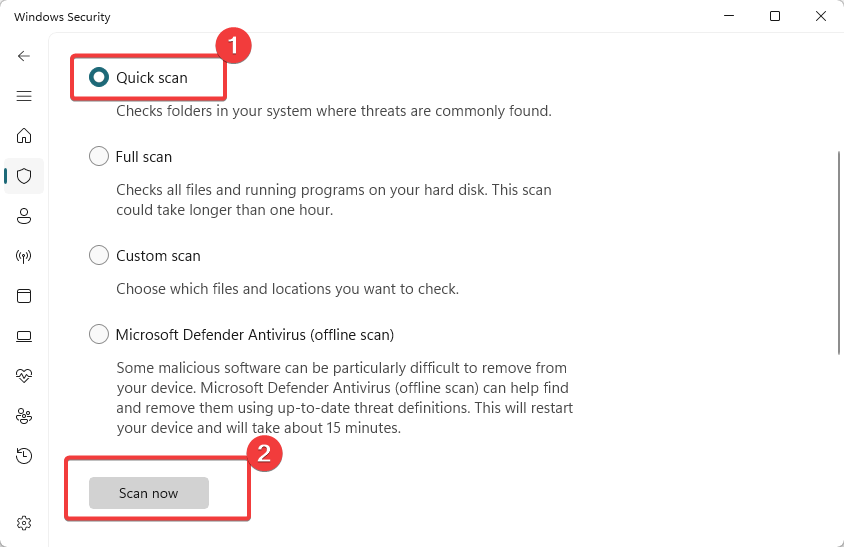Psapi.dll Missing Error: How to Quickly Fix It
The fastest soution is using specialized repair tools
3 min. read
Updated on
Read our disclosure page to find out how can you help Windows Report sustain the editorial team Read more
Key notes
- Psapi.dll, is a dynamic-link library file in the Microsoft Windows operating system that provides APIs for retrieving information about processes and modules running in the system.
- Software developers and system administrators commonly use it to monitor and analyze processes and modules in Windows environments.
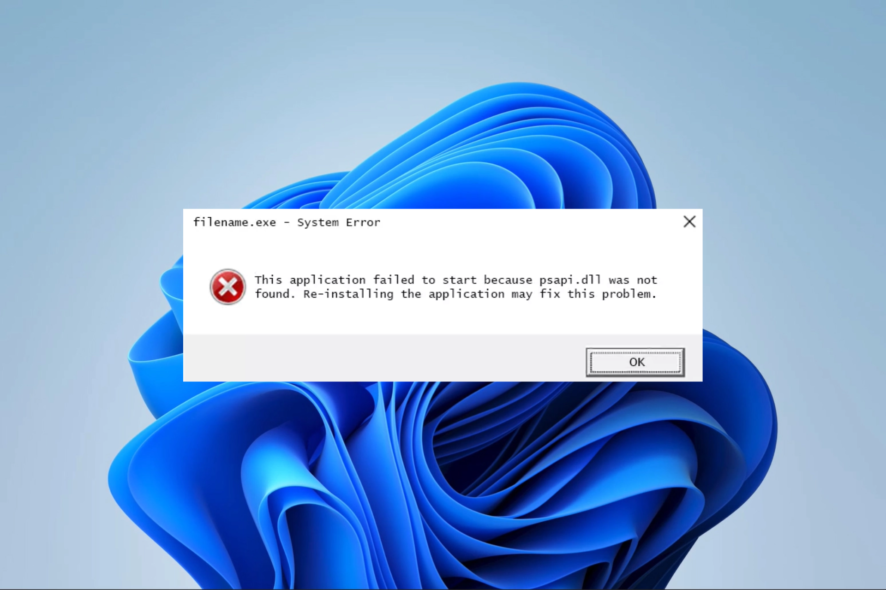
Psapi.dll, or the Process Status API, is a part of Microsoft’s Windows operating system. The DLL is integral to the proper functioning of several applications.
A few of our readers have mentioned that the library is missing on their computers, so we have divided to explore some of the best fixes in this guide.
What is the Psapi dll?
The Process Status API holds vital functions to retrieve information about system and application processes. Some of this information includes data performance counters, enumeration processes, and specific module information.
It is a vital library for software developers who may need to know how their applications will interact with the operating system and other third-party applications.
Note that this API is legitimate and resides in the System32 directory. If your DLL is missing, the solutions below would be helpful.
What do I do when psapi.dll is not found?
1. Use specialized DLL tools
Using DLL repair tools should be your first call if there are issues with missing DLLs. They take the burden of complex troubleshooting and will replace or repair bad files.
2. Restore the computer
- Press Windows + R, type rstrui, and hit Enter.
- Click the Next button.
- Select a restore point and hit Next.
- Wait while your computer is restored.
A System Restore is a valid fix for native DLL errors like psapi.dll because it returns the computer to a state where it worked properly.
3. Manually download the DLL
Go to a trusted DLL file website and download psapi.dll. Download the most current version from the lot available.
Once you place the DLL in the program’s directory that triggers the missing error, you can launch it successfully.
A manual download is not our most recommended option because a few third-party DLL websites hold malware that may compromise your computer. So you have to pay proper attention before applying this solution.
4. Update the OS
- Press Windows + I to open the Settings app.
- Click on Update & Security.
- On the right pane, select Windows update, and on the left, click the Check for updates button.
5. Run a file scan
- Press Windows + R, type cmd, and hit Ctrl + Shift + Enter.
- Type the script below and hit Enter.
sfc /scannow - Wait while the scan executes; it may sometimes take several minutes.
6. Run a virus scan
- Type Windows Security in the Search bar, and click on the relevant search result.
- Now, click on Virus & threat protection.
- Click on Scan options.
- Select Full scan and click the Scan now button at the bottom.
We recommend a scan because malware is often a significant reason system files may become corrupted. We have used the built-in Windows security, but any robust antivirus will do.
If you have followed this far, you should have been able to resolve the missing DLL error. Even though using a specialized tool will be our top recommendation, whatever appeals to you from these solutions will be fine.
To learn more about DLL files, don’t miss our What is gcapi.dll article.
We like to hear from you, so please tell us in the comments section below what solved the error for you.