How to fix PUBG Out of video memory error on Windows PCs
5 min. read
Updated on
Read our disclosure page to find out how can you help Windows Report sustain the editorial team. Read more

PUBG is the game that redefined the ”battle royale” genre and immediately gathered an enormous player base.
However, the game is far from flawless and it seems that, besides the usual bugs, we have more than a few issues that completely ruin the gaming experience.
One of those is a common crash followed by the ”Out of video memory” prompt.
If you’re frequently affected by this debilitating error, make sure to check the steps below and we’ll, hopefully, resolve it with joined forces.
How can I fix the “Out of video memory” error in PUBG?
- Make sure your configuration is up to the task
- Check the in-game Graphics configuration
- Update GPU drivers
- Change Virtual Memory allocation
- Wait for the game update
1. Make sure your configuration is up to the task
If you didn’t get the memo, we must inform you that PUBG is one of the most demanding games out there. If you want to run it at an optimal FPS value, you’ll be needing a gaming rig, to say the least.
Top-notch graphics are a must, especially since this error refers to Video Memory which comes with GPU. On the other hand, if you reduce settings to a bare minimum, your CPU will take most of the pressure.
Here are the minimum and recommended requirements for Playerunknown’s Battlegrounds:
Minimum:
- OS: 64-bit Windows 7, Windows 8.1, Windows 10
- Processor: Intel Core i3-4340 / AMD FX-6300
- Memory: 6 GB RAM
- Graphics: Nvidia GeForce GTX 660 2GB / AMD Radeon HD 7850 2GB
- DirectX: Version 11
- Network: Broadband Internet connection
- Storage: 30 GB available space
Recommended:
- OS: 64-bit Windows 10
- Processor: AMD Ryzen 5-1600 / Intel Core i5-7600K
- Memory: 8 GB RAM
- Graphics: Nvidia GTX 1060 6GB or better
- DirectX: DirectX 11
- Network: Broadband Internet connection
- Storage: 30 GB available space
As you can see, these are some rather intimidating configurations so make sure to meet the enlisted requirements and optimize the game settings to your configuration capabilities.
2. Check the in-game Graphics configuration
While we are at it, there are certain Graphics options you should reconsider reducing in order to fix issues with Video Memory.
As we already stated above, the more you increase your graphics settings — the more GPU will have a hard time rendering it. On lower settings, the CPU takes over UnrealEngine 4.
These are the settings you should consider disabling or decreasing to lowest values:
- While in game, open Settings > Graphics and set these values:
- Anti-Aliasing – Very Low
- Post Processing – Very Low
- Shadows – Very Low
- Texture – Medium (or Low)
- Effects – Very Low
- Foliage – Very Low
- View Distance – Low
- Also, disable Vsync and Motion Blur by unchecking the boxes at the bottom.
These should help you reach at least a reasonable performance while, hopefully, avoiding Virtual Memory crashes in the future.
In addition, some players recommend restarting the game after every match is finished in order to avoid memory leaks.
3. Update GPU drivers
Now, this is where the issue with Virtual RAM takes a strange turn. Namely, it’s not unusual to experience this or similar issues if you’re running the game with a lackluster configuration.
However, as a plentitude of reports suggests, some users with ultra-premium GPUs with more than 10 GB of GPU VRAM are experiencing similar crashes. Which points towards drivers.
Without the proper functioning drivers, your GPU performance will suffer. No matter how powerful it is.
So, make sure to install proper drivers before you move to alternative steps. And we refer to official drivers, not the ones provided via Windows Update. Here’s how to do it simply:
- Navigate to one of these official support sites and download proper drivers:
- Install driver and restart your PC.
- Try running PUBG again and look for changes.
If you don’t know how to update your graphics driver, we’ve prepared a step-by-step guide to help you do it with ease.
Updating drivers manually is very annoying and could cause permanent damage to your PC by downloading and installing the wrong driver versions. We strongly recommend PC HelpSoft Driver Updater to do it automatically.
⇒ Get PC HelpSoft Driver Updater
4. Change Virtual Memory allocation
This step is often advised in scenarios when an application (in this case PUBG) takes a lot of VRAM due to memory leaks/ irregular freeing of the memory.
Now, there are two different ways to utilize system settings and address this issue. However, we can’t say what will work better for you, so make sure to check them both below.
Disable Paging file
- In the Windows Search, type Advanced and open ”View advanced system settings”.
- Select the Advanced tab from the dialog box.
- Under the Performance section, open Settings.
- Select Advanced.
- Open Virtual Memory.
- Uncheck the ”Automatically manage paging file size for all drives” box.
- Click on the ”No paging file” and then on the Set button.
- Confirm changes and restart your PC.
Allocate Virtual Memory
- In the Windows Search, type Advanced and open ”View advanced system settings”.
- Select the Advanced tab from the dialog box.
- Under the Performance section, open Settings.
- Open Advanced.
- Choose Virtual Memory.
- Uncheck the ”Automatically manage paging file size for all drives” box.
- Click on the Custom size and insert your current available physical RAM in MB values.
- Confirm changes and restart your PC.
5. Wait for the game update
Finally, if the issue is persistent, the only thing you can do is wait for the updates to patch the memory leaks that are, by now, quite prominently present in PUBG.
Reinstallation helped some users, but this is a long stretch and it’s hardly ever helpful. The ”Out of video memory” error/crash is the oversight of the developers and thus, we’ll need to wait for their next move in order to get a terminal resolution.
At the end, don’t forget to share your questions or suggestions in the comments section below. We look forward to hearing from you.
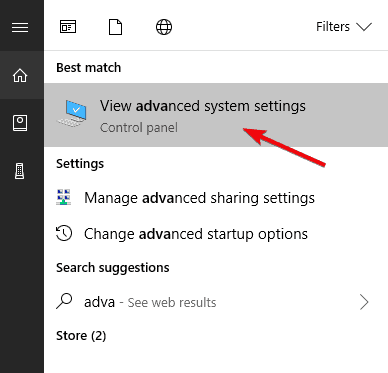

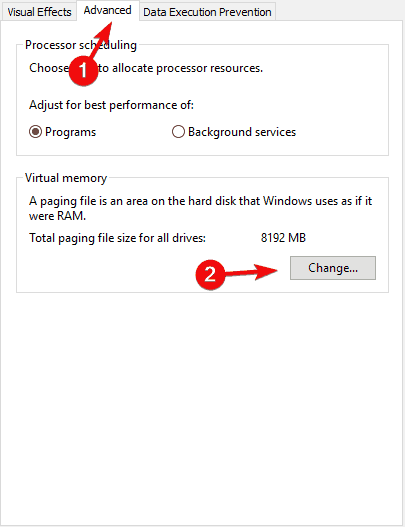










User forum
0 messages