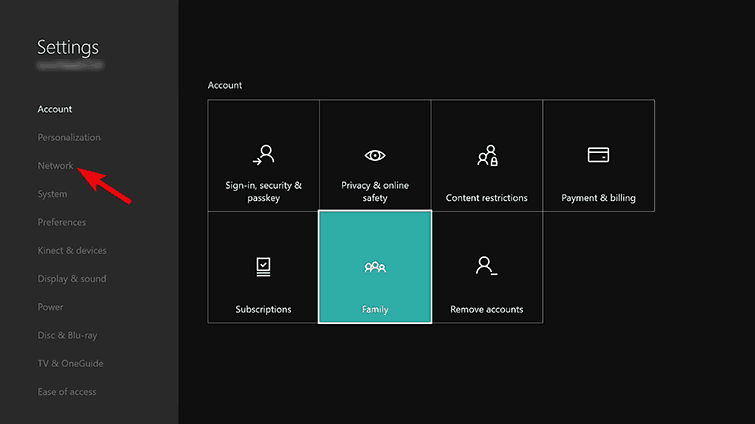PUBG won't launch on Xbox One [FIX]
5 min. read
Updated on
Read our disclosure page to find out how can you help Windows Report sustain the editorial team Read more

PUBG is the battle royale shooter in the class of its own. We can’t say with certainty, but there has never been a game which can evoke so much love and hate at the same time.
Love for the impeccable concept, and hate for the underwhelming execution. Xbox One version came out first and it, seemingly, works better than a PC version.
However, there are some issues which are not glitches or bugs. Some users are unable to launch the game on Xbox One after the update.
We prepared a list of possible solutions but don’t hold your hopes high. If the issue applies only to PUBG, the Bluehole should be held accountable.
Nonetheless, it won’t cost you a thing to try out the steps we enlisted below.
PUBG won’t launch on Xbox One? Here’s what to do
1: Reset the console
We don’t want to trick you into thinking that these are the fully pledged solutions. The problem is so widespread that chances are that’s one of the recent updates causing it.
However, there are various things you can do to confirm that the root of the issue isn’t on your side.
The first thing you should do whenever your console starts misbehaving is a power cycle or hard restart. This should address all minor system halts and clear the system cache. I
t’s a simple procedure and here’s how to perform it:
- Press and hold the Power button for 10 seconds or so.
- Wait until the console shuts down.
- After a minute, turn on the console again and look for changes.
2: Pause all downloads
Some users advised blocking all current downloads while playing the game. This implementation should work fine, but, seemingly, certain online-based games suffer because of it.
So, before you start PUBG next time, make sure to pause all active downloads. After that, just resume the downloads.
Updates-wise, you can’t either pause or cancel those, so make sure to install all updates before starting the game.
Here’s how to pause all active downloads on an Xbox console:
- Open My games & apps.
- Choose Queue.
- Highlight active downloads and press the Menu button.
- Choose Pause installation from the menu.
PUBG crashing in-game? Fix this annoying issue with our easy solutions!
3: Check the connection
A lot of talks about PUBG’s performance on Xbox One included connection and the vast plague of issues that emerged.
However, we still would say that a large part of PUBG players has more than sufficient bandwidth and conditions to play the game in a seamless manner.
The problem is, of course, on Bluehole’s side.
Nonetheless, here are some common steps you can take to ensure that your connection is up to the task:
- Restart the console.
- Restart the router/modem.
- Use a wired connection if possible.
- Run Xbox network connection test. Navigate to All settings > Network > Network settings > tap Test network connection.
- Reset MAC address. Go to Settings > All settings > Network > Network settings > Advanced network settings > Alternate MAC address > tap Clear.
- Check the NAT. Make sure that the OPEN NAT type is enabled
- Enable QoS in router settings.
Xbox not connecting to Wi-Fi? Here’s what you need to do!
4: Stop Game Sharing
In case you’ve shared your Gamertag with someone and allowed them to access your games, try sticking with just your console. For some reason, this nifty option caused errors for a multitude of users.
After they’ve set their console as the Home console and restored the account, the errors were resolved.
This procedure is rather simple. The only thing you should do is sign-in on your console with your account and choose your console as Home.
In addition, don’t forget that you have yearly limitations on Game Sharing.
5: Reinstall the game
Finally, reinstallation of the game only can help, so we suggest reinstalling PUBG on your console. Even the more consistent platforms created for gaming run into problems from time to time.
Luckily, if it’s to be believed to recent reports, PUBG works much better than before on Xbox One. By reinstalling the game, you’ll get the latest, fully-patched version. So there’s that, too.
Here’s how to reinstall the game on Xbox One:
- Navigate to My apps & games.
- Choose Games.
- Select PUBG from the list and press the Menu button.
- Choose Manage Game and then Manage All.
- Select Uninstall All and then Uninstall.
- Navigate to My apps & games and open the ”Ready to install” section.
- Highlight PUBG and select Install.
That’s a wrap. Were you able to resolve the issue or it’s still there? Don’t forget to tell us in the comments and don’t forget to send the ticket to Bluehole. Every voice counts.
RELATED STORIES YOU SHOULD CHECK OUT: