How to Use Rdmin VPN For Mineraft: Server Hosting Explained
3 min. read
Updated on
Read our disclosure page to find out how can you help Windows Report sustain the editorial team. Read more
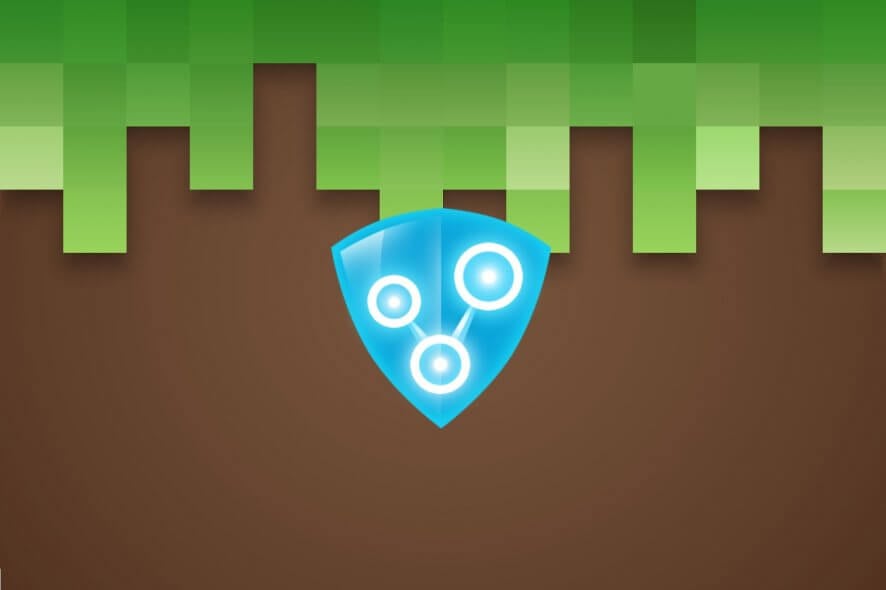
Setting up a LAN server for Minecraft with Radmin VPN opens up a world of cooperative gameplay and adventure. Today, we’ll guide you through all the steps necessary for a smooth setup. We also have some troubleshooting tips if you encounter any issues.
Whether you’re building epic structures or exploring vast landscapes, the guidelines below will help.
How to use Radmin VPN for Minecraft?
- Download Radmin VPN from the official website
- Install Radmin VPN on the computer that will act as host
- Click the Create Network button in Radmin VPN’s main window
- Choose a name for your network and configure a password (minimum 6 characters)
- Click the Create button
- Tell your friends the name of the network and the password
How to host a Minecraft LAN server?
- Launch Minecraft on the host PC
- Click Singleplayer
- Select Create New World
- Customize your world
- Click the Create New World button once more
- Once your world loads press the Esc key on your keyboard
- Select Open to Lan from the game menu
- Customize your LAN game
- Click Start LAN World
- Note down the 5-digit port number (your friends will need it to connect)
How to join a Minecraft LAN server?
- Launch the Radmin VPN client on your PC
- Hit + on your keyboard or click the Join Network button
- Make sure you’re in the Private Network tab
- Type the name of the server and its password
- Click Join
- Note the IP of the host network
- Launch Minecraft on your PC
- Click Multiplayer
- Select Add Server (or Direct connect)
- Choose a name for the server
- Type the IP and Port numbers in the Server Address field (it should look like in the picture below)
- Click Done
Can’t host game servers with Radmin VPN
If Radmin VPN is not working, you can try resetting your network, allowing it through the firewall and double-checking your Minecraft server setup.
If all else fails, you can also try using another VPN that’s just as good for hosting Minecraft servers.
Radmin VPN alternative for game server hosting
Private Internet Access (PIA) is a good alternative. It supports port forwarding, which is crucial for server hosting. It offers reliable performance with low latency, making it suitable for gaming
Moreover, the service also offers dedicated IP (at an extra cost).
Its strong privacy features and affordability make it a solid choice if you need to configure port settings for your Minecraft server.
Is Radmin VPN safe?
Yes, Radmin VPN is safe and legit. It provides secure connections and is designed for private networking. However, always make sure to use the latest version and only install from the official website.
Is it legal to use a VPN for gaming?
Yes, using a VPN for gaming is generally legal. It provides a secure and effective way of connecting with your friends and protecting your data.
However, always check the specific game’s terms of use and the laws in your country. Places like China and Russia heavily restrict VPN usage. Additionally, games like Fortnite and PUBG restrict VPN usage to prevent cheating.
Play Minecraft on LAN with Radmin VPN
To wrap it up, creating a public Minecraft server is not always a sure hit. There are some situations when making your server public is simply not possible, but that shouldn’t put you off.
You can use the workaround we’ve described above to create a VPN for you and your friends. Once you’re connected, Minecraft will see you as if you’re connected to the same physical network and allow you to host and join LAN servers in no time.




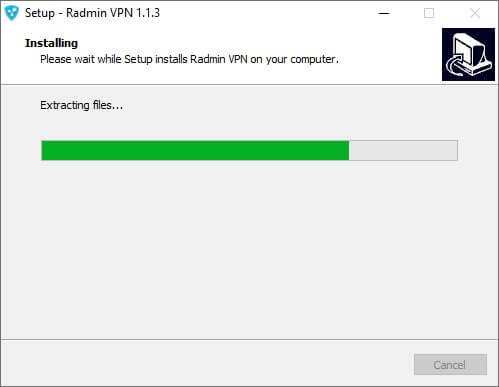
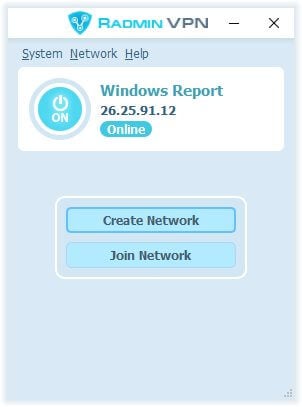
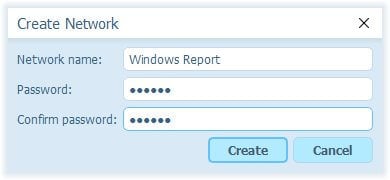
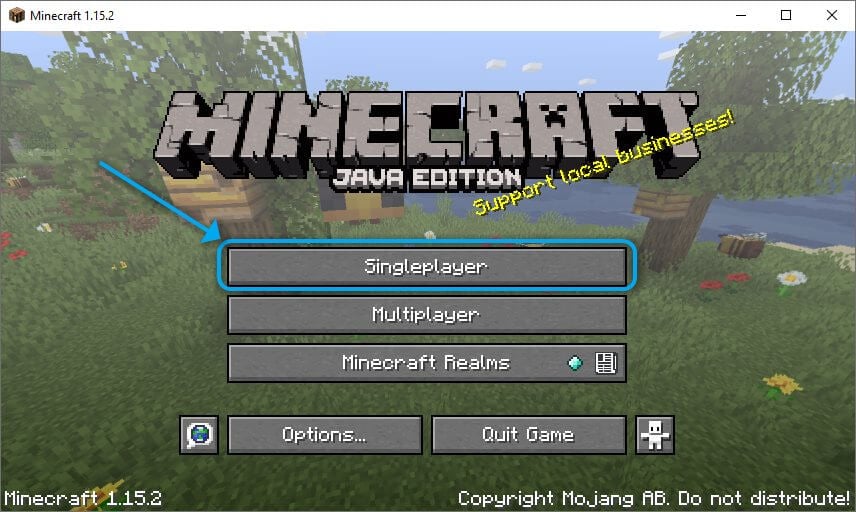
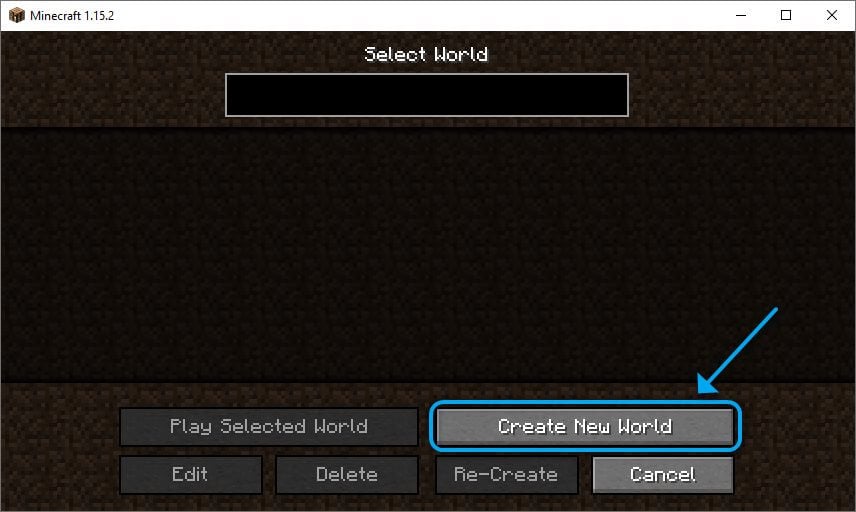
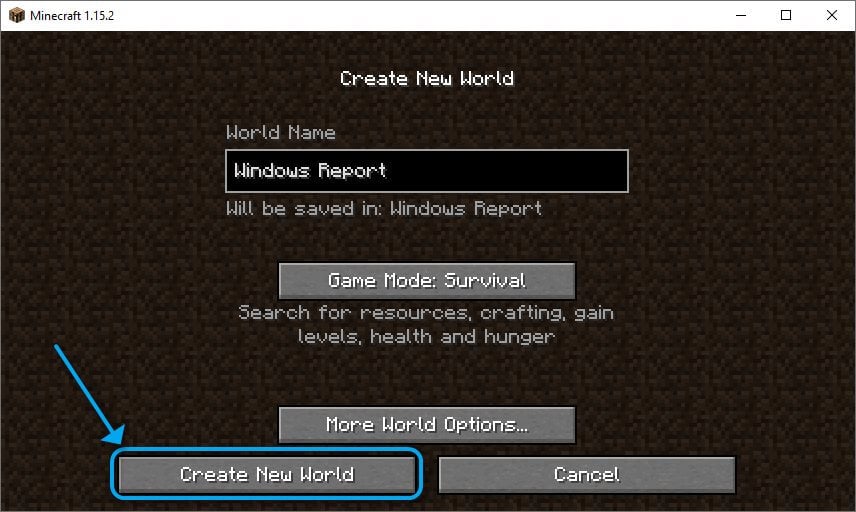
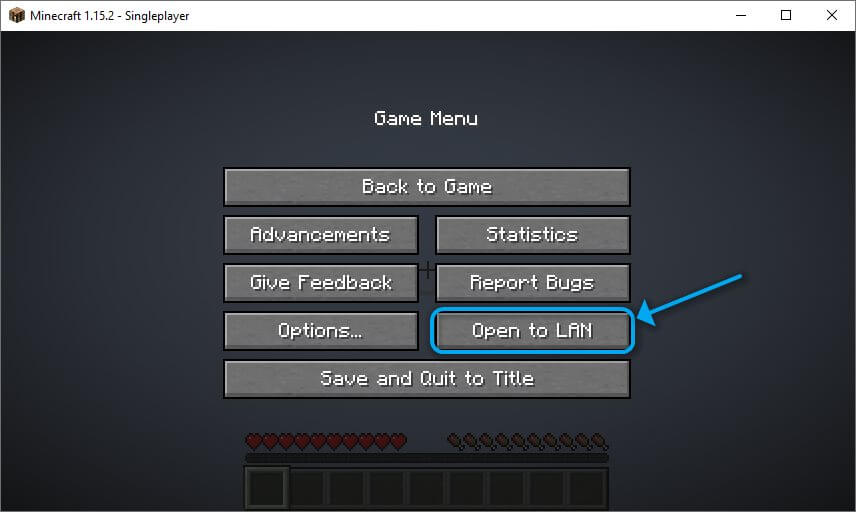
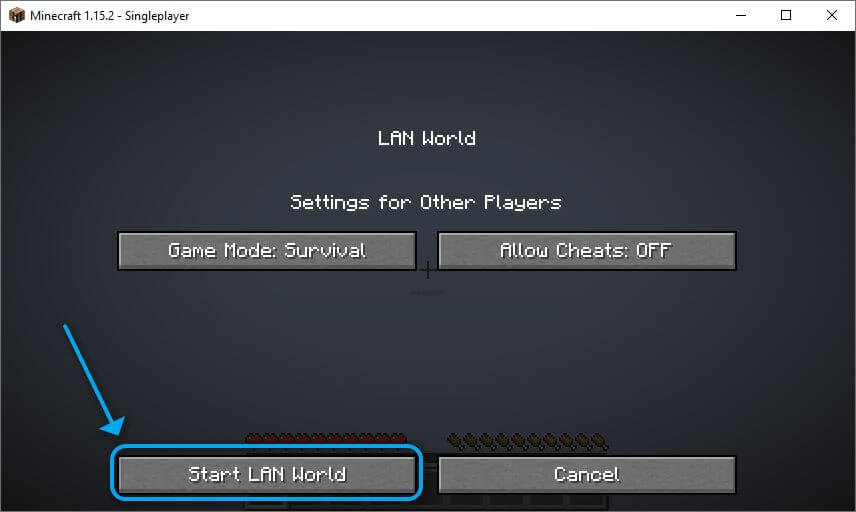
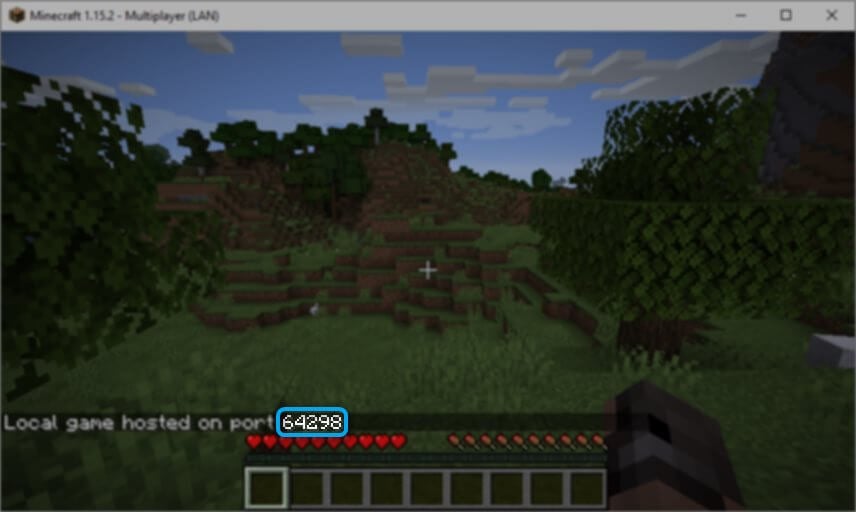
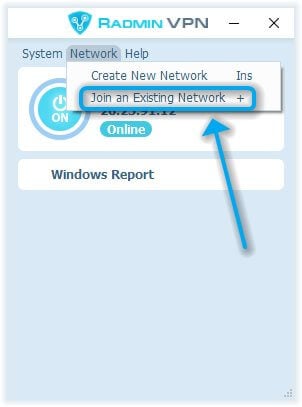
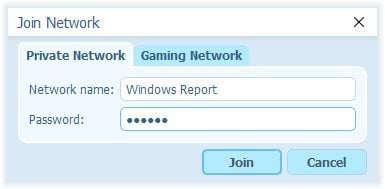
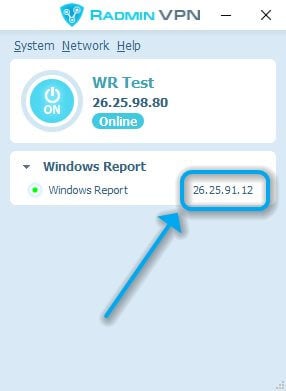
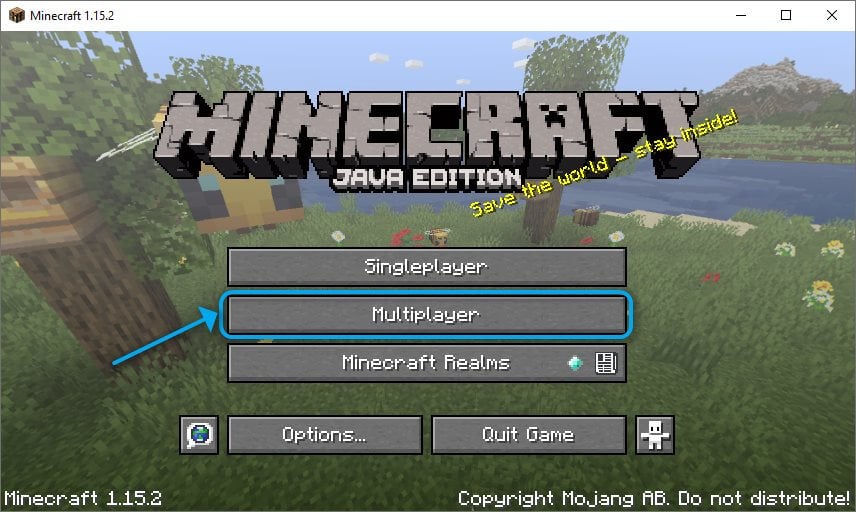
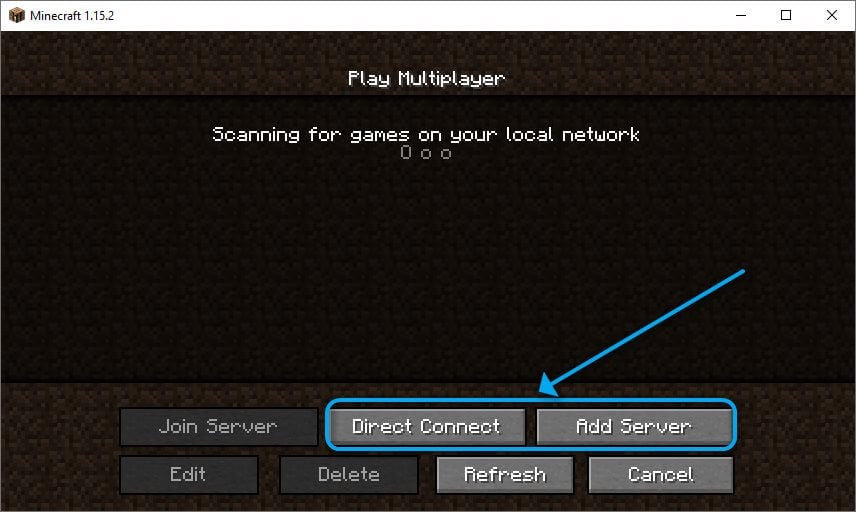
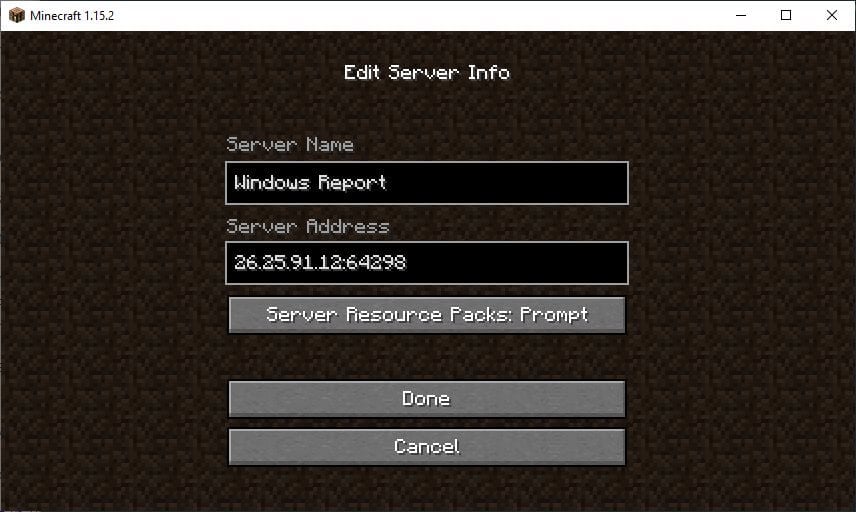



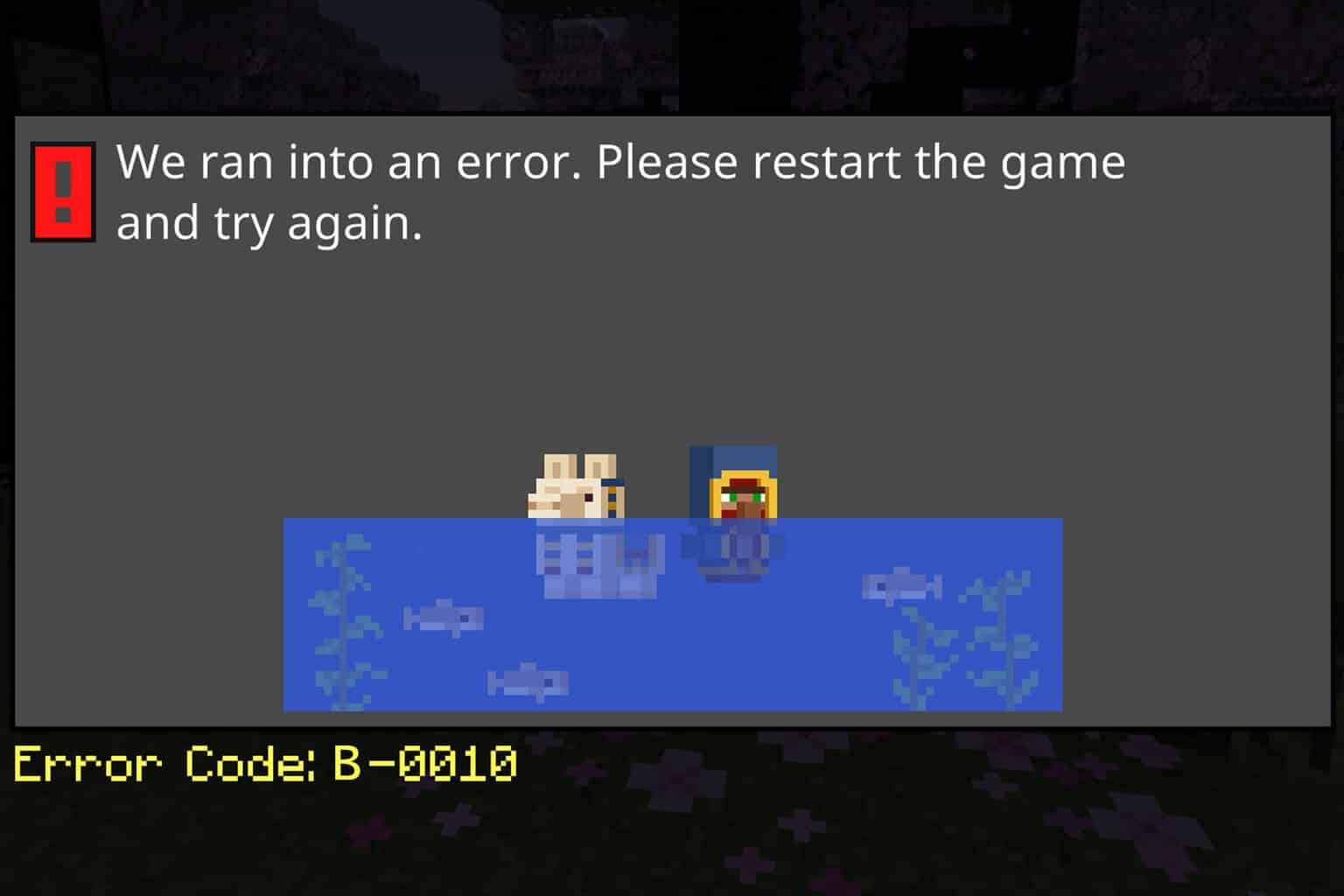
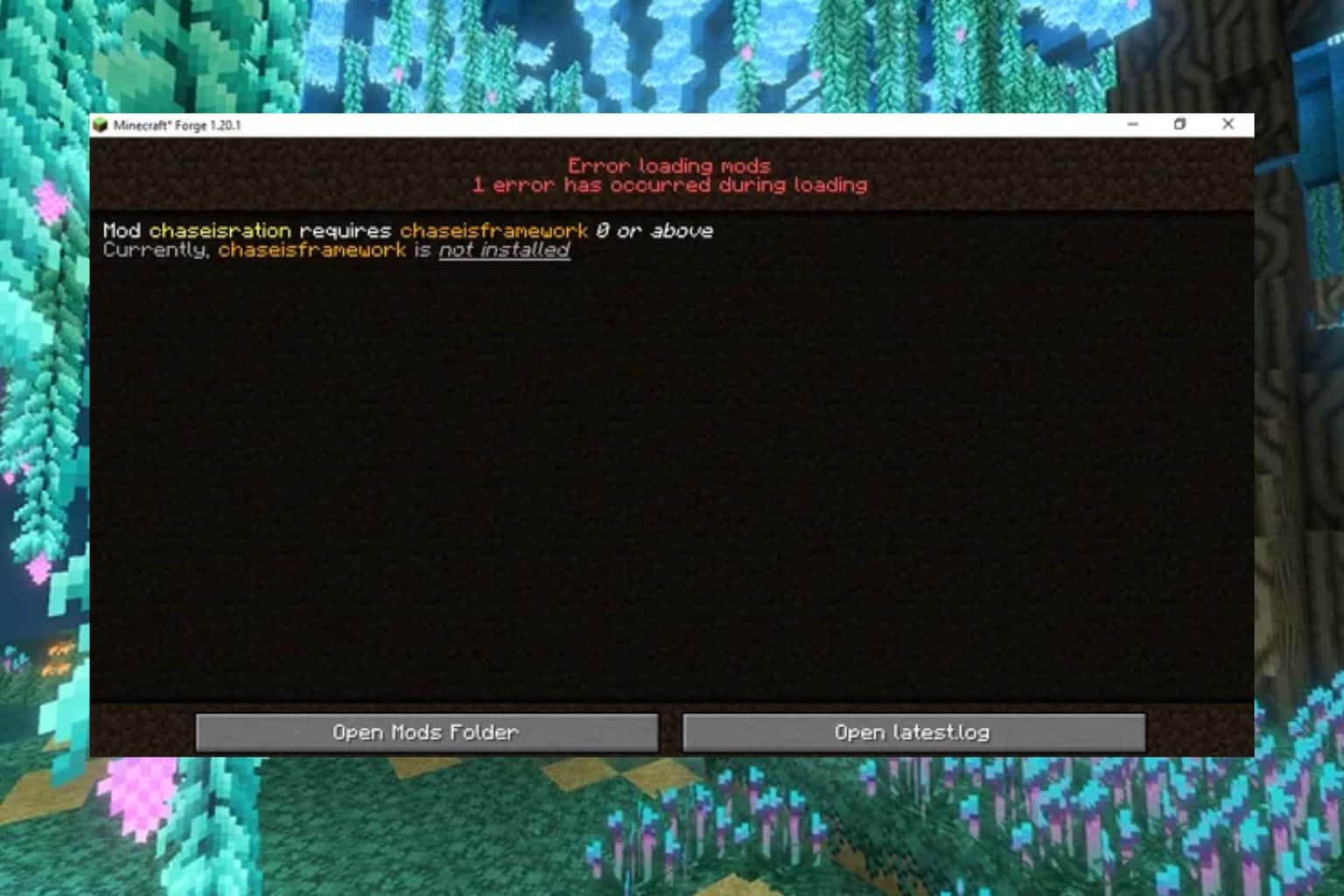
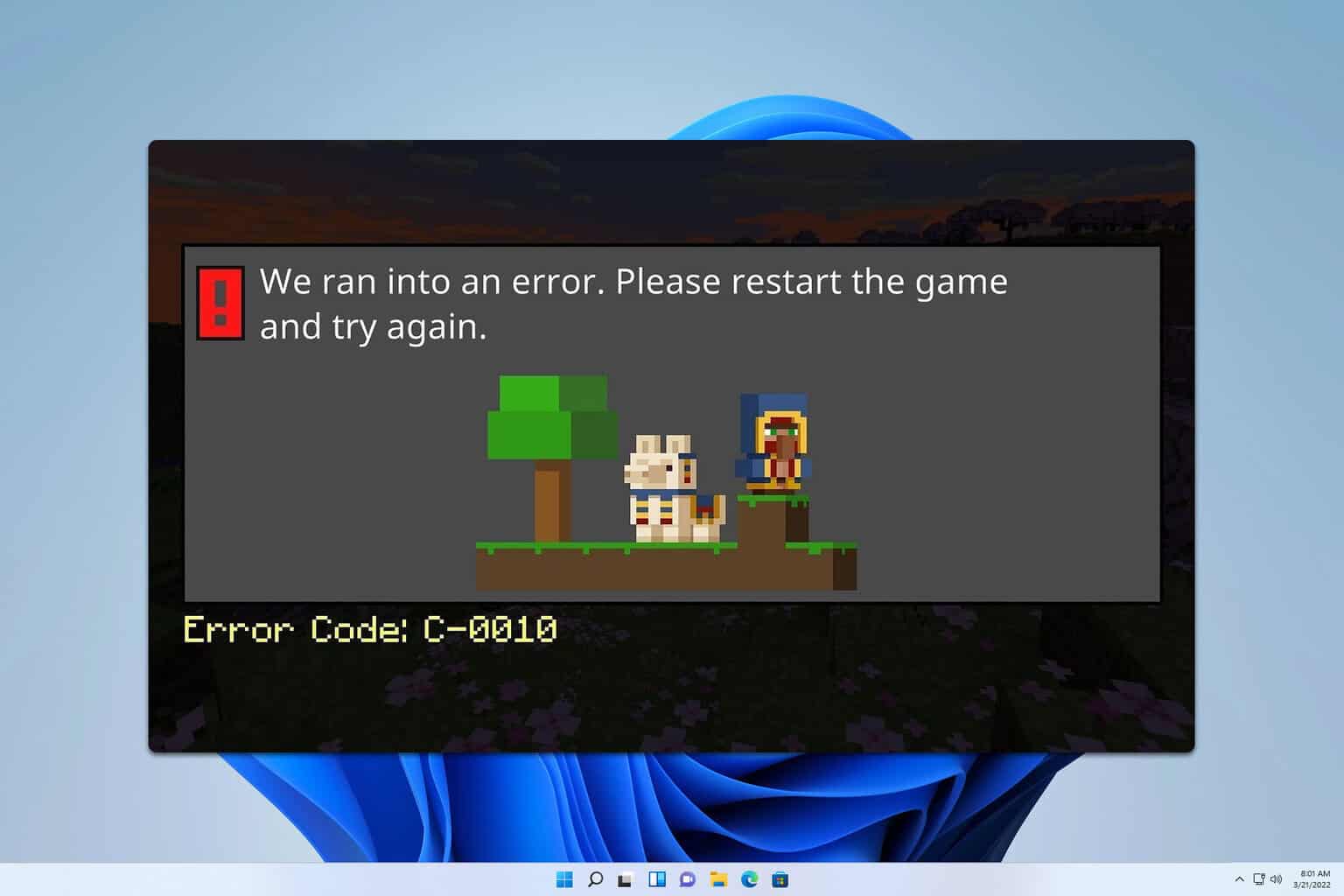
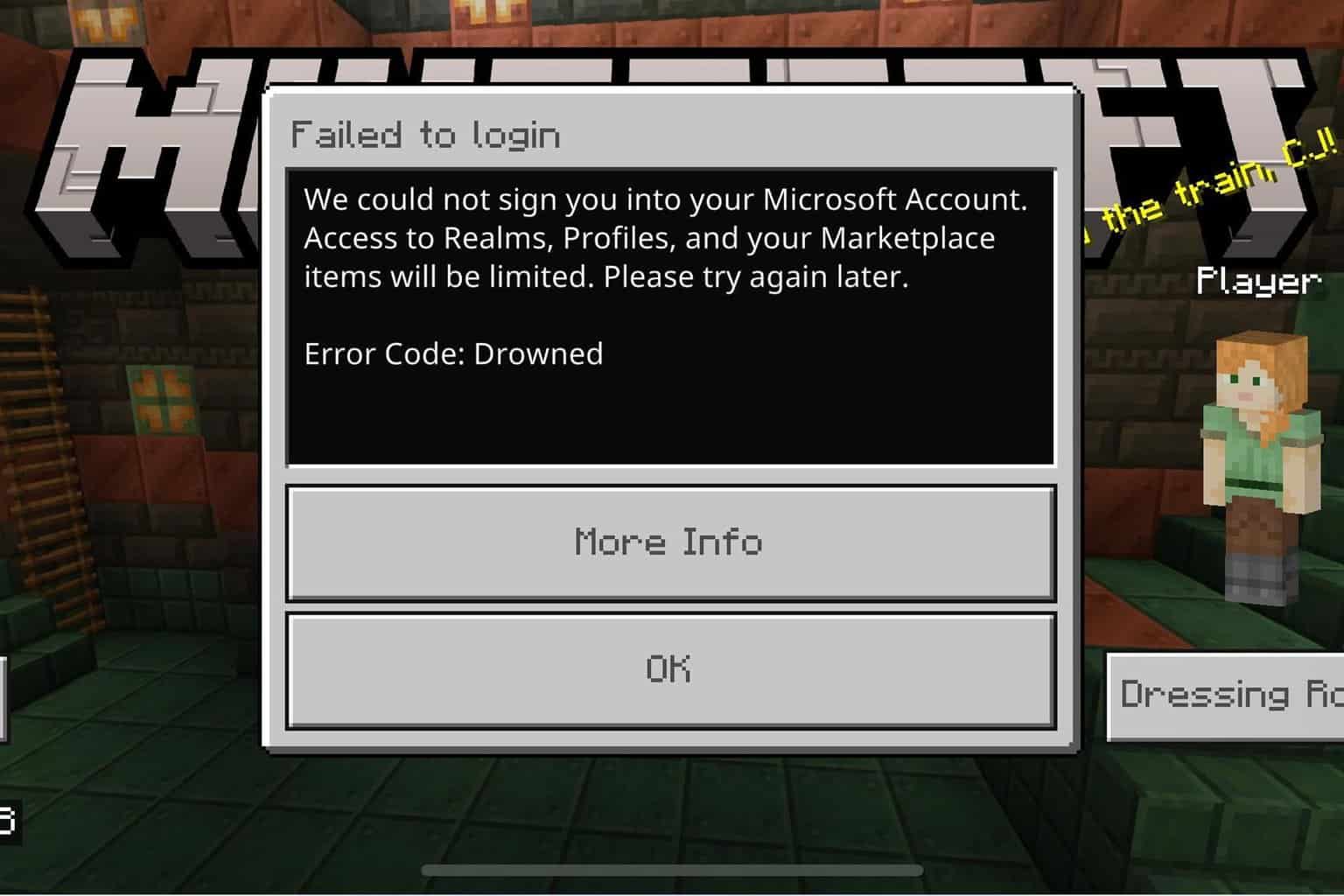
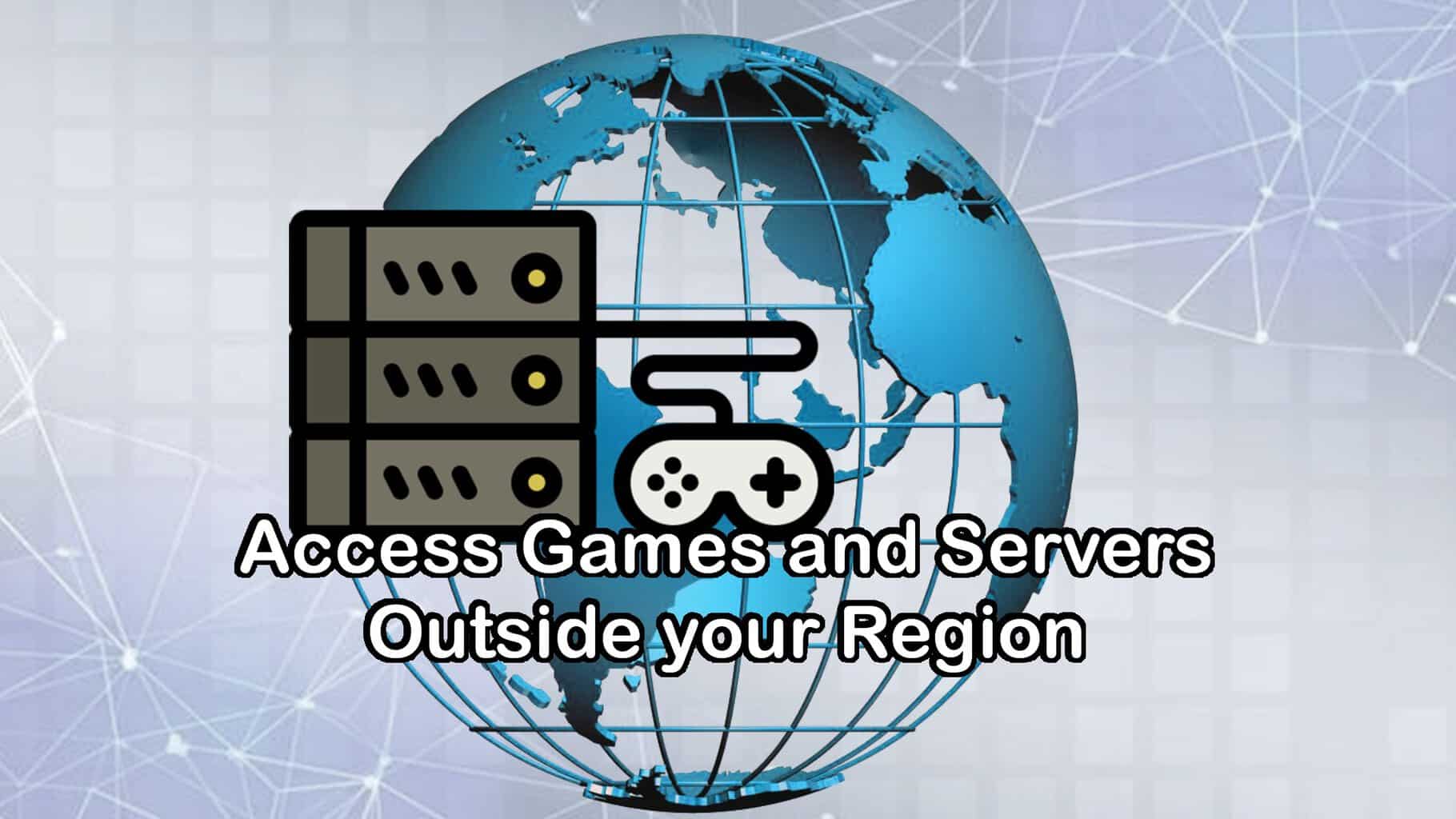

User forum
0 messages