5 Ways to Fix Radmin VPN When it's Not Connecting
Radmin service not started or stuck on connecting signal network connectivity problems
4 min. read
Updated on
Read our disclosure page to find out how can you help Windows Report sustain the editorial team Read more
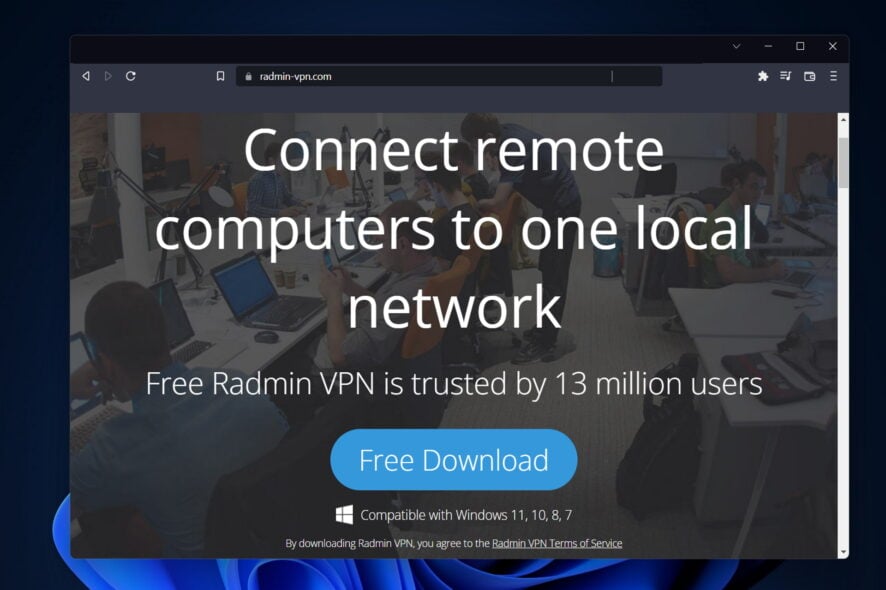
Radmin VPN taking forever to connect or not connecting will prevent you from accessing your remote network and disrupt your workflow. To put an end to that, you have to address configuration and network issues causing the problem.
Here’s how:
How do I fix my Radmin connection?
1. Check your Internet connection
Problems with one’s Internet connection are inevitable for anybody who uses it these days. If a certain website won’t load, you should try using a different website.

In case none of them load effectively, try to change your network connection to another source. If you don’t have any, simply disconnect and reconnect to your current one.
The Radmin VPN stuck on the connecting issue should be gone now.
2. Use Registry Editor
- Press Windows and S and type in Registry. Click on the topmost result in order to open Registry Editor.
- Paste the following location inside the search bar and press Enter:
Computer\HKEY_LOCAL_MACHINE\SOFTWARE\WOW6432Node\Famatech\RadminVPN\1.0(forx64) - Right-click on the IPv4, IPv6 and RID keys and select Delete.
- Check the Alias keys and make sure the name corresponds to the name of your device.
- Type View PC name in the Windows search bar if you want to check your device name.
3. Allow Radmin through the firewall
- Type Firewall, in the Start bar and select Windows Defender Firewall.
- Click Allow an app or feature through Windows Defender Firewall on the left.
- Click Change settings and then Allow another app…
- In the Add an App window, click Browse, navigate to Radmin VPN’s installation directory (e.g., C:\Program Files\Radmin VPN), select rvservice.exe, and click Open, then Add.
- Ensure Radmin VPN is listed with both Private and Public checkboxes checked, then click OK.
4. Disable your antivirus and reinstall Radmin
- Right-click on your antivirus icon from your Taskbar and choose Disable for 10 minutes.
- Next, head to Settings by pressing Windows and I and go to Apps followed by Apps and features.
- Type in Radmin, then click on the three-dot menu next to it and choose Uninstall.
- Navigate to Radmin VPN’s website and hit the Free download button. The Radmin VPN can’t connect to server error will be resolved now.
5. Try another VPN
- Get a reliable VPN with a Remote Networking feature. We recommend NordVPN because it offers Meshnet for free.
- Install it and log in. For remote connections, you’ll have to install the VPN app on all devices you want to interconnect (up to 60).
- Navigate to the Meshnet feature in the sidebar and enable it.
- Add the devices you want to connect to your Meshnet.
- Test the connection by ensuring you can access each device on your Meshnet network.
If all else fails, consider switching to an alternative to Radmin.
We like NordVPN because it lets you securely connect up to 60 devices across different platforms for file sharing, gaming, and remote access. It’s free, easy to set up, and fast.
How to use Radmin VPN
- Navigate to Radmin VPN’s official website and hit the Free download button.
- Double-click on the executable file that was downloaded on your computer and follow the onscreen steps in order to install the VPN.
- Next, click on the Create Network button.
- Enter the name and password of the network and hit Create.
- Now you can download Radmin VPN on your other devices and then select Join Network.
- Enter the network name and password. The network created earlier and its nodes will be shown in the Radmin VPN Main window.
If Radmin VPN is not connecting, first ensure that the computers are connected and verify the connection status. For proper functionality, configure your router to forward connections to port 4899 on the target machine.
This free-to-use remote connection VPN is a great choice both for work and for setting up servers for games like Minecraft.
Let us know if you need any more help fixing connectivity issues with Radmin VPN.



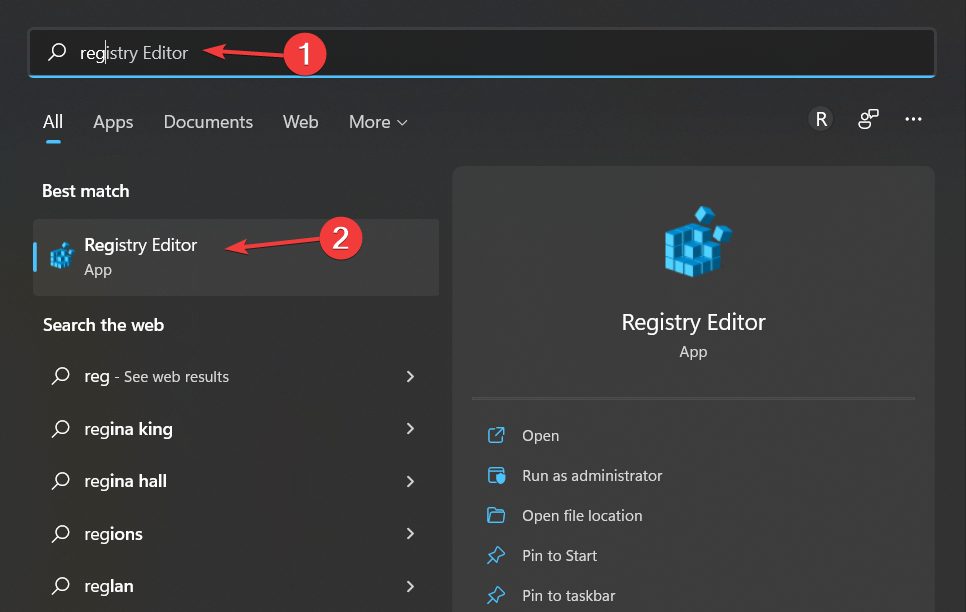
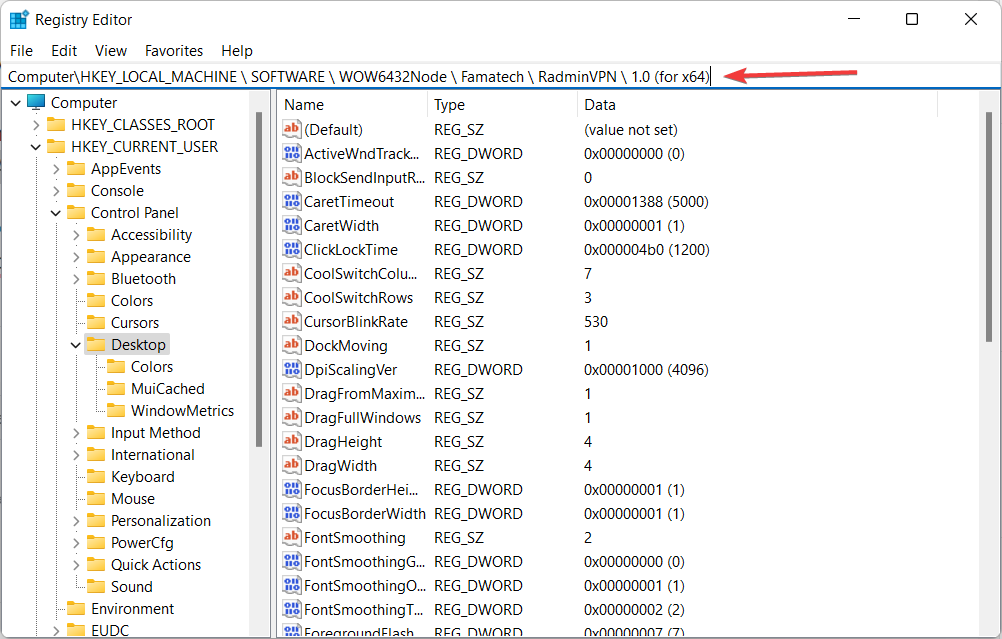
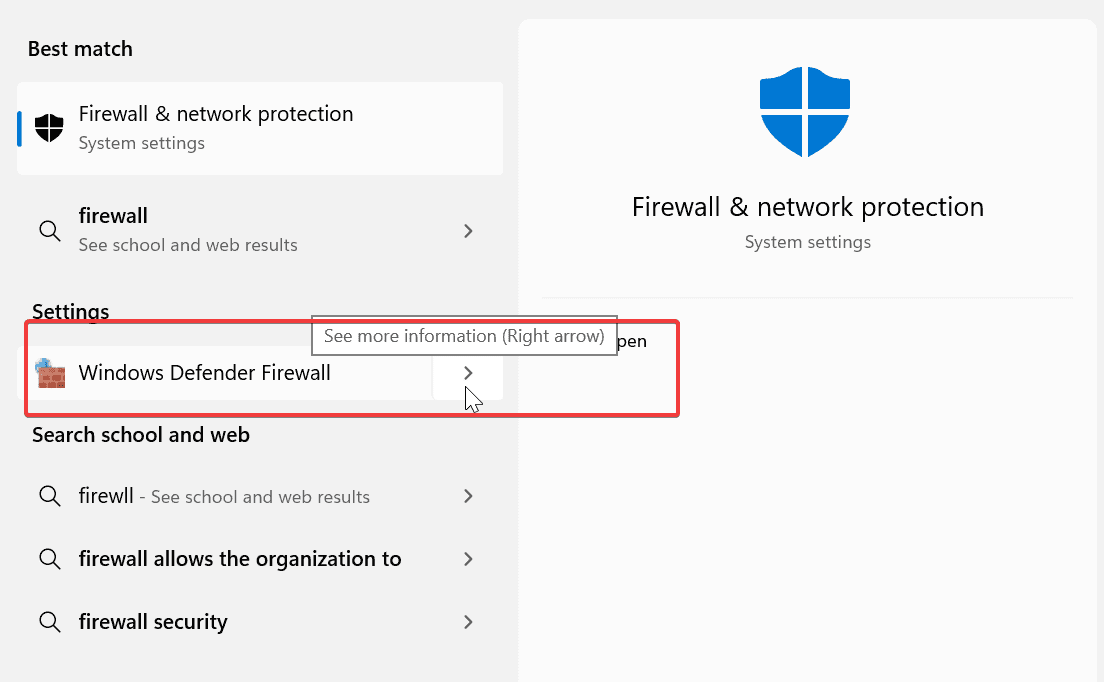
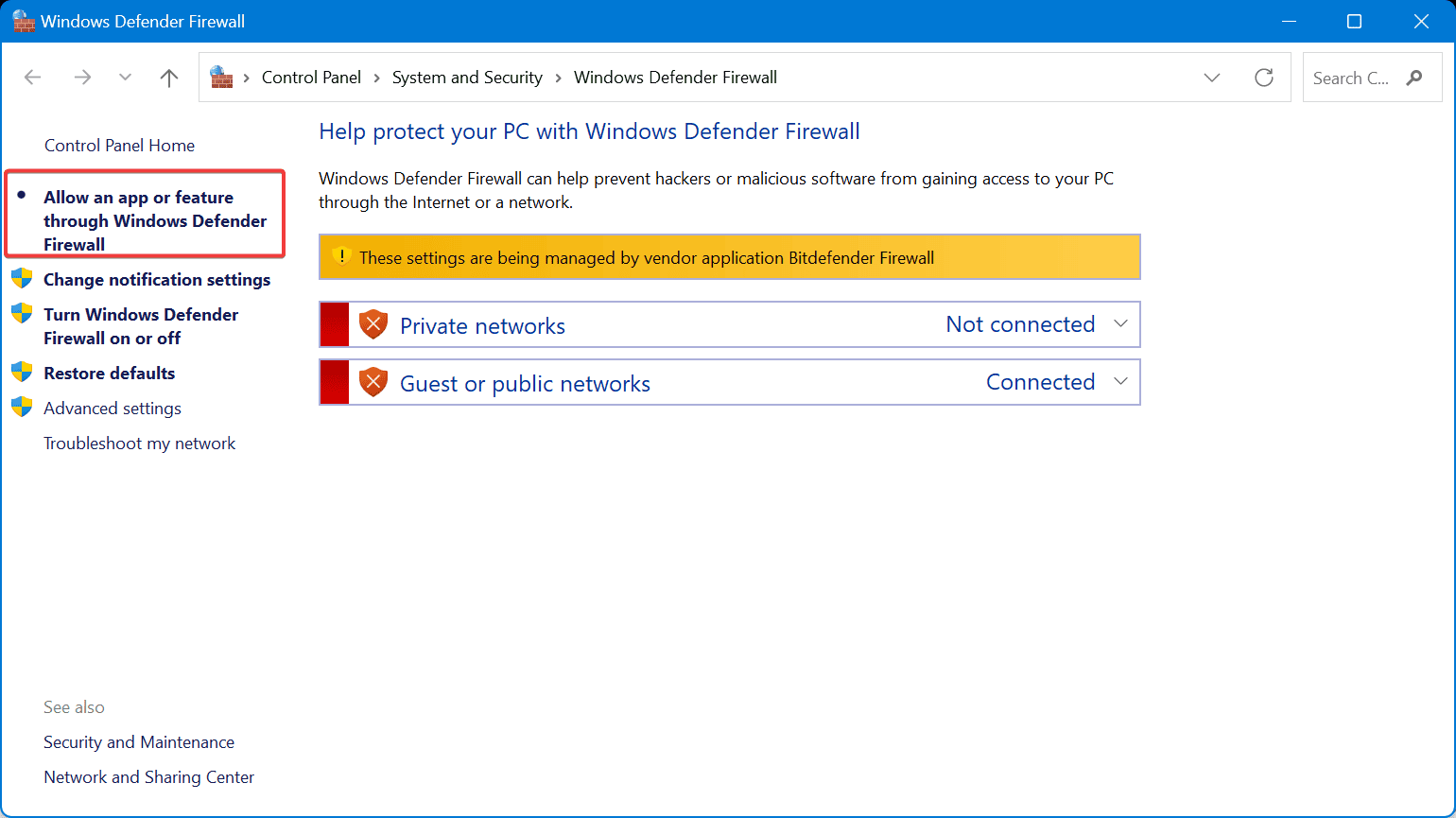
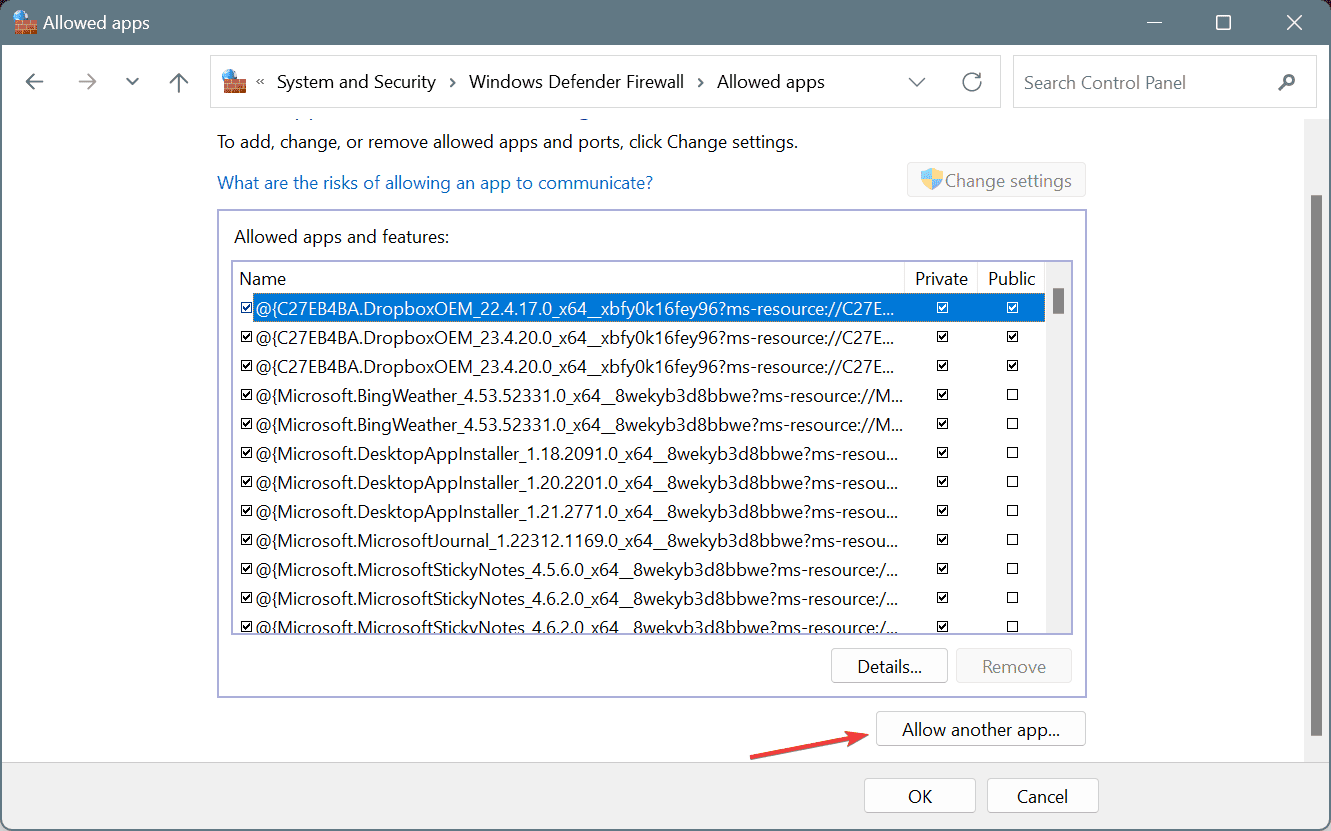
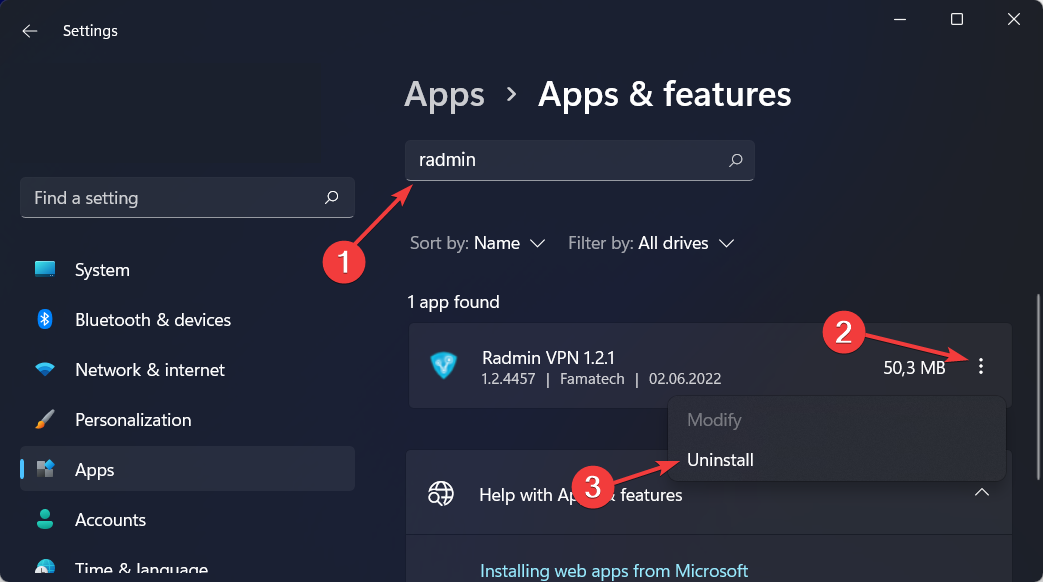
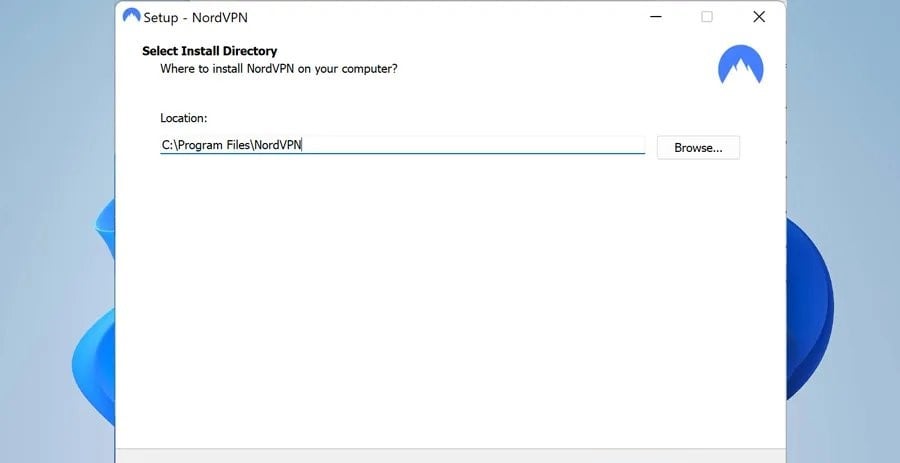
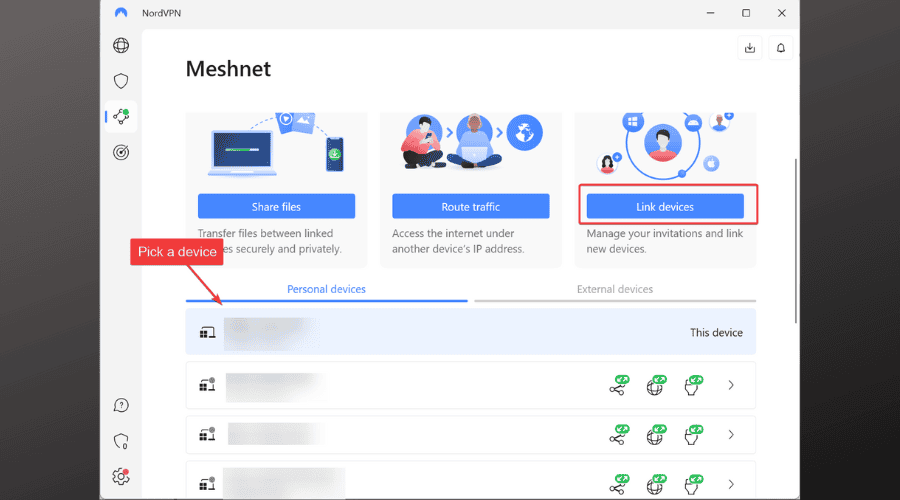
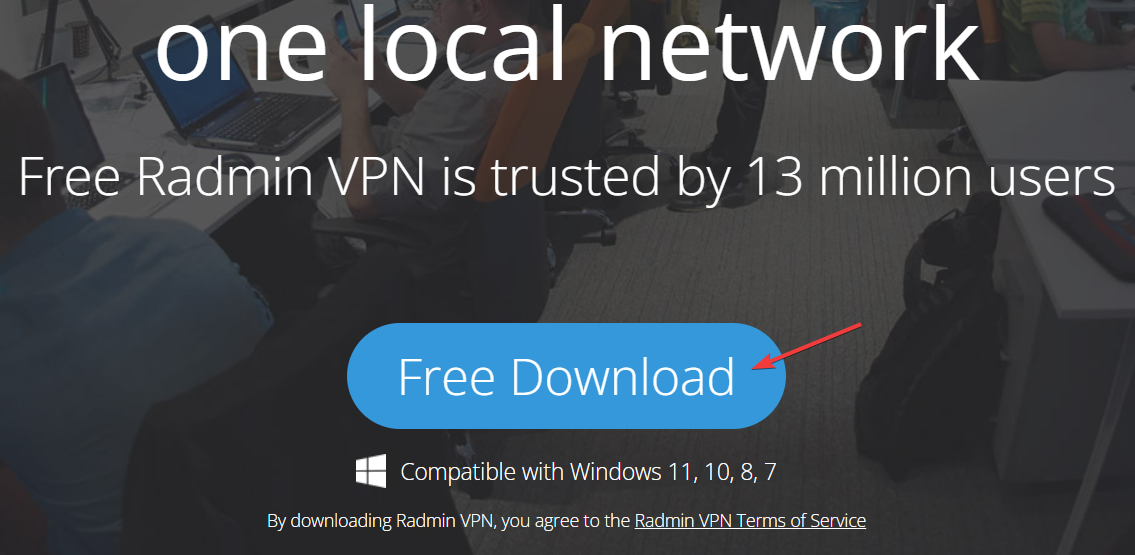
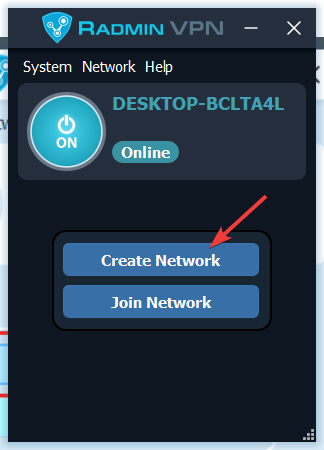
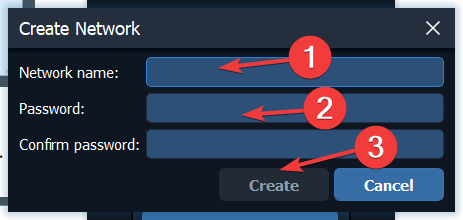
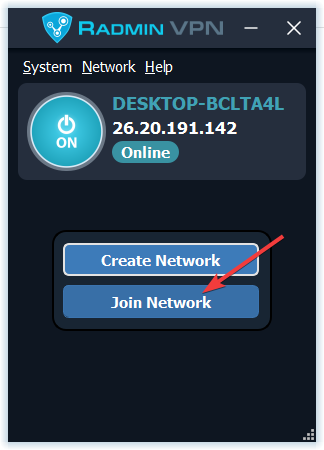
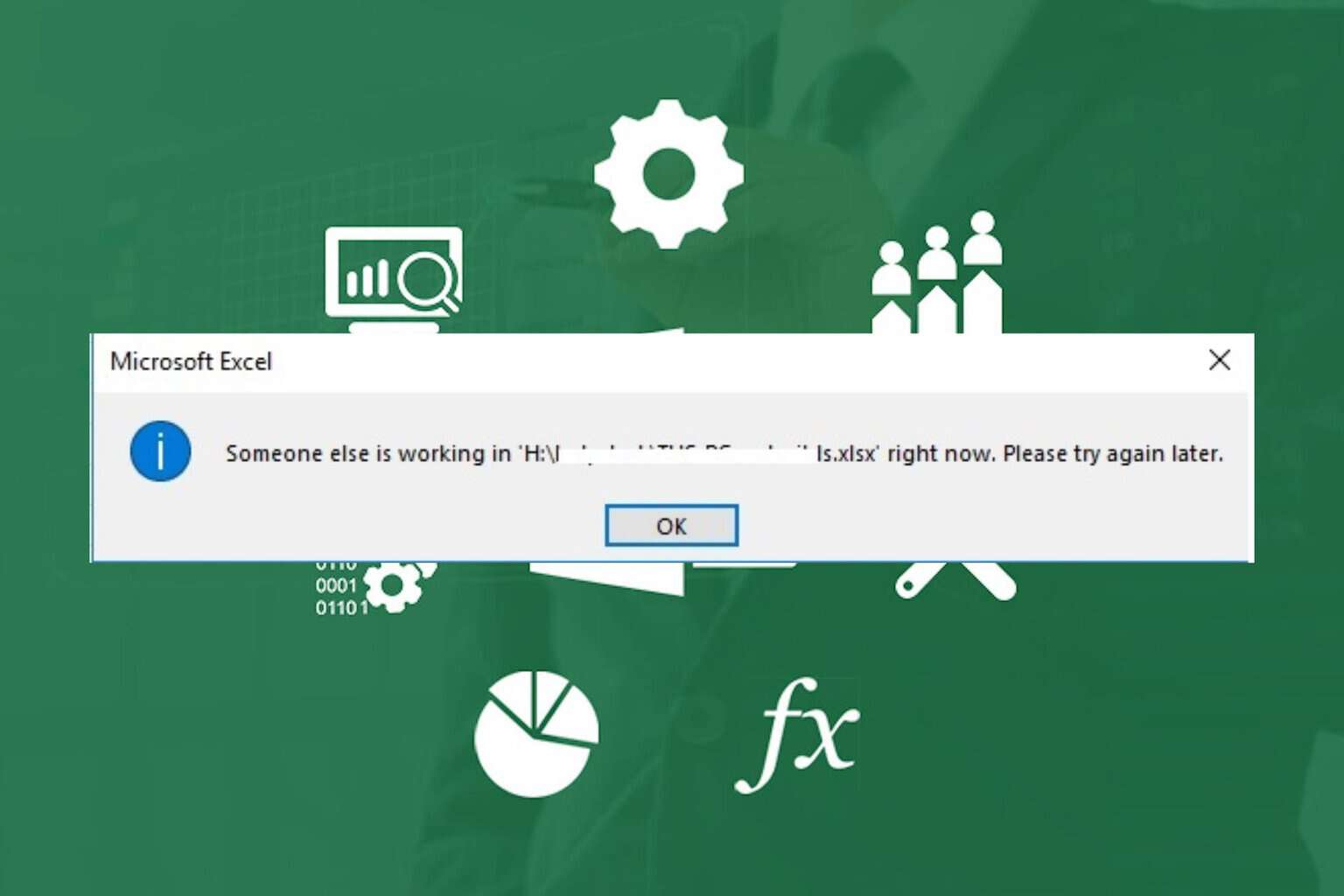
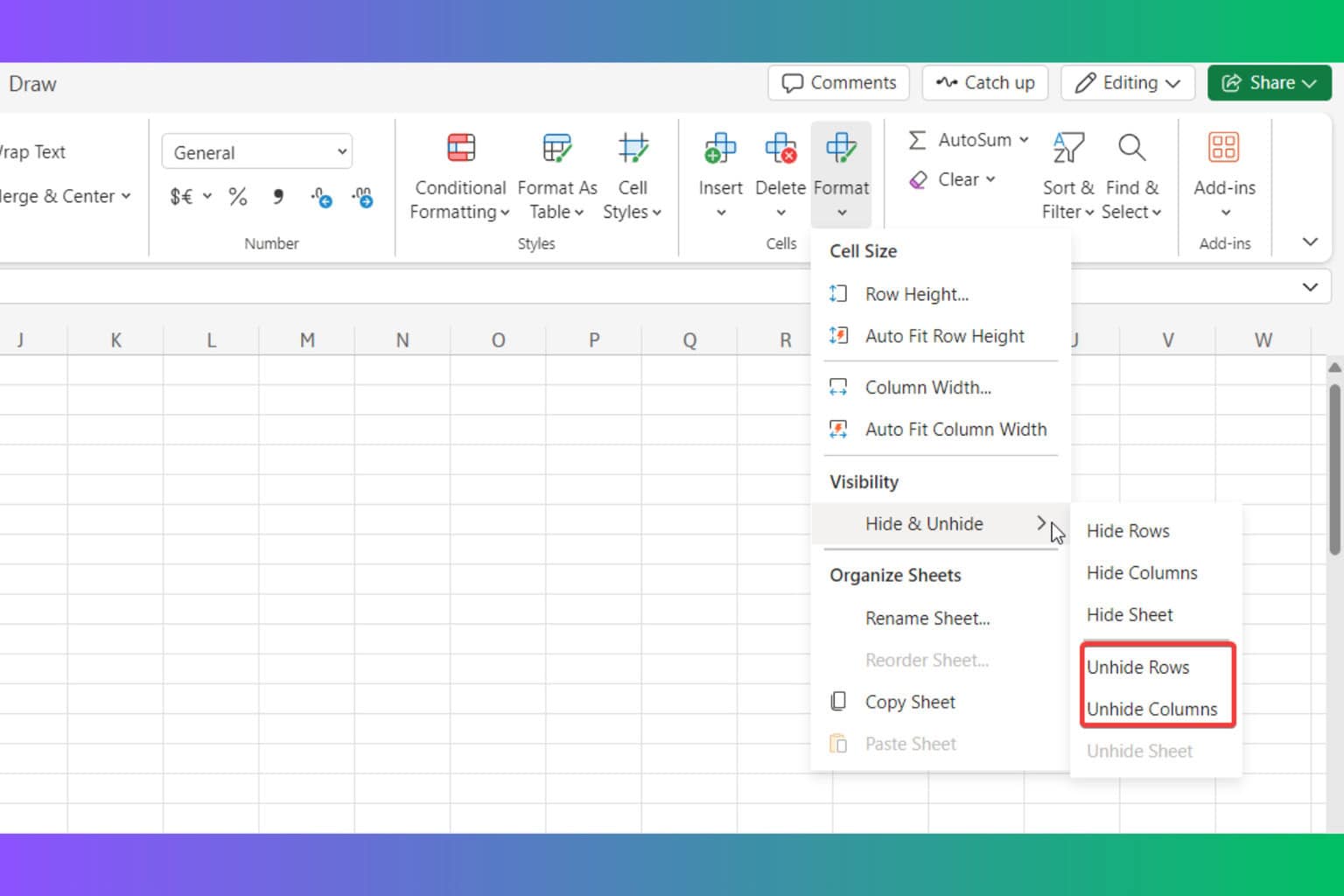
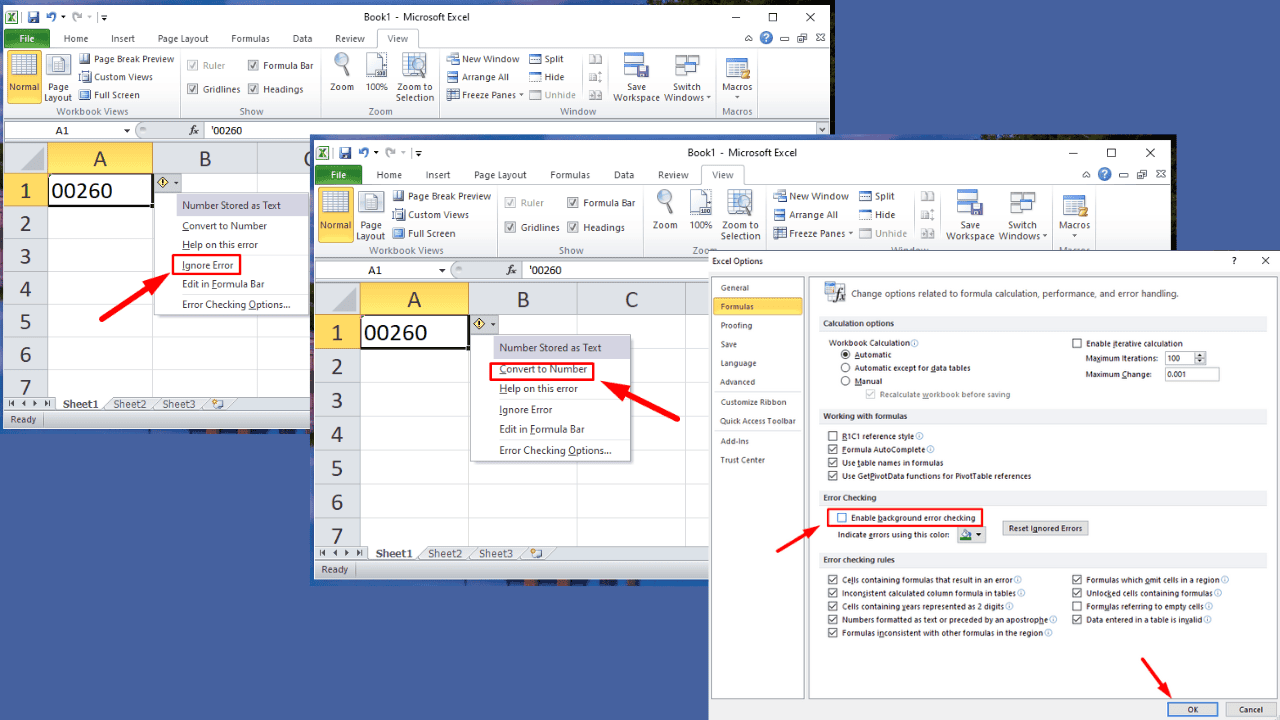
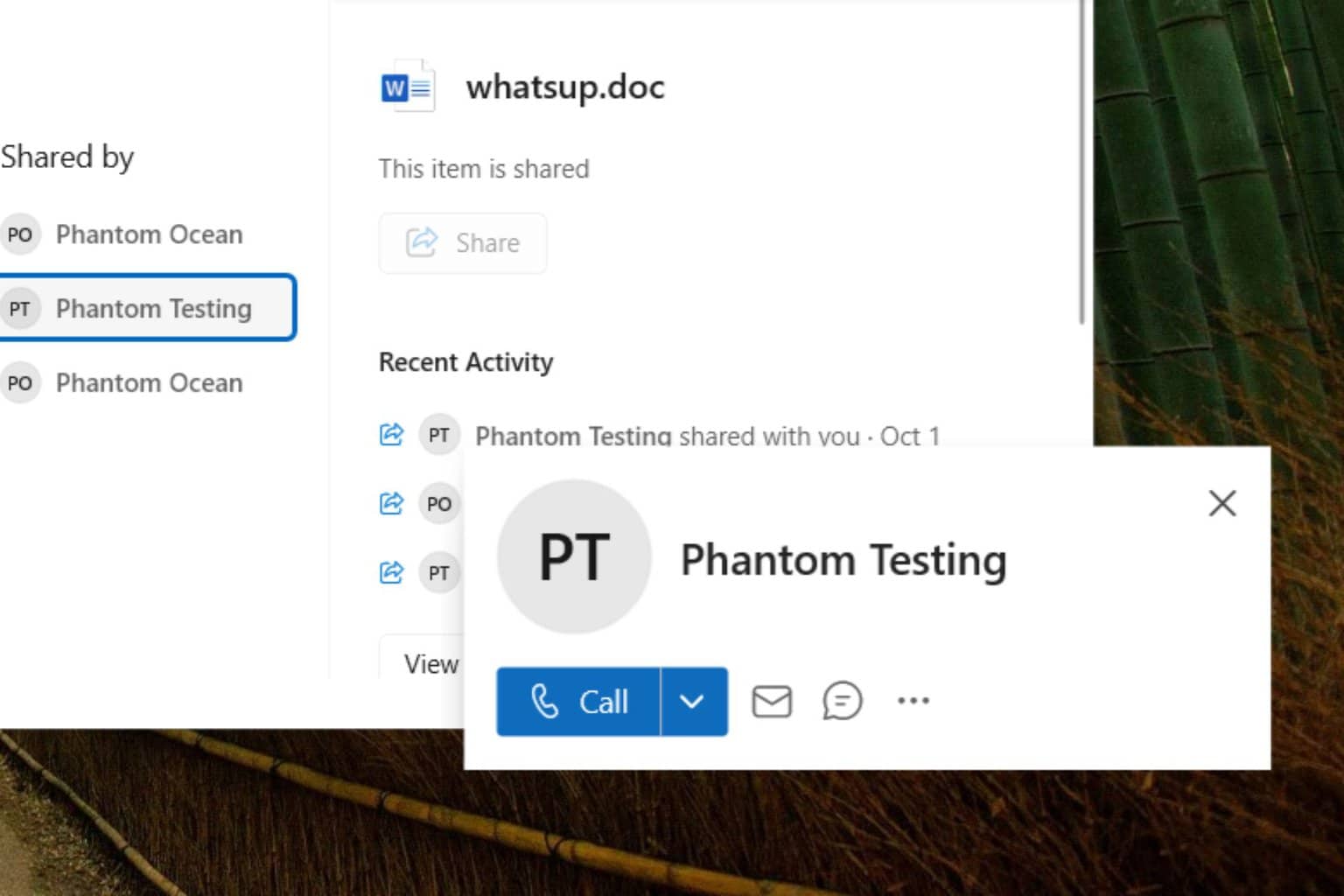
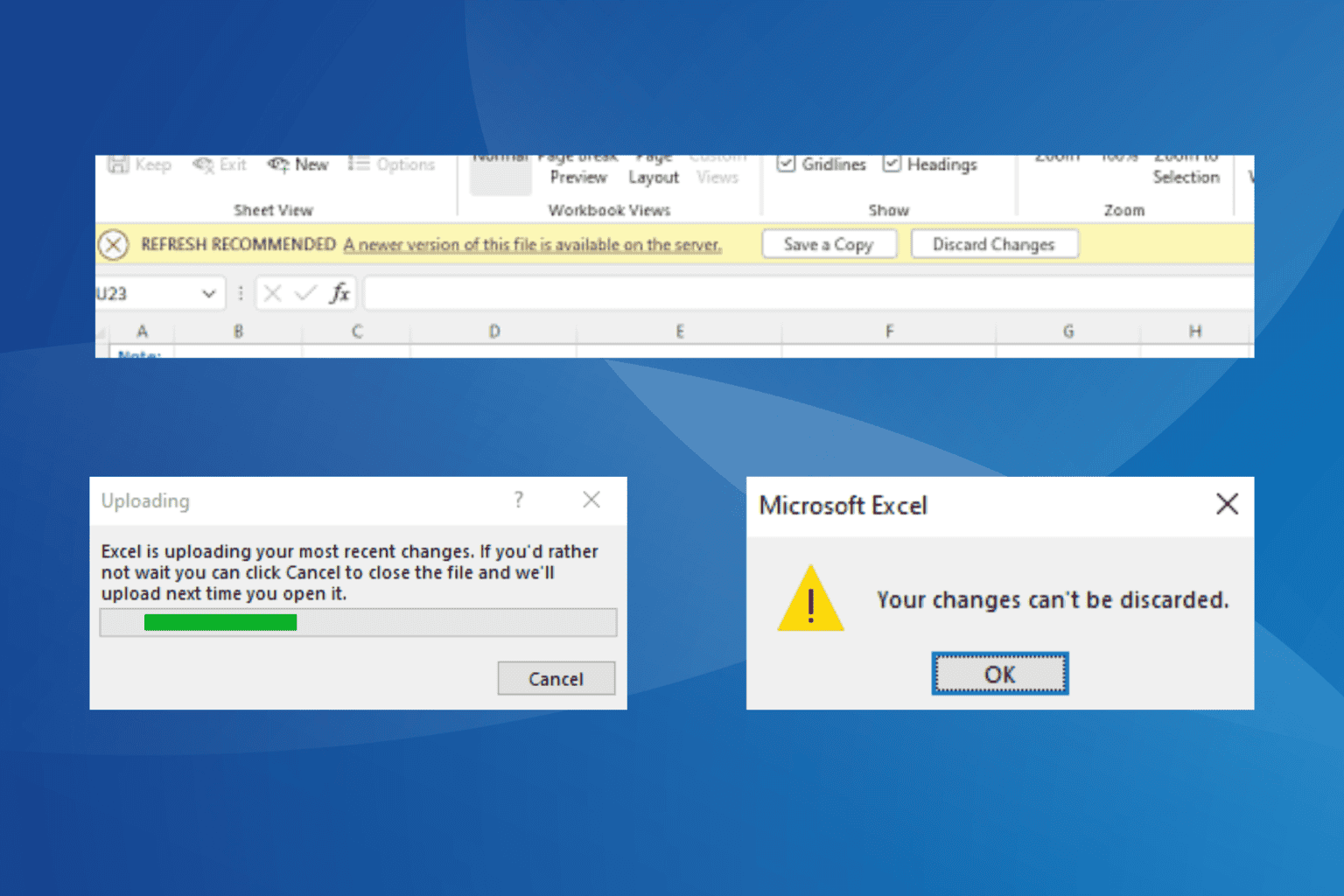
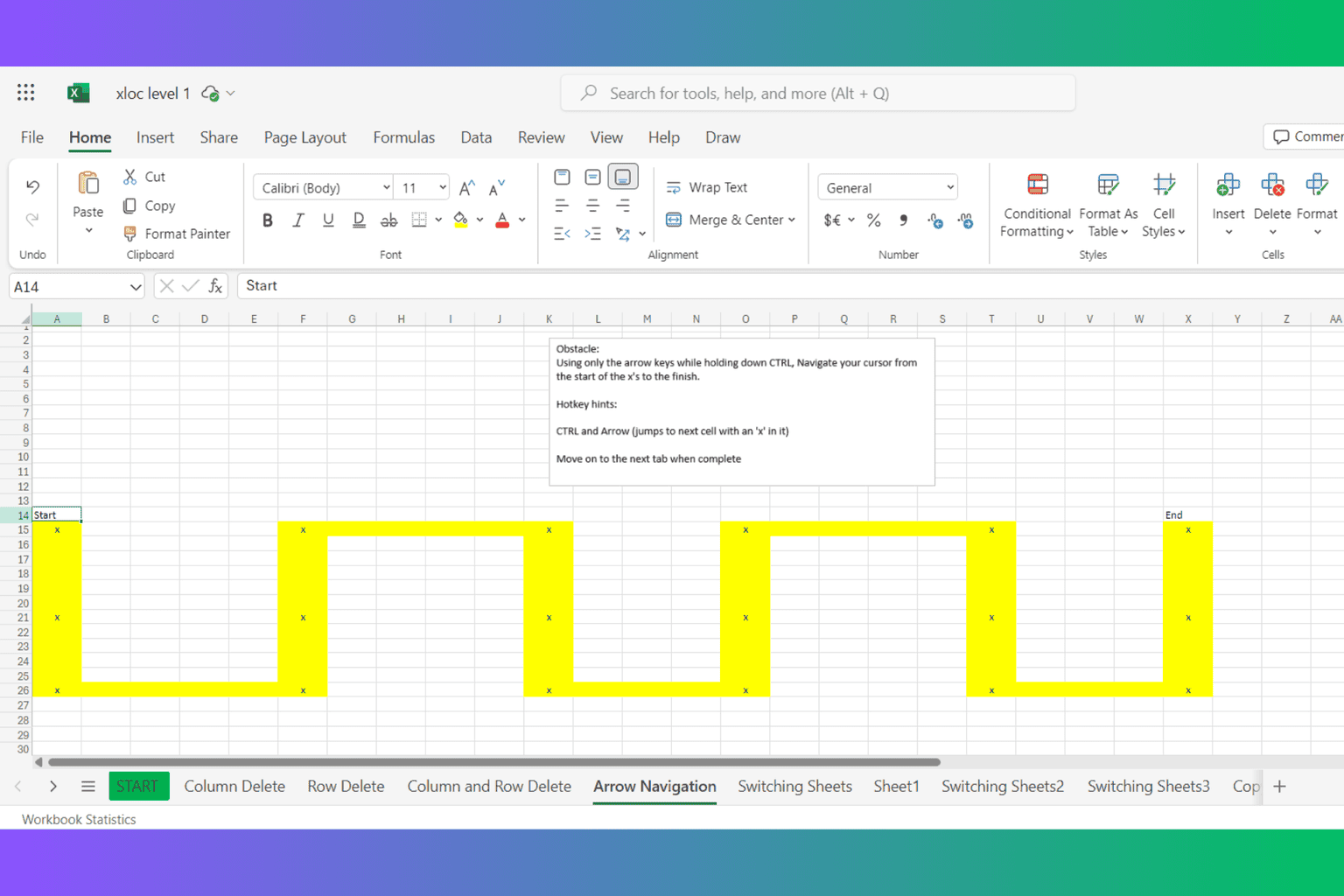

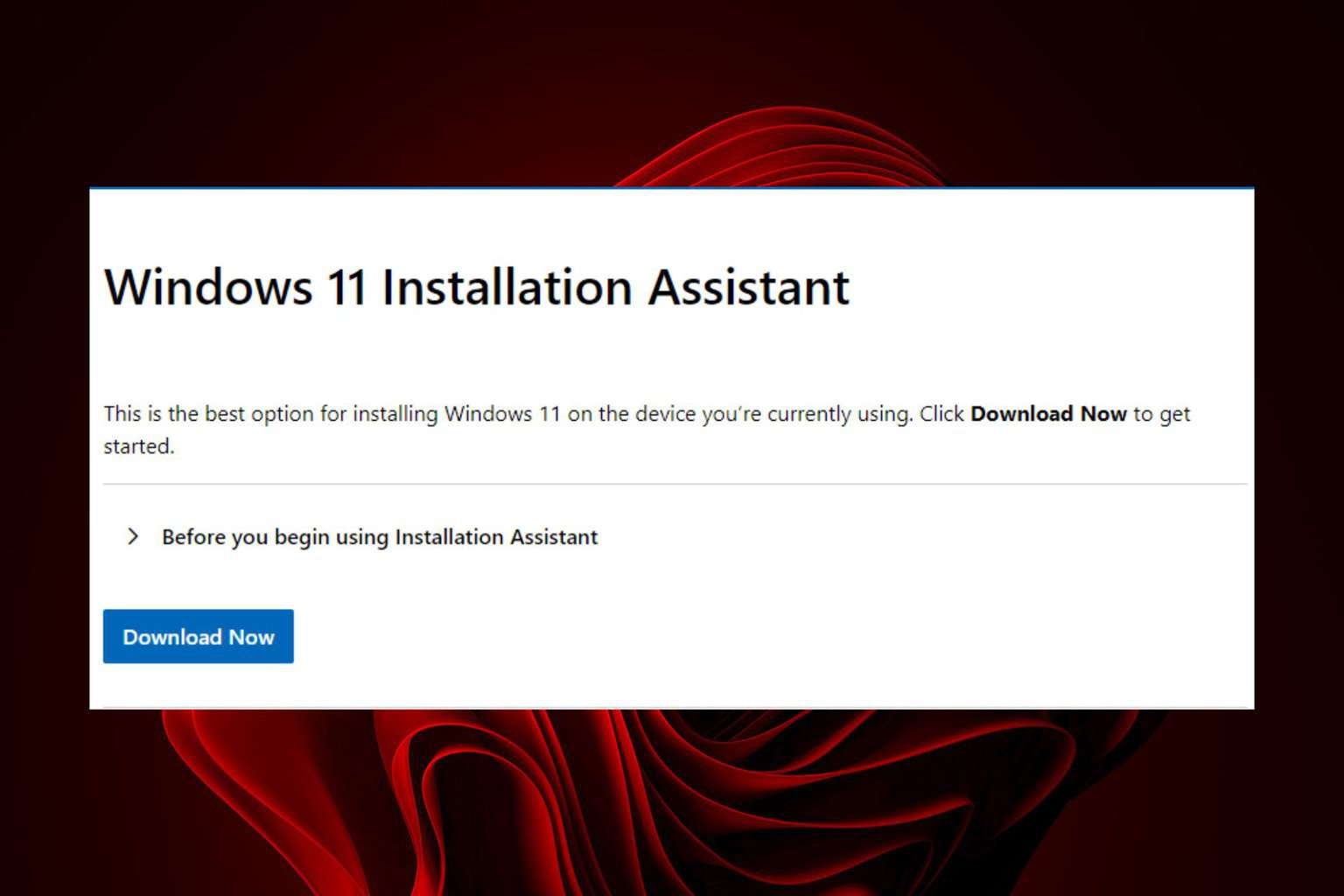
User forum
0 messages