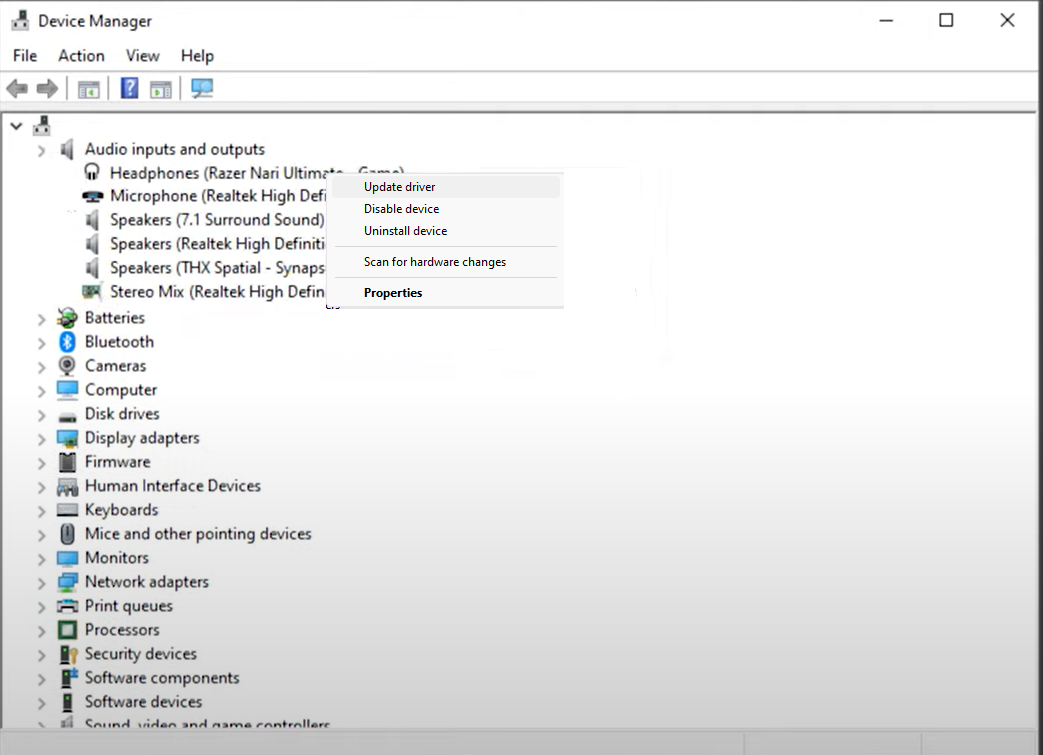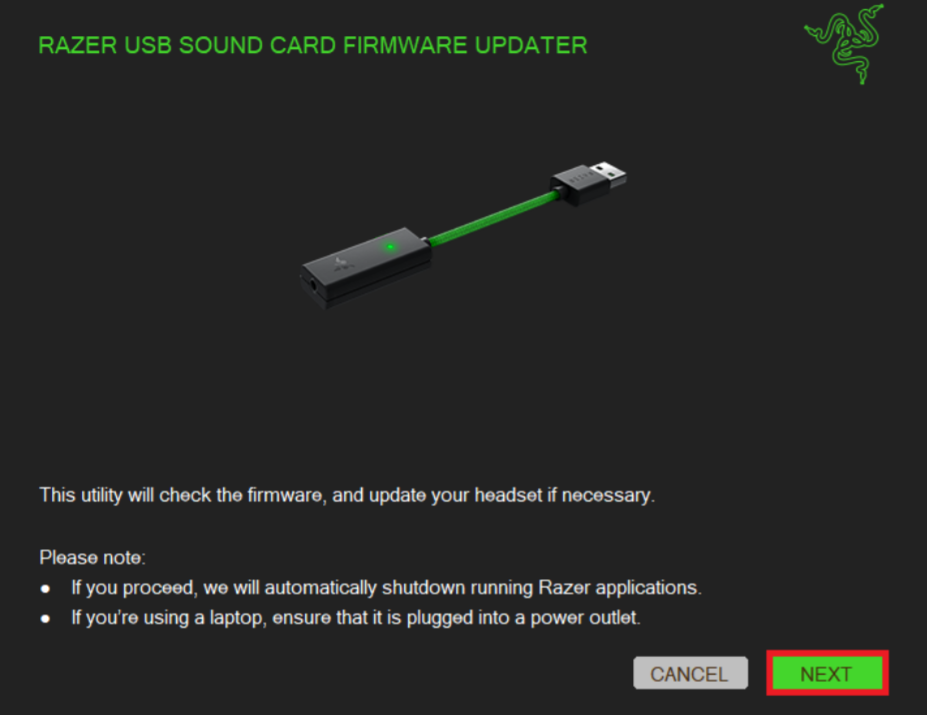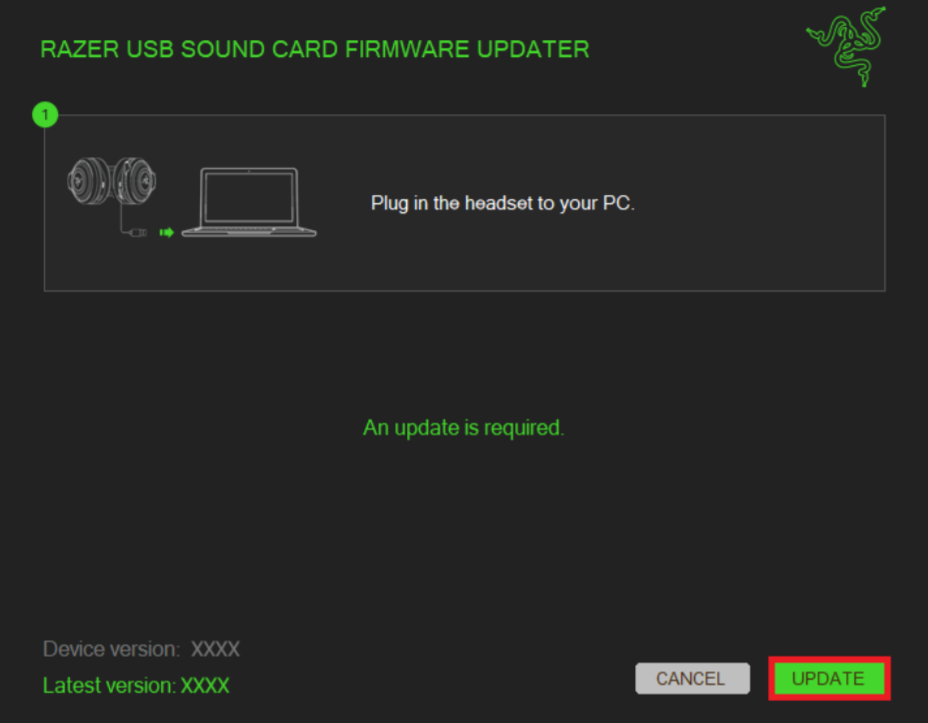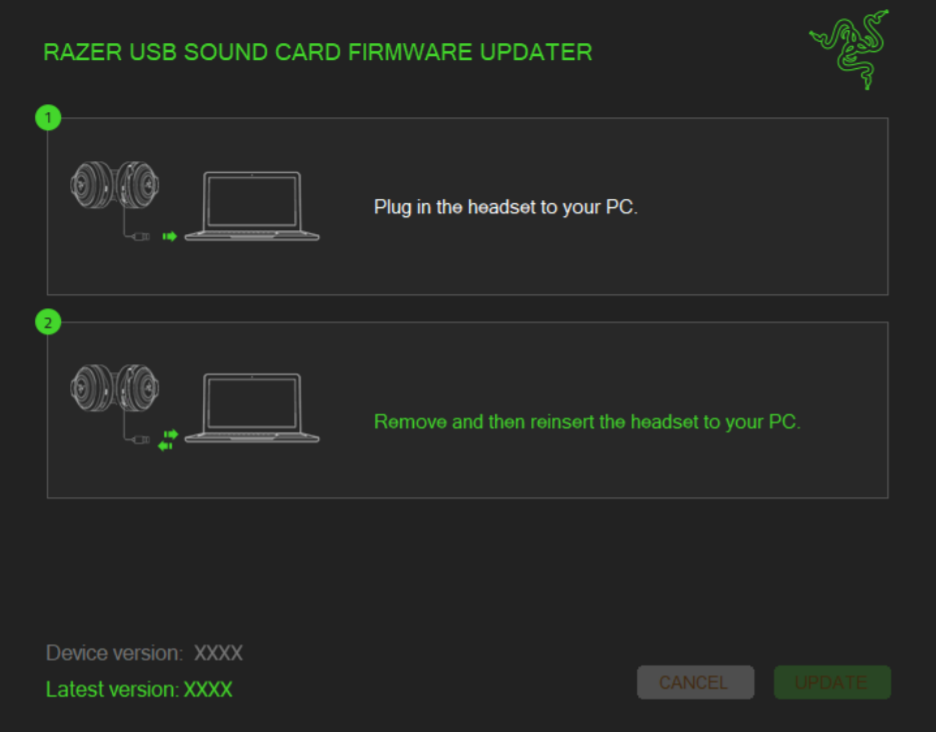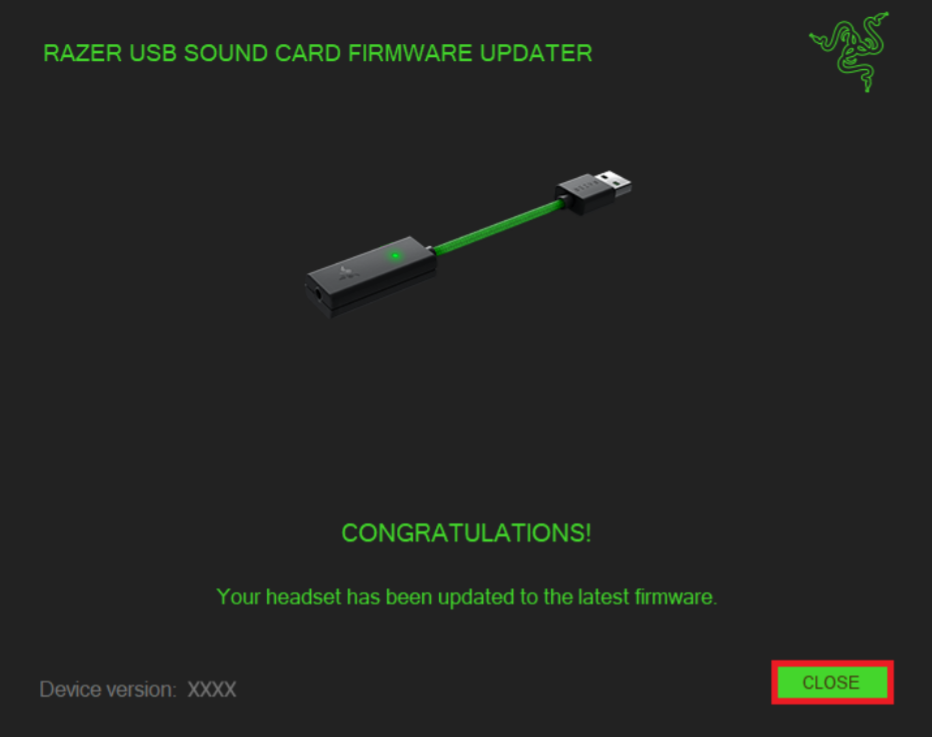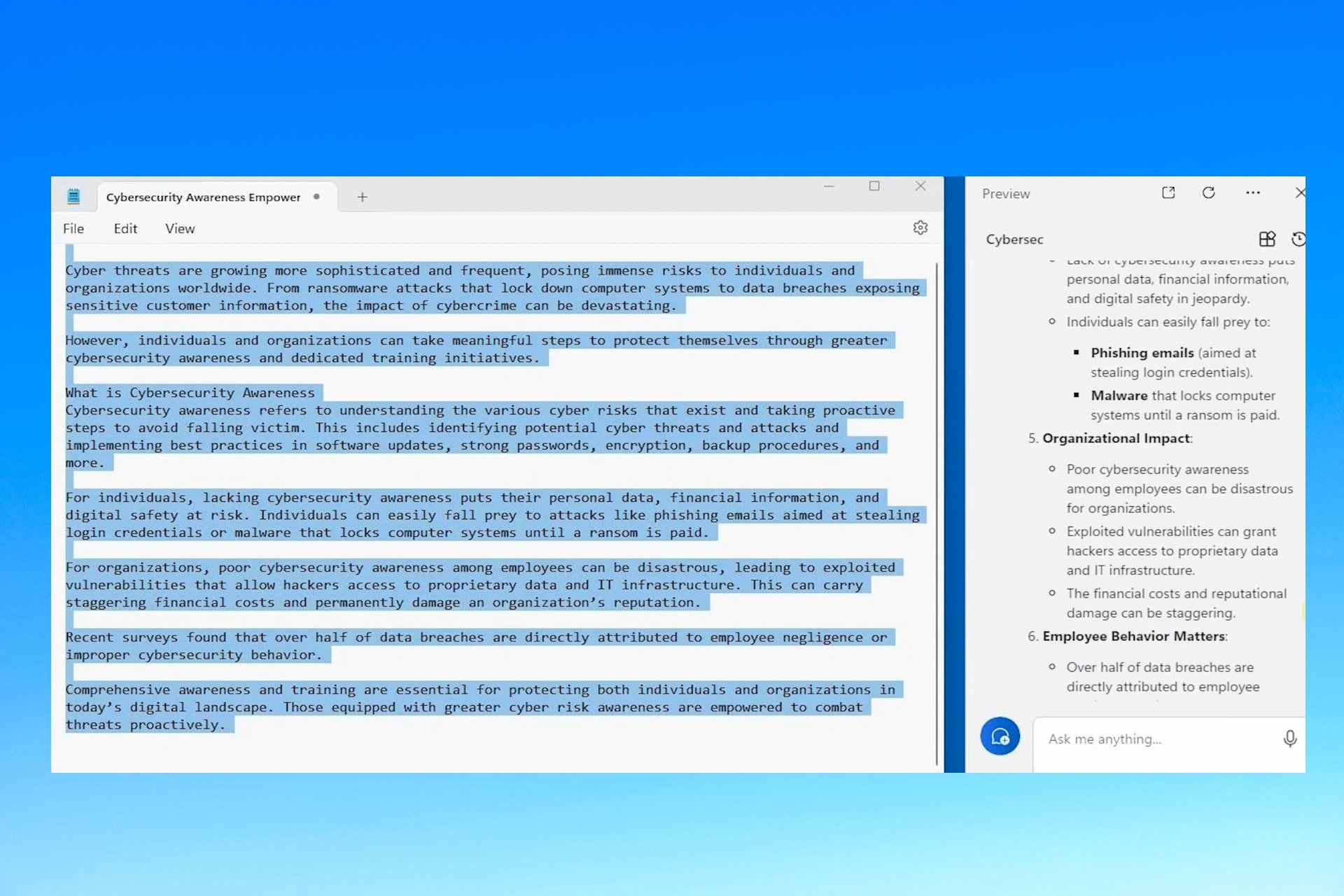Razer Kraken Drivers: How to Download, Install & Update
Three easy ways to keep Kraken X drivers updated
3 min. read
Updated on
Read our disclosure page to find out how can you help Windows Report sustain the editorial team Read more
Key notes
- Keeping your Razer Kraken headset drivers can be the best way to use it to its utmost capabilities.
- Obsolete drivers can hamper your device and computer performance; therefore, keeping them up to date is advised.
- It is advised to keep an eye on Firmware updates to ensure your Razer products are up to date.

Are you annoyed by cracking sound and lagged output on your Razer Kraken headsets? Well, these issues usually occur due to outdated or missing drivers. Unfortunately, this issue seems to affect Razer Kraken and Razen Kraken X drivers.
This post will discuss how we can download and install Razer Kraken drivers in three easy ways.
How can I download, install and update Razer Kraken drivers?
Before moving to the detailed methods, please keep these in mind:
- First, your computer should be connected to the internet.
- Only install drivers manually if you are confident in doing so.
- In case of updating drivers manually, please remember the device make and model to ensure the correct driver is installed.
- Save your work before starting the process.
Now that we know how to prepare, let’s install the Razer Kraken drivers.
1. Using Device Manager
- Press Windows + R to get the Run window.
- Type devmgmt.msc and hit Enter to get Device Manager.
- Now go to Audio inputs and outputs and expand the list.
- Navigate to the Razer Kraken driver and right-click it.
- From the context menu, select Update driver.
- On the next window, click Search automatically for drivers.
- If there is an update available, Windows will download it.
- Follow the on-screen instructions to complete the process.
2. Using a third-party tool
Installing drivers can be challenging especially when you are not tech-savvy. Finding the driver’s correct version for your device can be a troublesome task. Also, it can be time-consuming. That’s where the driver updater tool comes in handy.
These utilities can scan your computer and inform you about outdated drivers. Moreover, with a few clicks, it can download, install and update drivers. One of the recommended driver updaters is Outbyte Driver Updater. To update using Drivefix, follow these steps:
- Download and install Outbyte Driver Updater.
- Launch the app and click on Scan.
- The utility will scan and show you the list of outdated and missing drivers.
- Look for microphone-related drivers and select them. Now click Update.
- Restart your computer to let the changes take effect.
Now that Outbyte Driver Updater updated your device drivers with the latest and correct versions, your PC should run smoothly.

Outbyte Driver Updater
Enhance your computer’s performance and find the latest driver versions with the Outbyte Driver Updater tool.3. Download drivers using official software by Razer
Note: Make sure all the apps related to the headset, such as Synapse, are closed, and then proceed.
- Download and Install the latest firmware update.
- Locate the .exe file and double-click it to run.
- Click Next to proceed.
- The app will ask you to plug in your device to the computer.
- Connect your headsets using a USB cable or Wireless Transmitter to your computer.
- Click Update and confirm the action.
- Unplug the headphones and replug them.
- On the next prompt, you will be notified that the update is complete. Click Close.
- Reboot your computer to let the changes take effect.
So, in this way, you can download, update and install drivers for your Razer Kraken headset. These steps can help you download drivers on all Kraken headsets, including Kraken X.
Try any of them to keep your Razer Kraken drivers updated, and if we have missed any of the methods, please mention them in the comments section below.