RDLOrigin.dll Not Found: How to Fix it
Exclude folder from antivirus scanning
4 min. read
Published on
Read our disclosure page to find out how can you help Windows Report sustain the editorial team. Read more

RDLOrigin.dll is a file related to the Sims 4 game and can be found in the Sims 4\Game\Bin path. We ran into an issue where the Sims 4 game failed to start because the rdlorigin.dll file couldn’t be found.
The file kept being quarantined by the security software but it was a false positive. Aside from an overzealous antivirus, a corrupt or cracked game can trigger a similar error. However, for general issues where Sims 4 won’t launch, we have a detailed article on steps to take.
How do I fix rdlorigin.dll not found error?
1. Run the DISM and SFC scans
- Hit the Start Menu icon, type cmd in the search bar, and click Run as administrator.
- Type the following commands and press Enter after each one:
DISM.exe /Online /Cleanup-Image /Restorehealthsfc /scannow
2. Delete the Origin cache files
- Open File Explorer and follow the path below:
C:\Users\<username>\AppData\LocalC:\Users\<username>\AppData\Roaming - If you can’t find the AppData folder there, click the View tab at the top and check the box for Hidden items.
- Now, delete the Origin folder there.
- Launch the Sims 4 Origin game and see if the error persists.
3. Disable your antivirus/firewall temporarily
- Hit the Start menu icon, type Windows Security in the search bar, and click Open.
- Click on Firewall & network protection, then select Public network.
- Locate Microsoft Defender Firewall and toggle the off button.
- Go back to Virus & threat protection settings.
- Scroll down and click on Add or remove exclusions.
- Click on Add an exclusion and choose the Sims 4 folder where the rdlorigin.dll file is located from the drop-down menu.
- Browse for the chosen folder and add it as an exclusion.
Excluding the Sims 4 folder when your antivirus keeps quarantining the rdlorigin.dll file as a false positive will allow you to launch the game without hiccups.
4. Repair the Game in Origin
- Click on the Origin icon on your desktop or search for Origin in the Start Menu and open it.
- In the Origin window, find and click on My Game Library located in the left-hand sidebar.
- Find The Sims 4 icon in your game library.
- Right-click on The Sims 4 icon and select Repair.
- Wait for Origin to complete the repair process. It will verify game files and download any missing or corrupted files.
5. Uninstall and reinstall the game
- Go to Documents > Electronic Arts > The Sims 4.
- Copy the Saves folder and paste it somewhere safe on your computer.
- In Origin, go to My Game Library.
- Right-click on The Sims 4 and choose Uninstall.
- Once uninstalled, right-click on The Sims 4 icon again in your game library and select Download.
- If the error persists with a clean setup, restore your save files by copying them back to the new Saves folder in Documents > Electronic Arts > The Sims 4.
Keep in mind that your antivirus may quarantine the rdlorigin.dll file because it is corrupt so always verify its digital signature and ensure it is from Electronic arts. If not, run a virus scan to get rid of it then reinstall the game.
And if none of these solutions seem to help you launch your game, get in touch with EA support for further assistance.
Further, if you’re having trouble with DLL files in general, we recommend installing at least one DLL-repair tool to automatically fix these errors. There are many reasons why DLL files could be missing and you don’t have to guess and troubleshoot each one of them.
Elsewhere, if you’ve enhanced your game but your Sims 4 mods are not working, check out our recommended solutions.
Do you have any other solutions that we may have left out but worked for you? Let us know in the comment section below.







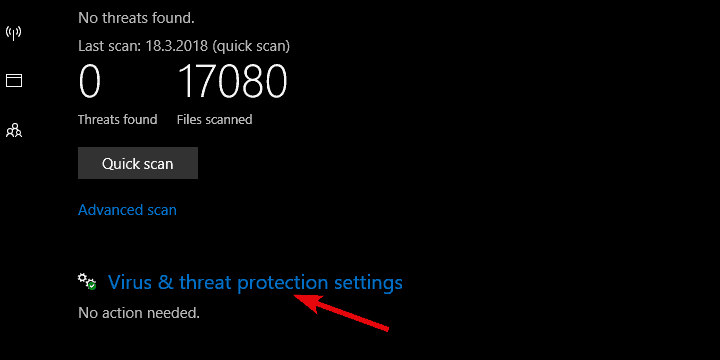
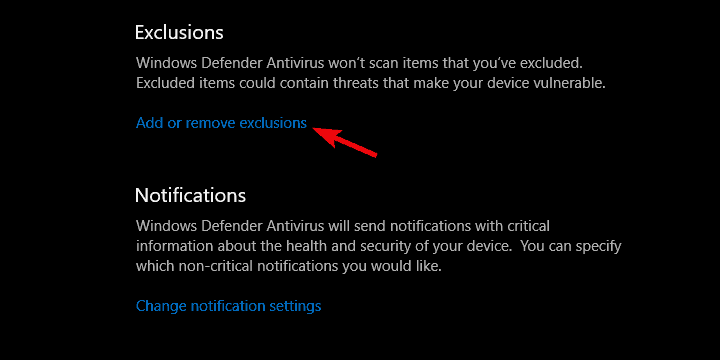
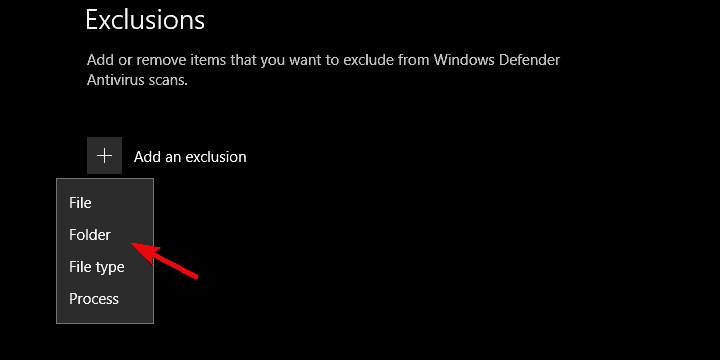
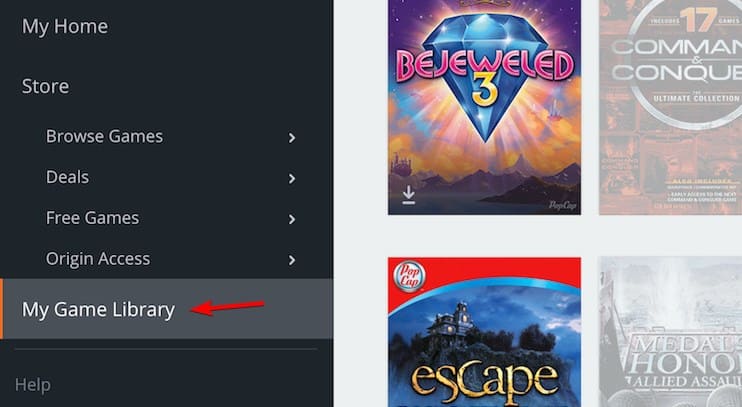
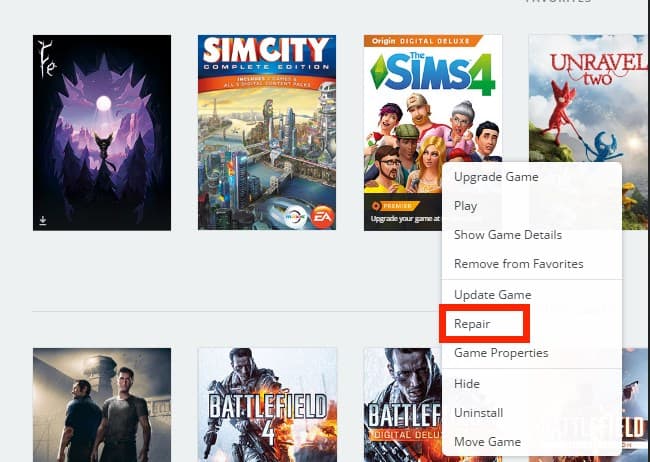
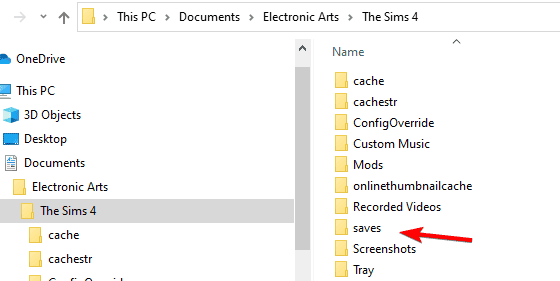
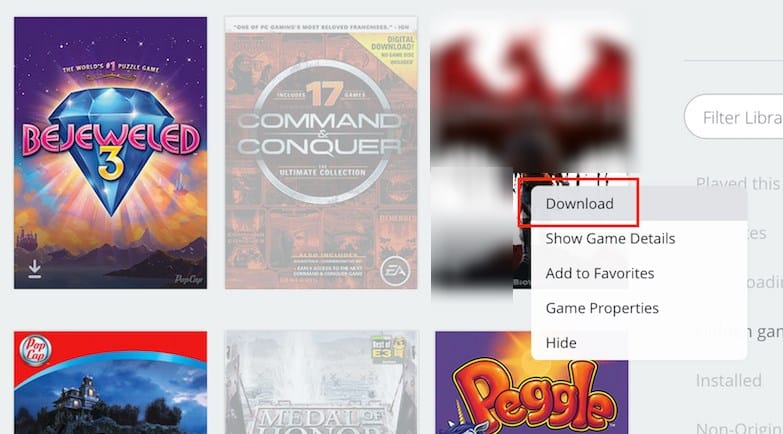








User forum
0 messages