How to Recover Permanently Deleted Google Documents
If you deleted important documents, they can be easily recovered
4 min. read
Updated on
Read our disclosure page to find out how can you help Windows Report sustain the editorial team. Read more
Key notes
- Google support offers an opportunity to restore permanently deleted files quickly.
- One of the possible places to recover the files when they get deleted within the first 30 days is in the trash folder in your Google Drive.
- Google docs can also be recovered from the local backup files.

Some of our readers have recently requested to know how to recover permanently deleted Google docs. There are possible instances when users later need some documents they had earlier deleted -and, at times, permanently deleted, for that matter.
Worry less; this article has provided some possible steps to recover your Google documents.
Where do permanently deleted documents go on Google Docs?
If you’ve recently deleted a file or folder and are wondering where to recover it, you can check the trash bin in your Google Drive.
Whenever you delete a Google document or file, the deleted file stays in the trash bin for 30 days before it is permanently deleted. Just like when you hide comments in Google Docs, they remain in the Resolved section.
However, this is only possible if you’ve not used the Delete Forever option while deleting the Google document.
Although Google Drive does not allow users to restore Google Docs that have been permanently deleted after 30 days, such Google Docs can also be recovered from a backup or offline copy, which was possibly once created or edited in the local folder before it was uploaded to Google Drive.
Now that you know where your permanently deleted documents will likely go on Google Docs, the next section will provide simplified steps to recover your files.
How do I recover permanently deleted Google Docs?
Before engaging in advanced troubleshooting steps, you should perform the following preliminary checks:
- Perform a scan on the drive for the missing document.
- Check to ensure that your data is regularly backed up.
- You can use Google support to ask for help.
After confirming the above checks and recovering permanently deleted Google docs, you can explore the advanced solutions below.
1. Visit your Google Drive trash folder
- Login into your Google account and go to Google Drive by clicking on the Drive icon.
- Open your Google Drive app and tap the Menu icon in the top-left corner.
- Next, navigate to the Trash option and click on it.
- Locate the file that you’ve lost, right-click on it, and select Restore.
This should be your first step when trying to recover your files. Your Google document may be in the trash folder, but if it’s not you can try the next fix.
2. Recover documents as an admin
- Sign into your Google Admin console.
- Click the Menu icon, go to Directory, and access the Users option.
- Select the user that lost their documents, click the drop-down menu, and select Restore data.
However, remember that you need to be the administrator of a Google service to do that. If you work in an organization, ask the administrator to do that for you.
Also, keep in mind that you may only recover the data if they have been deleted within 30 days.
3. Recover your locally saved files
- Left-click the Start menu, type restore files and hit Enter.
- Then find the Google docs in the folder where you stored the files.
- Click on Restore button to recover permanently deleted Google Docs on Windows.
Another way to restore your Google docs is by checking your computer for files automatically synced while configuring it.
3. Use third-party apps
One of the backup services offered by the G-suite that can enable you to recover your lost files is Google Takeout. Aside from this, you can also use third-party backup apps.
And that’s it! Ensure you work your way through the provided fixes one after the other to know which works for you.
Similar to this reported error is a detailed solution provided on how to recover your docs if your Google account is deleted.
If you have any questions or suggestions, please use the comments section below.




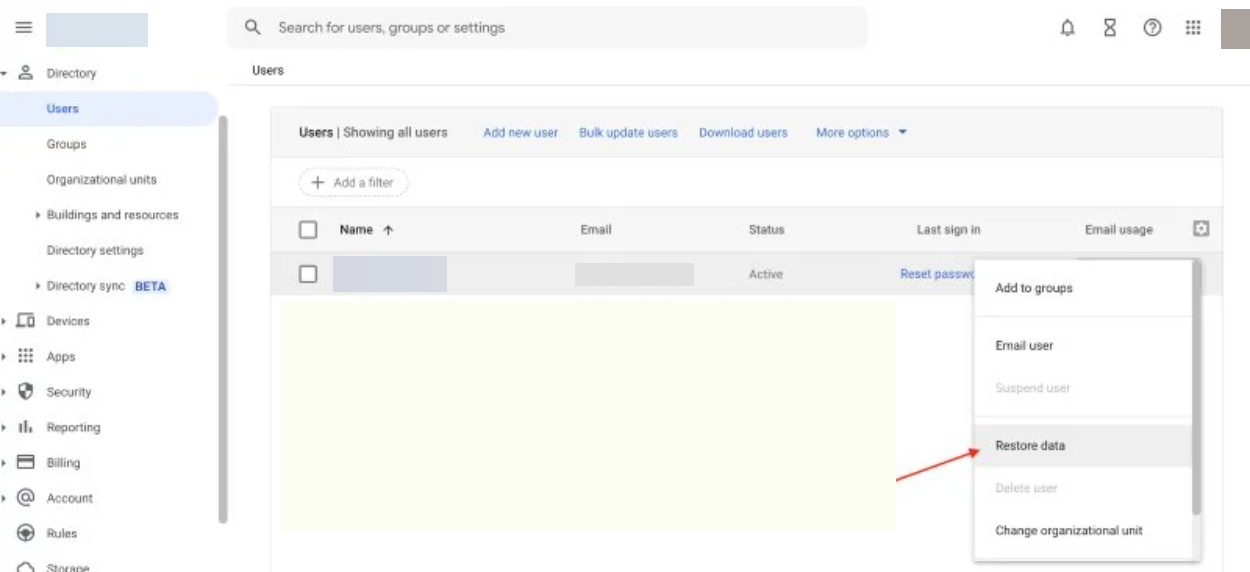

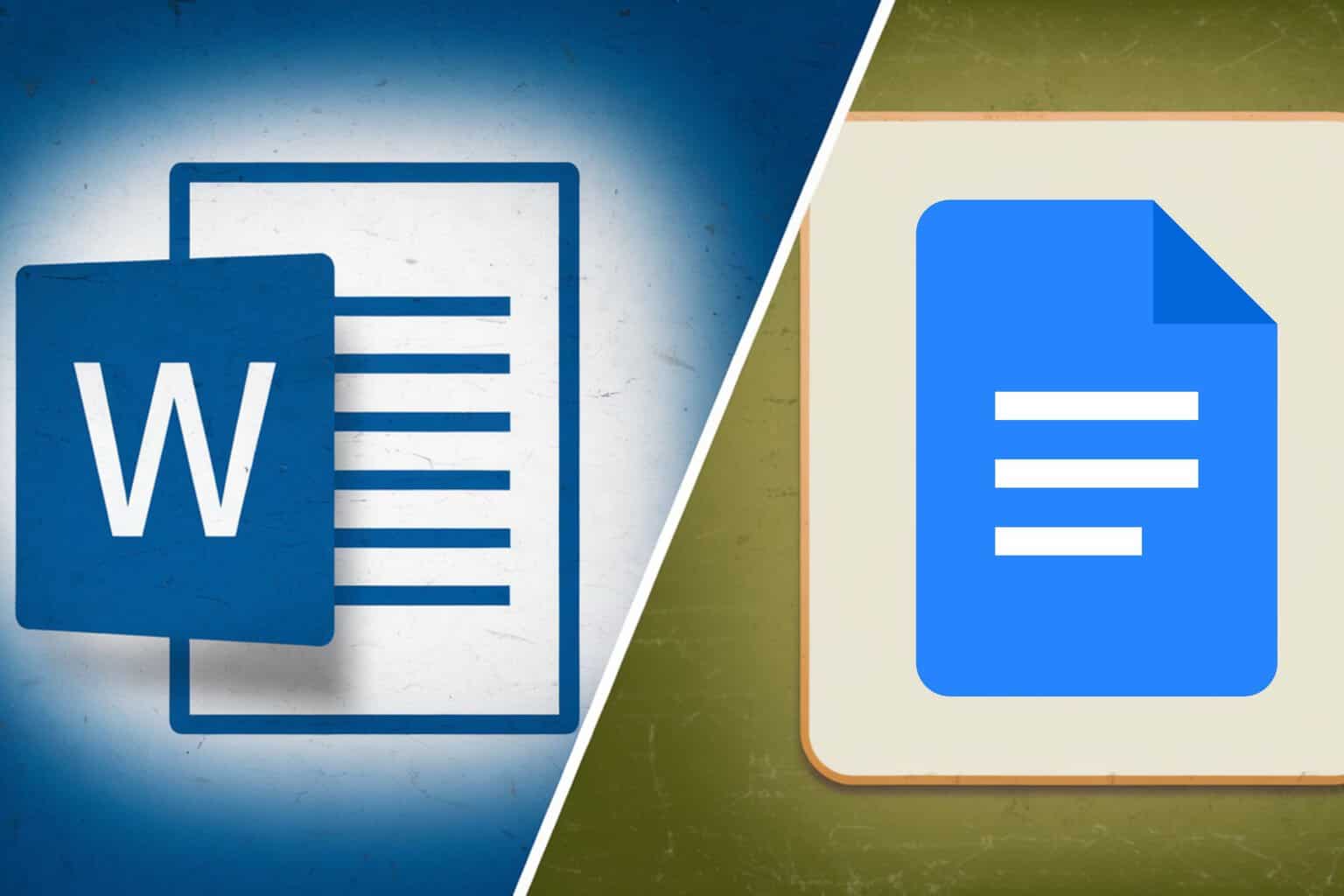
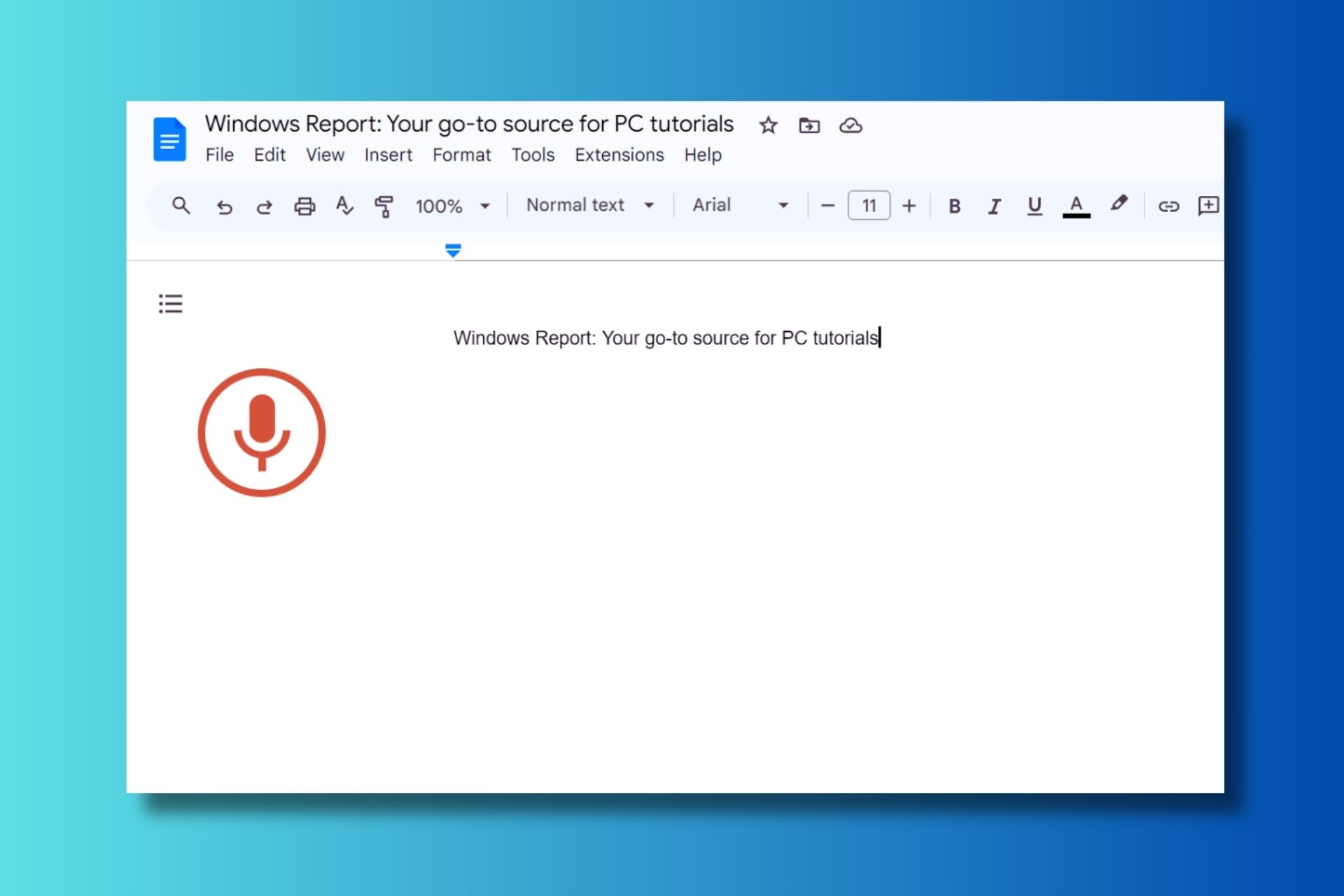
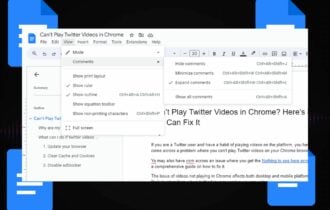

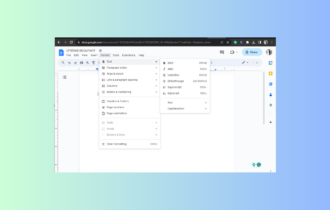
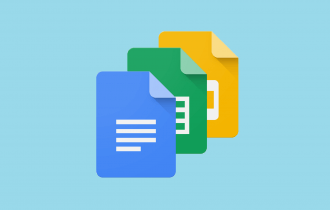
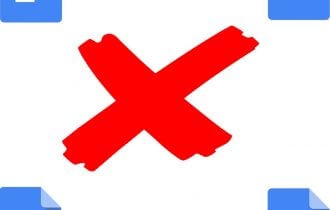
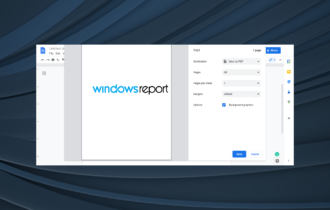
User forum
0 messages