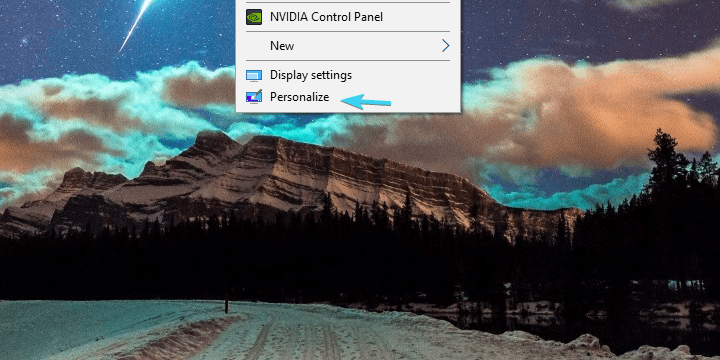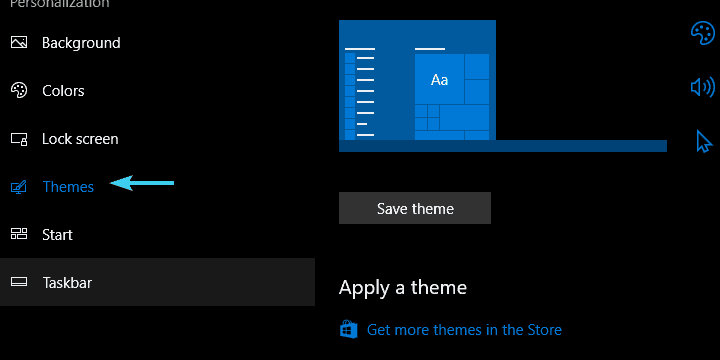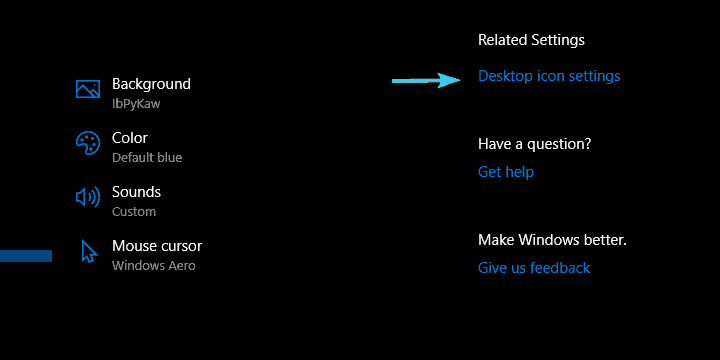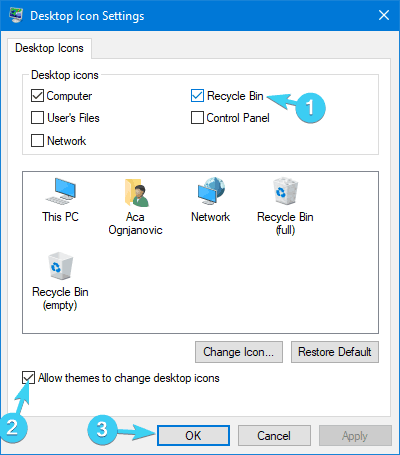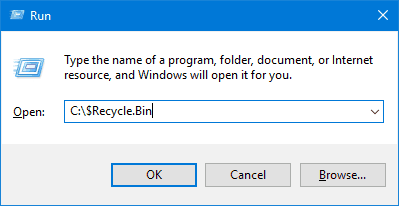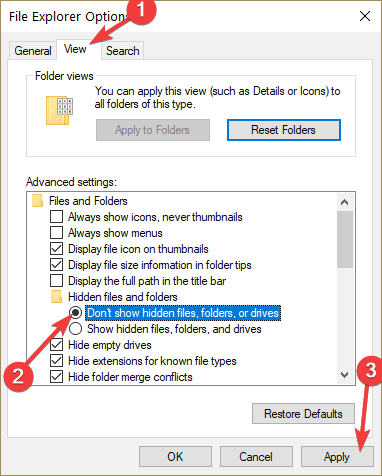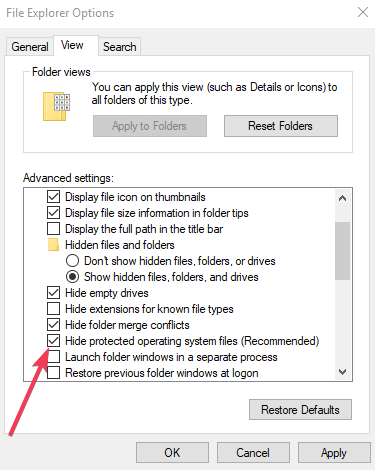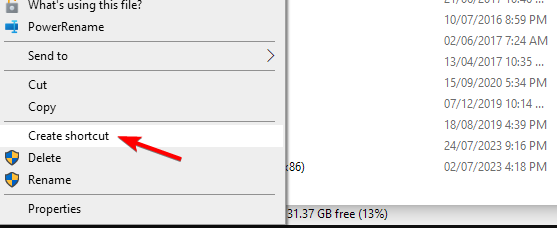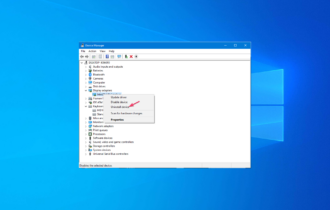Recycle Bin is Gone: How to Restore it [Fix]
If Recycle Bin is missing from desktop, change your icon settings
2 min. read
Updated on
Read our disclosure page to find out how can you help Windows Report sustain the editorial team Read more
Key notes
- If Recycle Bin has disappeared from your PC, you need to adjust personalization settings.
- You can always create a new Recycle Bin shortcut and use it for quick access instead.
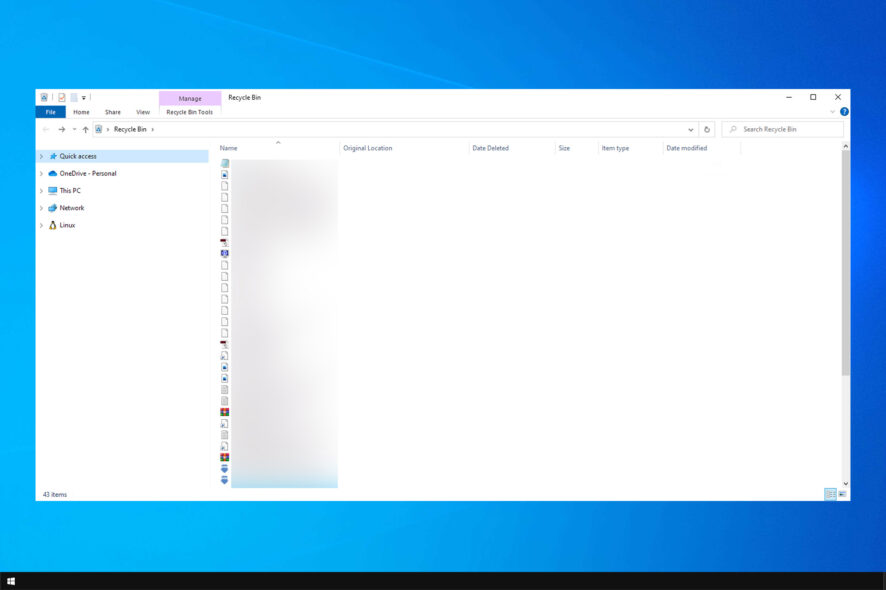
Recycle Bin is an important component of Windows, but many reported that recycle bin is done on their PC.
This can be a problem since you won’t be able to recover deleted files from it or permanently delete them. Luckily, there are ways to fix that, so keep reading to learn more.
Why did the Recycle Bin disappear?
- Your Recycle Bin is gone, most likely because personalization settings hide it.
- In certain instances, damaged installation or user profile can cause this problem.
How do I restore my Recycle Bin in Windows 10?
1. Check Desktop icon settings
- Right-click on the desktop and choose Personalize.
- From the left pane, select Themes.
- Choose Desktop Icon settings from the far right corner.
- Check the box beside the Recycle Bin.
- Optional: Uncheck the box beside the Allow themes to change desktop icons. Some of them might remove (or already have removed) the Recycle Bin icon.
- Confirm changes.
2. Use Run
- Press Windows + R to open Run.
- In the command line type the following path and press Enter:
C:\$Recycle.Bin - After that, the Recycle Bin will open.
This is just a workaround, but it can be useful if you need to quickly restore certain files.
3. Create a Recycle Bin shortcut
- Launch File Explorer and go to View.
- Select Options and choose Folder Options.
- Select the View tab and choose Show hidden files, folders and drives.
- Uncheck Hide protected operating system files (Recommended).
- Hit Apply and OK.
Now you need to create a shortcut:
- Navigate to your C drive.
- Look for $Recycle.Bin directory.
- Right-click it and choose Create shortcut.
- Move the shortcut to the desktop.
This is also a workaround, but it’s highly effective if your Recycle Bin is gone, so be sure to try it.
There you go. From there, you can manipulate the deleted files and restore them if needed. In addition, don’t forget that the desktop icons are disabled for tablet mode by default.
In case the problem is still there, we have a great guide on how to hide Recycle Bin that might give you some additional insight into this issue.
To learn more about Recycle Bin, check our guide on how to use Recycle Bin on Windows 10 for more information.
That should do it. Don’t forget to share your thoughts on the subject with us or reveal some additional solutions. You can do it in the comments section below.