11 Best Remote Control Software for Windows 10/11 [Free & Paid]
Try the remote control apps and improve your work-from-home
13 min. read
Updated on
Read our disclosure page to find out how can you help Windows Report sustain the editorial team. Read more

Remote control software, otherwise known as remote desktop applications, enables users to remotely access one PC from another system or device.
That could be another desktop, laptop, tablet, or even mobile which effectively becomes a remote control for the other PC.
It’s based on a client/server (or host) model with the remote control device is the client and the remote PC, the host.
How can remote desktop software help me?
This software is especially important for IT support and administration because they facilitate remote troubleshooting.
If you need to change some settings quickly on an endpoint within your network, these tools will ensure quick connection and fast action.
Windows has its own Remote Desktop Connection tool. However, the server part of Remote Desktop is only included in the Professional and Enterprise editions.
So, if you don’t have one of those editions, these are some of the best remote desktop software for Windows.
Which is the best Windows 10 remote control software?
SetMe – Best Overall Remote Control Software

SetMe is currently the best all-round remote control software for Windows, especially for businesses that require a remote support solution.
It’s very easy to use, on both the technician and client sides. The remote user simply runs the lightweight client app and provides the technician with a 6-digit client ID. The technician then enters this into the SetMe Expert Console to connect to the remote computer.
During a session, you can also configure unattended access to the remote computer for maintenance and support, without requiring the end user to be present.
SetMe works great in poor network conditions and allows technicians to automatically reconnect after a network interruption or reboot. What’s more, you can perform reboots and shutdowns remotely. This includes booting in Safe Mode for troubleshooting purposes.
SetMe also boasts a fast and intuitive file transfer that lets you copy/paste and drag-and-drop files. You can even drag-and-drop files between multiple remote computers.
Other notable features:
- Displays detailed connection and system statuses for each remote PC.
- Instant response time, minimal lag when connecting remote computers.
- The support technician can work as admin in any scenario.
- Session can remain active for up to 3 days when idle.
- Intuitive remote desktop toolbar: Includes easy screenshots and screen recording, and chat window.
Parallels Access – Great for mobile remote control
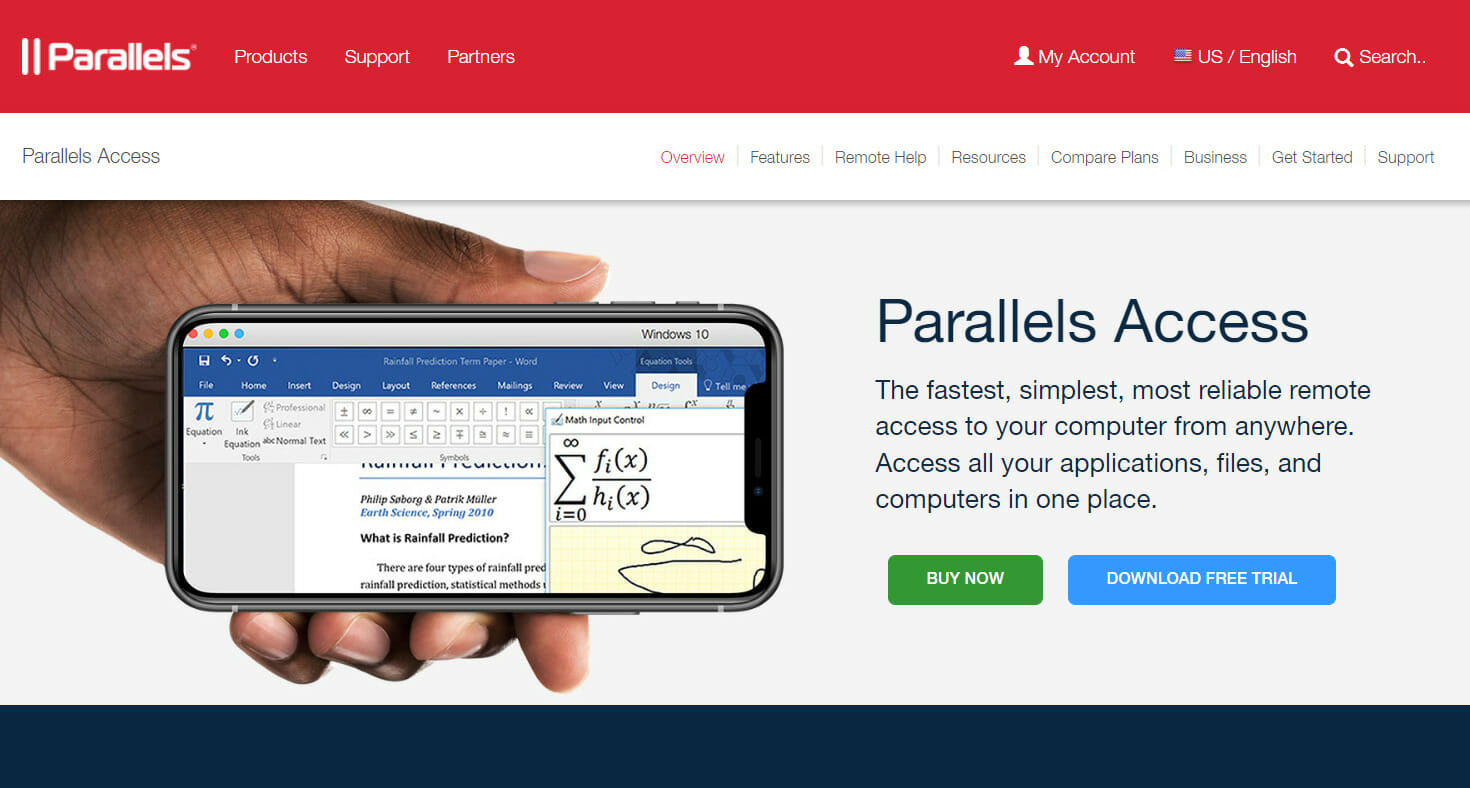
Parallels Access is an amazing tool that is especially handy when it comes to small-resolution screens.
You can access your computer/computers from your phone whenever you are located. The most important thing is that you have access to absolutely all your computer files and apps, even from your phone.
This can be quite handy, especially when you need to access some files that are not readable by your phone OS, but you need to perform a specific action on them.
The app allows you to focus on the action you perform, as Parallels Access provides you a real focus on the apps you are clicking.
You won’t just have your PC screen on your mobile device screen; thus, you won’t have to try to zoom in with your fingers in order to click a small icon.
We strongly recommend you to try this remote desktop software.
Let’s see some of its key features:
- Access your computer/computers from your phone
- Allows access to all your computer files and apps
- Great usability, especially for access on mobile devices
- Easy to set up and use, without any guidance
- Secure and reliable
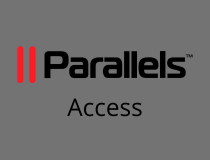
Parallels Access
Never worry about your device not being compatible with remote control software. Try Parallels Access today.Radmin Remote – Ideal for collaboration
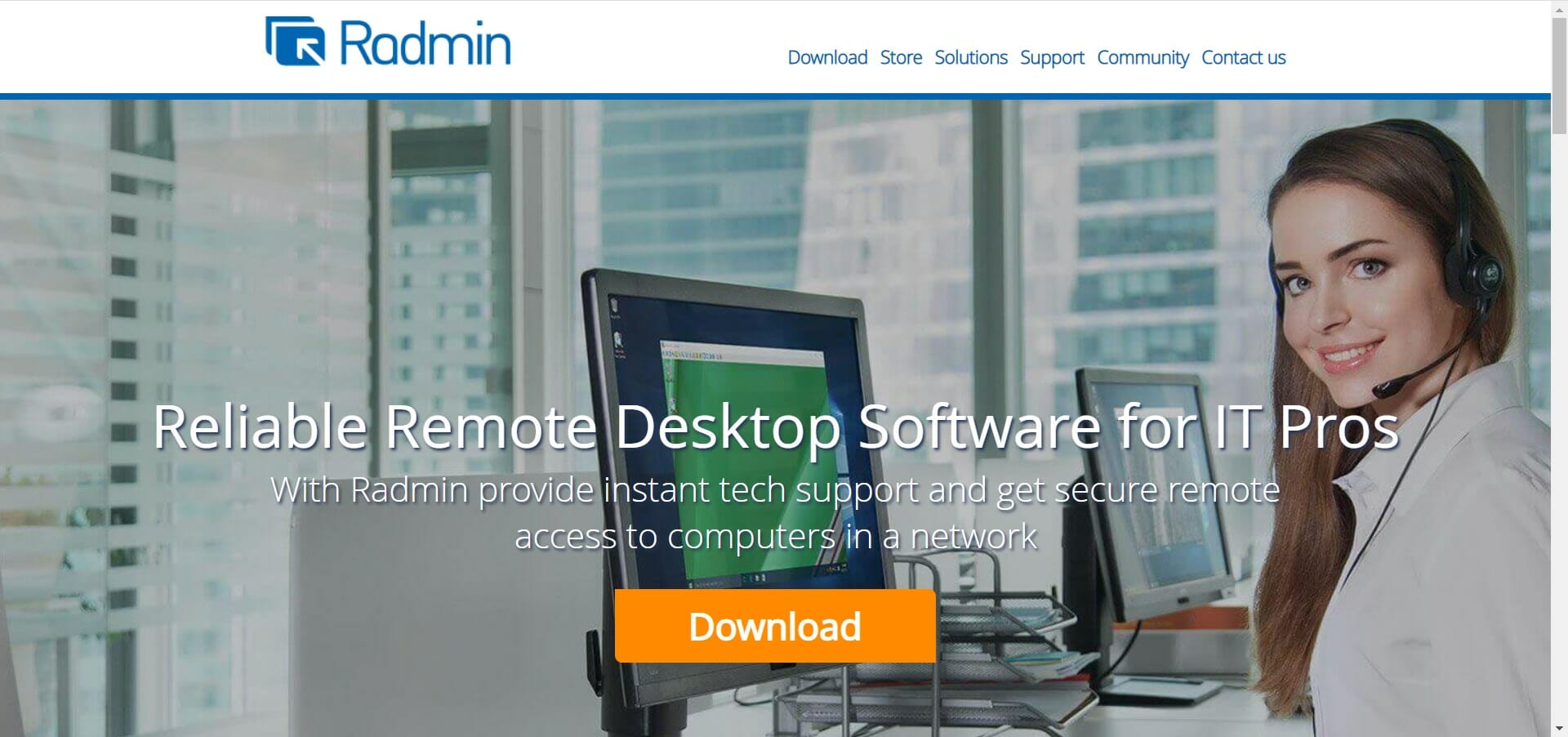
Radmin Remote offers high-speed communication between a remote computer and multiple client computers and allows you to use it for telecommuting, demos, and IT support.
We have to mention that this software is developed for Windows PCs. Radmin viewer has a decent box and very interesting sharing tools like a two-way clipboard.
It also supports chat conversations between the host and the viewer. Its dual-paned file-transfer tool is standard for remote access software.
The video connection runs smoothly, and you can easily manipulate programs with the same quality you’d find while sitting at the remote computer.
Radmin also provides excellent security by implementing 256-bit encryption. This feature allows you to keep the data exchange safe, above the standard used by others.
It also lets you secure the remote PC by enabling the blank screen function and keyboard locking. In addition to IP filtering, it has the option to limit access to parts of your remote computer.
This is especially useful when running a demo or allowing someone else to access your computer remotely, such as to perform tech support or to participate in a web conference.
Let’s go through some of its most important features:
- 256-bit encryption for enhanced security
- Fast connection and smooth video conferencing
- Quick data transfer
- IP filtering and keyboard locking
- Dual-paned file-transfer tool
Mikogo – Best free tool for tech support
Mikogo is the best free remote control software for presentations, tech support, and web conferencing.
You can run the software by setting up an account on the Mikogo website and then click the Download button on the link below to save the software’s setup.
There’s also a Professional paid version that can include up to 25 participants in a session.
Mikogo has extensive desktop-sharing options and a great HTML viewer to help users share a PC or Mac with numerous participants.
The software includes built-in voice and video conferencing options and a session scheduler with which users can send out multiple invites and schedule meetings in advance.
Its multi-user Whiteboard that enables participants to draw on screen comes in handy for presentations. You can record sessions with Mikogo’s screen recorder tool.
The software’s also compatible with most platforms has a switch presenter and includes file transfer and chat options.
This is one of the best programs for setting up remote desktop connections for multiple participants.
Take a look at its best features:
- Multi-user whiteboard
- Can include up to 25 participants in a session
- Can send out multiple invites and schedule meetings in advance
- Extensive desktop-sharing options
- Remote desktop connections for multiple participants
TeamViewer – Great tool for beginners
The list of free remote control software solutions would be incomplete without TeamViewer. It needs no introduction.
It’s a multi-platform software program compatible with Android, iOS, Linux, and Mac OS X so that users can connect to remote computers with tablets or mobiles.
It’s freely available software that you can add to Windows by pressing the Download TeamViewer button on the link below or adding the app to mobiles from this Microsoft Store page.
TeamViewer has a straightforward setup with minimal system configuration required.
Once up and running, TeamViewer enables you to directly access a remote computer almost as a primary user would.
Alternatively, clients can be granted only more limited remote control sessions for things such as file transfers. The software has a convenient drag and drops UI for direct file transfer from host to client.
The program enables you to remotely access any number of computers from an administrative portal, whilst most alternative software only provides remote access to a maximum of 10 to 25 endpoints.
TeamViewer also has multi-monitor support so you can navigate between multiple VDUs. In addition, it includes remote printing, scheduling, Wake-on-LAN, remote update, and session recording options.
As such, TeamViewer probably has all the options most will need from a remote desktop application.
Here are some of its key features:
- Compatible with Android, iOS, Linux, and Mac OS X
- Remote access to a maximum of 10 to 25 endpoints
- Multi-monitor support
- Remote printing, scheduling, and Wake-on-LAN
- Remote update, and session recording options
SupRemo – Best free tool for non-professional use
Looking for an alternative to other free remote control software? SupRemo is exactly what you need. This is a reliable, fully secured, and really affordable remote control tool.
No matter what device you use, SupRemo is fully compatible with most phones, tablets, PCs, and laptops. You can use it from your Linux, Android, iOS, macOS, and obviously, Windows.
Control your devices remotely from anywhere in the world in the most secure and accessible way, because SupRemo is completely free for non-professional and/or non-continuous use.
Are you part of a company? You can also upgrade to one of the quarterly and annual business plans then. These plans will be modulated according to the number of simultaneous sessions required.
What’s even better is that all the licenses allow unlimited installation to an infinite number of devices. There is no actual limit of endpoints where you can install the license.
This means that you can use your license on multiple devices since what really matters is the number of simultaneous connections.
They are also priced from $6/month, per user, if you want to perform multiple simultaneous screen-sharing sessions.
Thanks to SupRemo’s powerful features, you will be able to work freely and securely:
- Allowed ID and Installation as a Service allow companies to connect remotely without the need for an individual in front of the screen
- Encrypted connections that will secure data during the session
- Chat for interacting and communicating between the two connected people
- Automatic update whenever a newer version of the software is available
- Online Reports that give statistics and data about the connections
- Remote printing and transfer of data between the two devices
- Customization of the interface that allows you to insert your own brand, info, and references
Splashtop – Great support tool
Splashtop is another multi-platform program for Windows, Mac OS X, iOS, and Linux. It enables you to turn your Windows mobile into a desktop remote control.
Splashtop has an annual subscription fee that’s still good value compared with some alternatives such as LogMeIn.
The Splashtop Personal app for Windows devices is freely available, and that also has an Anywhere Access Pack upgrade for Splashtop’s global server infrastructure.
Splashtop is a high-performance remote desktop software that has top-notch audio and video streaming at 30 frames per second.
As such, Splashtop is especially strong for media streaming from remote devices and can deliver 3D gaming.
With this software, you can access pretty much any file or app on a remote PC, but it lacks TeamViewer’s drag-and-drop support.
Splashtop’s installation and setup are also very quick and straightforward. The business version includes extra remote print, annotation and remote wake, chat, user management, and file transfer options.
Consider some of its most important features below:
- Easy installation and set-up
- Compatible with Windows, Mac OS X, iOS, and Linux
- Media streaming and 3D gaming features
- Access any file or app on a remote PC
- Secure and reliable connection
LogMeIn – Best cross-platform tool
LogMeIn is one of the most reliable remote access applications for Windows, Mac OS X, Android, and iOS. So, it’s another cross-platform program that you can use with alternative devices.
LogMeIn has three versions with annual subscription fees so it’s pretty flexible for various needs.
This is one of the fastest remote desktop applications that have very little lag when streaming. LogMeIn enables you to drag and drop files from host to client, or vice-versa, for easy file transfer.
The software has remote printing options so that you can print from your desktop. It supports a multi-monitor display so the client can view multiple VDUs and dynamic IPs.
LogMeIn also provides one TB of storage for Pro subscriptions with which you can store, share and access documents. LogMeIn’s shared Whiteboard is another novelty that enables users to draw freehand pictures on the host.
So LogMeIn certainly has extensive configuration settings and a few options that aren’t included in many alternatives.
Here are some of its key features:
- Shared whiteboard
- Drag-and-drop file sharing
- Available for Windows, Mac OS X, Android, and iOS
- Fast remote connection
- Simple and easy to use
VNC Connect – Easiest tool to use
VNC Connect is a remote desktop software based on the Virtual Network Computing protocol.
This software works across multiple platforms and provides both direct and cloud remote access connectivity. It has Home, Professional, and Enterprise versions.
The VNC Connect Professional and Enterprise versions have annual subscriptions.
Although it doesn’t have the most straightforward setup and configuration, VNC Connect is certainly versatile remote desktop software with a good set of security options.
For example, it includes IP filtering, keyboard locking, and inactivity time-out features. The Enterprise version has direct TCP compatibility and enables users to create virtual desktops in Linux.
Both the Pro and Enterprise editions include chat, remote printing, and file transfer tools.
Take a look at some of its most important features below:
- Straightforward setup and configuration
- Based on the Virtual Network Computing protocol
- Direct TCP compatibility
- Create virtual desktops in Linux
- Simple dashboard with friendly controls
GoToMyPC – Great for personal or corporate use
GoToMyPC is a remote desktop software that’s quick and easy to set up and optimized for speed with minimal lag.
It has Personal, Pro, and Corporate versions that have monthly subscriptions. There’s also a portable version of the software for USB drives.
All the versions give you unlimited remote access, remote printing, and file transfer & sync options. It’s compatible with multiple platforms so you can set up desktop remote controllers for Windows with various devices.
The software boasts multi-monitor support, remote printing, dynamic IP support, chat, and guest invite options.
However, GoToMyPC’s greatest novelty is the remote desktop shortcut you can add to the desktop.
The program’s usage reports for sessions also come in handy.
Let’s go through some of its key features:
- Unlimited remote access, remote printing, and file transfer and sync options
- Compatible with multiple platforms
- Available as a portable app
- Multi-monitor support
- Dynamic IP support, chat, and guest invite options
AnyDesk – Great all-round tool for remote access
If you want an app that’s accessible to anyone, whether a family member, your team, or for personal use, go for AnyDesk.
You’ll see just how easy it is to access a working computer remotely and continue working on the same documents or collaborate with several people or transfer files securely.
The software uses strong encryption standards to block unauthorized access and ensure a safe connection for all parties involved.
Besides, the app uses native clients for all major platforms, so you can access a desktop remotely whether from a laptop, a mobile, or a Raspberry Pi.
The tool comes in two different plans, depending on the number of users that need to access it simultaneously.
Here are some of its best features:
- Access a desktop PC from any device, including mobiles and Raspberry Pi
- Native clients for all major platforms
- Extensive collaboration features
- Powerful encryption standards
- Block any unauthorized access
These are the best remote control software for Windows 10. With them, you can connect to another desktop or laptop with keyboard and mouse controls.
As they all support multiple platforms, you can also set up a tablet or mobile remote control for a Windows desktop.
You might also be interested in our list including the best remote control software for Windows 11. If you need more solutions, we also have a guide on the best Chrome Remote Desktop alternatives, so don’t miss it.
If you have any other suggestions or questions, don’t hesitate to leave them in the comments section below and we’ll be sure to check them out.
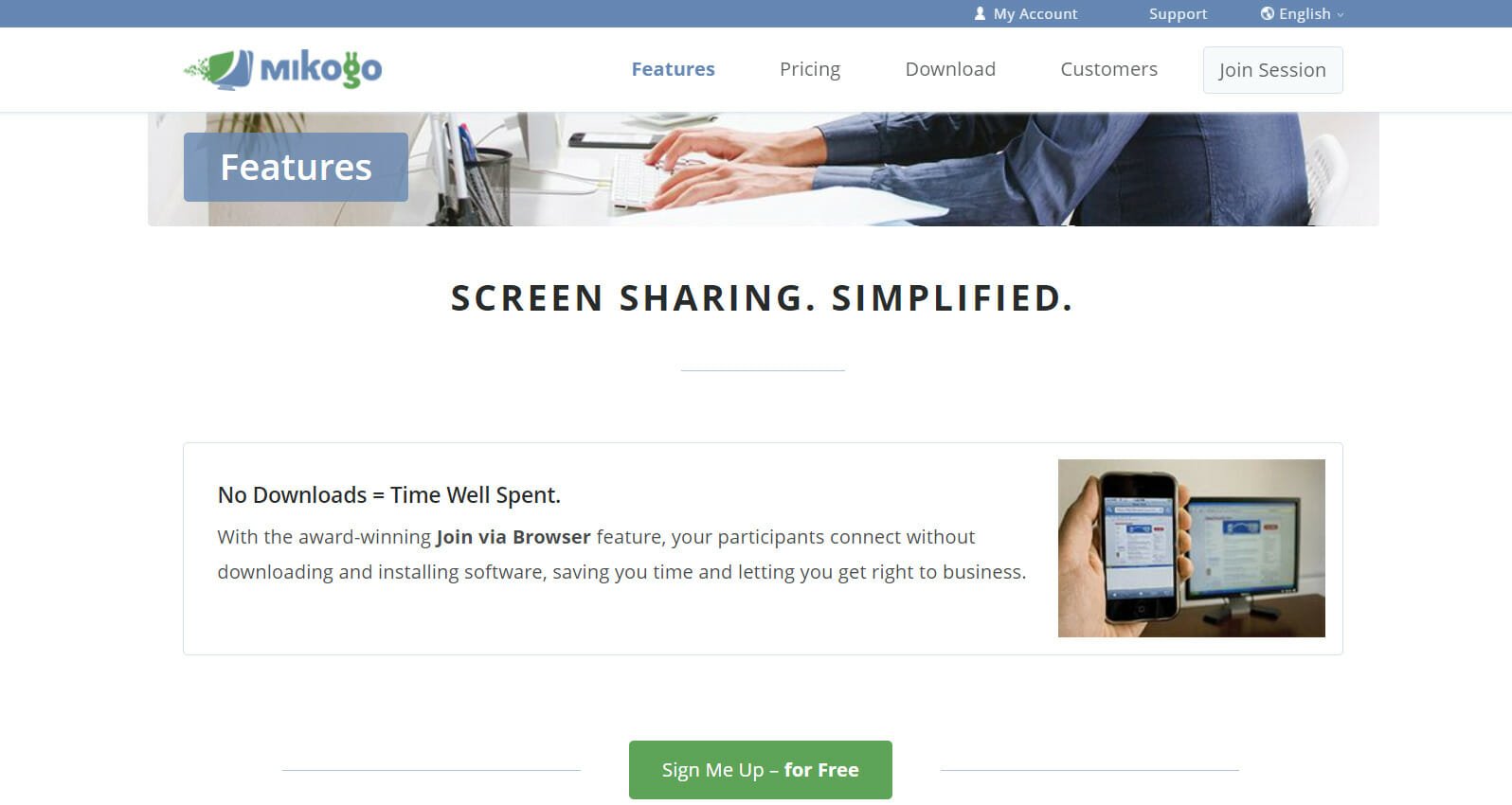
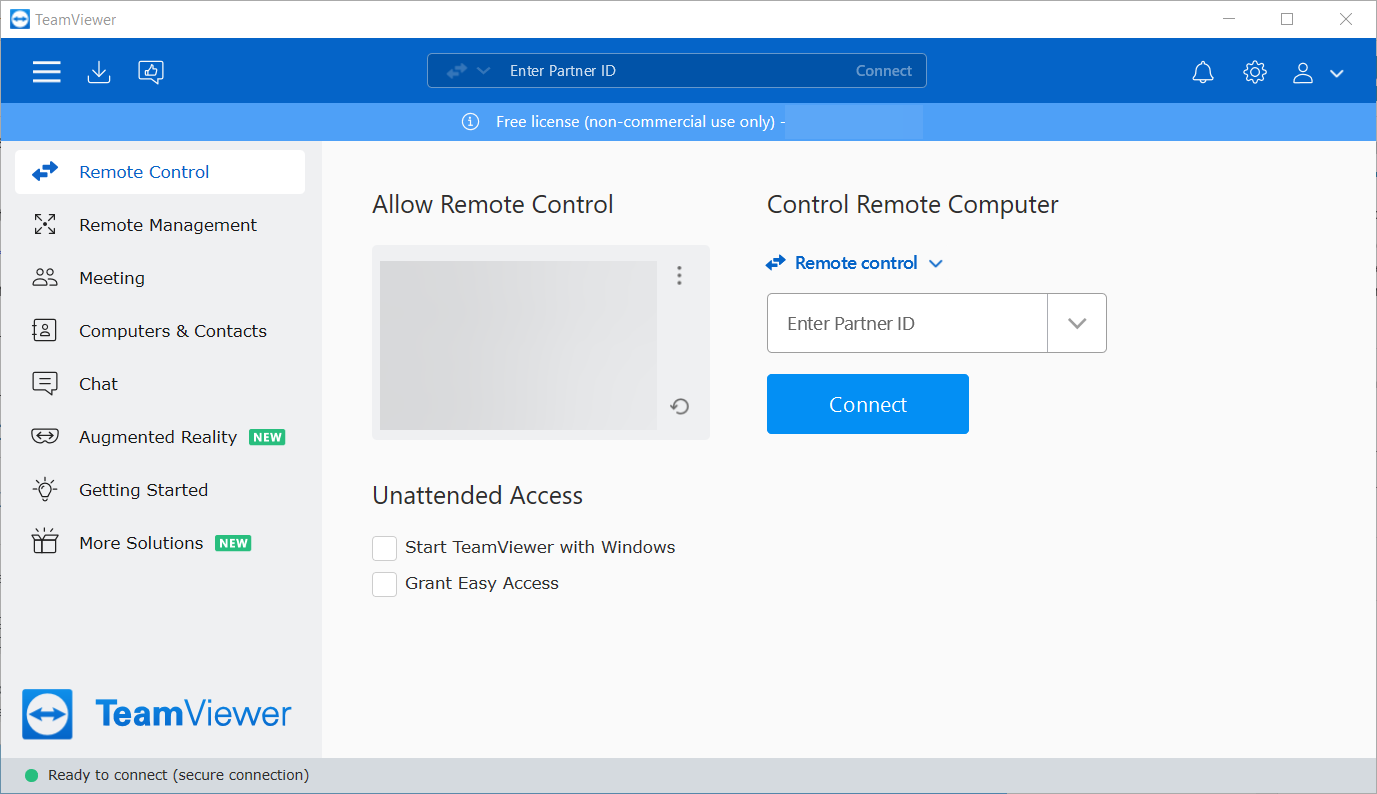
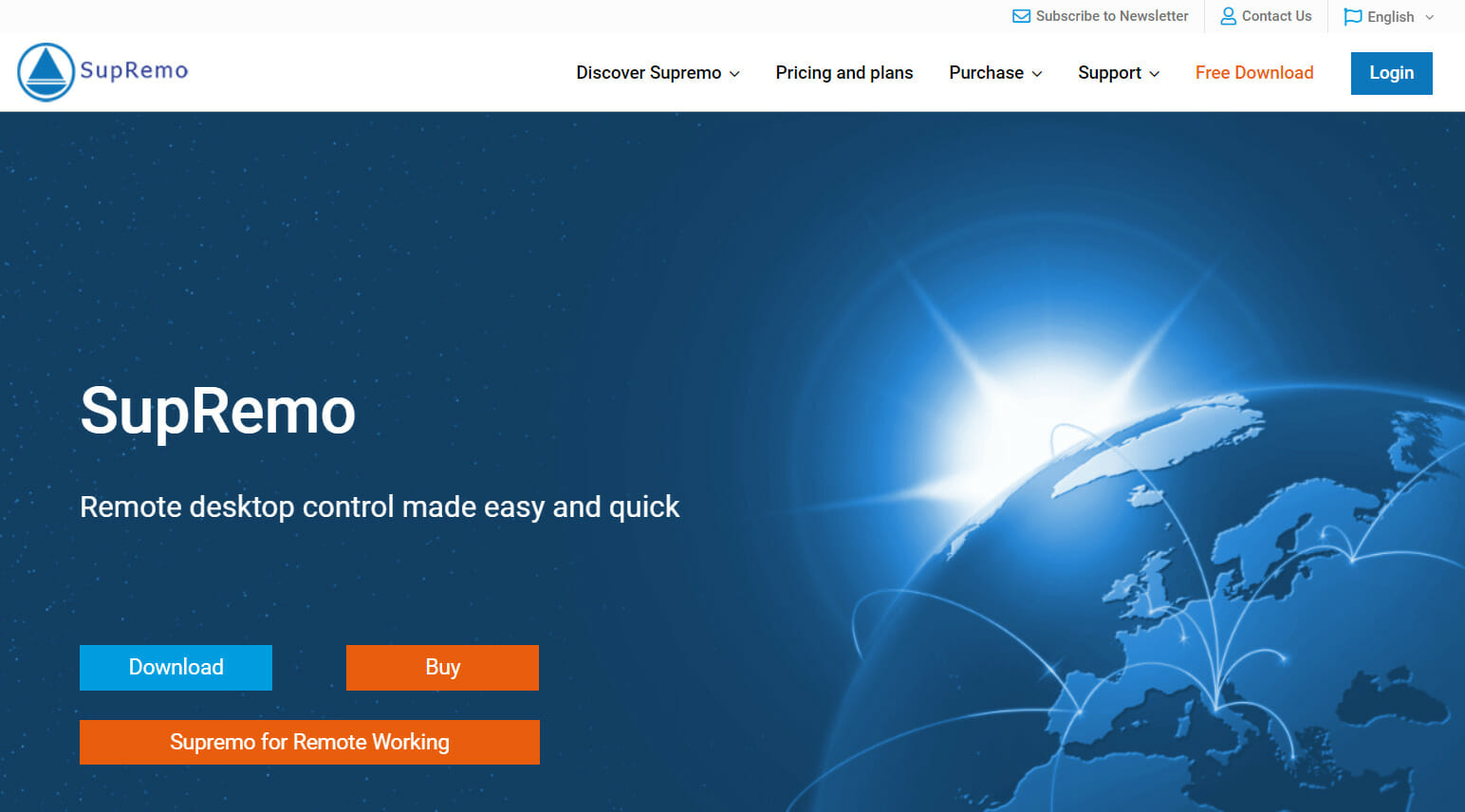
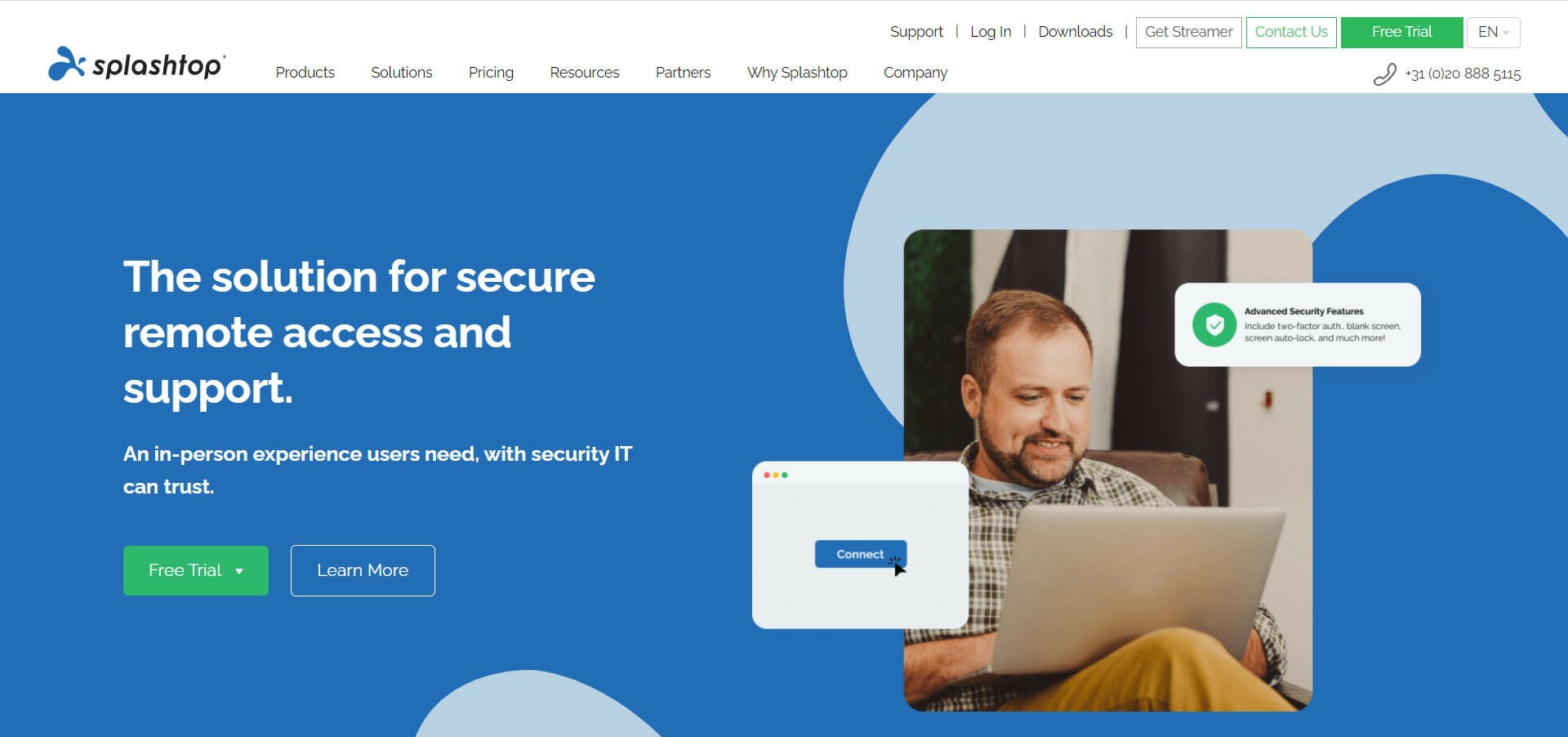

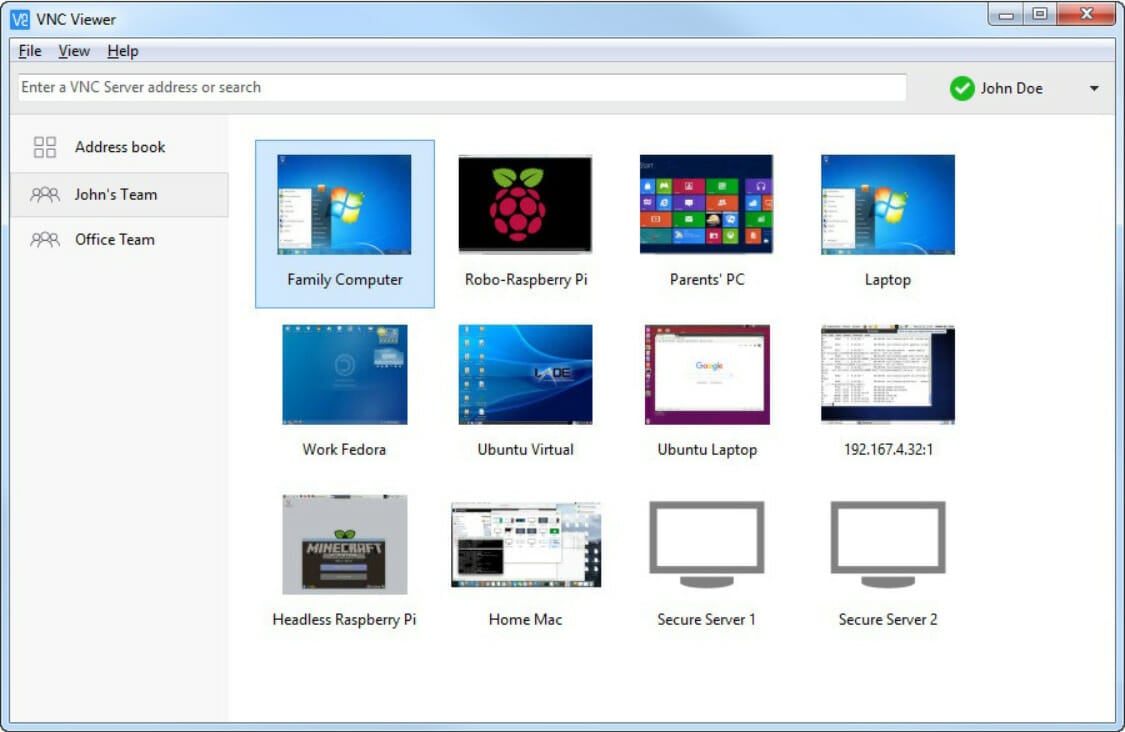
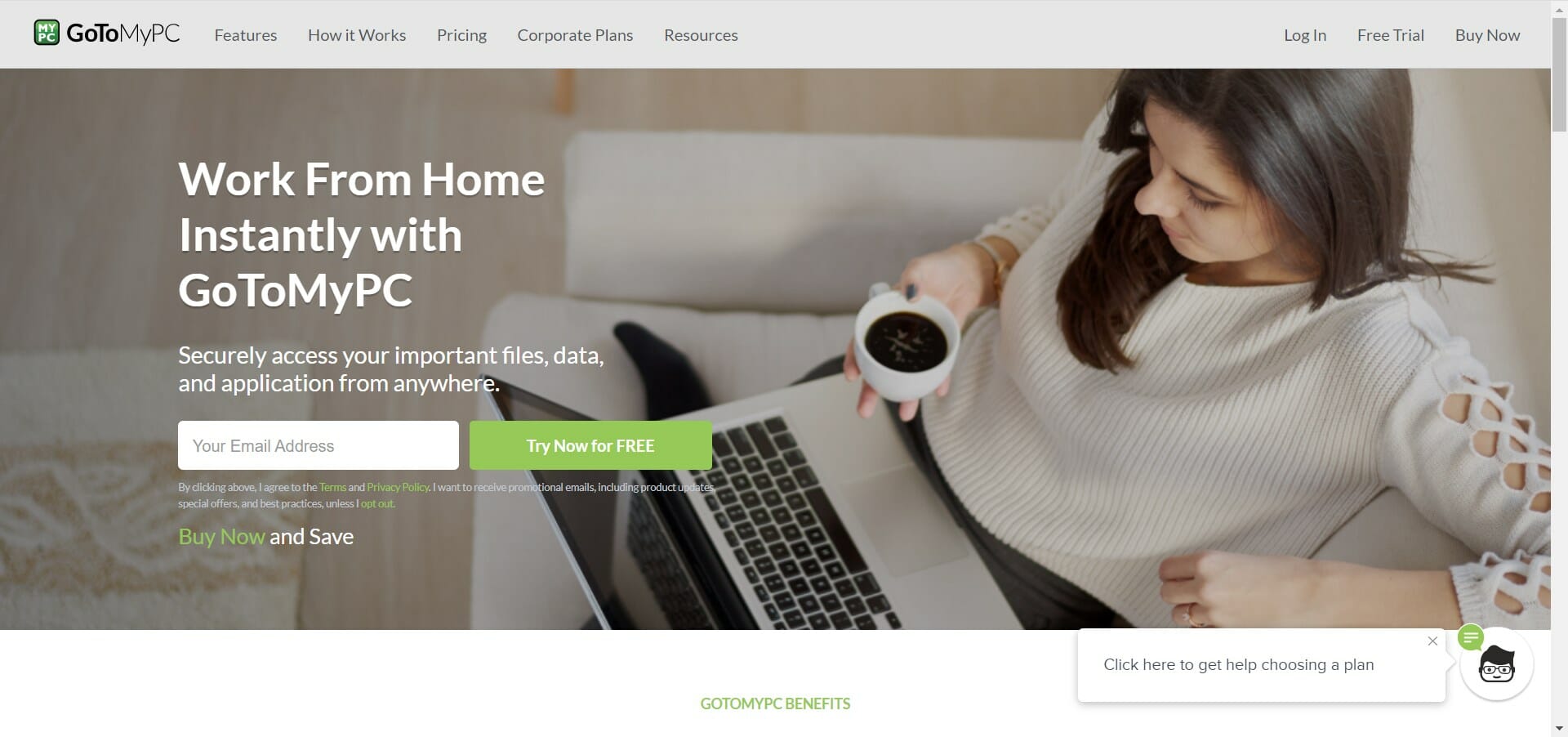

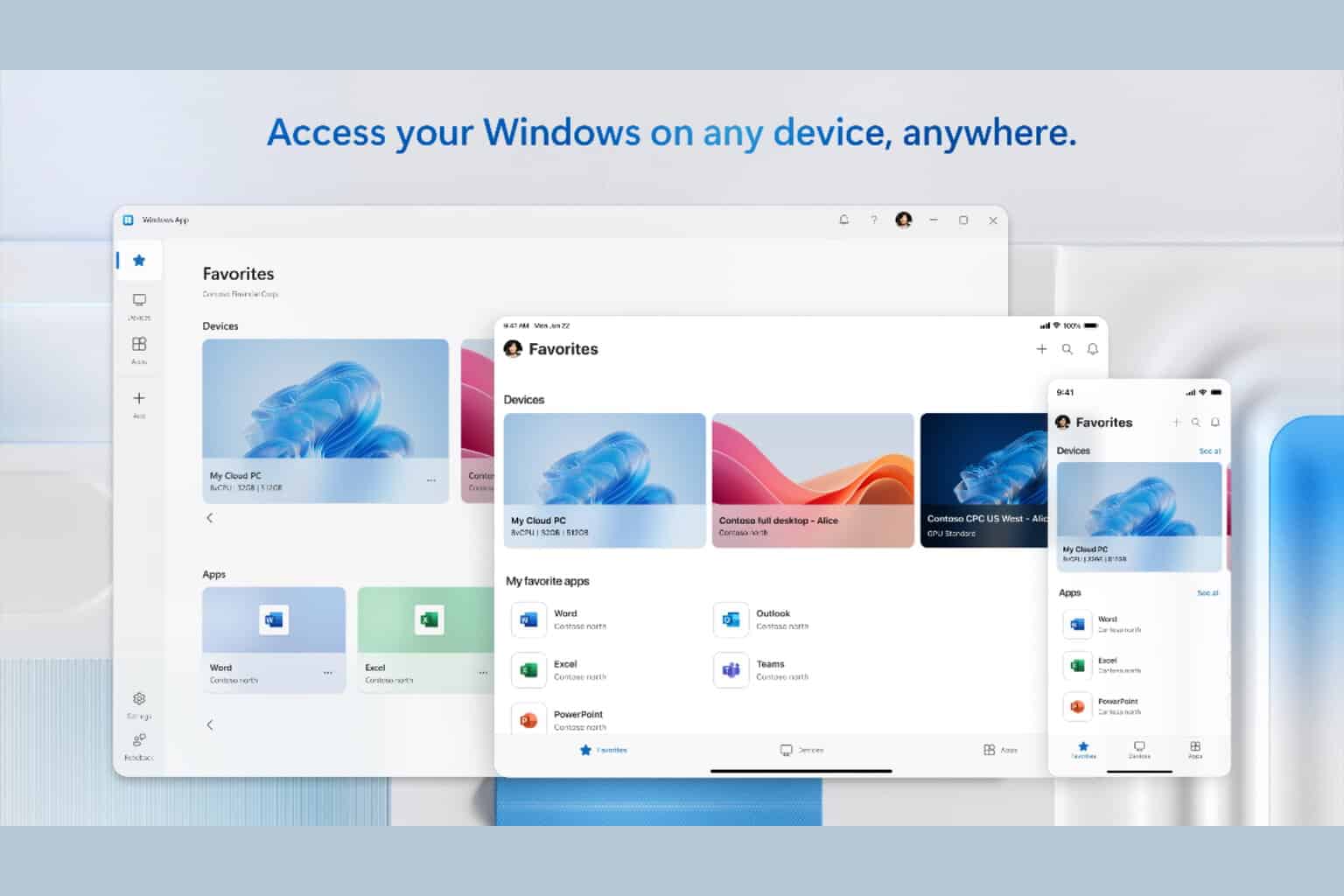
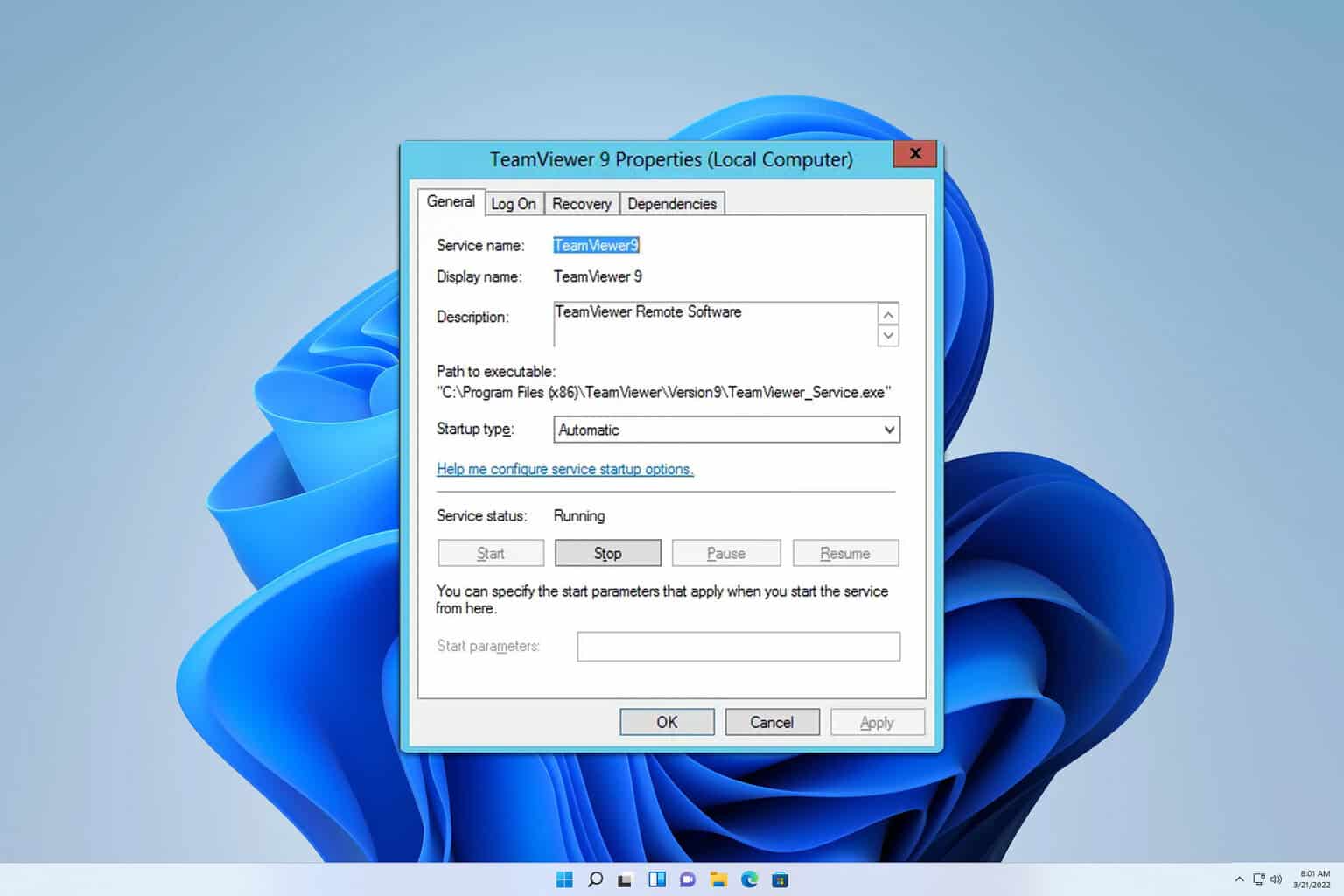






User forum
2 messages