How to remove Power BI filters in two easy steps
2 min. read
Updated on
Read our disclosure page to find out how can you help Windows Report sustain the editorial team. Read more
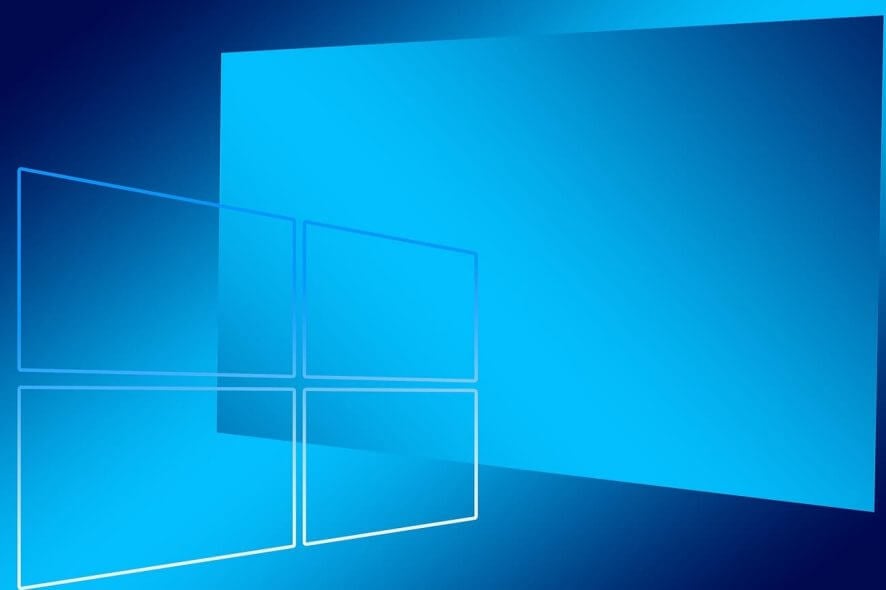
Users have reported that there is no built-in option for removing filters when using Power BI, and this makes it difficult to navigate, especially in very extensive files with tens or maybe even hundreds of filters.
My report has 12,541 rows and one of the applied filters on the report has filtered it down to 19 rows, now I want to get my report back to its original position ie; 12,541 rows.
I have tried many ways to clear the filter which I applied previously while working on the report. I have tried all possible ways to clear it however, the report isn’t removing the applied filter.
Steps to remove Power BI filters
1. Restart Power BI
Some users confirmed that restarting Power BiI fixed the problem. So, if you haven’t tried this solution yet, please do so as this may quickly fix your problem. If the issue persists, go to the next solution.
2. Create a custom “Removes Filter” button using Bookmarks
- Make sure all of your filters are clear before starting
- Create a bookmark of your current screen and name it Clear Filters
- Link the bookmark to the page
- Select Home
- Click Image, and upload a picture that will be representative to your task
- Place it in an area on your worksheet
- Name it Clear Filters
- Link the image to the bookmark you’ve previously created
- Perform whatever tasks you want, and press this custom button to clear all of your filters
You will basically be creating a “restore point” for your Power BI file. Thus, pressing the button you’ve just created will simply make the file go back to the previous state it was in, when no filter was applied.
Note: This can be considered more of a workaround, and you will have to repeat the process for each different Power BI file that share this issue.
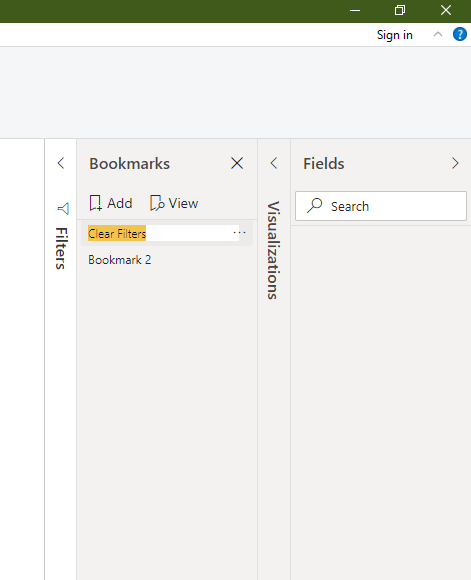


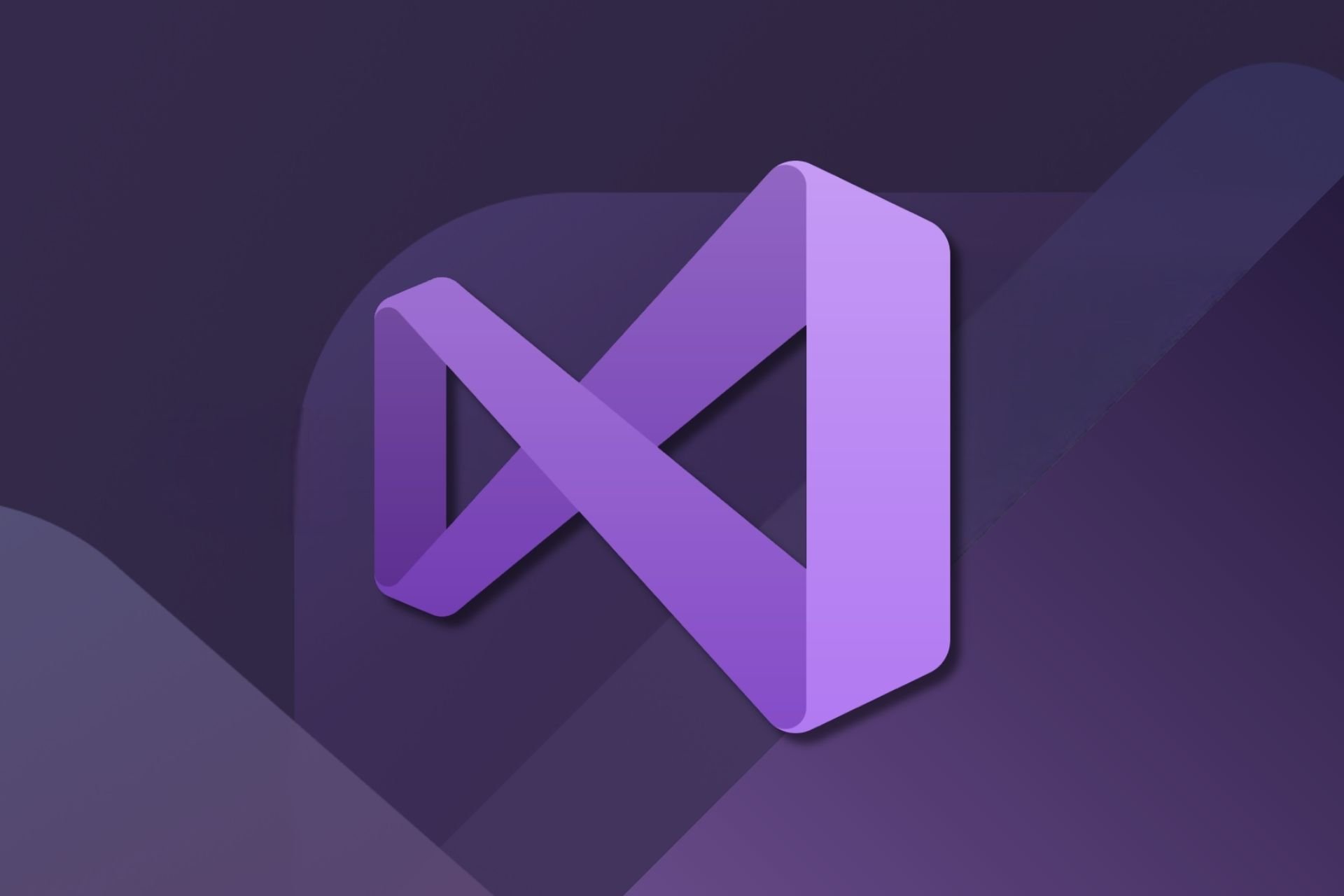





User forum
0 messages