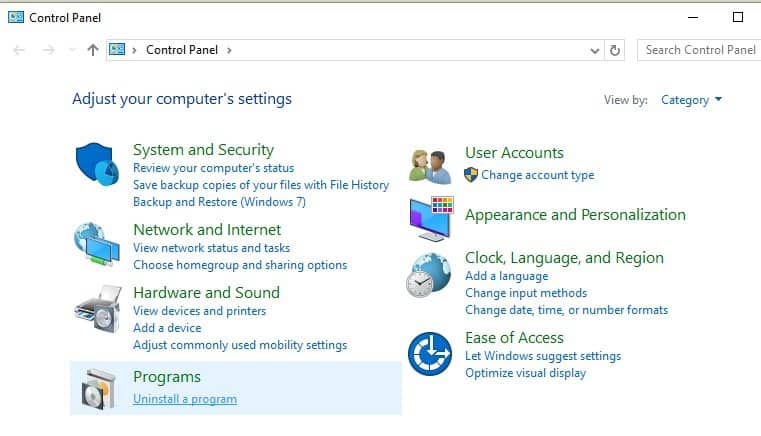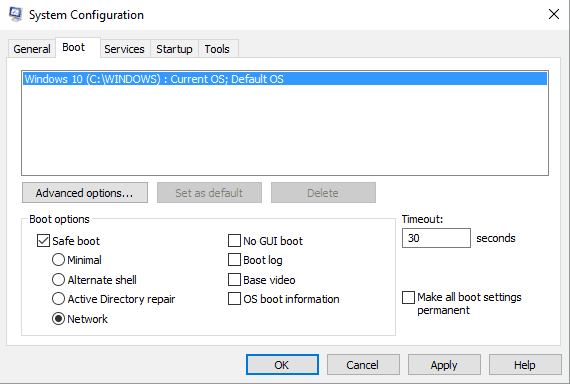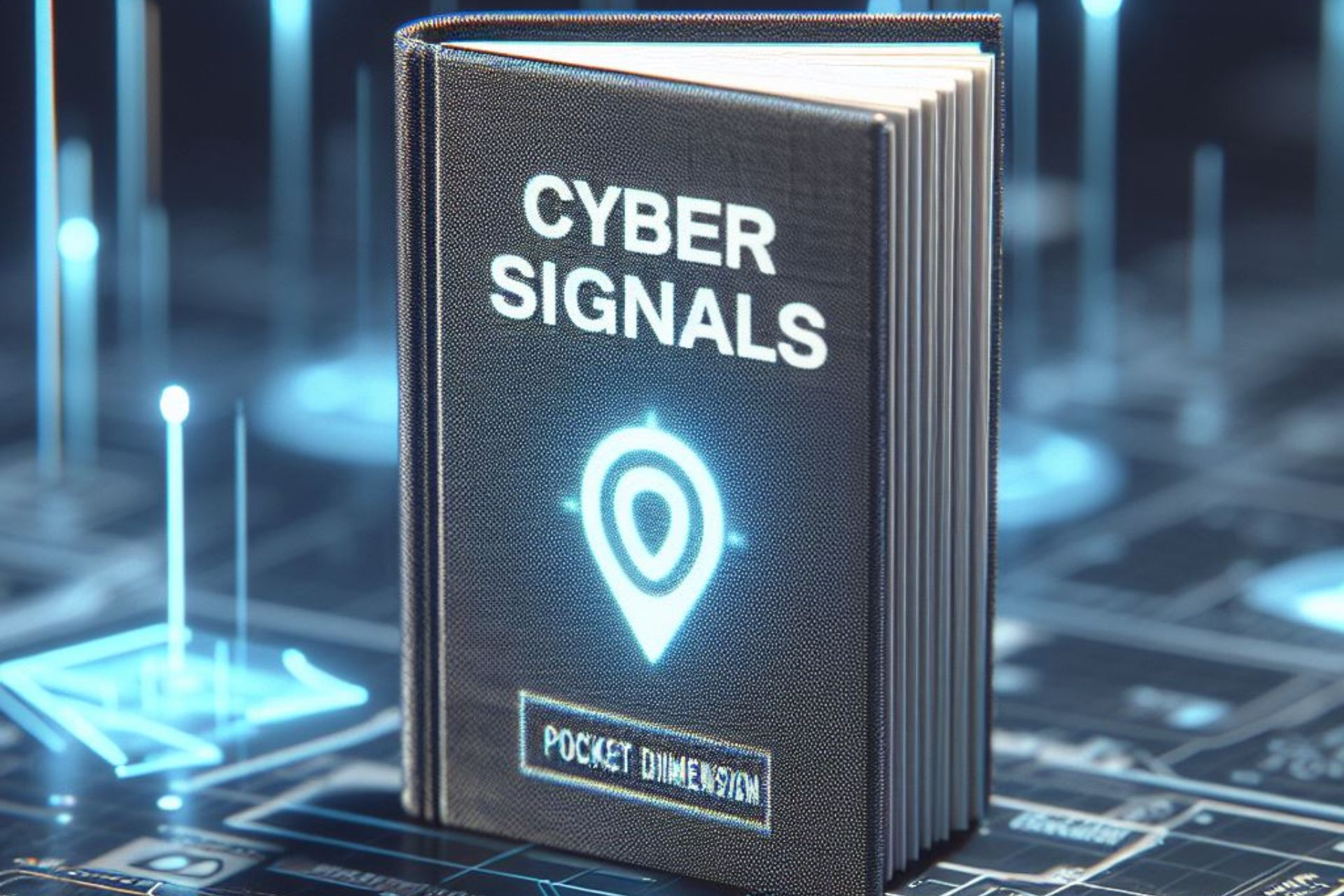How to remove the 'SLU_Updater.exe' pop-up message
3 min. read
Updated on
Read our disclosure page to find out how can you help Windows Report sustain the editorial team Read more
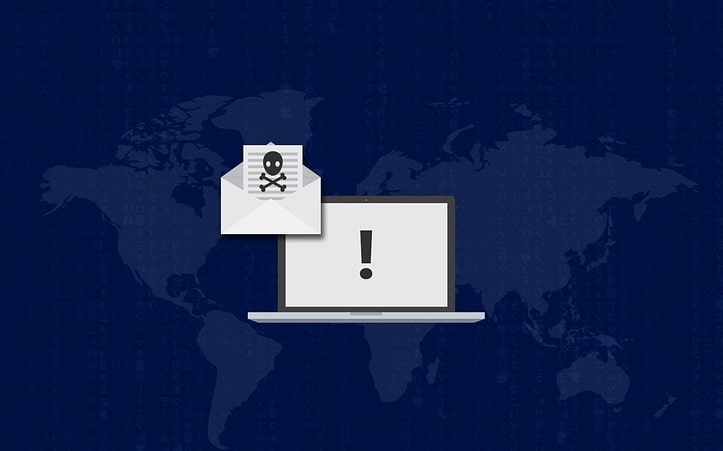
Any sort of pop-up that asks you to download something shouldn’t be trusted. Usually, you are dealing with deceptive messages that scam websites use to access data on your Windows 10 system or trick you into paying for third-party software.
Either way, you should be extremely careful as most likely you are experiencing a malware attack.
One such particular case is the SLU_Updater.exe pop-up message.
Therefore, if you just received the SLU_Updater.exe pop-up, you should quickly decide what to do next. Of course, you shouldn’t download anything on your computer. What you need to do is initiate a full scan and remove the malware which is playing with your nerves.
And here is how you can achieve that.
How to remove the SLU_Updater.exe malware
Apparently, the update pop-up is associated with the program Stagelight by Openlabs. So, erasing the SLU_Updater.exe file should be possible if you uninstall the already mentioned software from your computer.
In order to do so, follow these steps:
- Press the Win+X hotkeys and select Control Panel.
- In Control Panel, switch to Categories and click on Uninstall (under Programs).
- Find the Stagelight program and remove it.
- If you cannot remove the program, try to stop its processes first – access Task manager and under Processes tab end any process that might be related with this program.
Hint: If you just cannot remove the program, try to complete the steps from above through Safe Mode – press Win+R hotkeys and type msconfig and then press Enter; from the next windows switch to Boot tab and check the Safe Mode check box; save your changes and restart your Windows 10 system.
If you are still receiving the SLU_Updater.exe pop-up, after uninstalling the Stagelight by Openlabs program, initiate a scan. You can use default antivirus software from Microsoft, or you can choose to run a more automated software that will eliminate the issue.
For this purpose, we advise any user to approach the best antivirus software for Windows PCs you can find now.
Either way, make sure you complete a full scan – just wait for as long as it takes (the scan will run depending on how many files are stored on your device). In the end, choose to remove all the infected files and restart your computer.
Afterward, perform one last scan for making sure that everything is safe and secured now.
That should do the trick and you should now remove the SLU_Updater.exe pop-up message from your Windows 10 system. Make sure that your computer is always protected by antivirus or antimalware programs to avoid similar problems.
Also, Windows Firewall must be enabled and you should use web browsing protection too. And, of course, be careful when downloading and installing third-party apps on your device, especially when you navigate towards web pages that cannot be fully trusted.