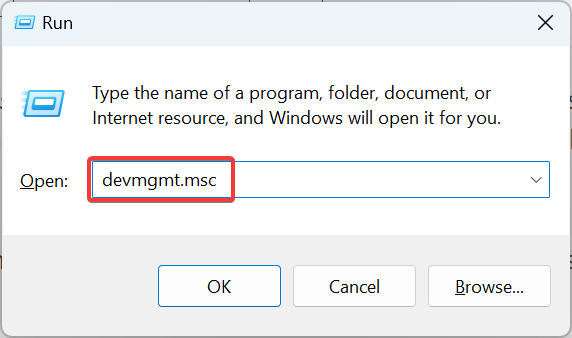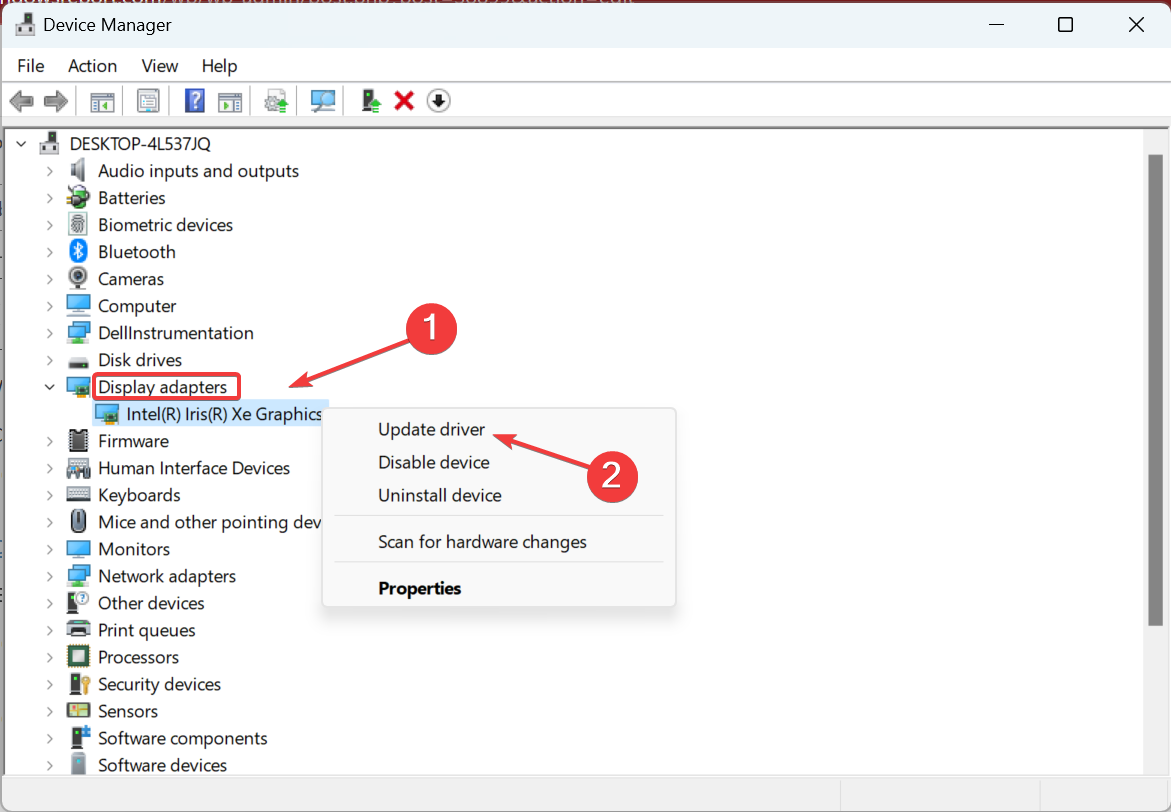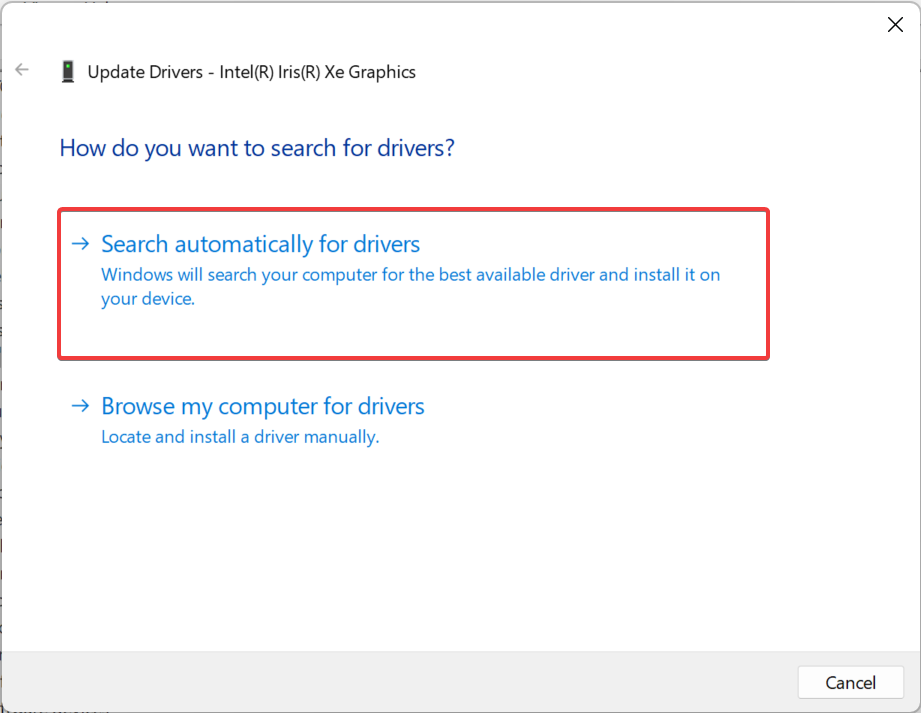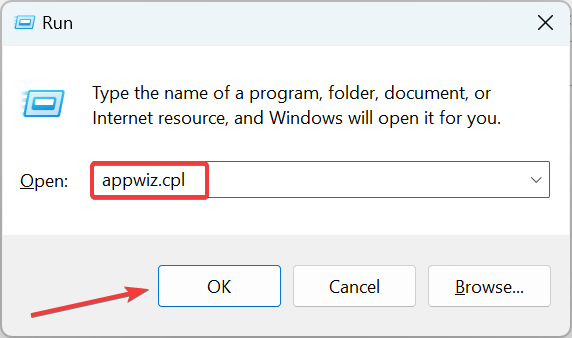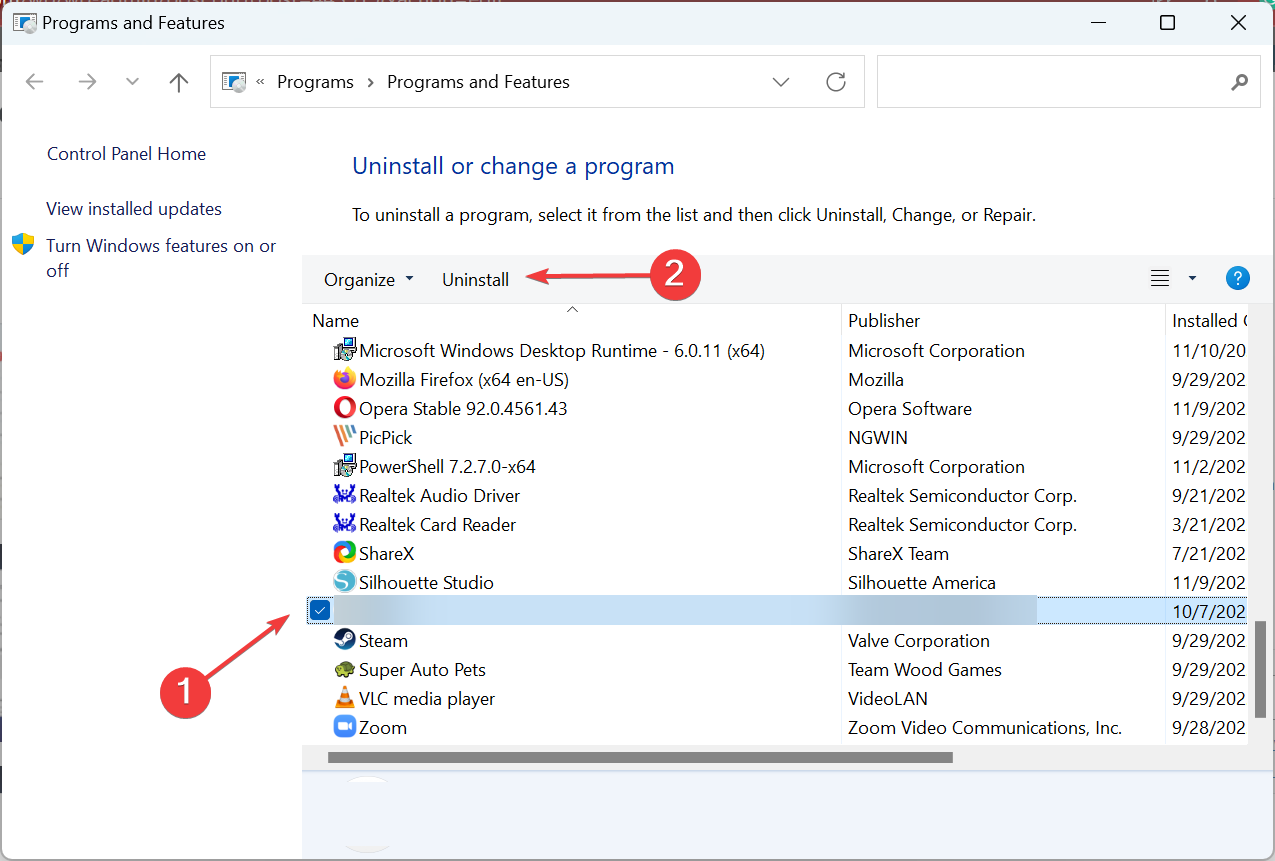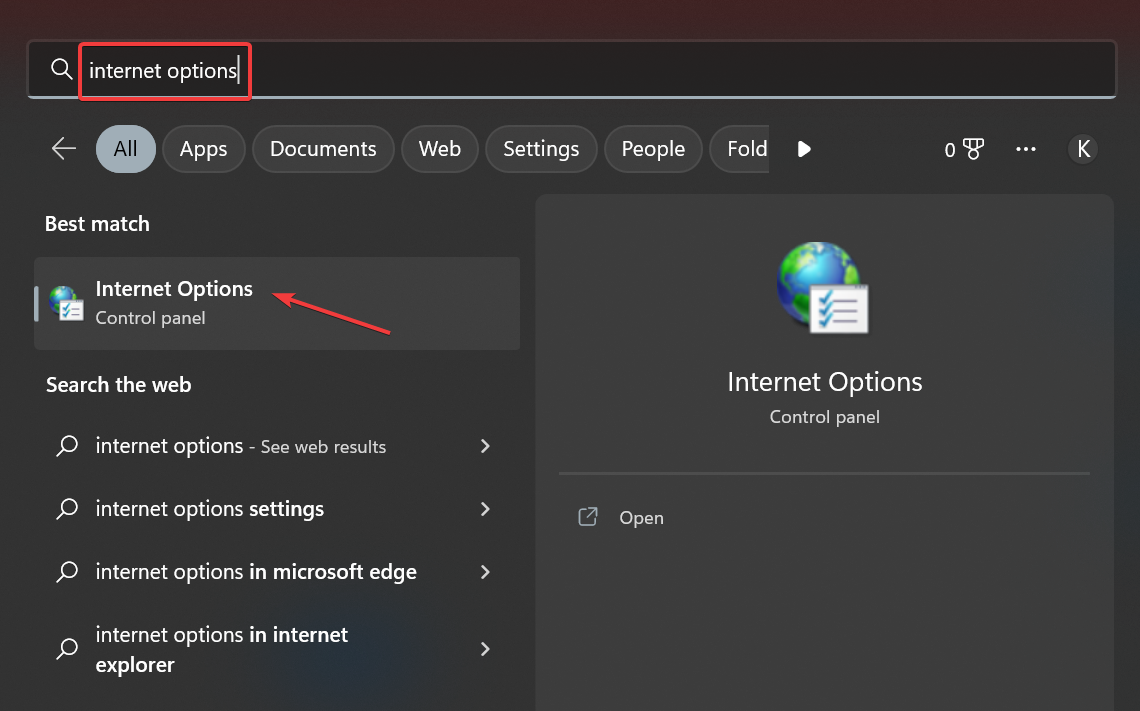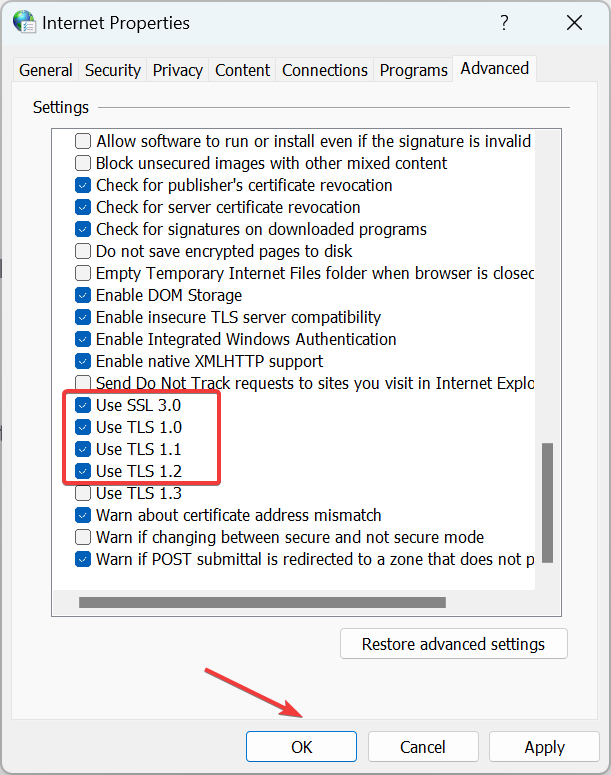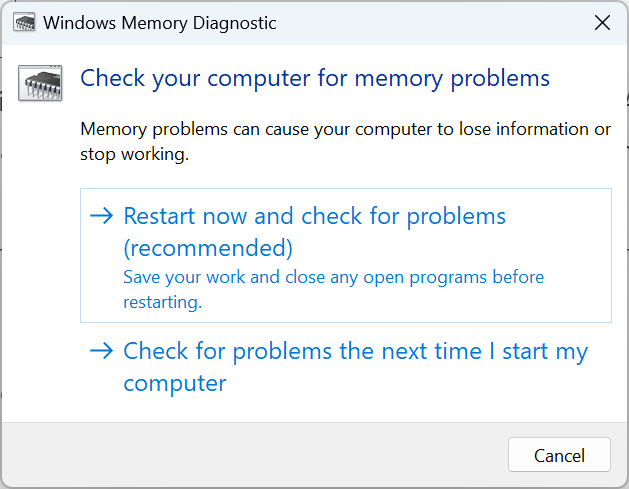Resource Not Owned: 5 Ways to Fix This BSoD
Try expert-approved solutions for quick troubleshooting
5 min. read
Updated on
Read our disclosure page to find out how can you help Windows Report sustain the editorial team Read more
Key notes
- The RESOURCE NOT OWNED is a stop code that appears when the OS crashes.
- It usually arises due to driver issues, bugs in the installed version of OS or a program, or problems with the hardware.
- To fix things, you could update the drivers, remove conflicting applications, or use a dedicated repair software to fix things.
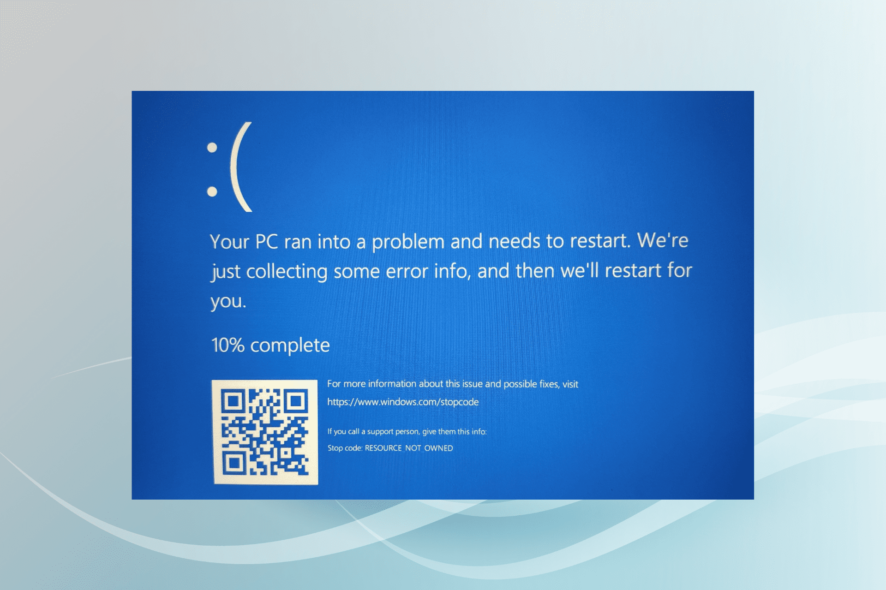
Blue Screen of Death errors, such as RESOURCE NOT OWNED, aren’t that common, but these can cause a lot of problems, especially when encountered in a loop. The fixes are rather simple and shouldn’t take much time. So let’s dive straight into the subject.
What does the Resource Not Owned error mean?
The RESOURCE_NOT_OWNED BSOD, as per Microsoft, basically points to the fact that a thread tried to release a resource that it did not own in the first place. Here are a few cases you may encounter the error:
- Resource Not Owned in Edge – Many reported that Edge first stopped responding, and then the PC crashed with this stop code.
- Resource Not Owned with Surface Pen – The error appeared for several users with a Surface Pen, though the issue was primarily limited to a particular version.
- Resource Not Owned on Surface Pro 7 – Some Surface Pro 7 users came across the error, but our solutions worked flawlessly in this case.
How can I fix the stop code Resource Not Owned?
Before we try the slightly complex solutions, here are a few quick ones that might help:
- Restart the computer.
- Update Windows to the latest available version. Microsoft has identified the bug and released a patch for it, so updating the OS should fix things.
- Update Microsoft Edge if you are facing the error when running the browser. Many managed to fix things this way.
- In case you are using a Surface Pen, disconnect it and try the solutions here before reconnecting.
If these didn’t work, head to the ones listed next.
1. Use a third-party repair solution
The blue screen RESOURCE NOT OWNED error is not so common, neither is it so scary either, but it’s not really a piece of cake either. You need to allocate a little bit more time if you want to tackle the problem manually.
However, there is an easier and quicker solution that might fix the problem in no time, using a third-party repair software that will get the job done automatically.
2. Update your drivers
- Press Windows + R to open Run, type devmgmt.msc in the text field, and hit Enter.
- Expand the Display adapters entry, right-click on the graphics adapter, and select Update driver.
- Now, select Search automatically for drivers and wait for Windows to install the best one.
Corrupt or outdated drivers are likely to lead to the Resource Not Owned error in Windows 10 and even the latest iteration. So, update the drivers, starting with the one for your graphics adapter, since it’s usually responsible for the error.
If Windows can’t find a better version, you can also manually update the drivers. Bear in mind that you will have to do it for all the drivers on the PC. Also, sometimes, you may have to roll back the driver updates in case a newer version is not available.
Update drivers automatically
Searching for drivers on your own can be time-consuming. So, we advise you to use a tool that will do this for you automatically.
Using an automatic driver updater will certainly save you from the hassle of searching for drivers manually, and it will always keep your system up to date with the latest drivers. You can check these 10 best driver updaters for more efficiency.
3. Uninstall conflicting software
- Press Windows + R to open Run, type appwiz.cpl in the text field, and click OK.
- Now, select the app(s) installed around the same time the error first appeared and click Uninstall.
- Follow the on-screen instructions to complete the process.
Several users reported that they encountered the error due to a conflicting application. You could identify it using the log file, though the process isn’t as straightforward. But remember, it usually has to do with drivers.
Furthermore, if you use CCleaner to uninstall the troublesome software, it will wipe up all entries, ensuring that no files remain to cause BSOD issues.
4. Modify Internet options
- Press Windows + S to open the Search menu, enter Internet Options, and click on the relevant search result.
- Navigate to the Advanced tab, and scroll down to Security.
- Now, make sure the following four entries are checked, and then click on OK to save the changes.
If you are encountering the RESOURCE_NOT_OWNED blue screen error when using Edge, modifying the Internet Options should do the trick the way it did for other users.
5. Get the hardware checked
If none of the methods have worked yet, it’s likely a hardware problem to blame. First, check for RAM issues using the built-in Windows Memory Diagnostic tool, or run Memtest86+, an open-source third-party tool that runs extensive tests on the memory.
Also, check for dust accumulation and overheating (usually a sign of the former),and make sure all the connections are in order.
In case that, too, doesn’t work, you will have to get the hardware looked at by an expert for a thorough check. Some users had to get the CPU replaced for things to get up and running.
That’s it! By now, the RESOURCE NOT OWNED error should be fixed, and your computer working fine if it’s not a major hardware problem to blame.
Before you leave, do not forget to find out how to check a BSOD log to help effortlessly troubleshoot things.
If you have any other queries or know of a method not listed here, drop a comment below.