How to recover deleted files from OneDrive [Quick Guide]
3 min. read
Updated on
Read our disclosure page to find out how can you help Windows Report sustain the editorial team. Read more
Key notes
- Wondering how to easily recover deleted files from OneDrive? You’re a few steps away from achieving your goals.
- Just like Trash in mac OS, Recycle Bin in Windows retains all your deleted data temporarily.
- For quick results, you can also use the best data recovery software for Windows 10.
- If you look for similar solutions, we encourage you to bookmark our OneDrive Troubleshooting Hub.
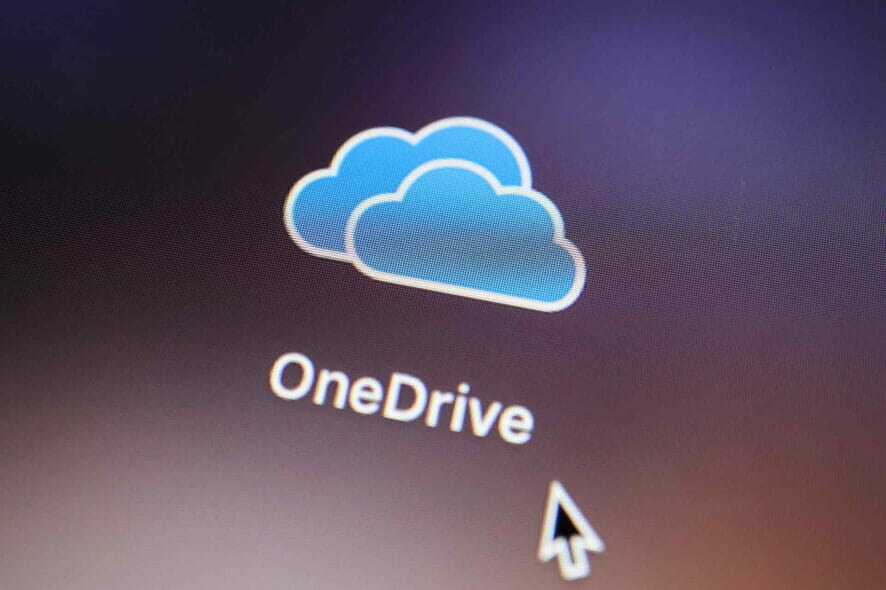
Microsoft’s OneDrive is one of the most popular cloud storage services out there.
A lot of Windows users are storing their most valuable files, like family photos, important business documentation, etc. on the cloud.
But what if you accidentally delete some essential files from OneDrive? Don’t worry, your file is not lost forever, and there’s a way to restore it to your OneDrive again.
Just like all operating systems, and all other cloud storage services, OneDrive also has its Recycle Bin, where all deleted files go.
So, to bring your deleted files back to OneDrive, you just have to restore them from the Recycle Bin.
How to restore files from OneDrive to PC?
1. Restore Recycle Bin data
- Go to the OneDrive website and login with your info.
- Go to Recycle Bin.
- Select all the files you want to restore.
- Just click on Restore, and all your selected files will be restored to the location from where they were deleted.
There’s also a way to restore your files if you deleted them from the OneDrive folder in Windows 10.
Just go to the Recycle Bin in Windows 10, select the file you want to restore, right-click on it, and choose Restore.
Of course, you have to make sure that you didn’t empty your Recycle Bin in OneDrive because once you empty the Recycle Bin, there’s no way to return your files ever again.
So, our advice to you is to empty your Recycle Bin only if you’re sure that you won’t need files in it ever again.
2. Use third-party data recovery tools
There’s a chance to recover deleted files from OneDrive without using a professional data recovery tool, yet that’s also an option to consider when the previous solution made no difference.
Data loss can happen to anyone now and then, but you can protect the most significant data by recovering lost files with the best data recovery tools.
In case you accidentally erased important data, this tool will restore all kinds of virtual files from the cloud or even your PC hard drive.
With deep scan capabilities over your system, all the deleted information will be restored in minutes to its initial state. Hence, you can rescue OneDrive files and benefit from all your intel.
As you can see, restoring your deleted files in OneDrive is simple and easy, so don’t lose your head if you accidentally delete one, because you can restore it right away.
If you have any comments or questions, just reach out to the comment section below.






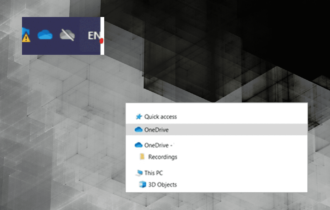
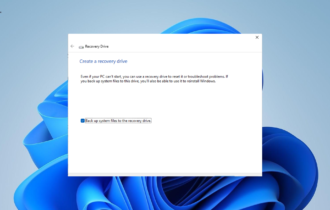
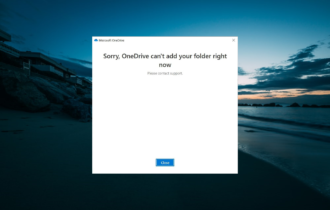

User forum
0 messages