What is Runonce.exe & What is it Used For?
Essential for startup configuration and settings
4 min. read
Updated on
Read our disclosure page to find out how can you help Windows Report sustain the editorial team Read more
Key notes
- Runonce.exe is an essential Windows OS process that is used to run programs once at startup.
- It is primarily utilized during the initialization phase of Windows, allowing the system to perform specific actions.
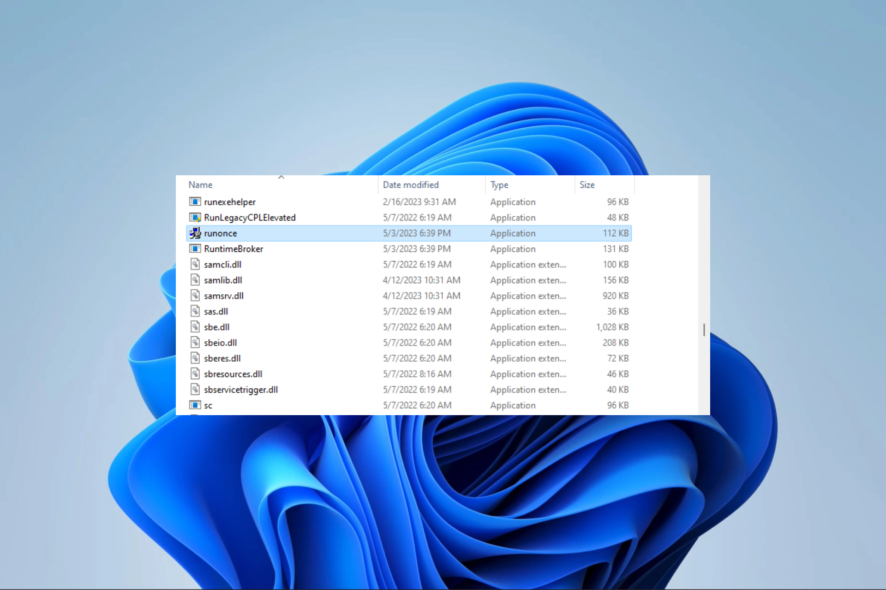
There are multiple running processes, applications, and files on Windows. Consequently, it is only natural that we run into unfamiliar procedures when using computers regularly. Runonce.exe has been identified as one such program by a few readers.
If you want to learn more about background processes, we have a great guide on how many background processes should be running that you might want to check.
To help you better comprehend, this tutorial breaks down the procedure and explains each step in depth.
What is Runonce.exe?
The Runonce executable file is connected to the Windows operating system. The term Runonce is derived from the phrase run once, suggesting that the procedure is intended to launch particular commands or applications only once when the system starts.
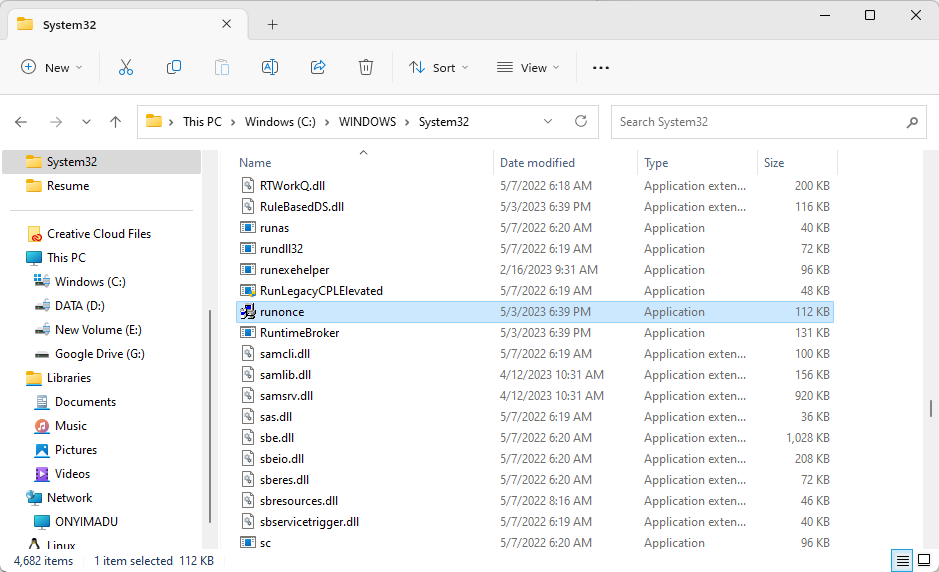
It is mainly used when Windows first starts, enabling the system to carry out specific tasks before the user interface loads. You may also use it to disable background processes at startup.
What are the basic functions of Runonce.exe?
- Task execution at startup – Runonce.exe is a tool for launching commands or programs that execute when the Windows operating system boots. These activities could involve installing new software, configuring the system, or updating it.
- Configuration settings – Runonce.exe allows you to alter configurations or settings and change startup applications. An enterprise environment enables system administrators to deploy specific configurations or rules, maintaining consistency across several workstations.
- Software installation and setup – The installation scripts needed to set up new software or upgrades can be launched using Runonce.exe. Thanks to this, Software providers may automate the installation procedure and carry out essential customizations when the machine starts up.
- User experience customization – By running commands or applications that alter the Windows interface, Runonce.exe enables system administrators or users to customize the user experience. This may entail tweaking certain application settings or establishing default apps.
- Troubleshooting and repair – Runonce.exe occasionally performs diagnostic or repair operations at system startup. It gives system administrators or specialized tools a method to identify and resolve problems that can prevent the system from operating as it should.
Should I disable Runonce.exe?
Runonce.exe is a crucial Windows operating system function that makes it easier for particular actions to occur when the system starts.
Even though we advise against doing so, users may occasionally consider deactivating Runonce.exe. However, before turning off this process, it’s crucial to consider the consequences thoroughly. Some of which may include:
- Functionality disruption – System configurations, program setups, user customizations, and troubleshooting functions may be altered.
- System stability – Runonce.exe guarantees the stability of the Windows operating system. So, its disabling might result in unpredictable system behavior, errors, or instability.
That said, the Runonce.exe will not impact security directly. However, security issues might result from malware or viruses that try to imitate or take advantage of this procedure.
Confirming that Runonce.exe is not a malicious program is crucial, and you may need to run a scan with an efficient antivirus program.
How do I use Runonce.exe?
- Open Notepad or any other text editor.
- Type Runonce, then the name of the program you need it for, as demonstrated below:
Runonce MyProgram.exe - Save the file with the .bat extension. For instance, you would make a batch file called MyProgram.bat if you wanted to execute the application MyProgram.exe.
- Finally, you can run the batch file by double-clicking on it, and the program will run at startup.
With the information in this guide, we are confident you know enough about the executable file. You may check for updates, reinstall your applications, or contact the application developer for assistance if you run into any Runoce.exe issues.
However, if you have further questions, please contact us using the comments section below.
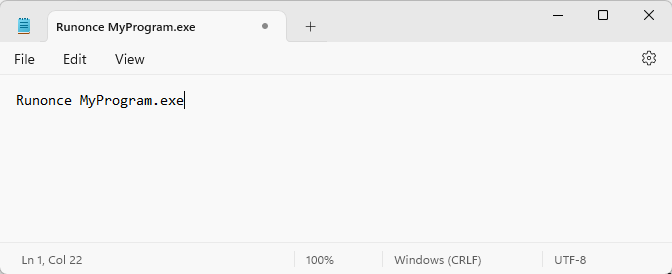
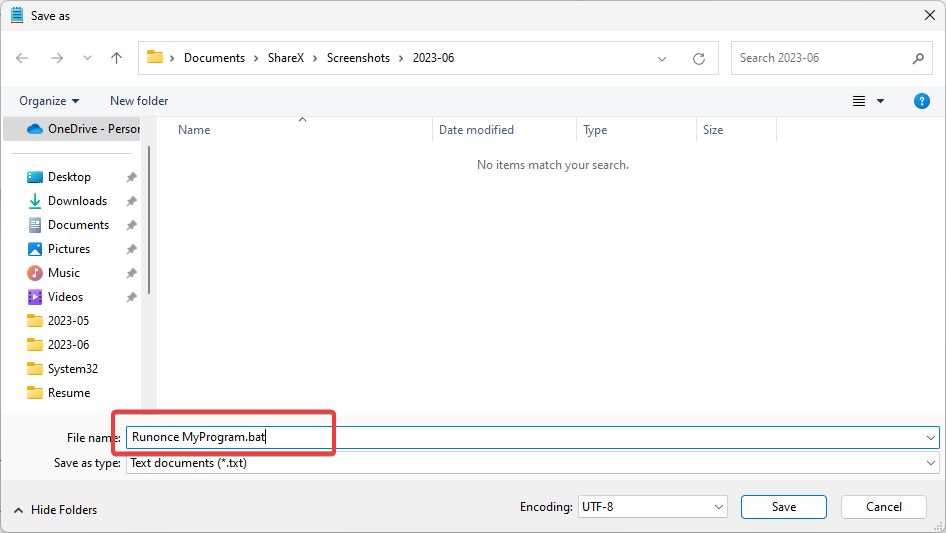
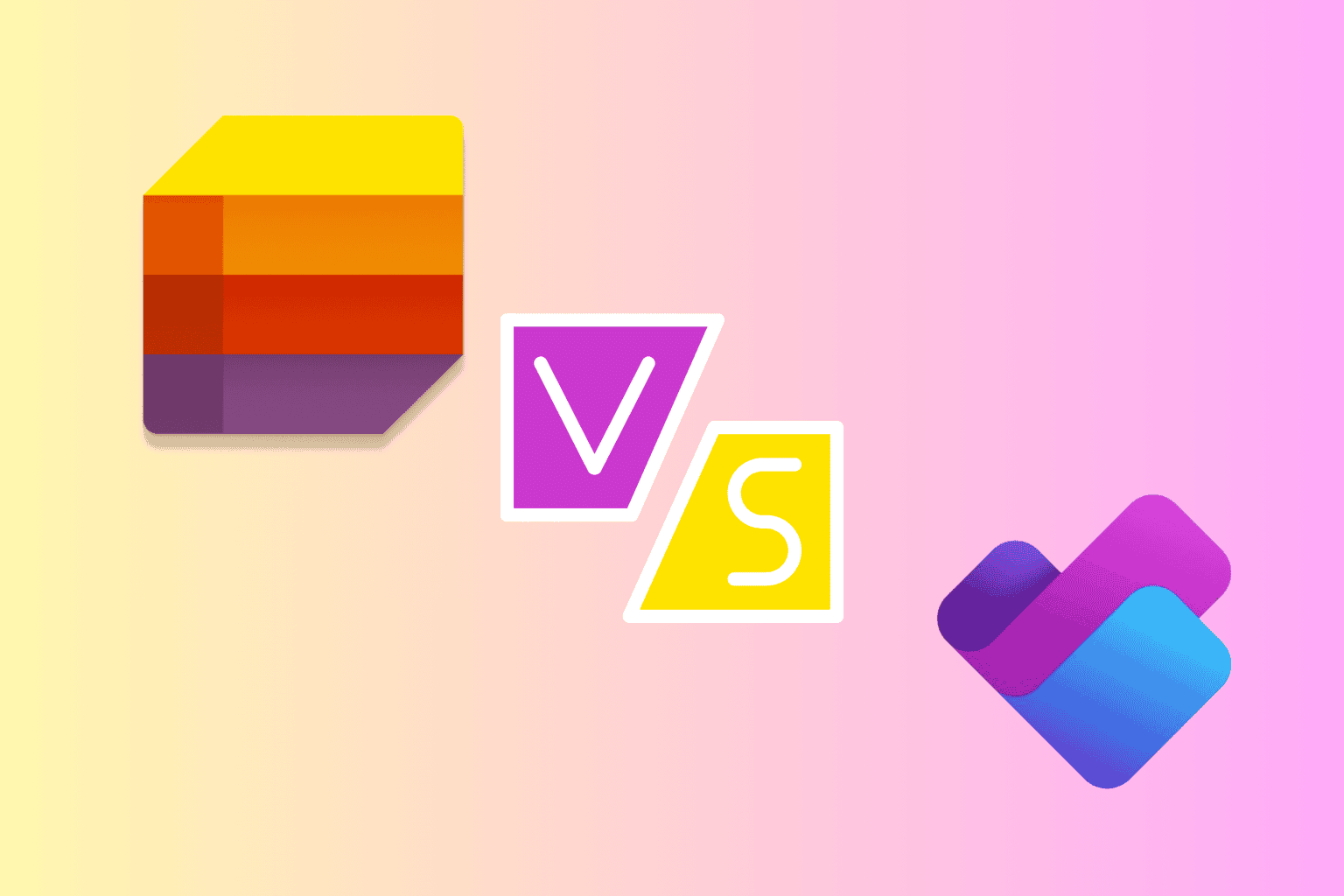
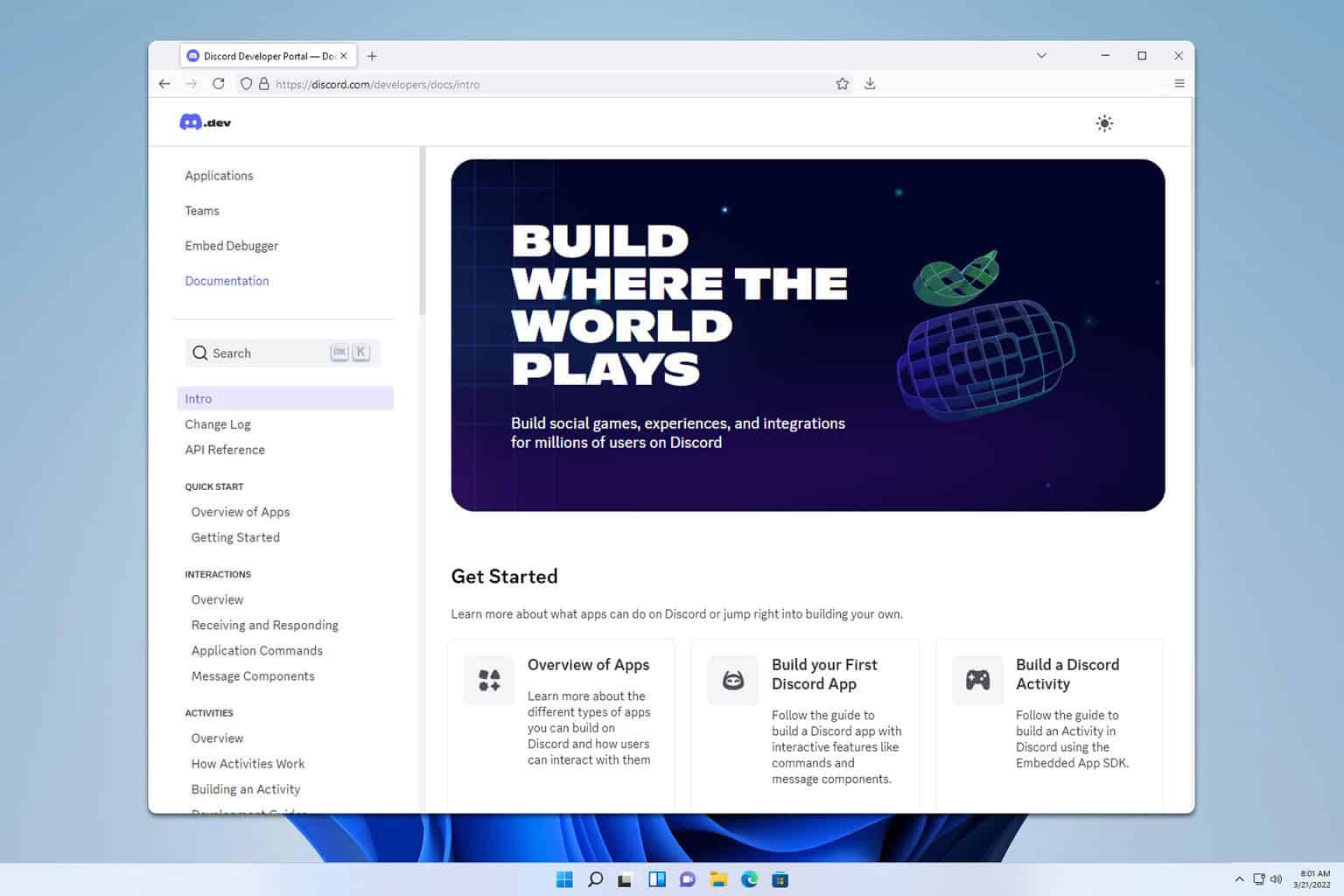


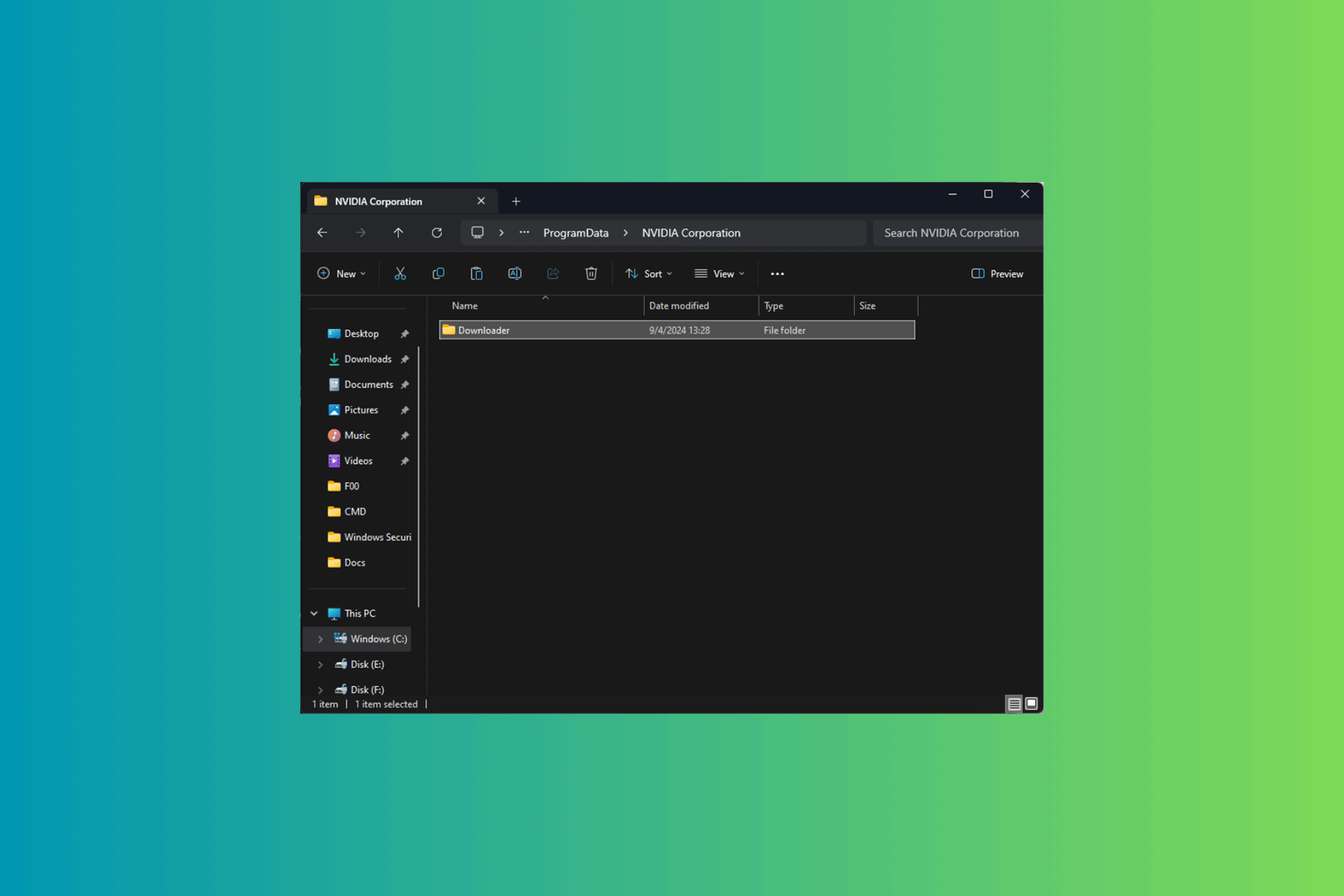
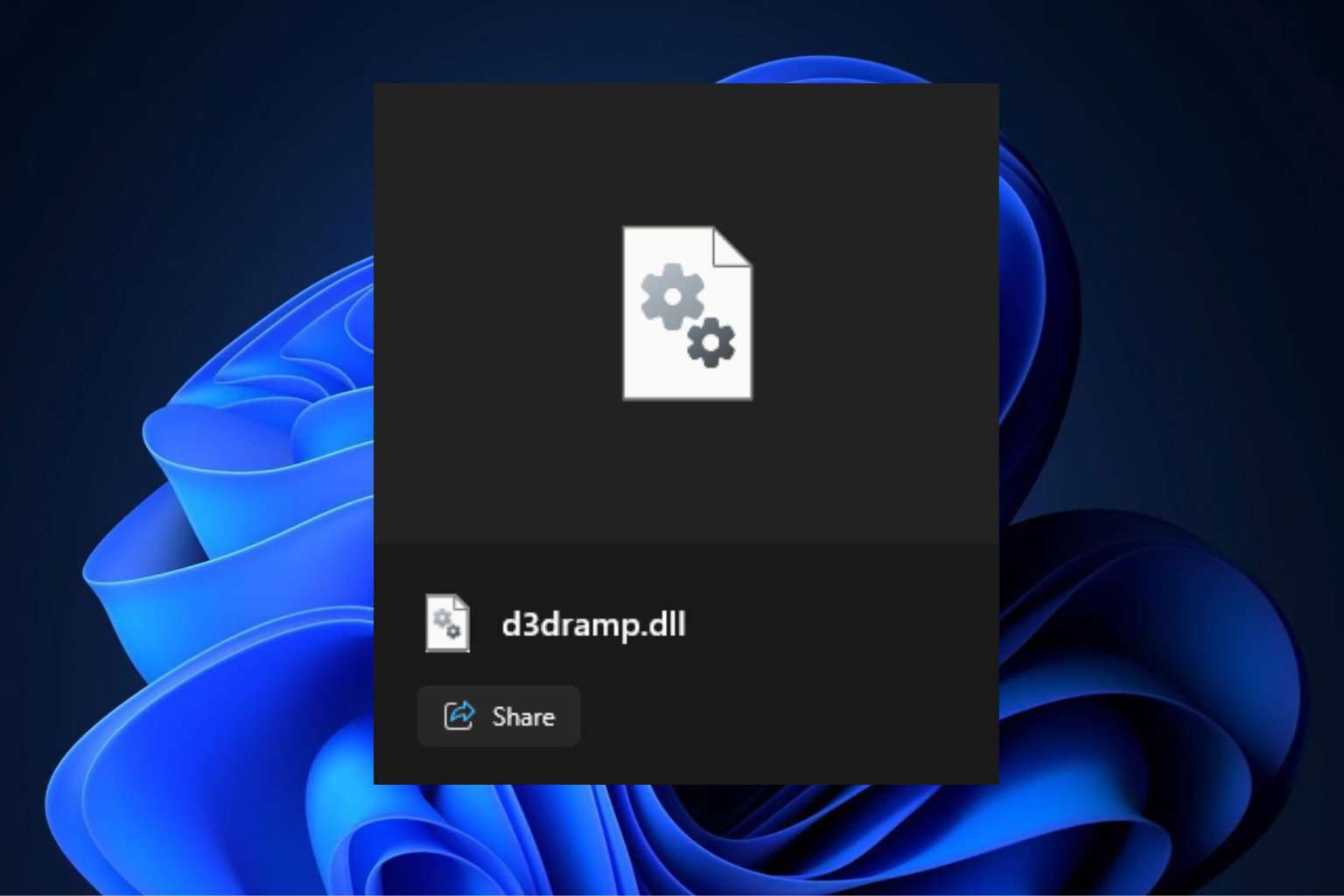
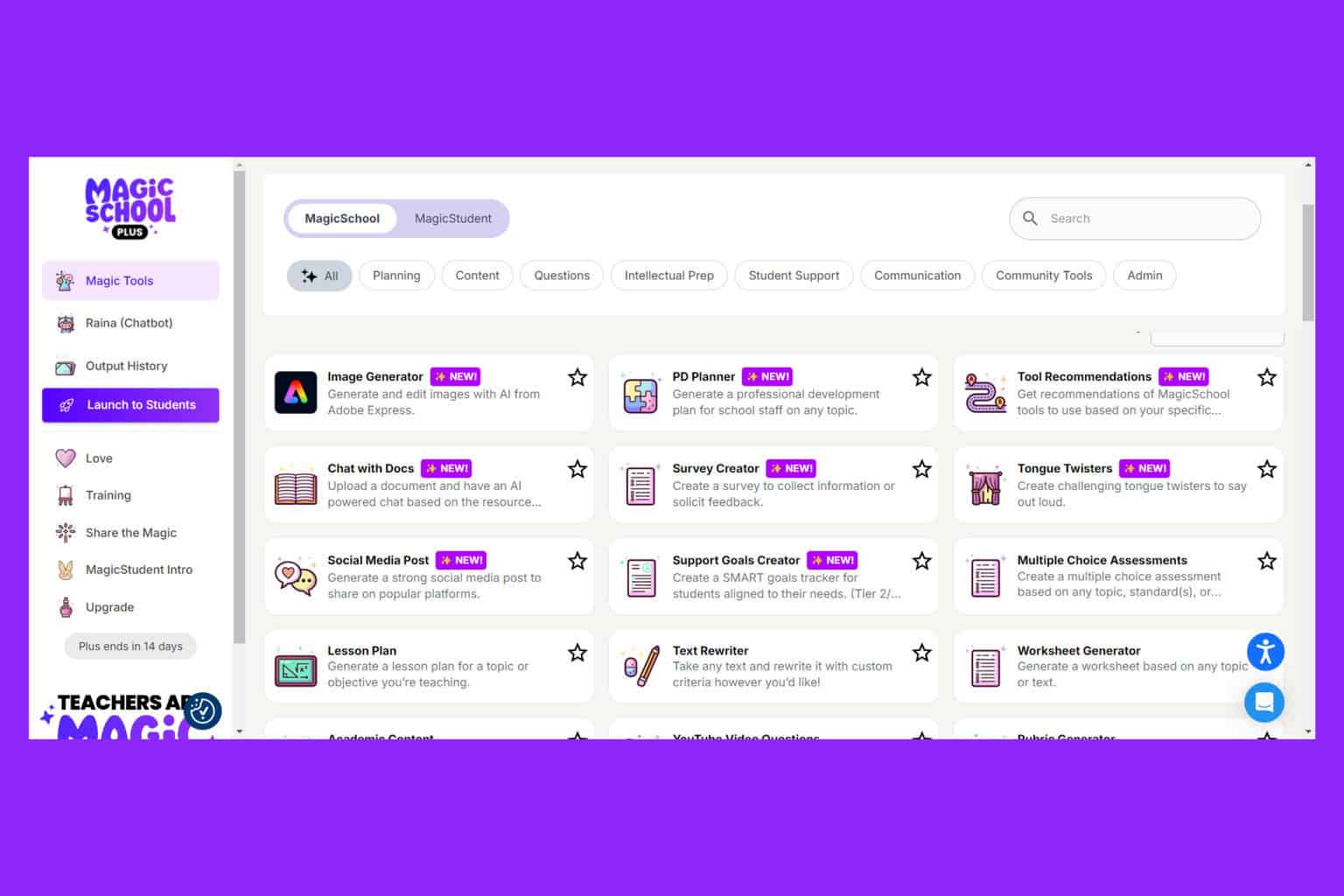
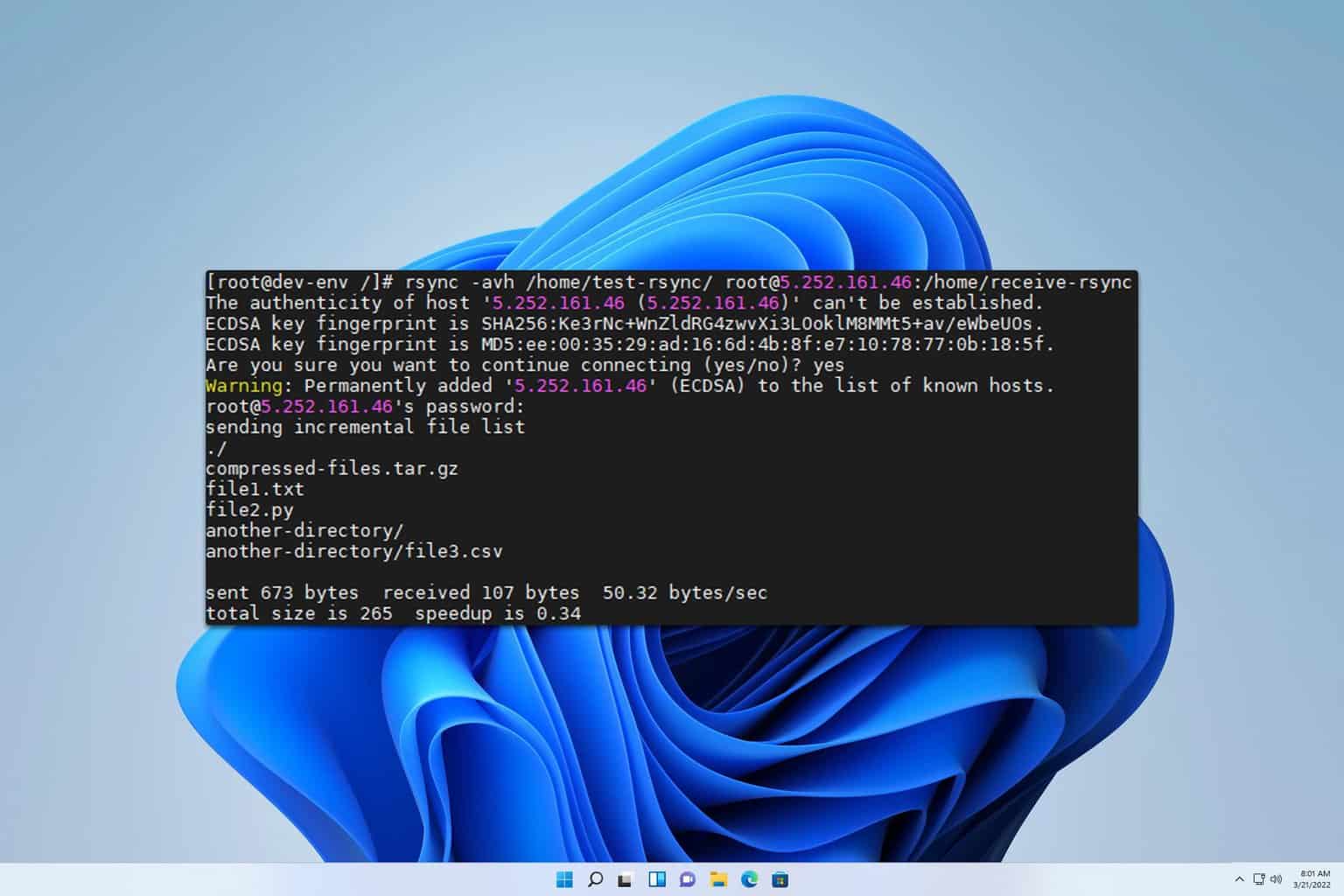
User forum
0 messages