Runtime Error 57121: Application-Defined or Object-Defined [Fix]
Try repairing your copy of Microsoft Office
4 min. read
Updated on
Read our disclosure page to find out how can you help Windows Report sustain the editorial team. Read more
Key notes
- The Runtime error 57121 will pop up when MS Excel is experiencing an issue.
- You can try to disable the proxy and check if this resolves the problem or not.
- Also, we would suggest you to enable the ActiveX Settings within MS Excel to resolve the problem.

You will come across the Runtime error 57121 when you are trying to open the Early Power Estimator (EME) in MS Excel 2007 or later.
In this guide, we will show you a list of solutions that will resolve the Runtime error 57121 related to MS Excel permanently. Let us check out the solutions.
What causes the Runtime error 57121 in MS Excel?
As already mentioned, the Runtime error 57121 in MS Excel will arise when you run the Early Power Estimator (EME) in MS Excel 2007 or later. There are some other reasons that could trigger this problem, which are listed below:
- ActiveX settings – If the ActiveX settings are disabled in MS Excel then, you will come across the Runtime error 57121.
- MS Excel-related DLL file is missing – Chances are some important DLL file related to MS Excel is missing on your computer triggering the error message.
- Proxy settings are incorrect – If the proxy settings are tweaked incorrectly then you will get the Runtime error 57121 in MS Excel.
- Problem with MS Excel – If MS Excel is itself facing some underlying issues, then you will get multiple errors including one at hand.
Let us now apply the solutions that will help resolve the Runtime error 57121 in MS Excel.
How can I fix the Runtime error 57121?
1. Disable the proxy
- Press the Win key to open the Start menu.
- Type command prompt and run it as an admin.
- Type the below command and press Enter:
netsh winhttp import proxy source=ie - Reboot your PC.
This solution applies to the Runtime error 57121 associated with the message Application-Defined or Object-Defined. You can easily disable the proxy and check if this resolves the issue or not.
2. Use a dedicated DLL fixer
DLL or Dynamic Link Library-related errors can be a bit difficult to fix even though the problem is often mentioned in the error message.
Fixing the DLL error is important as you won’t be able to use the associated program without interruptions. In such a case, we would suggest you download one of the best DLL fixers.
2. Change the ActiveX settings
- Launch MS Excel.
- Click on File.
- Select Options.
- Select Trust Center from the left pane.
- Click on Trust Center Settings.
- Select the ActiveX Settings from the left pane.
- Choose any other setting other than Disable all controls without notification.
You can follow the above steps and change the ActiveX settings in MS Excel and resolve the Runtime error 57121 Application-Defined or Object-Defined.
4. Repair MS Office
- Press the Win + I keys to open the Settings menu.
- Click on Apps from the left pane.
- Select Installed apps from the right.
- Locate MS Office, click the 3-dot menu button, and select Modify.
- Hit the Repair button and select Continue to begin the repair process.
You should make use of the Microsoft repair tool that will help you to fix any issues within the software that might be causing Runtime error 57121.
5. Reinstall MS Office
- Press the Win key to open the Start menu.
- Open Control Panel.
- Click on Programs and Features.
- Select MS Office and hit the Uninstall button.
- Choose Uninstall in the MS Office prompt that appears.
- Follow the on-screen steps to remove the program from your PC.
- Visit the official Microsoft Office website and download your copy of the program.
- Download and install it.
Reinstalling a program such as MS Office allows you to remove the problematic version of the program and get the latest version without performing an update. So, simply reinstall the MS Office program and check if this resolves the Runtime error 57121.
That is it from us in this guide. In case hyperlinks aren’t working in Microsoft Excel, then you should apply the solutions and resolve the problem.
Several users have reported that they are facing Errors were detected while saving then you can check out the solutions mentioned in our guide.
If the Excel cells are not merging for you, then you can try to repair the workbook or apply other solutions mentioned.
Let us know in the comments below, which one of the above solutions resolved the Runtime error 57121 problem with MS Excel.
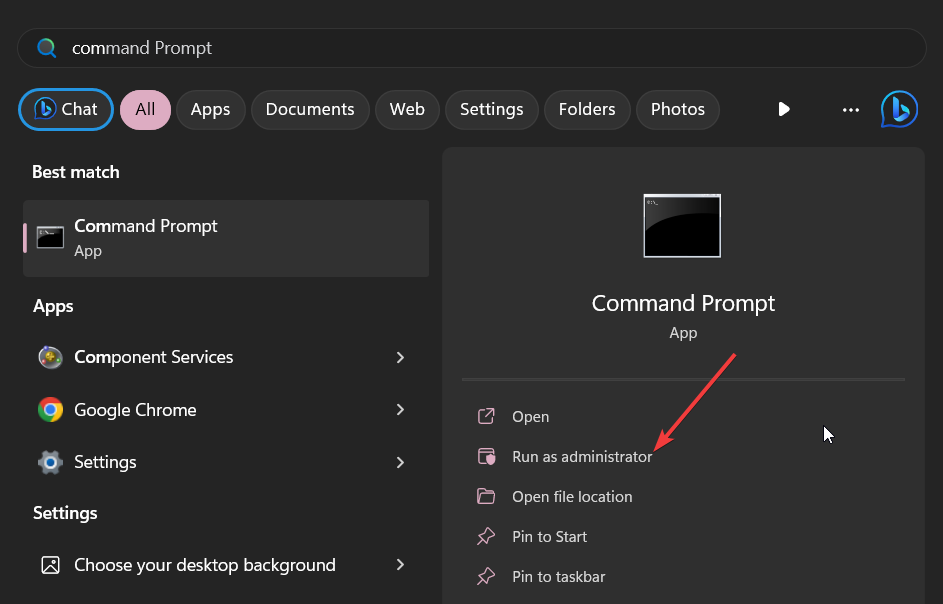







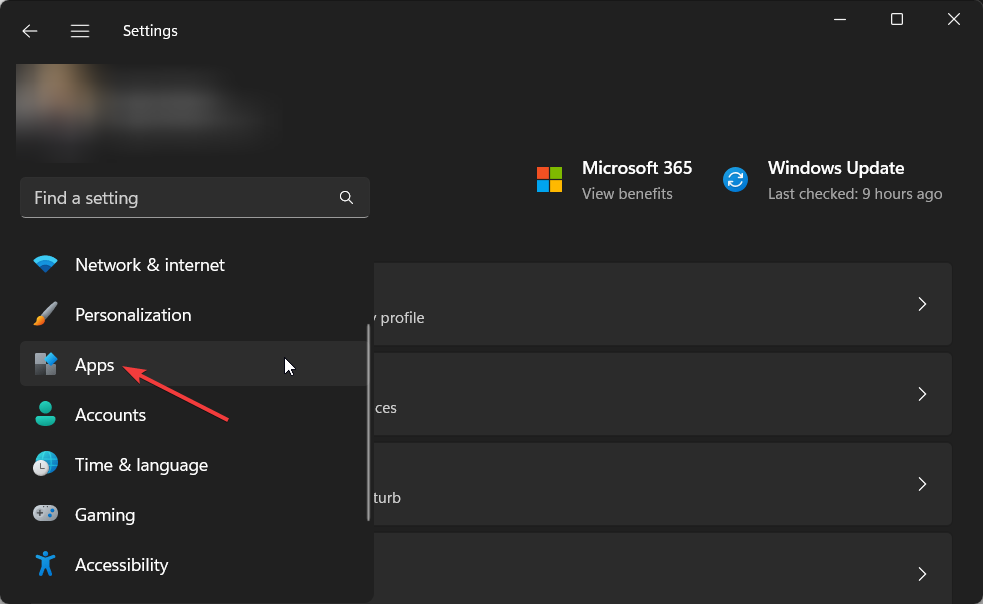
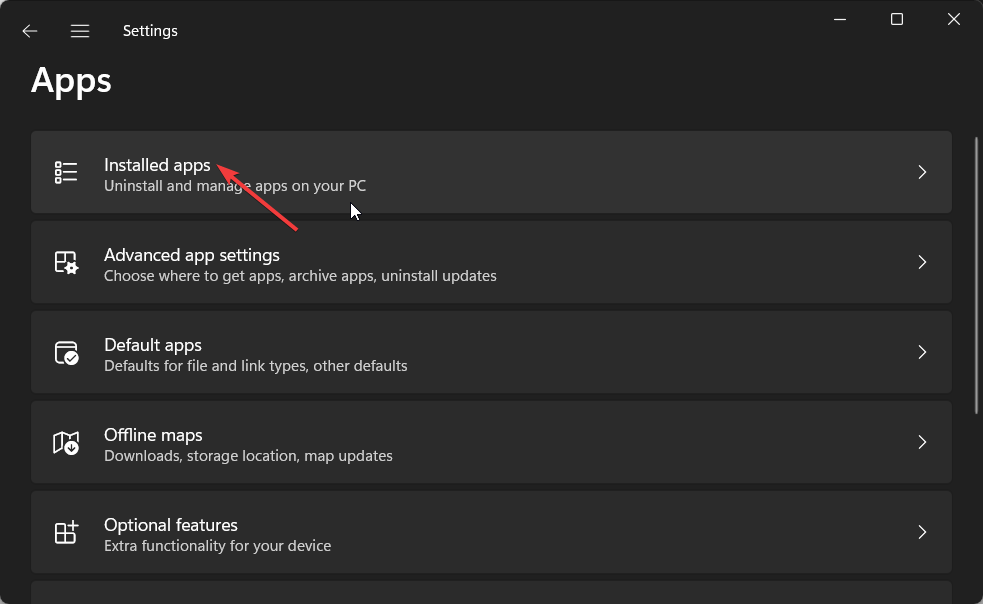


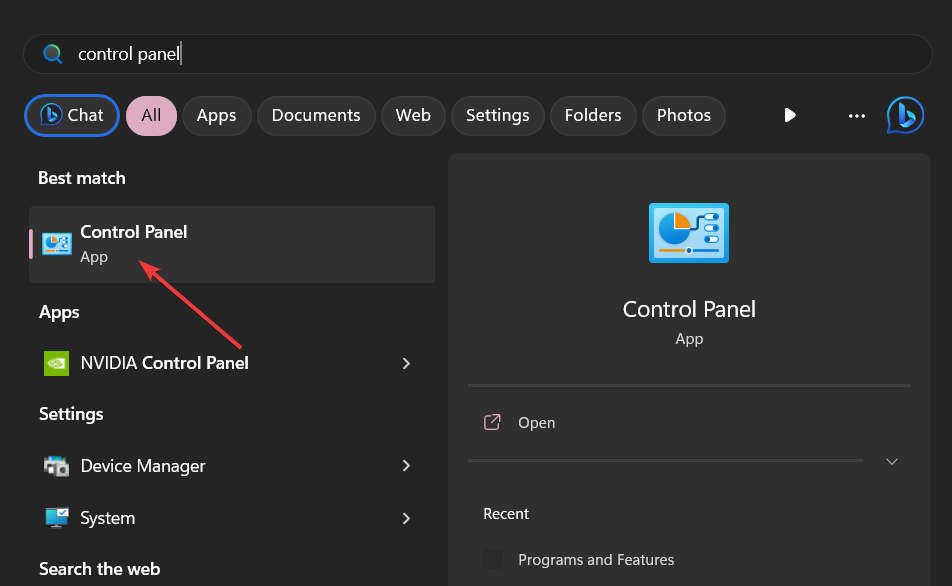
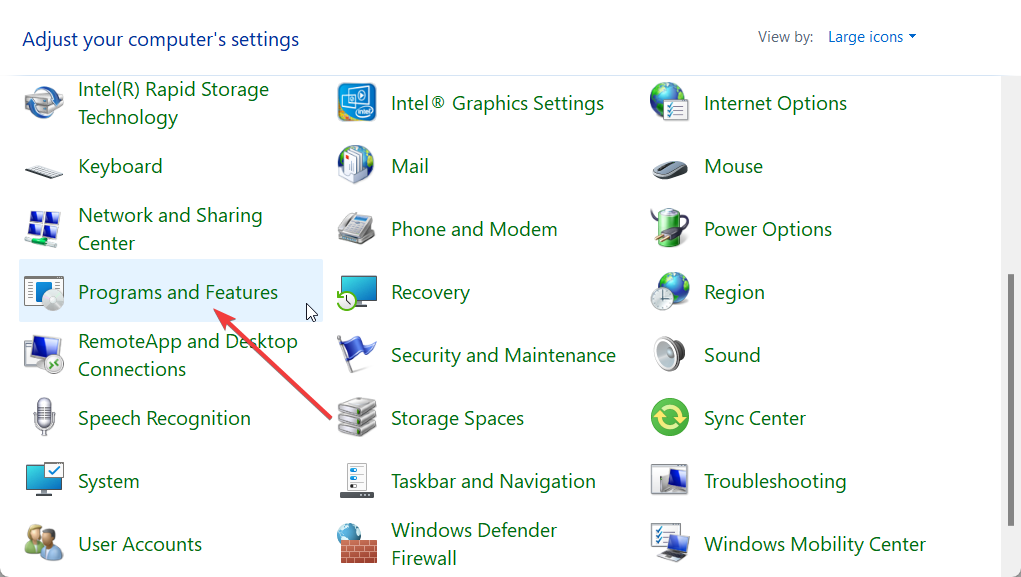

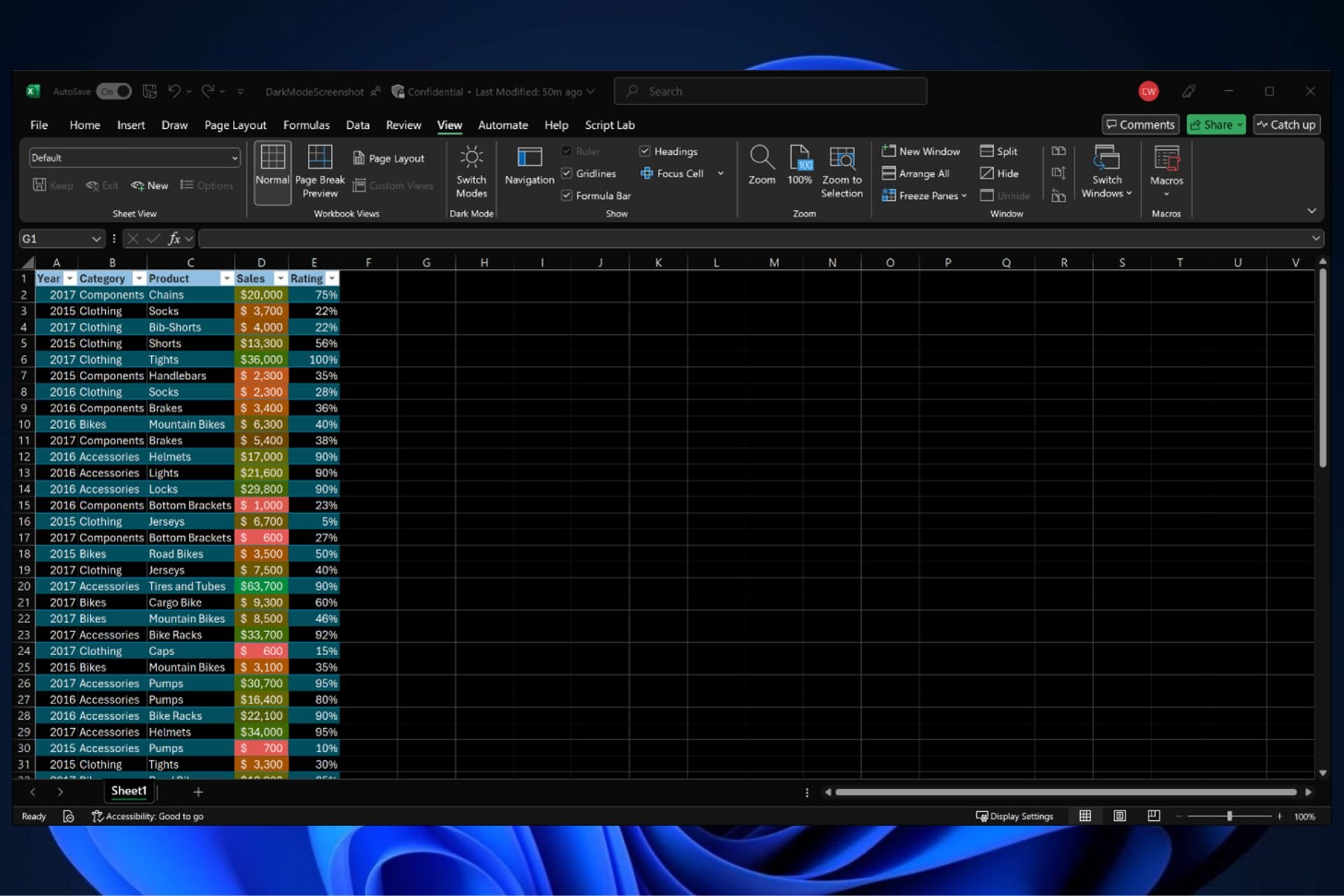
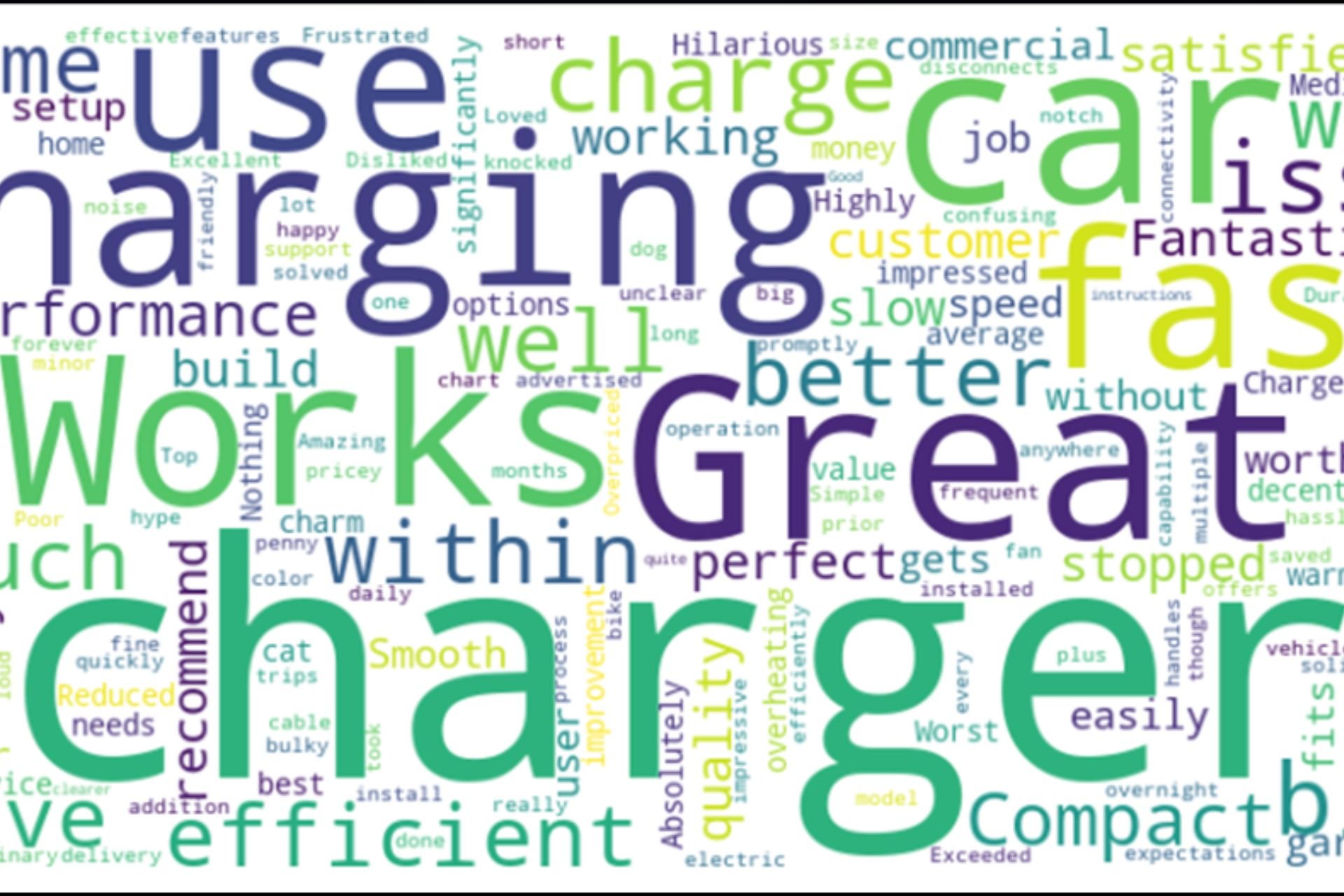
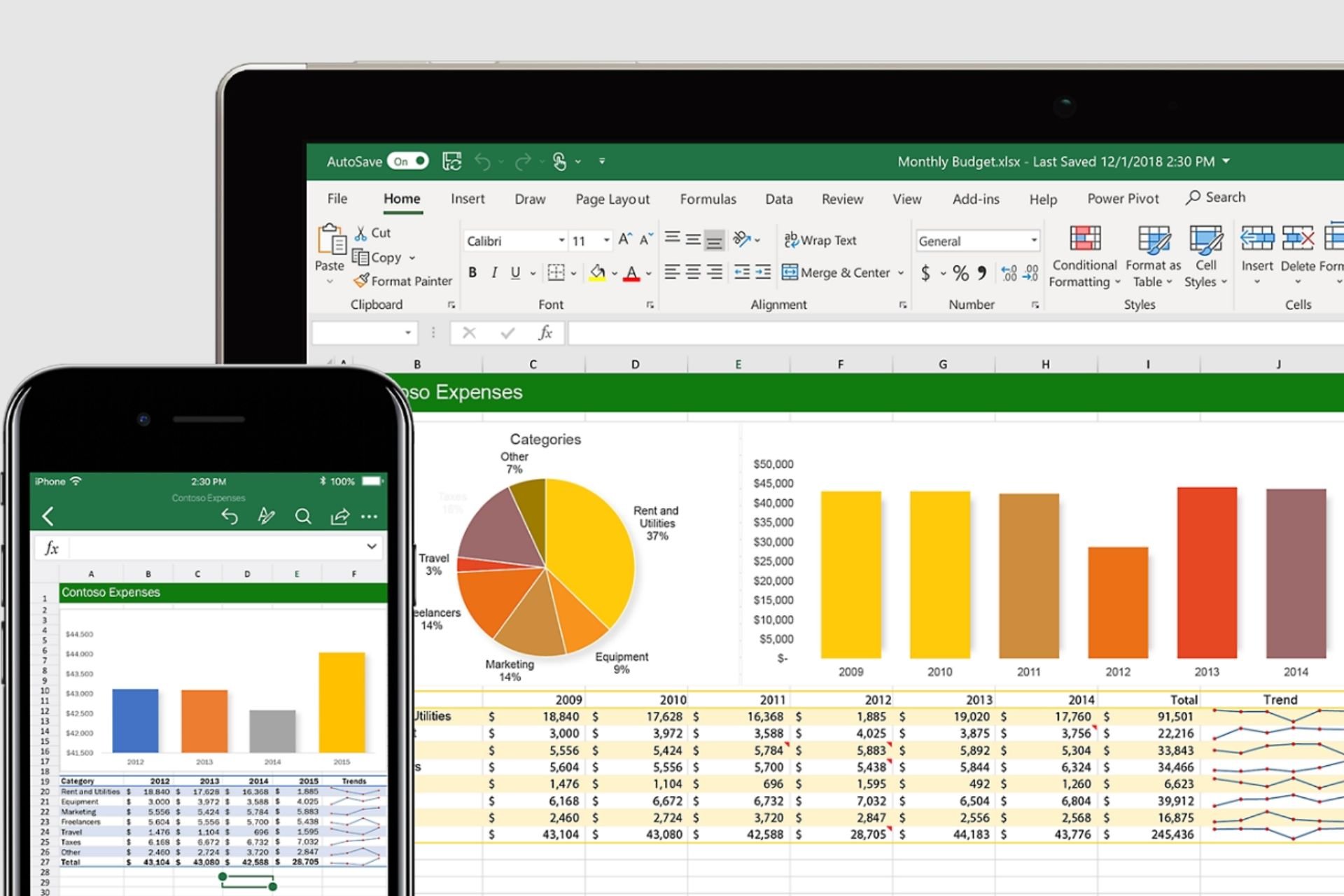
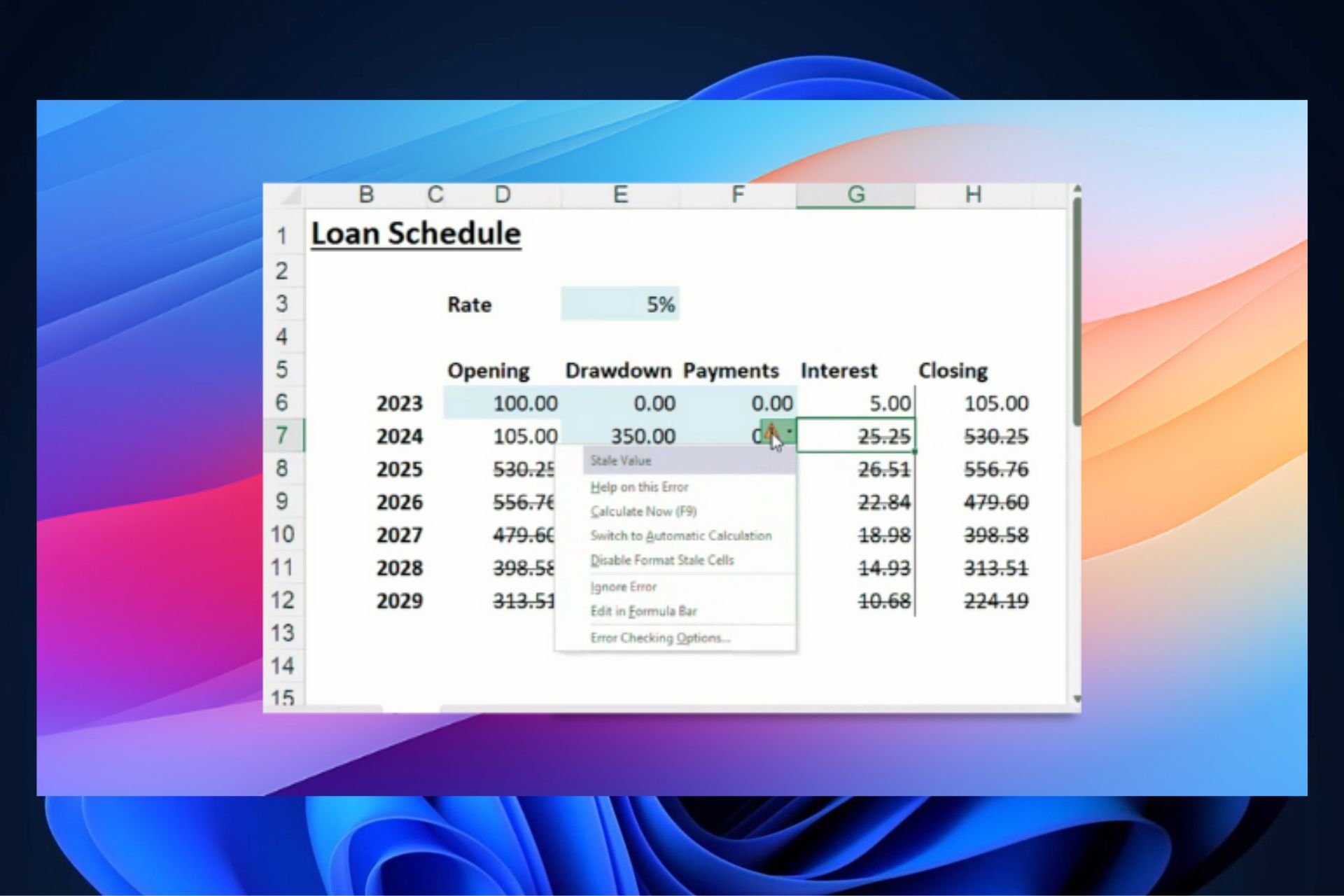

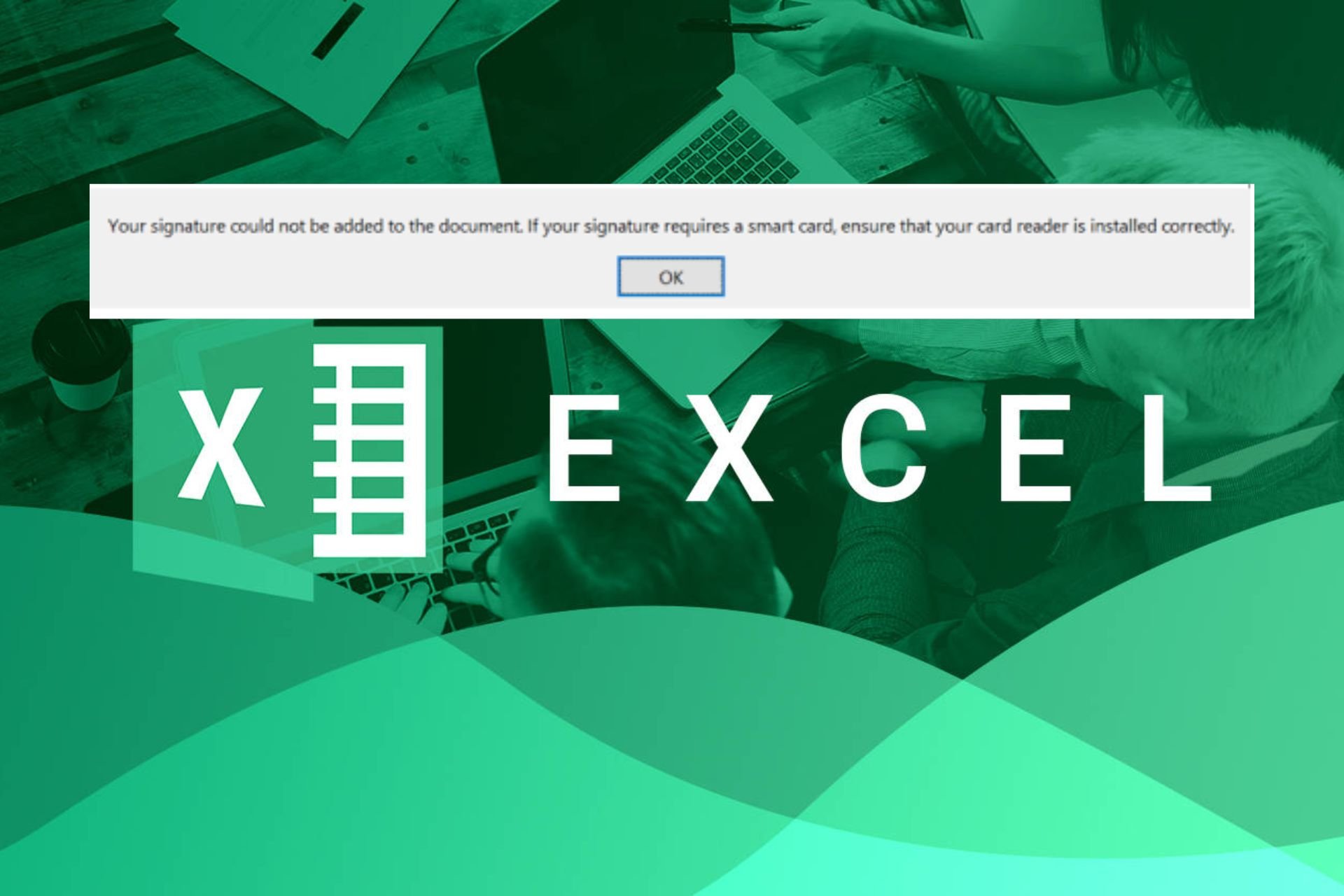
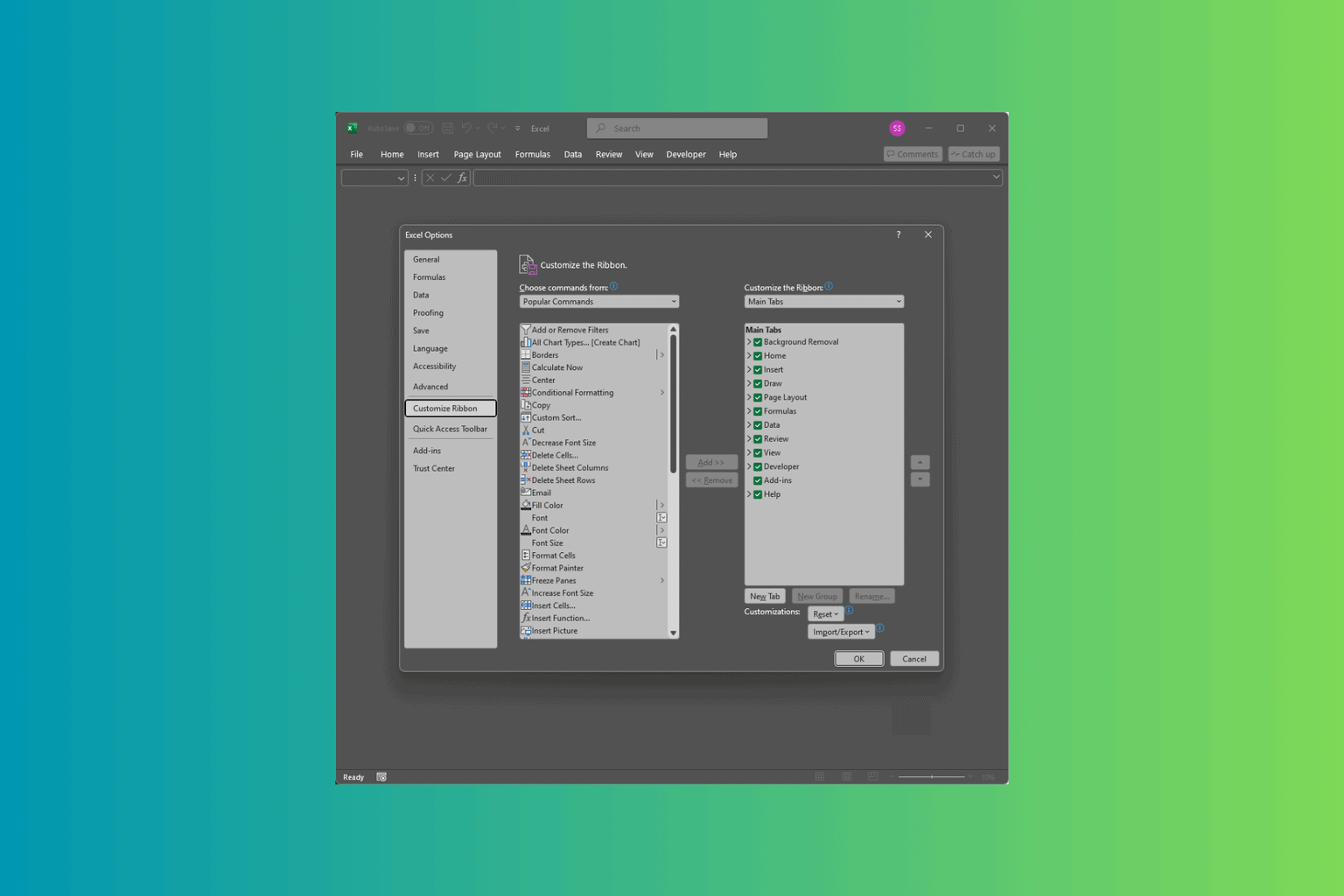
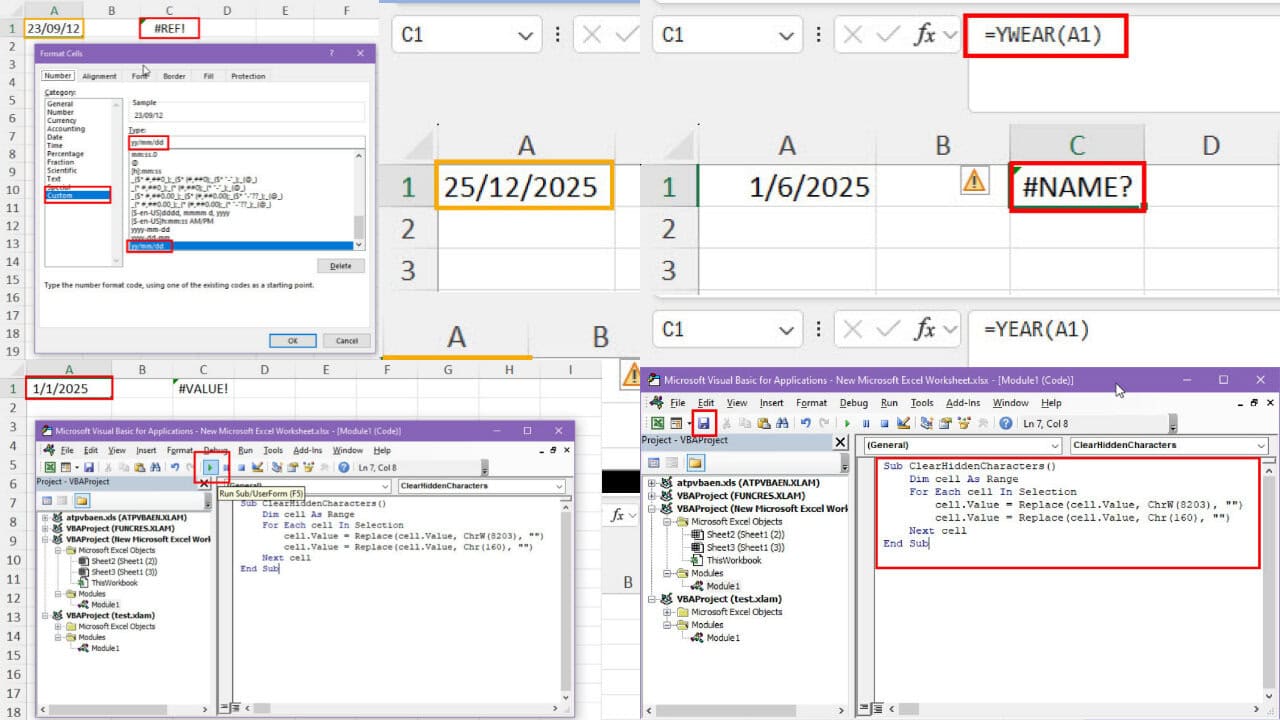
User forum
0 messages