Runtime Error 8020: Error Reading Comm Device [Fix]
Occurs when there is a fault reading the communication device
3 min. read
Updated on
Read our disclosure page to find out how can you help Windows Report sustain the editorial team Read more
Key notes
- Runtime error 8020 appears when there is trouble with reading from a comm device.
- Hardware or software problems can both be the cause of this issue.
- You can fix the error by updating the drivers or using a different USB port.
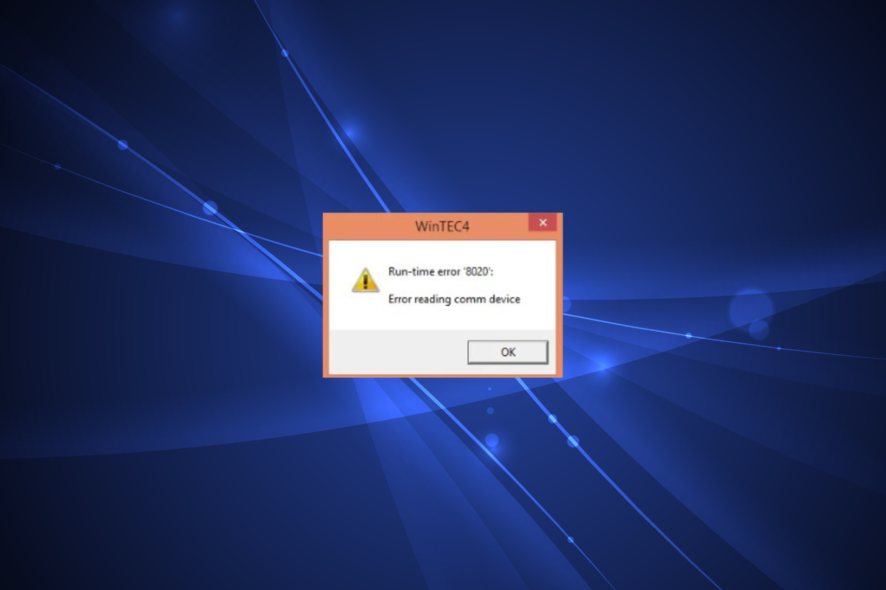
Runtime error 8020 occurs in the reading of a communication device. It tends to affect several devices; until the underlying cause is identified and eliminated, the error continues bothering users.
The error often appears after updating or upgrading Windows and is found to affect the Prolific adapter and driver. Let’s find out what’s triggering Runtime error 8020 and the solutions that worked for other users!
What causes Runtime error 8020?
- Hardware issues: Error 8020 can be caused due to damaged cables, connectors, the device, or any problem related to the physical condition of the communication device.
- Obsolete Drivers: This error can be caused due to outdated or incompatible drivers. Updated drivers boost speed and solve compatibility issues between the software and the hardware.
- Software issues: Some conflicting applications or drivers may also hinder the proper functioning of the communication device. There might be errors during the readout process when certain software or driver is not functioning properly on your device.
How do I fix Runtime error 8020?
Before we proceed, try these quick tricks first:
- Make sure that all the cables connecting the computer and the communication device are securely connected. Check for loose or damaged ports, cables, or connectors. Repair or replace any, if required.
- Connecting the communication device to another USB port. Or maybe, use another computer to verify whether the problem lies with the one used previously.
If none work, head to the solutions listed next.
1. Reinstall the driver
- Search for Device Manager from the Start Menu and click Open.
- Look for the communications driver you want to update. Right-click on the driver and select Uninstall device.
- Restart your computer. Windows will attempt to reinstall the driver on startup.
If you still face the Runtime error 8020, visit the manufacturer’s website, check for the latest version, and manually install the drivers. It’s usually a downloadable .exe file that’s to be run to update the drivers.
Besides, if the com ports in the device manager are missing, you need to restore them first.
If you want to save time and manage your drivers more easily, there is a tailored driver update application that can detect and reinstall your drivers in no time.
2. Uninstall conflicting software
- Press Windows + R to open Run, type appwiz.cpl in the text field, and hit Enter.
- Select the problematic program and click Uninstall.
- Follow the on-screen instructions to complete the process.
When uninstalling programs, start with the ones downloaded or updated around the same time, the error first appeared. In most cases, this should fix the problem.
One of these solutions should have helped fix Runtime error 8020 in Windows; the affected device would now be working fine.
Before you leave, check the best driver updater tools and get one today to automatically download the latest driver version and keep such errors at bay.
Do let us know in the comments which solution worked for you.
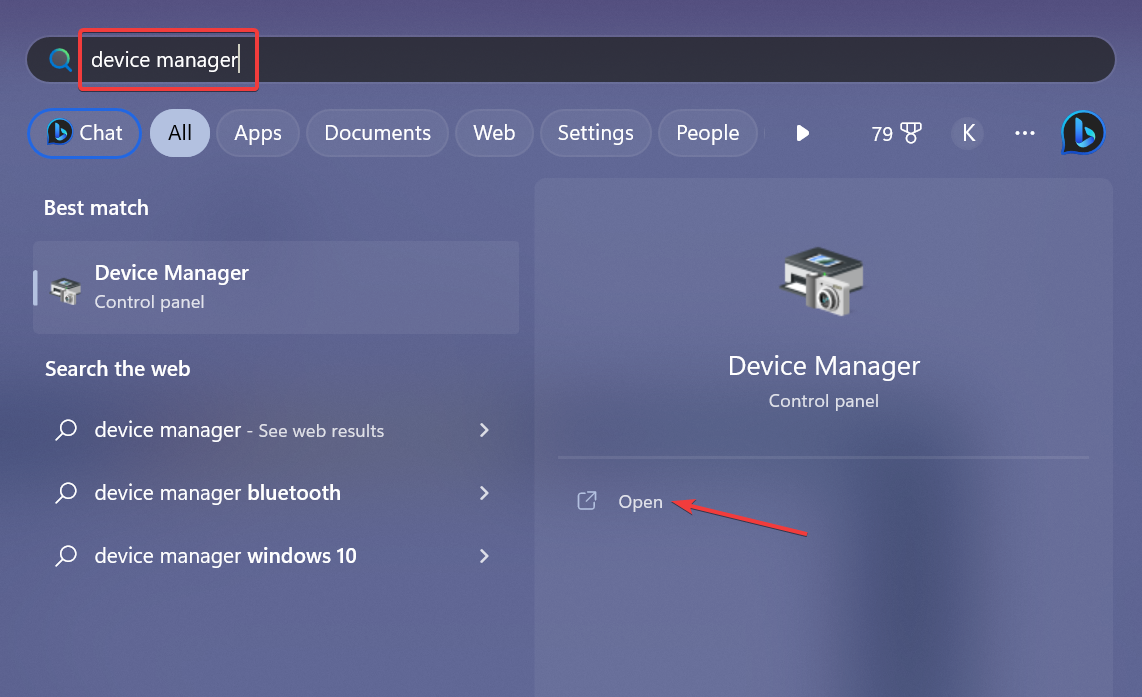
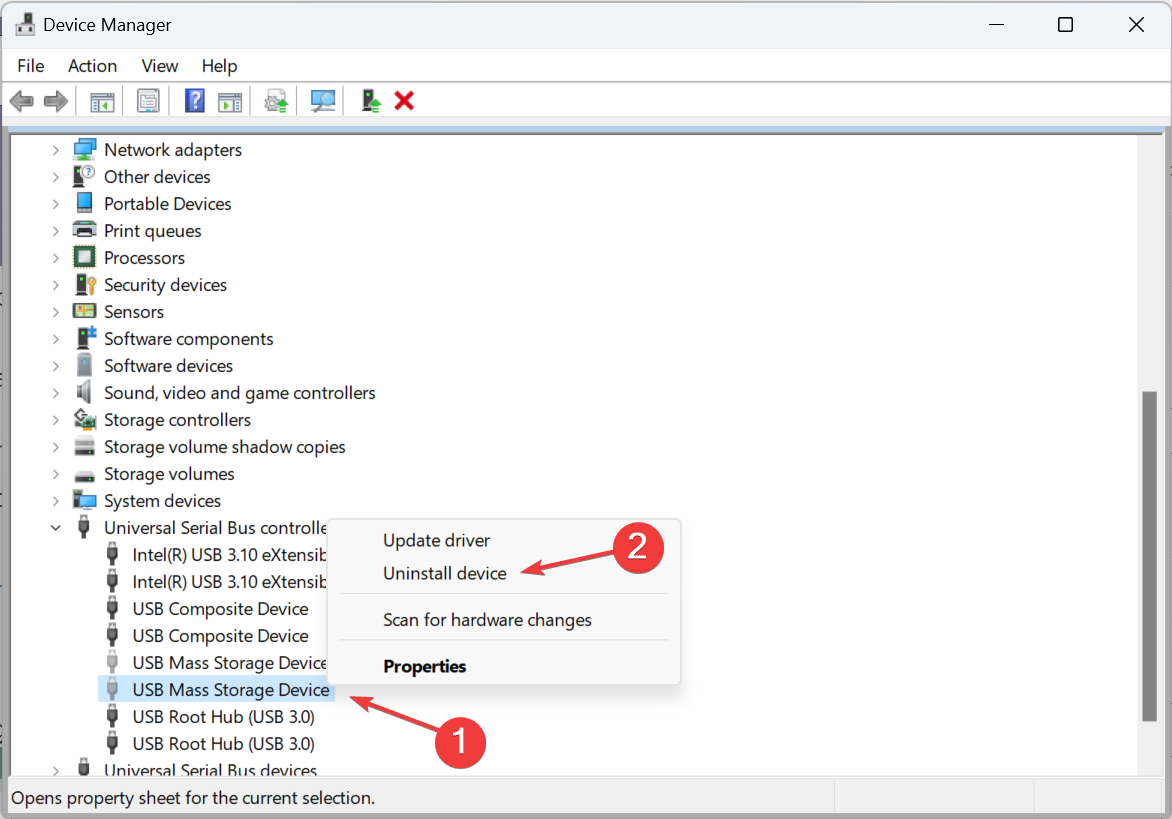
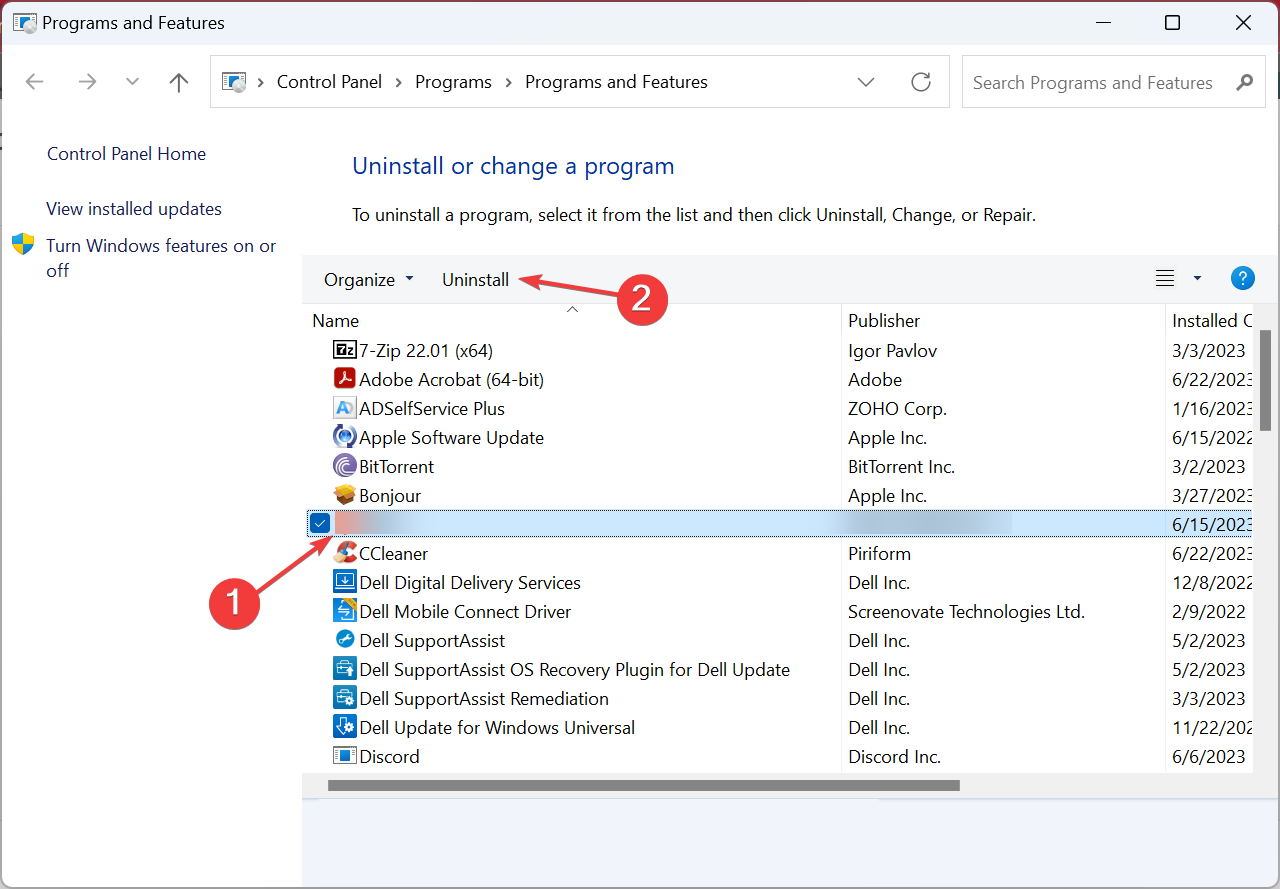
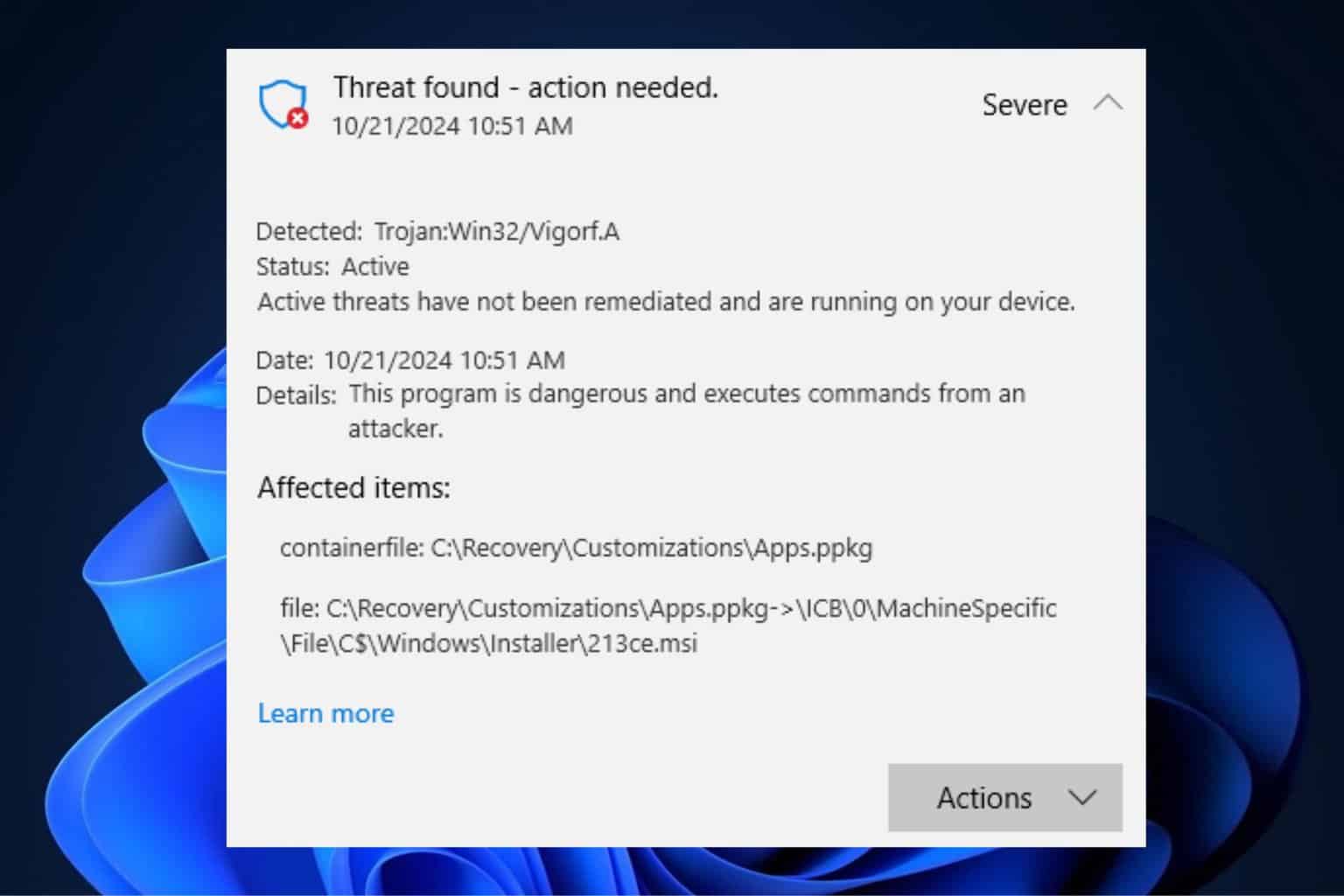
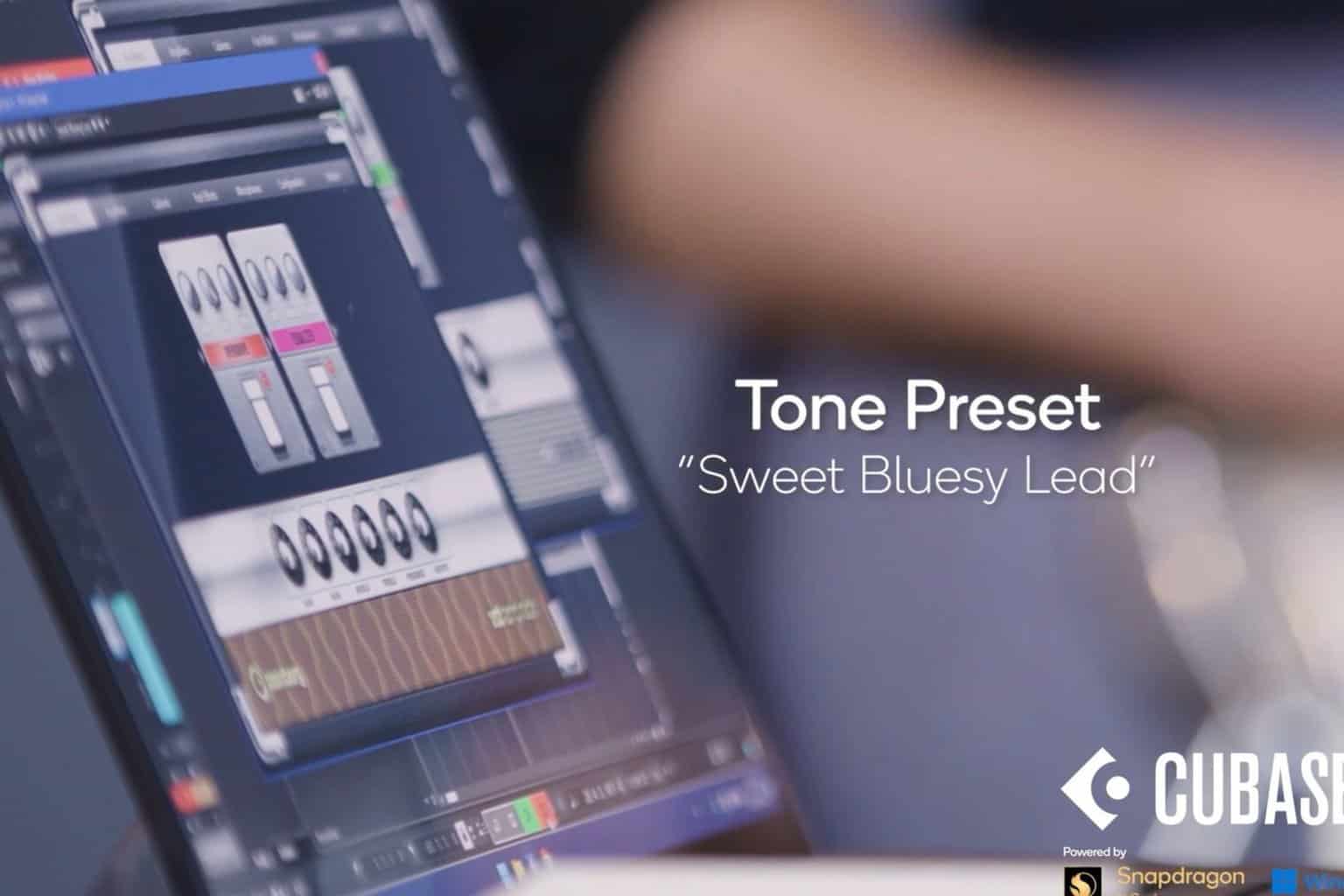






User forum
0 messages