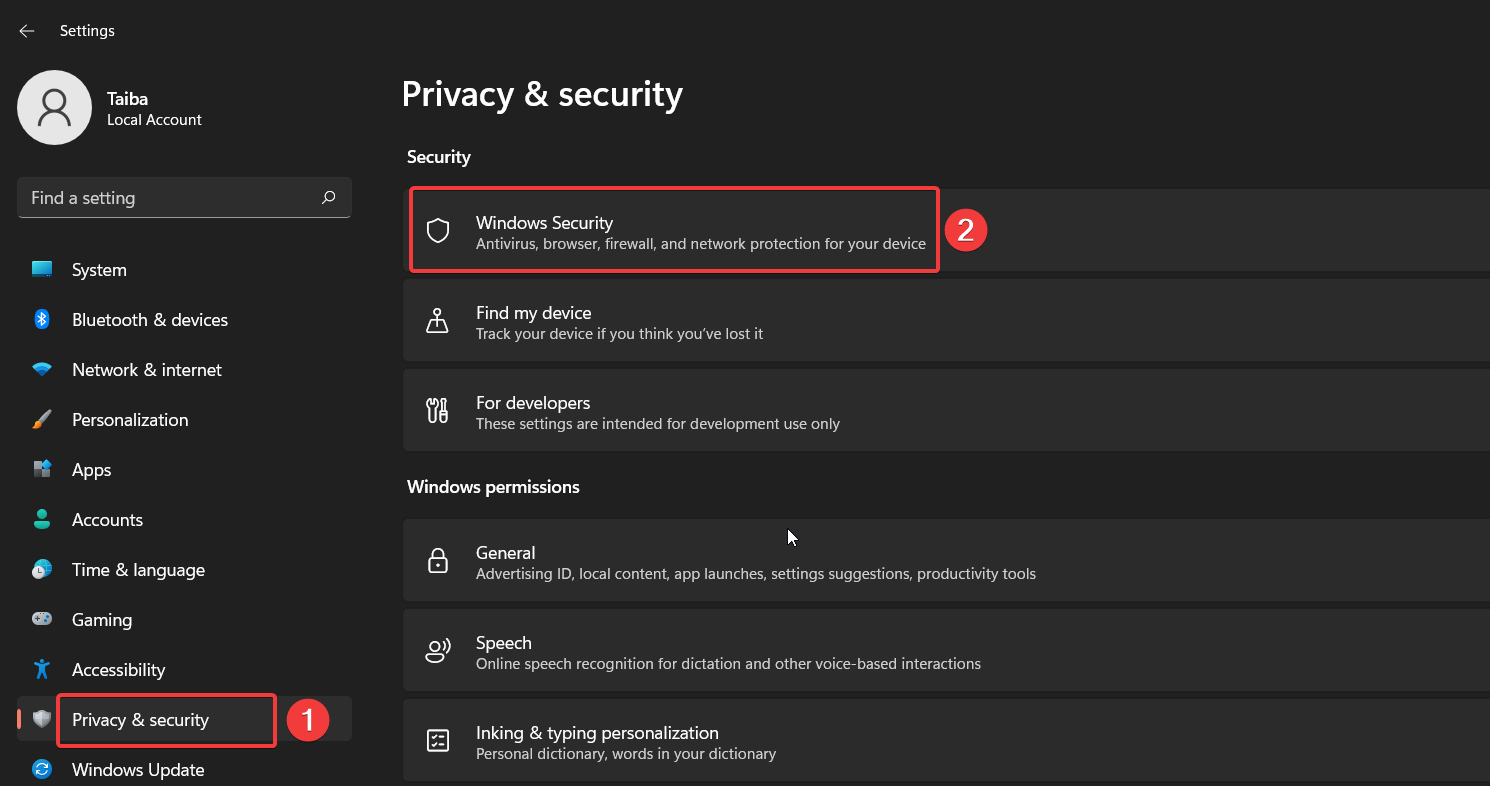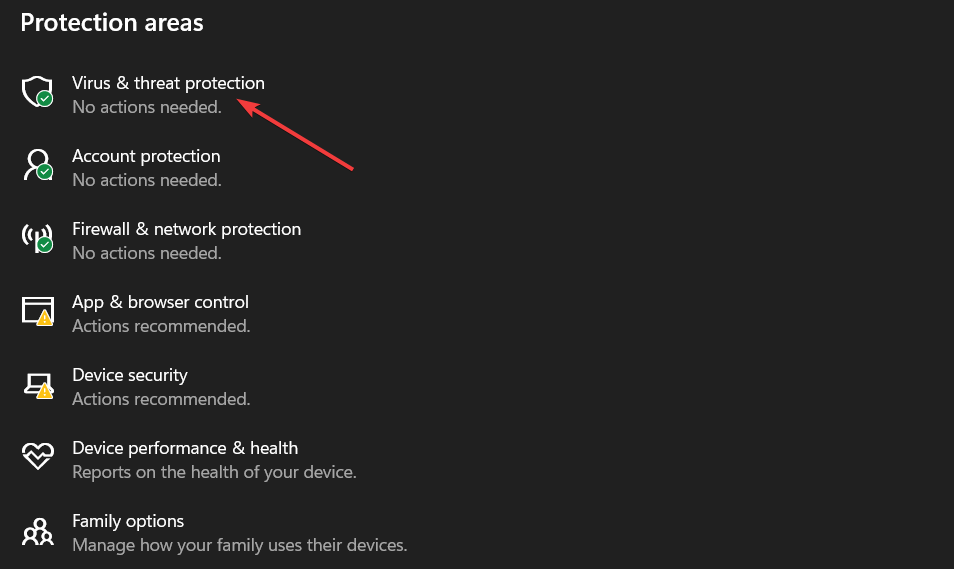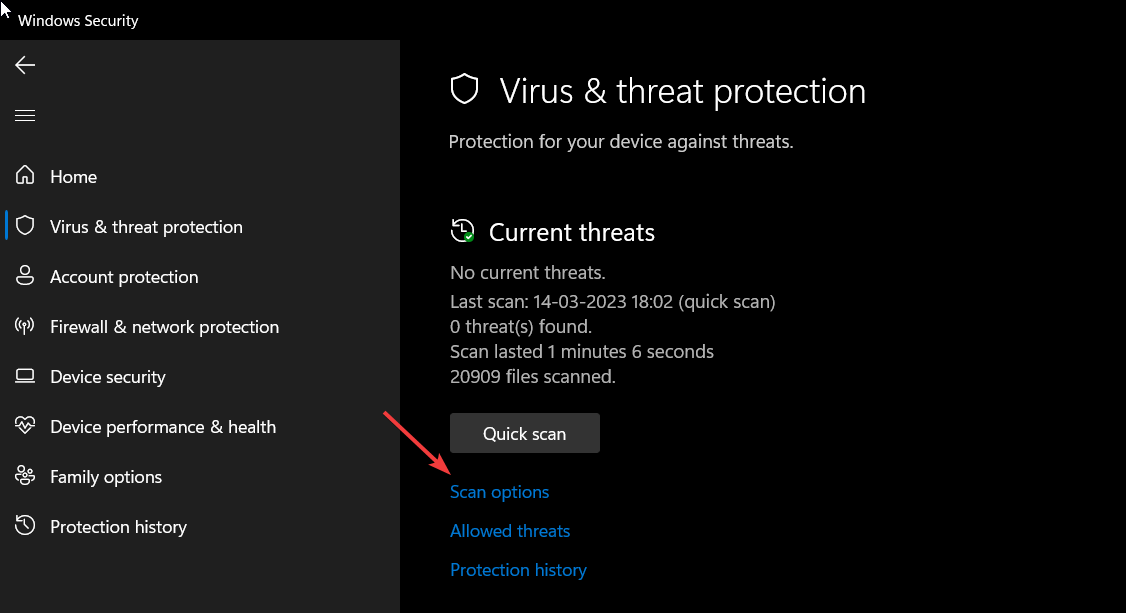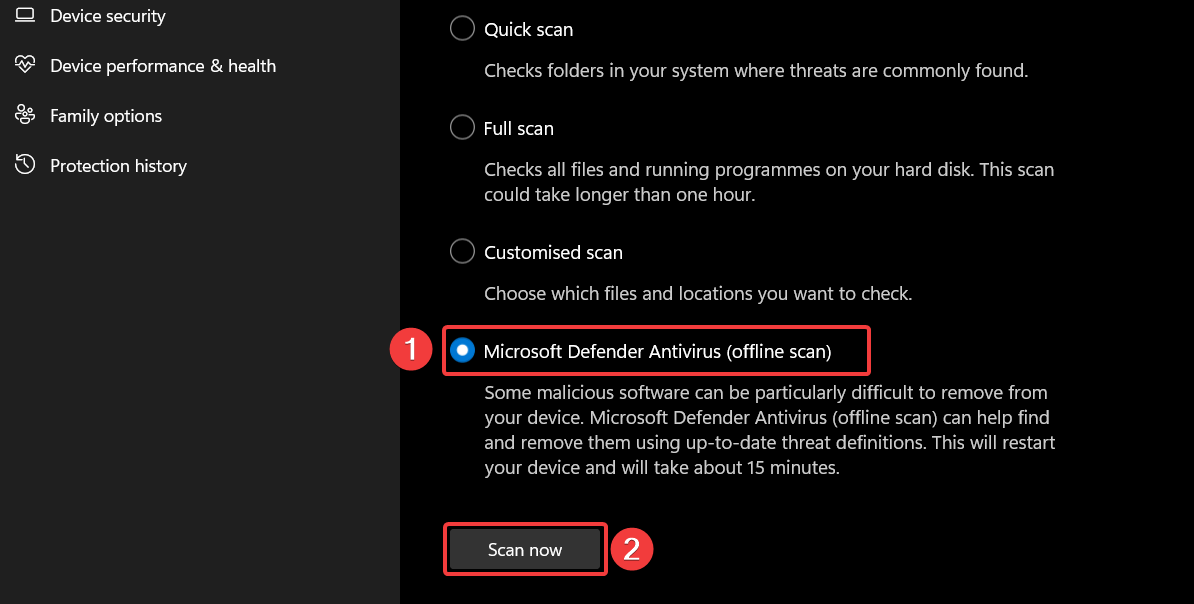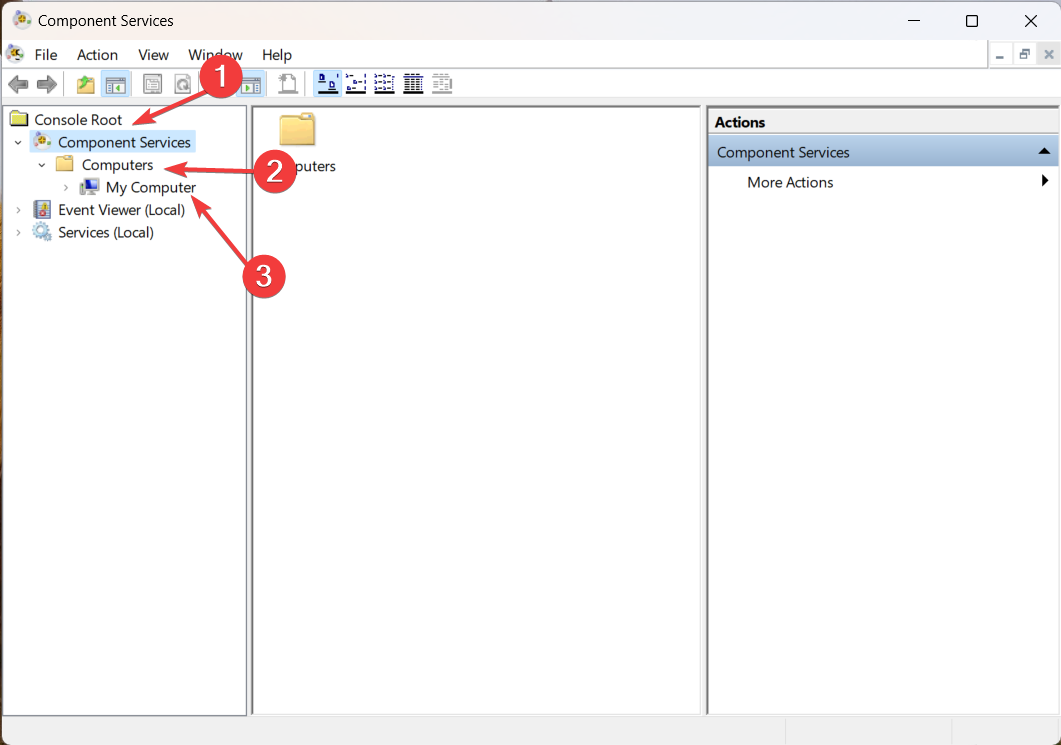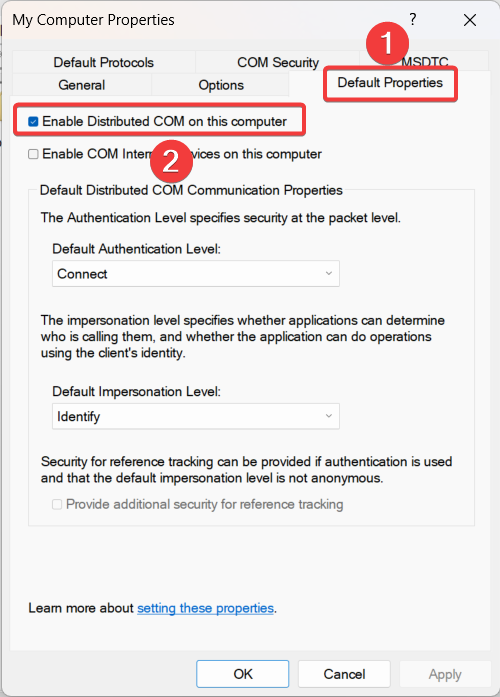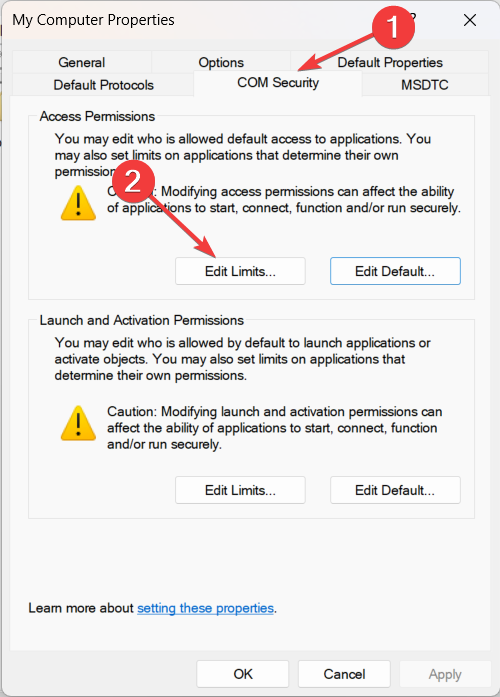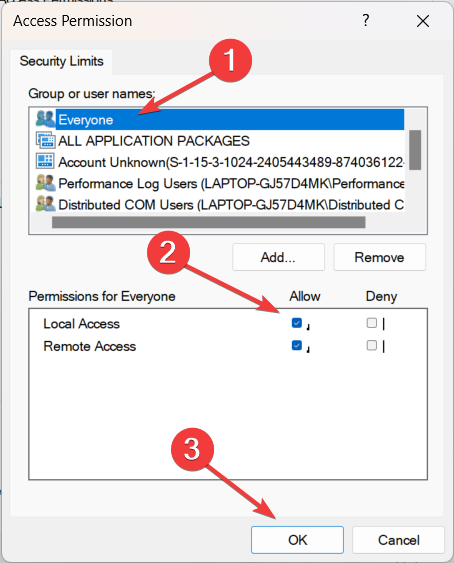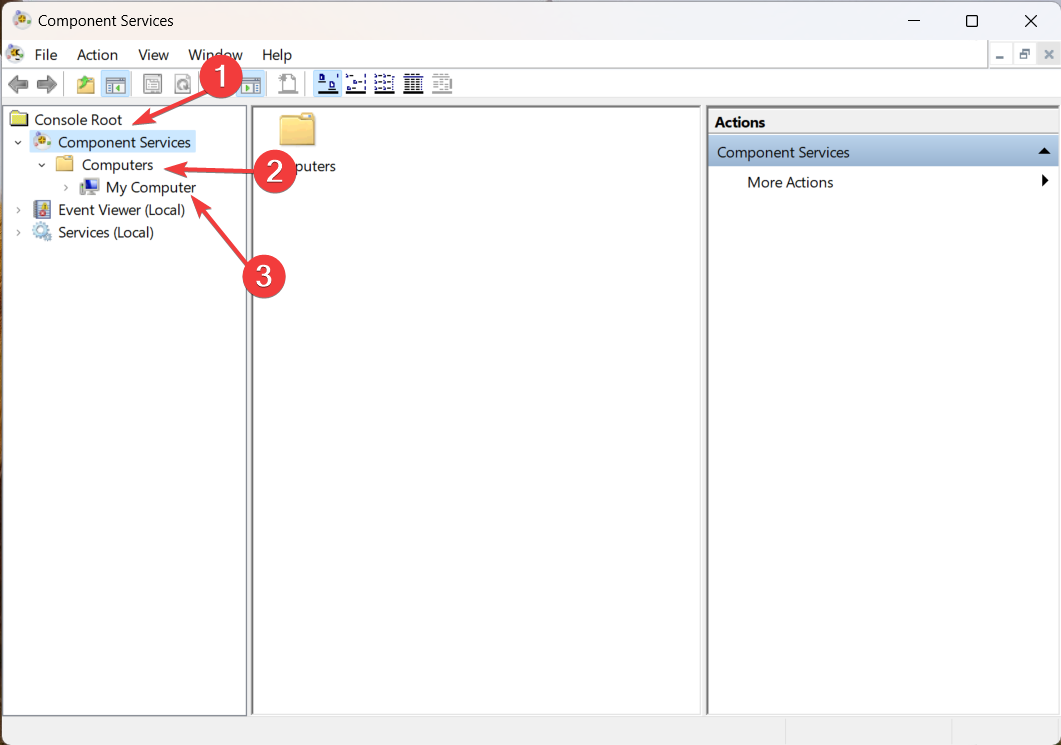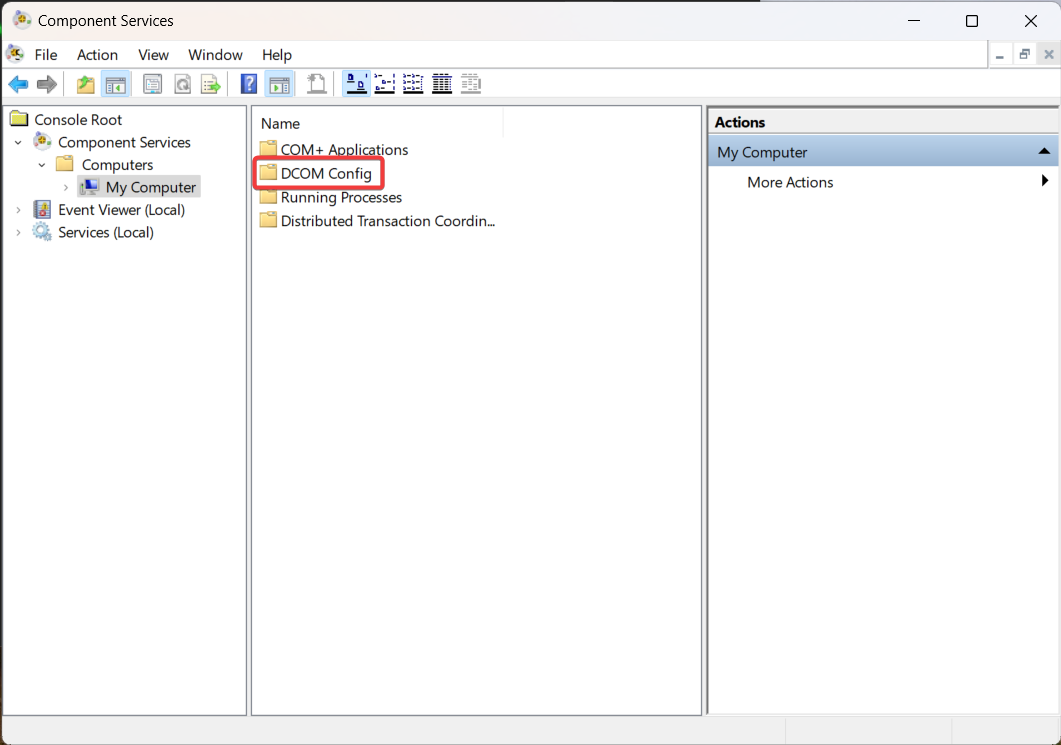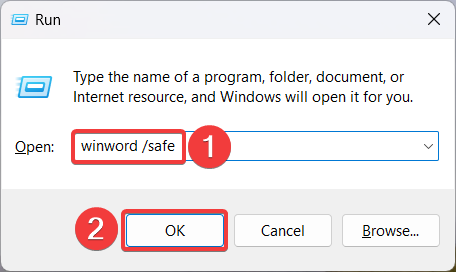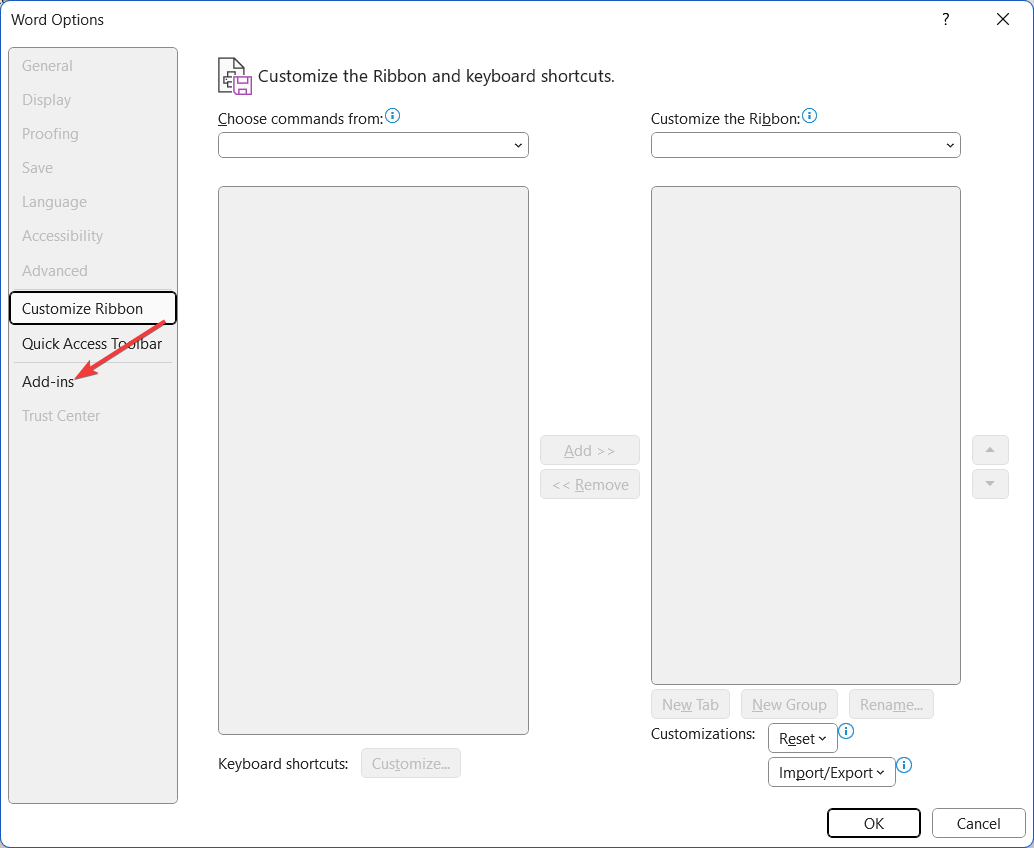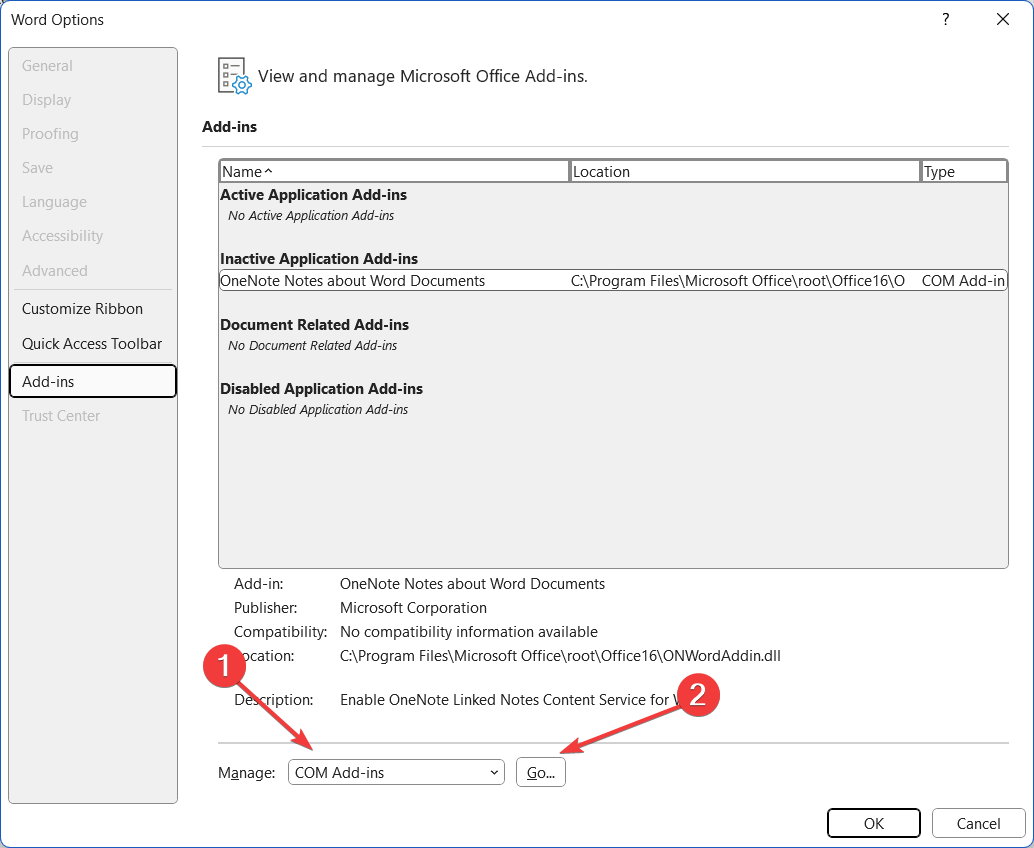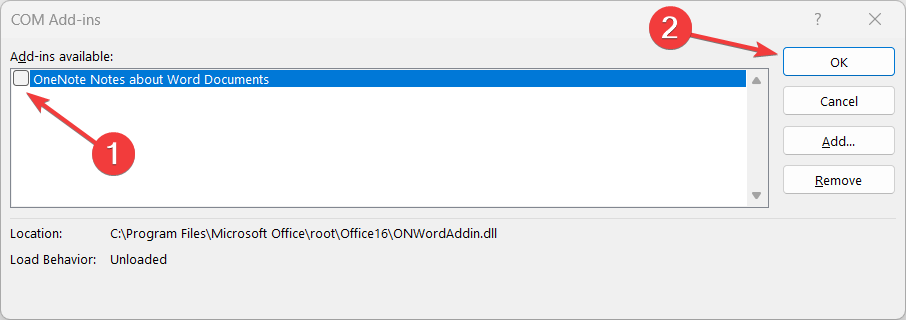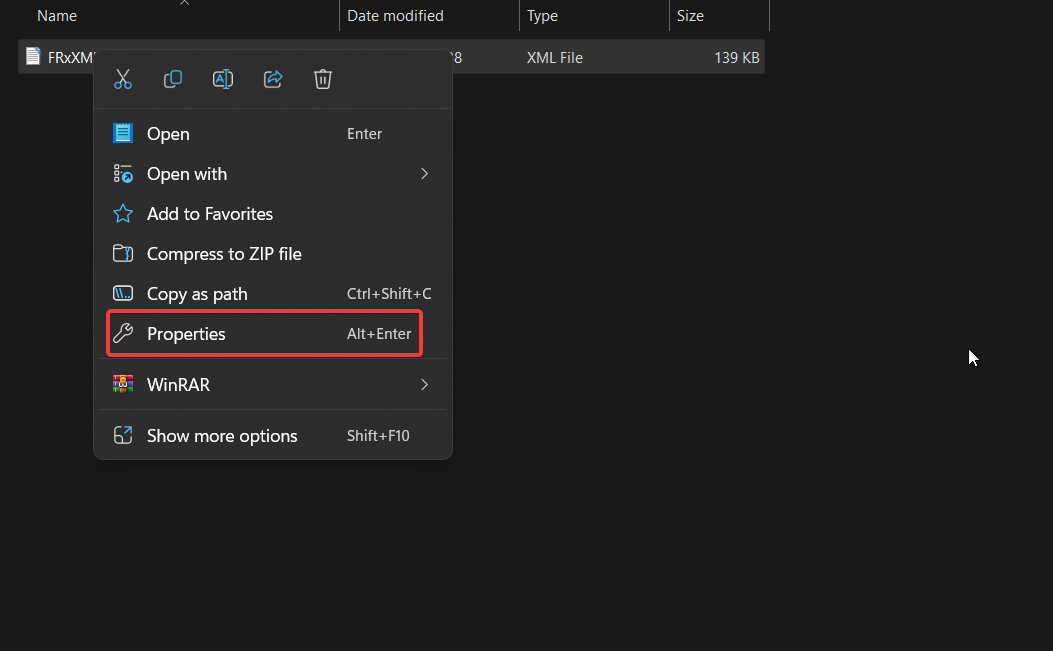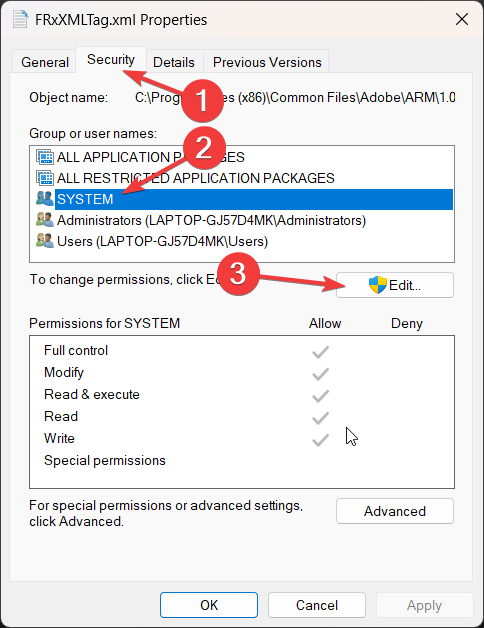Runtime Error 91: What Does It Mean & How to Fix It
Give a try to these quick fixes now
5 min. read
Updated on
Read our disclosure page to find out how can you help Windows Report sustain the editorial team Read more
Key notes
- Runtime error 91 occurs due to the corrupt DCOMCnfg.exe file and misconfigured security settings.
- You should disable the Add-ins and re-configure the DCOMCnfg.exe file to get rid of this runtime error.
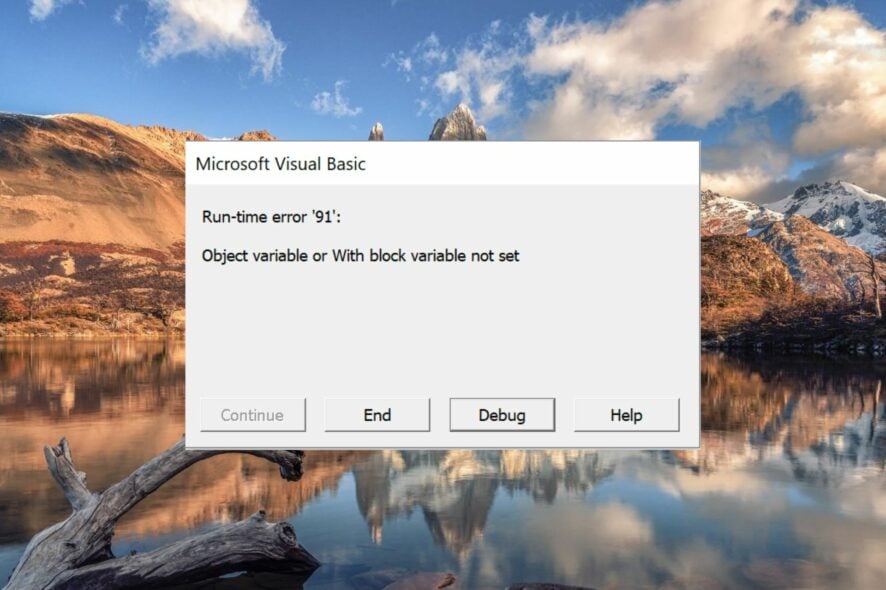
The Runtime Error 91: Object variable or With block variable not set is a common run time error that occurs on Windows systems. This error is quite puzzling as it pops up randomly in several instances, such as when installing a program, shutting down your PC, or updating Windows to the latest version.
Why do I encounter the runtime error 91 in Windows?
Insufficient permissions on the FRxXMLTag.XML file located in the FRx directory are the primary cause for the run time error 91. Apart from this, other reasons can be:
- Corrupt system files – Corrupt or misconfigured system files, particularly DCOMCnfg.exe may trigger the mentioned run time error.
- Incomplete Windows installation – If the Windows upgrade was interrupted for some reason, you will encounter runtime error 91 when attempting to launch apps.
- Malware and virus infection – Malware and virus attacks mess up your system and cause several system-level problems.
- App not installed correctly – You can also encounter this runtime error 91 if the app was not correctly installed for several reasons, such as a setup crash.
Interestingly, his guide offers a couple of workarounds to get past this error on your Windows PC.
How can you fix the runtime error 91?
Before we proceed to implement the workarounds listed below, you should perform the following tasks:
- Restart the computer and launch the software again.
- Uninstall the app throwing the runtime error, and re-install it again.
- Uninstall the recently installed Windows update.
If the error persists, try the solutions listed below:
1. Check your PC for viruses and malware
- Use the Windows + I shortcut to bring up the Settings app.
- Select Privacy & Security from the left sidebar, followed by Windows Security from the right section.
- Next, select Virus & threat protection option.
- Click the Scan options located on the right.
- Choose the Microsoft Defender Antivirus (offline scan) option and press the Scan now button located underneath.
Viruses and malware can cause a serious blow to your computer, causing runtime error 91 and similar errors. By running a malware scan, you can detect and eradicate any malicious software that may be causing the runtime error.
If you rely on a third-party antivirus, use it to run a full system scan and get rid of the malware and viruses.
2. Configure DCOMCnfg.exe settings
2.1 Enable Distributed COM
- Use the Windows + R shortcut key to launch the Run dialog box, type the following command in the text box and press Enter.
dcomcnfg - Click Component Services in the left sidebar, followed by Computers and then My Computer.
- Right-click My Computer and choose Properties from the context menu.
- Switch to the Default Properties tab and select the checkbox preceding Enable Distributed COM on this computer option.
- Press Apply to save the changes and OK to exit the My Computer Properties window.
2.2 Change permission settings
- Switch to the COM Security tab of the My Computer Properties window and click the Edit Limits button located under the Access Permissions section.
- Select Everyone or whoever you want to have access to, Allow the Local Access and Remote Access option, and press OK to save the changes.
- Next, press the Edit Limits button under the Launch and Activation Permissions section and edit its permissions settings as well.
- Press OK to save the changes and restart your computer.
2.3 Register DLLS
- Launch the Component Services window, expand Component Services from the left sidebar, followed by Computers, and then double-click the My Computer option.
- Click the DCOM Config option.
- A confirmation popup asking you to register components will appear; click the Yes button.
DCOM (Distributed Component Object Model) is a Microsoft technology that enables software components to communicate on a network.
The DCOMCnfg.exe allows users to configure the settings for DCOM objects, and if misconfigured can give rise to errors like the one at hand. Configuring the DCOM config settings will help you solve the Runtime Error 91 so that your computer can work flawlessly as before.
3. Disable Add-ins
- Force quit the Microsoft Word app.
- Use the Windows and R shortcut keys to launch the Run dialog box, type the following command in the text box and press the OK button to launch Word in safe mode.
winword /safe - Click File and choose Options from the left menu.
- Select Add-ins from the left panel of the Word Options window.
- Select COM Add-ins in the Manage drop-down and press the Go button.
- Uncheck all the add-ins in the list and press the OK button.
- Restart the app and see if the issue is resolved.
Add-ins are additional programs that can be attached to the Microsoft Office applications such as Microsoft Word to enhance its functionality.
These add-ins load along with the Word app, but sometimes they get corrupt and conflict with the app causing runtime time errors. You can disable the add-ins in Word to resolve the runtime error 91 during the app launch.
4. Grant full control to the FRxXMLTag.XML file
- Log into your computer using the Administrator account.
- Use the Windows + E shortcut to launch File Explorer and look for the FRx directory.
- Right-click the FRxXMLTag.XML file and choose Properties from the context menu.
- Switch to the Security tab and press the Edit button.
- Select System in the Group or user names section, grant Full Control, and press OK to save the changes.
If you encounter the runtime error when generating an error report in XML/Enhanced XML format in Microsoft Business Solutions for Analytics-FRx and FRx Financial Reporter, you should modify the permissions for the FrxXMlTag.XML file.
That’s it! The solutions listed here should have helped fix the runtime error 91 to get things up and running.
If you are looking for fixes to resolve the runtime error code 0x80029c4a, you can refer to this guide.
Which of the solutions above helps you resolve the runtime error 91 in Windows? Let us know in the comments section.