Rzudd.sys BSoD Error: How to Quickly Fix it
Reinstall Razer Synapse to troubleshoot this BSoD error
4 min. read
Updated on
Read our disclosure page to find out how can you help Windows Report sustain the editorial team. Read more
Key notes
- Overclocking your PC can trigger the rzudd.sys Blue Screen of Death.
- Installing an incompatible driver to function with Razer Synapse can lead to conflicts in operations and periodic crashes.
- A PC with corrupt essential or critical files can lead to occasional crashes and blue screens.
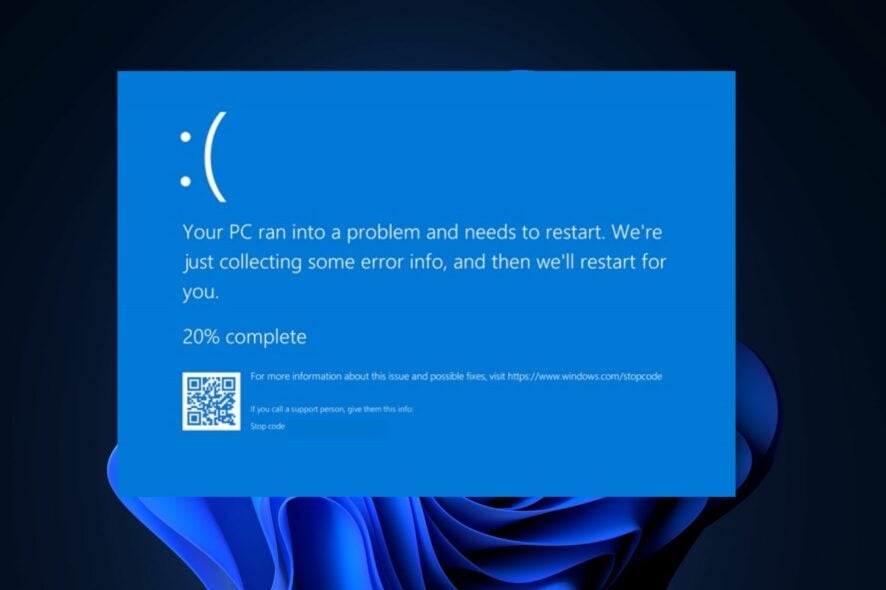
As a Windows user, you’re likely to see at least one occasional Blue Screen of Death error during your time with Windows. One such error commonly reported is the rzudd.sys BSoD error which is associated with Razer device drivers.
Hence, we will provide quick fixes for the error here. Further, you can check out our extensive recommended list of BSoD fixers.
What causes the rzudd.sys BSoD error?
Here are some of the most common causes of the rzudd.sys blue screen error:
- Outdated/Incompatible drivers – Running outdated or incompatible Drivers for your Razer Synapse software can lead to system conflicts and instability, causing a BSoD error.
- Hardware conflicts – The Razer software can sometimes clash with the existing PC hardware, triggering the rzudd.sys BSoD error.
- Overclocking – Overclocking your PC pushes its functionality beyond its natural capacity and limits. This can make your PC unstable and lead to a blue screen error.
- Corrupt system files – If your PC’s critical files get corrupted by malware or third-party reasons, it can cause blue screen errors and crashes.
- Virus or Malware – If your PC is infected with malware, it can interfere with the normal operations of the Razer Synapse software, potentially leading to a BSoD error.
No matter the causes of the error, try the following steps below to troubleshoot it.
How do I fix the rzudd.sys BSoD error?
Before trying any of the advanced steps, kindly apply the following preliminary checks:
- Perform an SFC/DISM scan.
- Scan for Malware with any decent antivirus software to identify and quarantine harmful files.
If the issue persists, try the tweaks below to fix the error.
1. Update the Razer device driver
- Press the Windows key, type in device manager, and hit Enter.
- Expand Mice and other pointing devices, right-click the Razer driver, and select Update driver.
- Click on search automatically for drivers.
- Repeat this step till you’ve updated all the drivers.
Further, you can also check out our guide on how to manually update drivers on Windows for more information.
- Download and install Outbyte Driver Updater.
- Launch the software.
- Wait for the app to detect all faulty drivers.
- Now, it will show you all the malfunctioning drivers listed to select the ones to Update or Ignore.
- Click on Update & Apply Selected to download and install the newest versions.
- Restart your PC to ensure the applied changes.

Outbyte Driver Updater
Secure your Windows PC with Outbyte from various errors caused by problematic drivers.2. Reinstall Razer Synapse
- Right-click the Synapse icon on your Desktop, and click Exit all apps.
- Press the Windows key + I to open the Settings app.
- Click on Apps and select Installed apps.
- Then, type Razer in the search bar, click on the options icon, and click Uninstall.
- Now click Uninstall again to confirm your actions.
- Click Yes in the User Account Control prompt.
- Under the Software to Uninstall section, click the Select All button, and click Uninstall.
- Click on Yes Remove, and click Close. Repeat the steps until you’ve deleted all the Razer programs.
- Restart your PC, and download the latest version of Synapse 3 after the restart.
 NOTE
NOTE
If you’re experiencing a recurring rzudd.sys BSoD error, reinstalling the Razer Synapse is recommended as it deletes all old and corrupt data.
3. Perform a System Restore
- Left-click the Start menu, type restore and click Create a restore point.
- Select System Properties and choose System Restore button.
- In the Restore Files and Settings box, click Next.
- Select the Restore point and click Next.
- Then, click Finish to complete the system restore.
If you noticed the BSoD recently and created a restore point before the error started, you can easily restore your PC to that version to quickly fix the rzudd.sys BSoD error.
However, you’ll lose files during a system restore, so it’s essential to back up your PC thoroughly.
Blue screen of death errors are pretty standard among Windows machines; knowing how to fix them will save you much time and effort. Luckily, with the steps outlined in this article, you should be able to fix the rzudd.sys BSoD error.
Alternatively, you can check out our guide on fixing the Netadaptercx.sys BSoD error.
If you have further questions and suggestions regarding this guide, kindly drop them in the comments section.
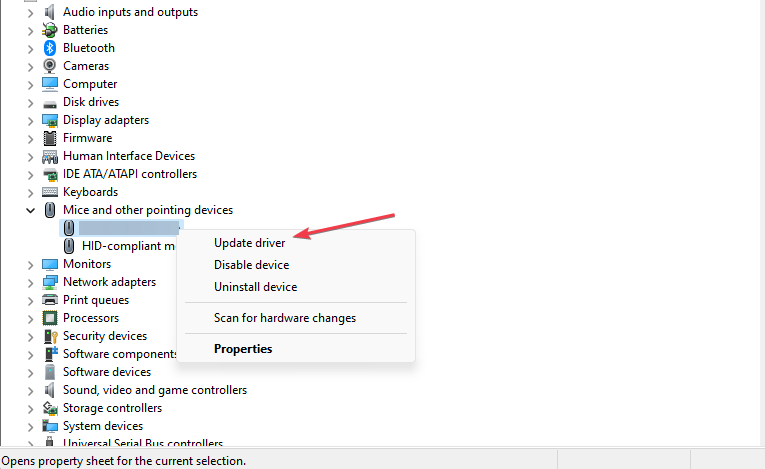
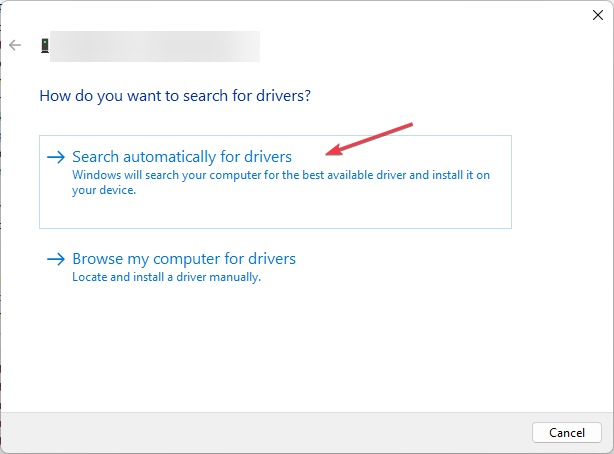

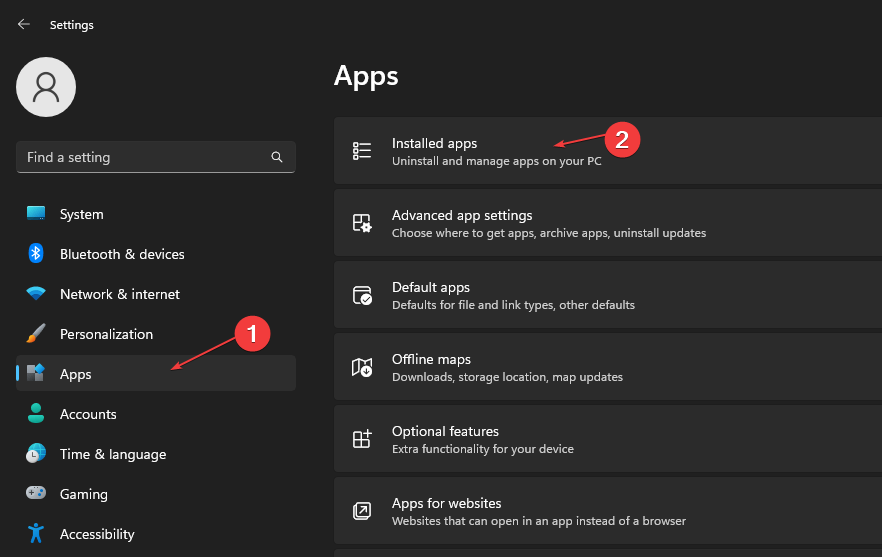
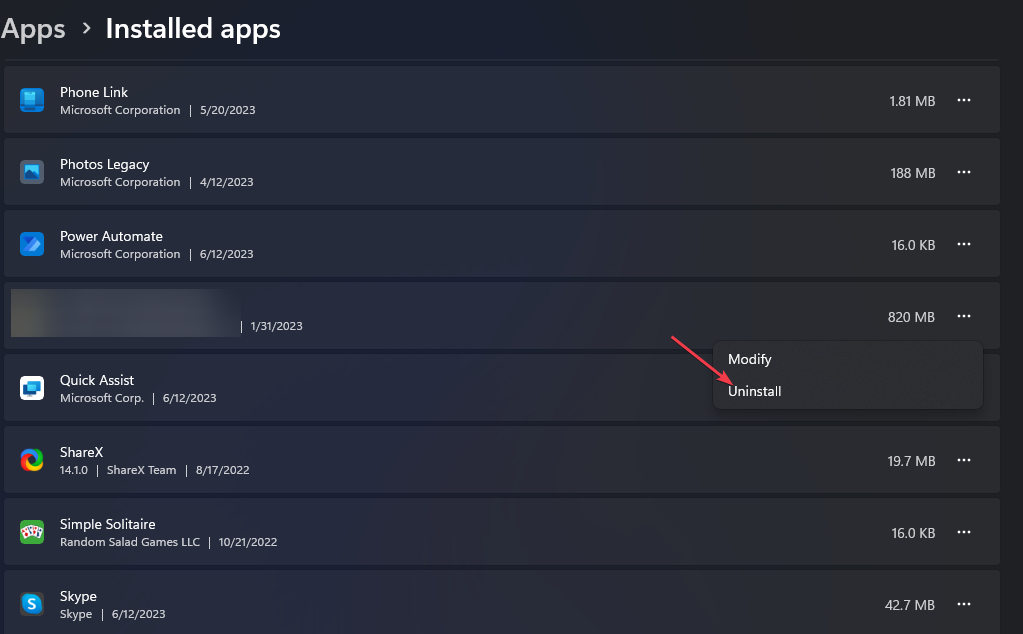
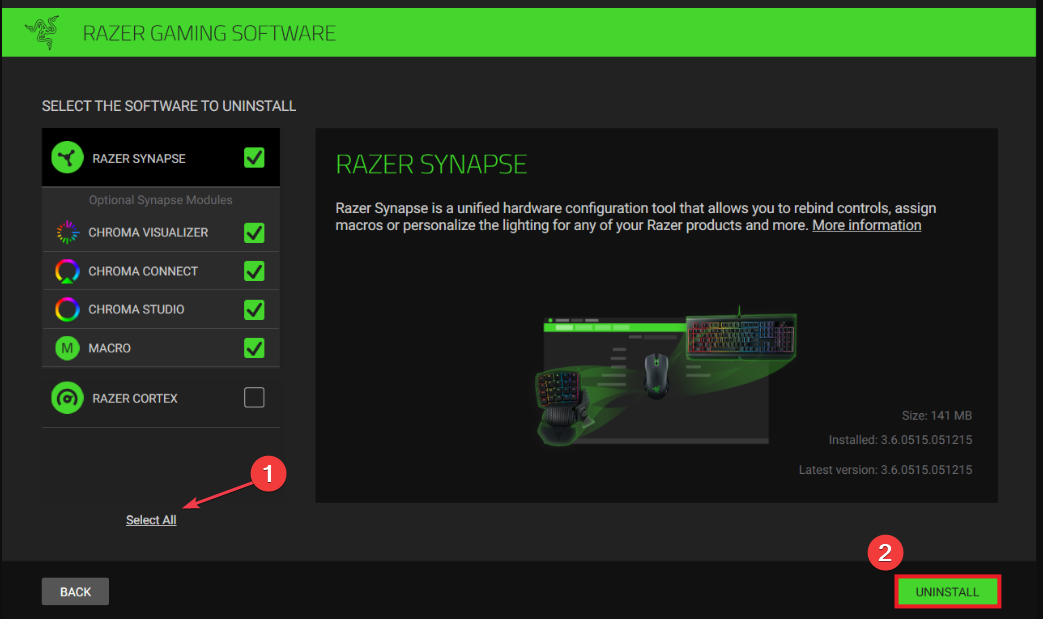
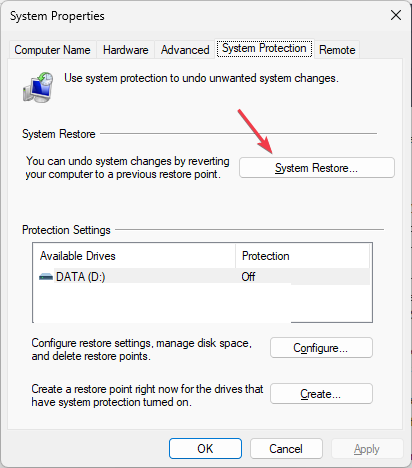
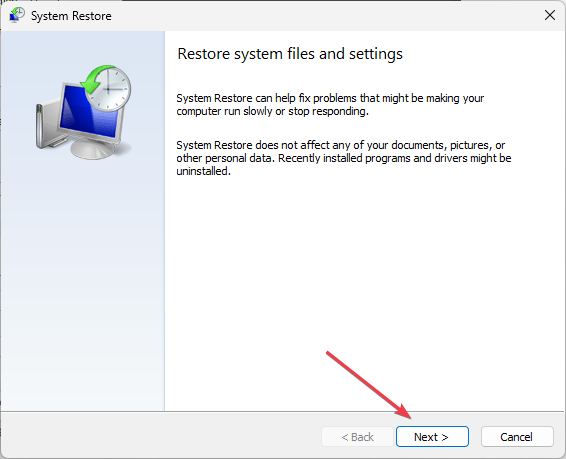
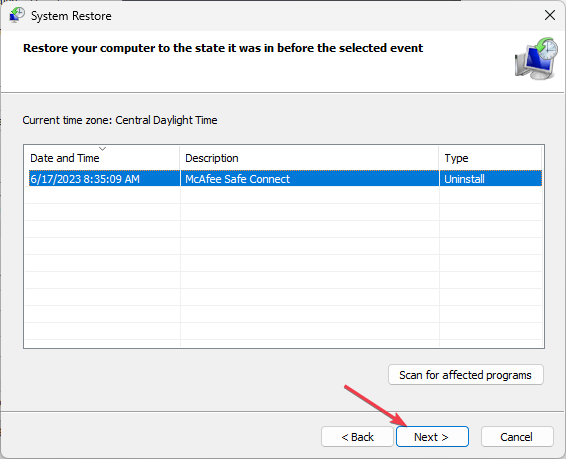


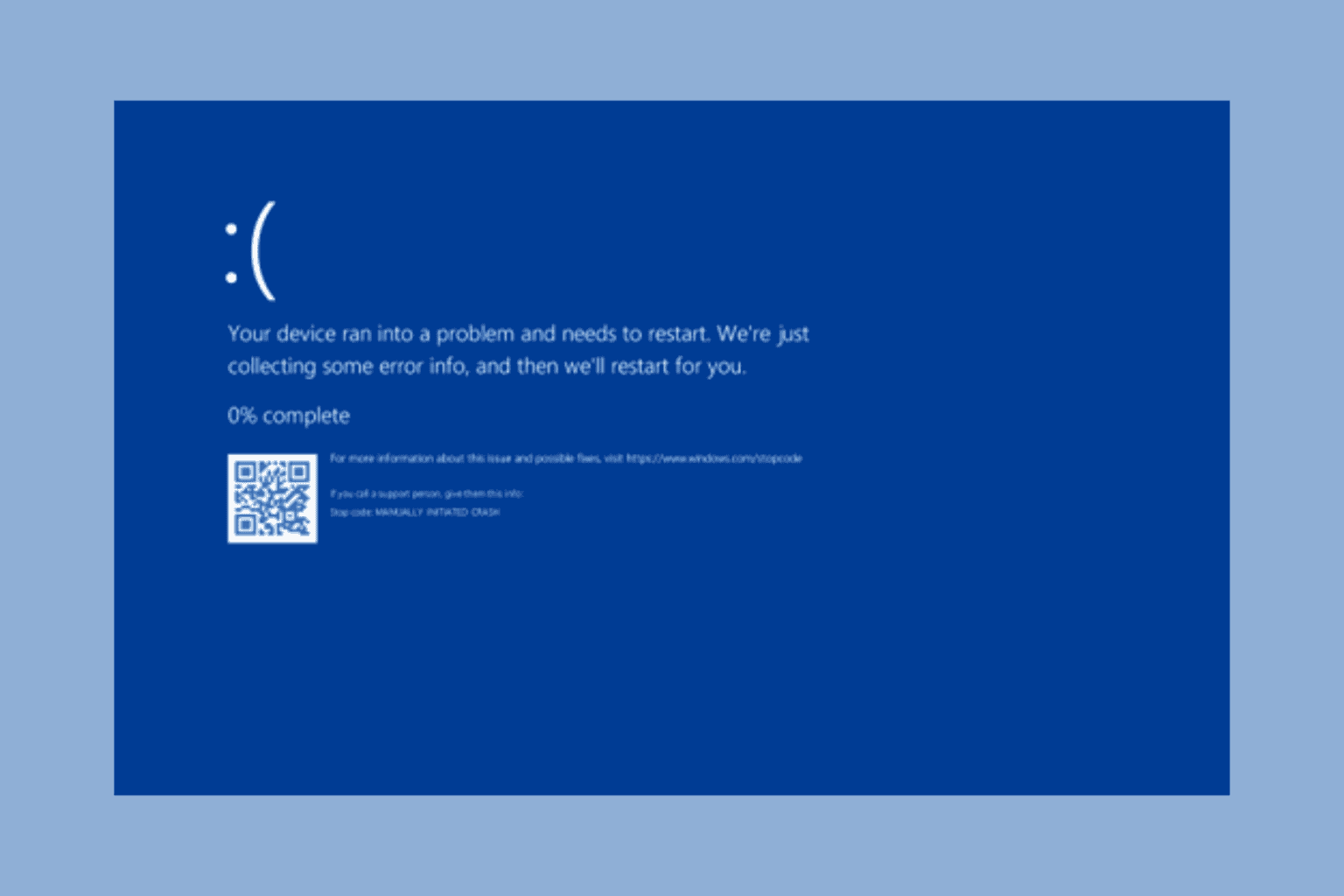
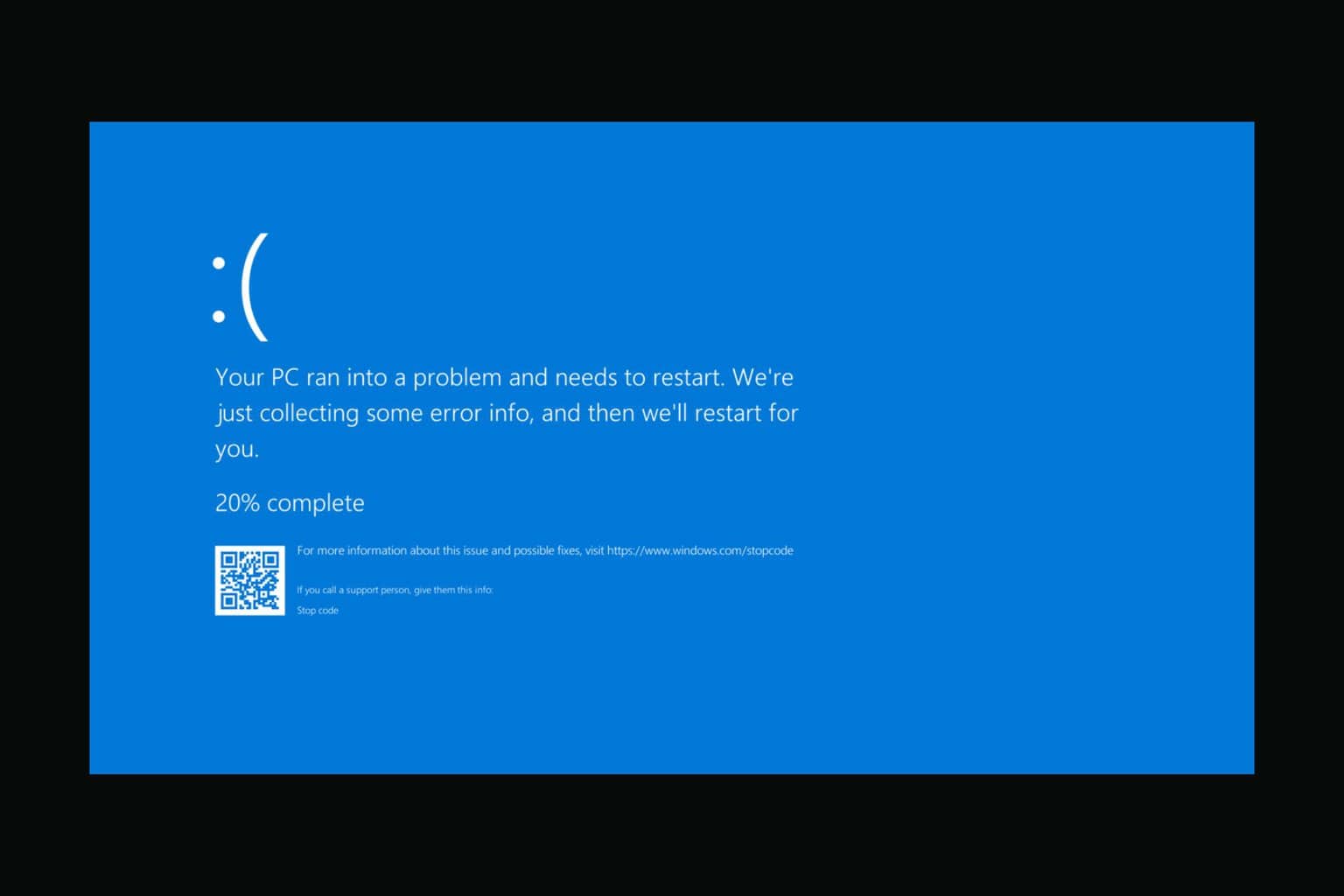


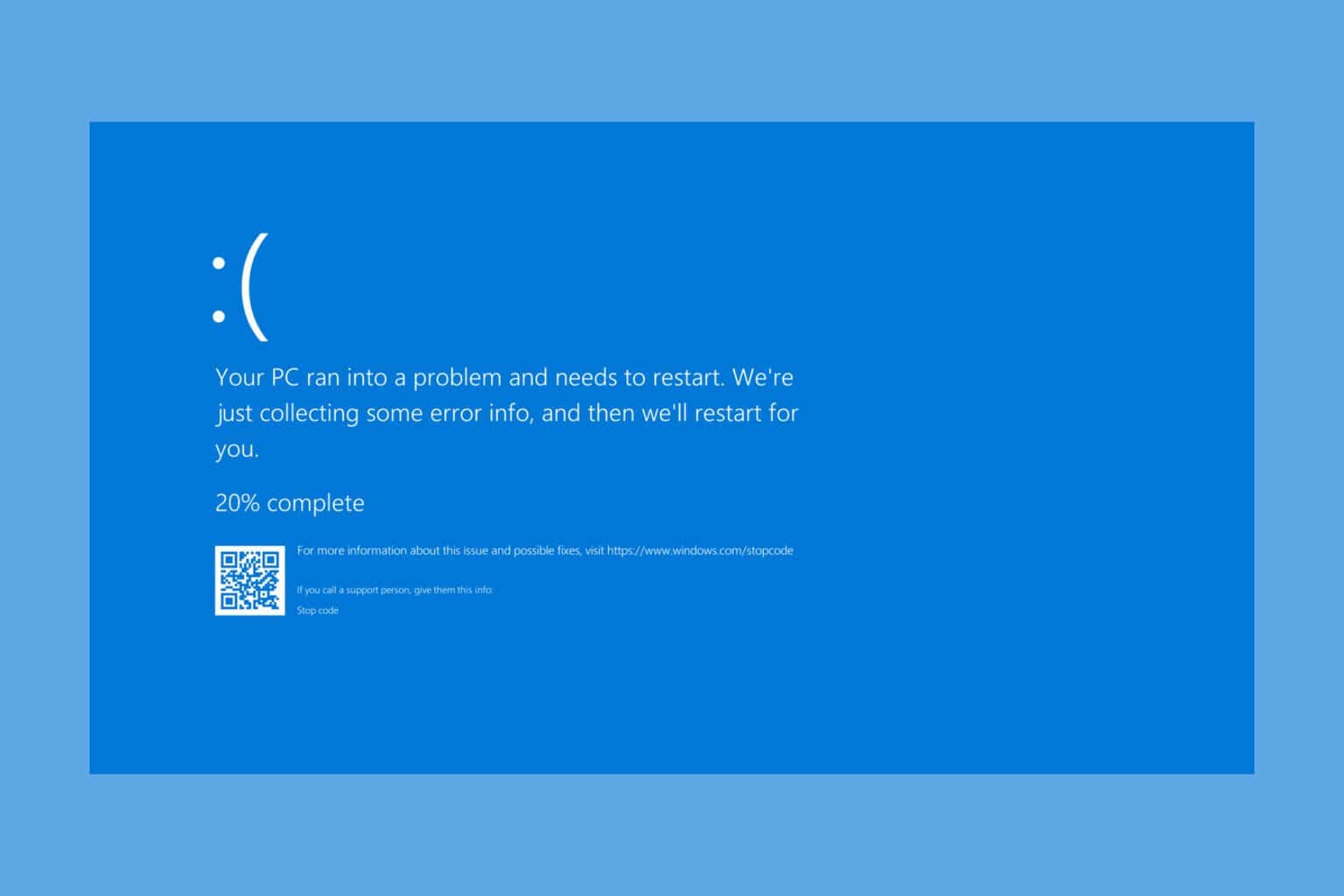

User forum
0 messages