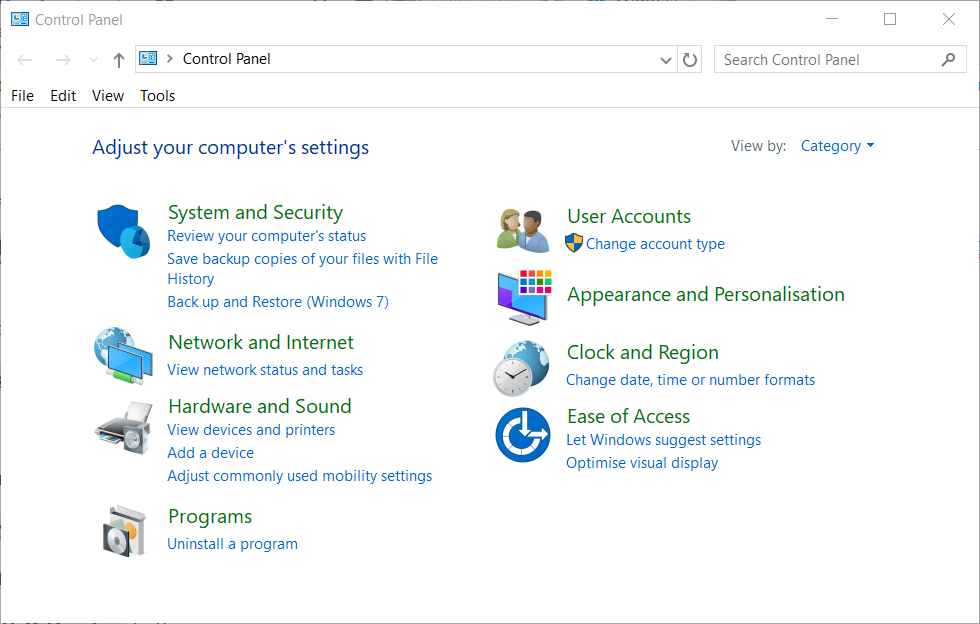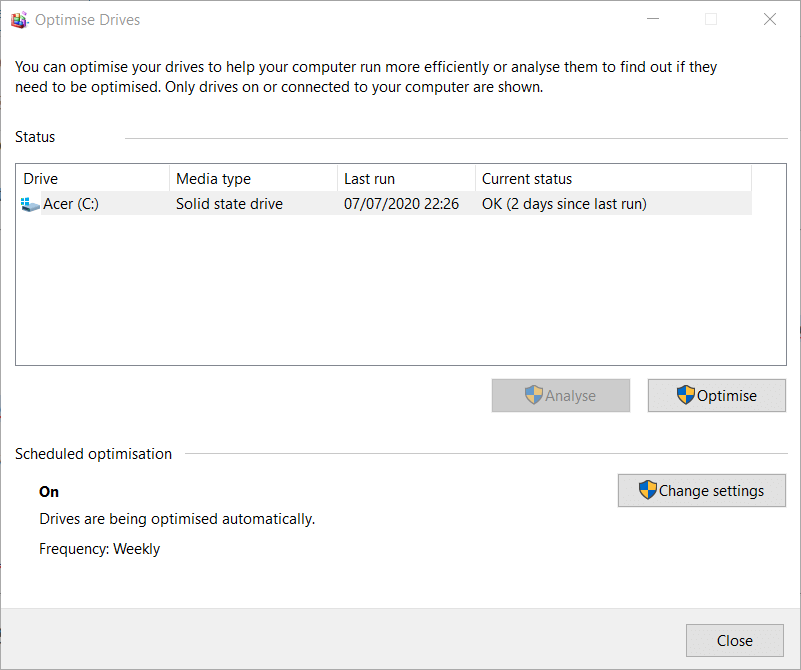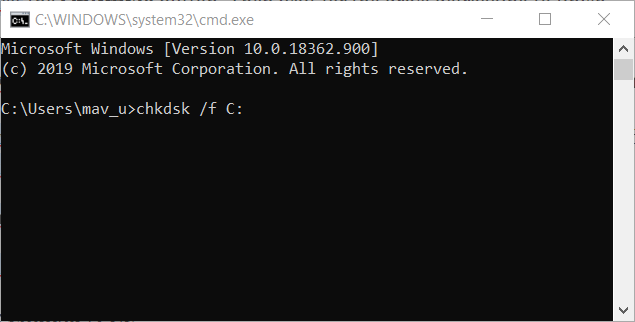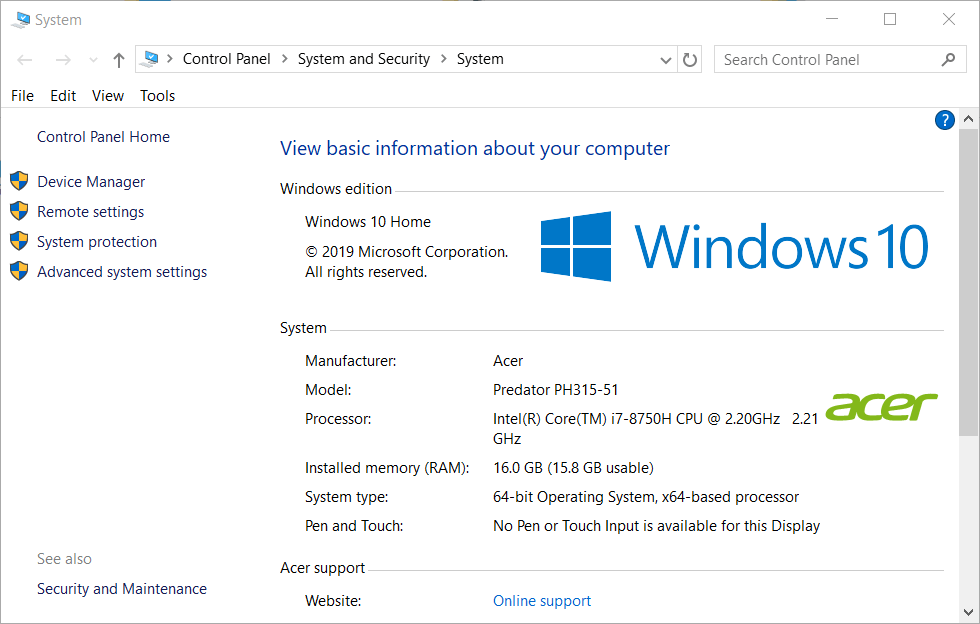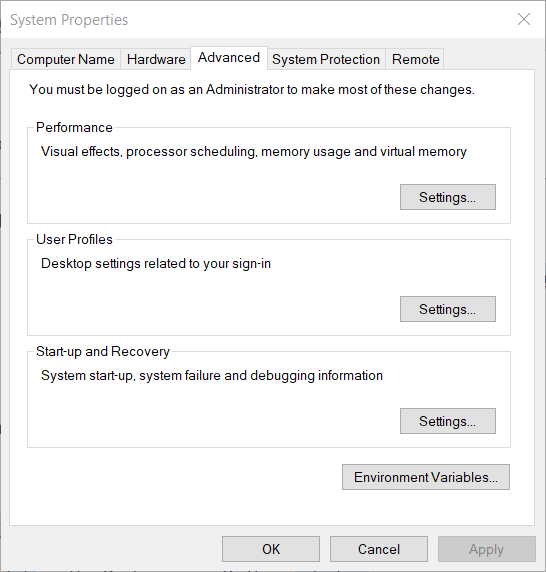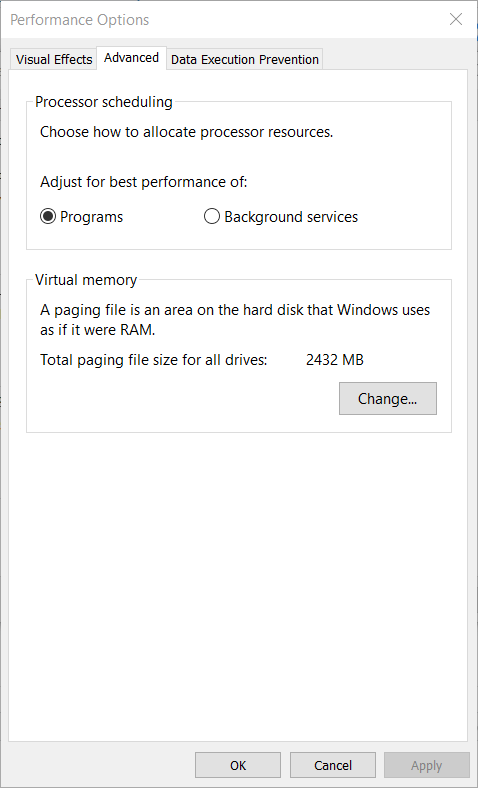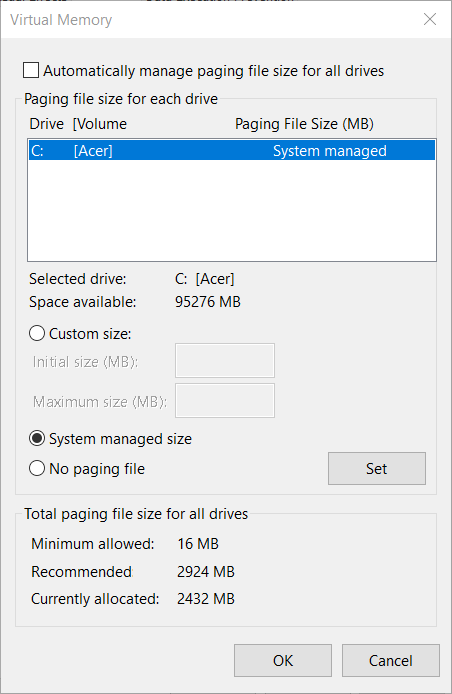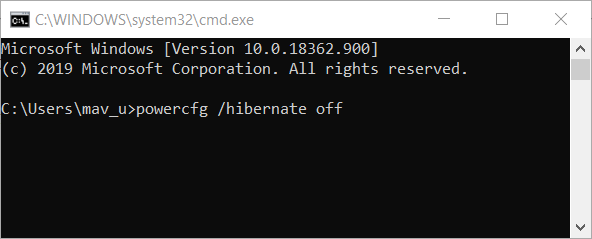[Solved] Samsung Data Migration Cloning failed 00001
3 min. read
Updated on
Read our disclosure page to find out how can you help Windows Report sustain the editorial team Read more
Key notes
- The Samsung Data Migration Cloning Failed 00001 error arises when users try to clone their hard drives to SSD storage with the software.
- This guide includes some of the more likely resolutions for this error message, so read on to find out more.
- Don't hesitate to explore our thorough Software section for more useful guides on this topic.
- There are loads more troubleshooting articles at our detailed Fix Hub.

Some users utilize the Samsung Data Migration utility to clone their hard drives to Samsung SSD storage. However, numerous users have posted on support forums about a Samsung Data Migration Cloning failed 00001 error, or similar issues with alternative codes.
Consequently, users can’t clone their hard drives to SDD storage when those Samsung Data Migration errors arise.
How can I fix the Samsung Data Migration Cloning failed error?
1. Decrypt BitLocker
- Log into a Windows admin account.
- Next, open Run by pressing the Windows key + R hotkey.
- Type Control Panel in the Open box, and click the OK button.
- Click System and Security in the Control Panel.
- Select the BitLocker Drive Encryption to open further options.
- Click the Turn off BitLocker option.
- Press the Turn off BitLocker button.
2. Defrag the hard drive
- Open the search utility with the Windows key + S keyboard shortcut.
- Input disk defrag in the search box.
- Click Defragment and Optimize Drives to open the window in the screenshot directly below.
- Select a drive, and click the Optimize button. Then wait for the drive defragging to finish.
3. Run CHKDSK to fix the Samsung Data Migration Cloning Failed error for bad sectors
- Click Windows 10’s Type here to search button on the taskbar.
- Next, enter the Command Prompt in the search box.
- Right-click Command Prompt and select Run as administrator on the context menu.
- Input this command: chkdsk /f C:
- Thereafter, press Enter to initiate the scan.
4. Turn off automatic page filing
- Press the Windows key + E keyboard shortcut.
- Next, right-click This PC on the left of File Explorer to select Properties.
- Click Advanced system settings to open the window in the snapshot directly below.
- Click the Settings button in the Performance box.
- Next, select the Advanced tab on the Performance Options window.
- Press the Change button.
- Deselect the Automatically manage paging file size for all drives option.
- Finally, select the No paging filing option.
- Click OK on the window.
- Select the Apply option, and click OK to exit.
5. Disable Hibernation mode
- Press Win+R keys to start the Run dialog.
- Type cmd in Run’s text box, and click the OK option.
- Next, input powercfg /hibernate off in the Command Prompt; and press the Enter key.
6. Use backup software
First, remember that there is numerous alternative software to Samsung Data Migration you can clone hard drives to SDD storage with. Ashampoo Backup Pro 14 is among the more comprehensive backup/disk-cloning software utilities for Windows with which you can set up an HDD image.
The latest version of Ashampoo Backup has an overhauled backup engine, new automatic backup verification, and enhanced cloud support. So, maybe you don’t need to fix the cloning error for Samsung Data Migration!
The above resolutions might fix the Samsung Data Migration Cloning Failed 00001 error for some users.
If you still need to fix the issue, however, you might as well check out some of the alternative cloning software.
Don’t hesitate to let us know if this guide was helpful by using the comment section found below this guide.