Screen Recorder with Webcam Overlay: We've Ranked 7 Best Apps
Record your entire screen or a specific areas with our tested tools
13 min. read
Updated on
Read our disclosure page to find out how can you help Windows Report sustain the editorial team. Read more
Key notes
- Are you looking for a screen recorder with a webcam overlay? You’re lucky because today we’re going to show you the best apps for this task.
- There are many applications that can record your screen, but not all screen recorder applications support webcam overlays.
- If you’re recording video tutorials or gameplay sessions, these applications will be perfect for you.
- You can find as well free screen recorder software in this documented list with efficient tools.
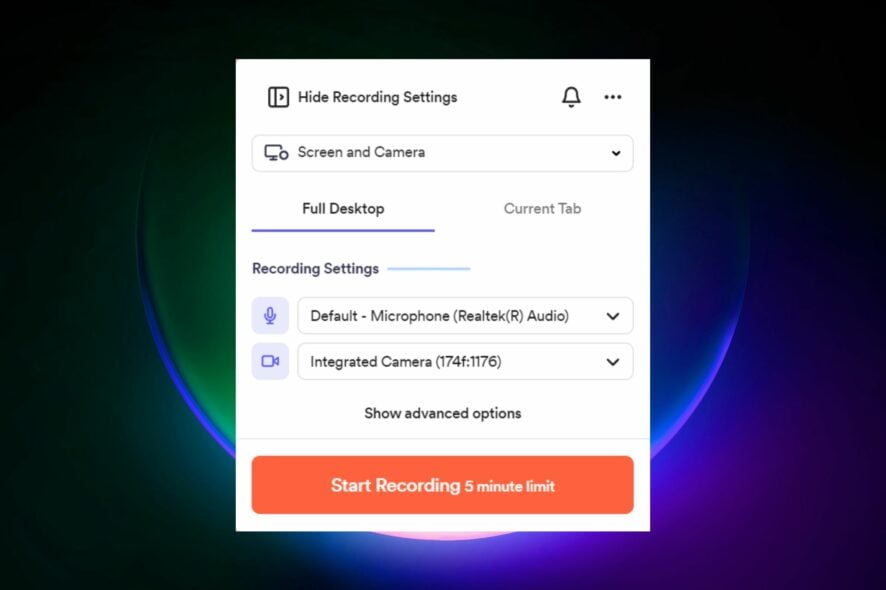
Sometimes you need to record your screen if you’re making a video tutorial or you just want to record your gameplay session.
But what if you want to add your webcam video to the screen recording as well? There are several ways to do it, but the simplest one is by using a screen recorder with a webcam overlay feature.
In today’s guide, we’re going to show you the best screen recording software that can record your webcam as well, so let’s get started, shall we?
How can I record my screen and webcam at the same time?
The answer to this problem is a walk in the park because you can perform this from your own browser using a screen recorder like Loom:
- Install the Loom software or browser extension.
- Launch the screen recorder on your PC.
- In the screen recording settings, choose the Screen and Camera option and press Start Recording.
- Choose the screen area you want to share and press the Share button.
- Record your video with the webcam on.
That being said, it is intuitive to start your recording while displaying your webcam only performing a few simple steps. Plus, there are multiple software in the following list to help you with this task.
What is the best screen recorder that supports webcam overlay?
Loom Screen Recorder – Intuitive webcam overlay recordings

The Loom Screen Recorder software with camera overlay support is an excellent tool for your digital workplace and classrooms, allowing you to transmit high-quality recordings.
Loom’s Business, Enterprise, and Education services have limitless storage. However, the free subscription is restricted to 25 videos or screenshots.
The software free plan on desktop software has a 5-minute recording time per video restriction, whereas the student plan has a 45-minute recording time limit.
Loom Business and Enterprise allows you to record a single video for up to 6 hours and save recordings and find them later for follow-ups.
Whether you have a one-person or a thousand-person audience, sharing updates via a Loom video lets individuals watch them at their leisure so the flexibility goes a long way.
The Loom screen recorder app’s advanced options are accessible directly from the software. They will be hidden by default, but you may personalize your recording with a simple click.
If you are recording both a screen and a camera, you may select which camera source you want your camera to be captured from.
Recording Countdown before starting your recording so it doesn’t throw you off guard and starts on time. Camera flip is useful if you have text behind you and don’t want to show a mirror image.
The nicest aspect about Loom is that the recordings are instantly available through a link and ready to share with people who missed a meeting.
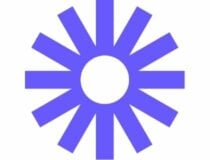
Loom Screen Recorder
For business teams and clients who interact with one another and seek to use screen recording with webcam overlay support.Movavi Screen Recorder – Effective screen recording tools
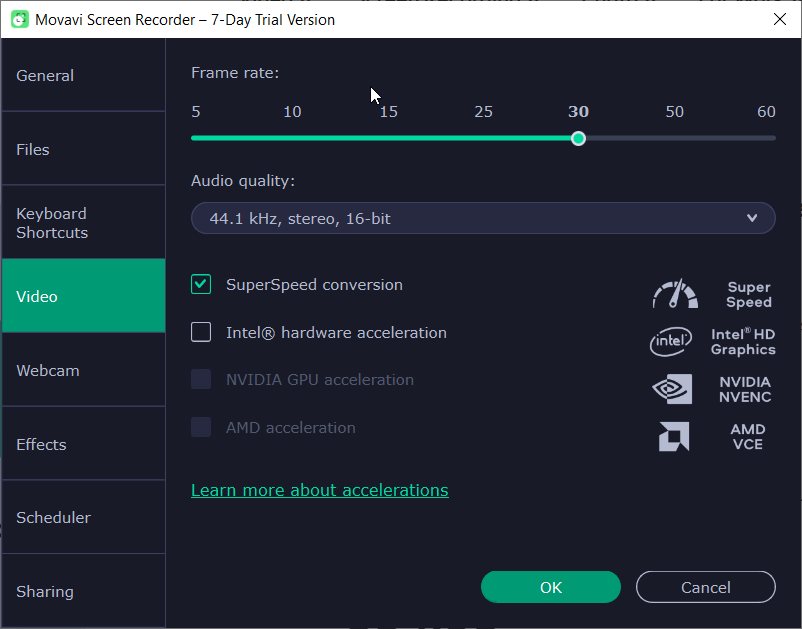
Movavi Screen Recorder software is a simple-to-use method to capture your screen and record a clear sound while having the webcam overlay aside.
This comprehensive screen recorder will help you record your desktop for multiple needs, including recording webinars, creating an instructional guide, or just capturing your gameplay.
With an intuitive interface, anyone can use this software and save the recording in a few clicks. You will only set up the video framework, record the video in 4K resolution, do the last touches and save.
You have countless useful tools which can provide valuable screen recordings such as scheduling with the time and date, showing keystrokes and mouse on your display, drawing, and editing, etc.
There are many screencasting options to help you record any actions on your device, using the screen recording with audio and the webcam or separately.
More so, you have keyboard shortcuts to help you start de video, pause or stop, and even take a screenshot of your desktop.
It’s worth knowing that you can utilize different video frames for better quality, webcam settings, and helpful effects to change the mouse cursor or the keystrokes.
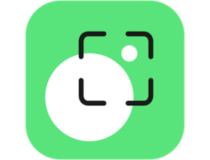
Movavi Screen Recorder
Capture your screen with crystal clear sound and quality webcam overlay for any type of recording.NCH Debut – Supports multiple video inputs
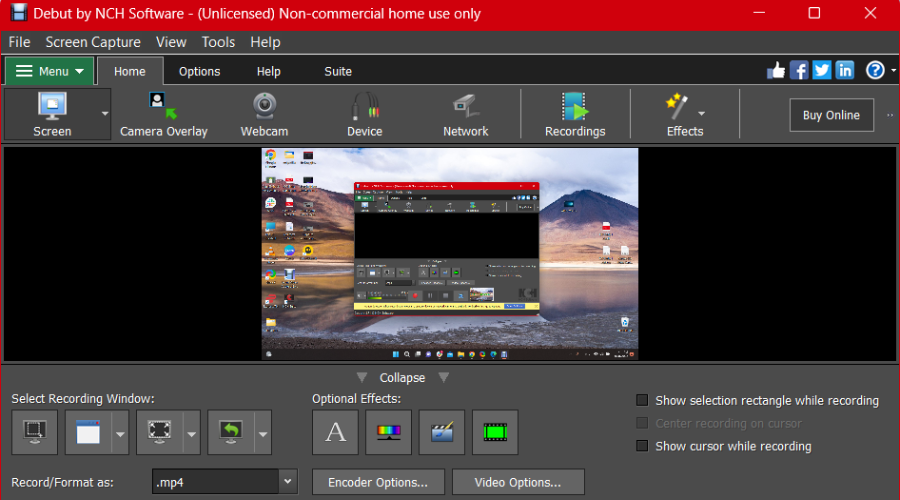
NCH Debut is a powerful video recording software that can capture videos from all types of sources, including webcams, IP cameras, or video input devices.
Of course, the software can record your screen, a single window, or a specific portion of a screen. The software is perfect for recording tutorials because it has a mouse highlighting feature, and it can even highlight keystrokes.
As previously mentioned, the software supports webcam recording, but it also supports webcam overlay, so you can add your camera video on top of your screen recording with ease.
The software supports audio recording, but it can record audio that is being played on your PC, which is perfect if you want to record a conference or a stream.
The green screen tool is also available, so you can easily remove the background and replace it with a video, image, or solid color.
NCH Debut works with video streaming websites, and you can upload your recordings directly to YouTube, Vimeo, or Flickr, or you can burn them a DVD.
The software also supports captions and video adjustments, and it works with popular video formats such as AVI, WMV, FLV, MP4, MPG, MOV, and others.
Overall, NCH Debut is a great application, and if you need a screen recorder with a webcam overlay, this is the best tool for the job.

NCH Debut
This tool from NCH is the simplest screen recorder that can also record your webcam at the same time.Bandicam – Gaming recording in 4K
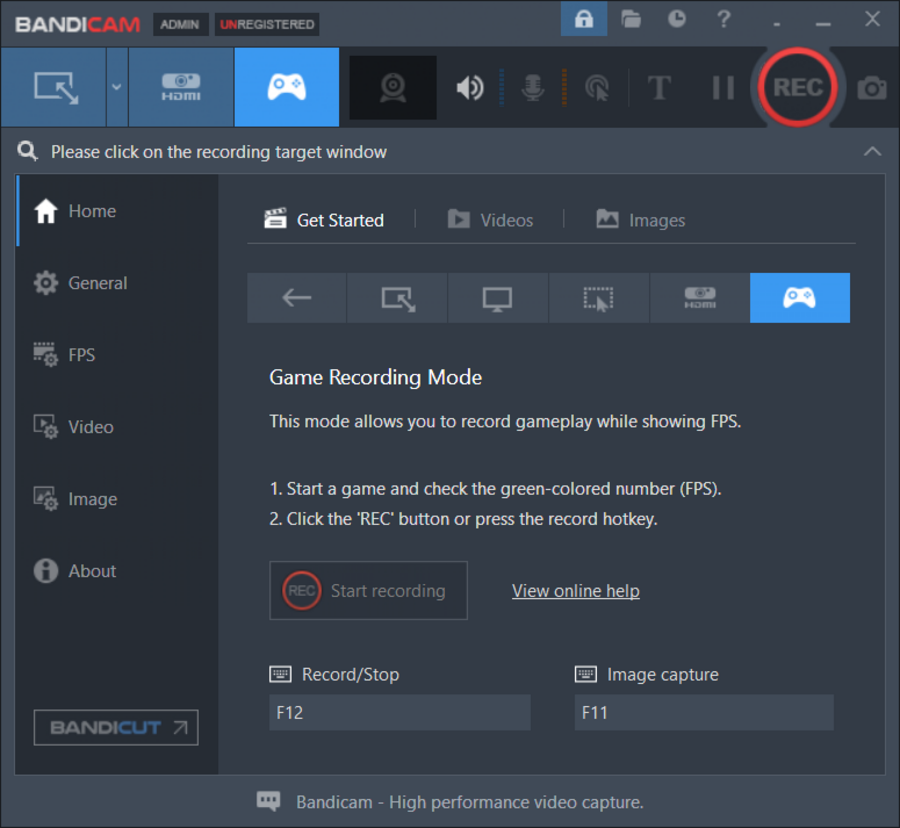
Another great screen recorder with a webcam overlay is Bandicam. This is a lightweight screen recording software, and it can record your screen in both MP4 and AVI formats.
The application allows you to draw while recording your screen, which is perfect for presentations, or video tutorials. As for video tutorials, we also have to mention that Bandicam supports webcam overlays.
This means that you can record your webcam while recording your screen with ease. This feature also works with a green screen, so you can easily remove your background if need be.
We also have to mention that Bandicam has several recording modes, and you can record your entire screen or just a certain section of the screen.
Another feature that might come in handy is the ability to record the selected area around your mouse, which means that you can record the selected area while following your mouse around.
Bandicam also supports audio recording, so you can record your microphone or you can record audio that is being played from your speakers.
Features such as image and text overlays are also supported, allowing you to easily add watermarks to your recordings.
Overall, Bandicam is a simple but incredibly powerful screen recorder with a face cam, so be sure to try it out.

Bandicam
Bandicam is a well-known and easy-to-use screen recorder that comes with a webcam recording feature.Aiseesoft Screen Recorder – No quality loss video editing
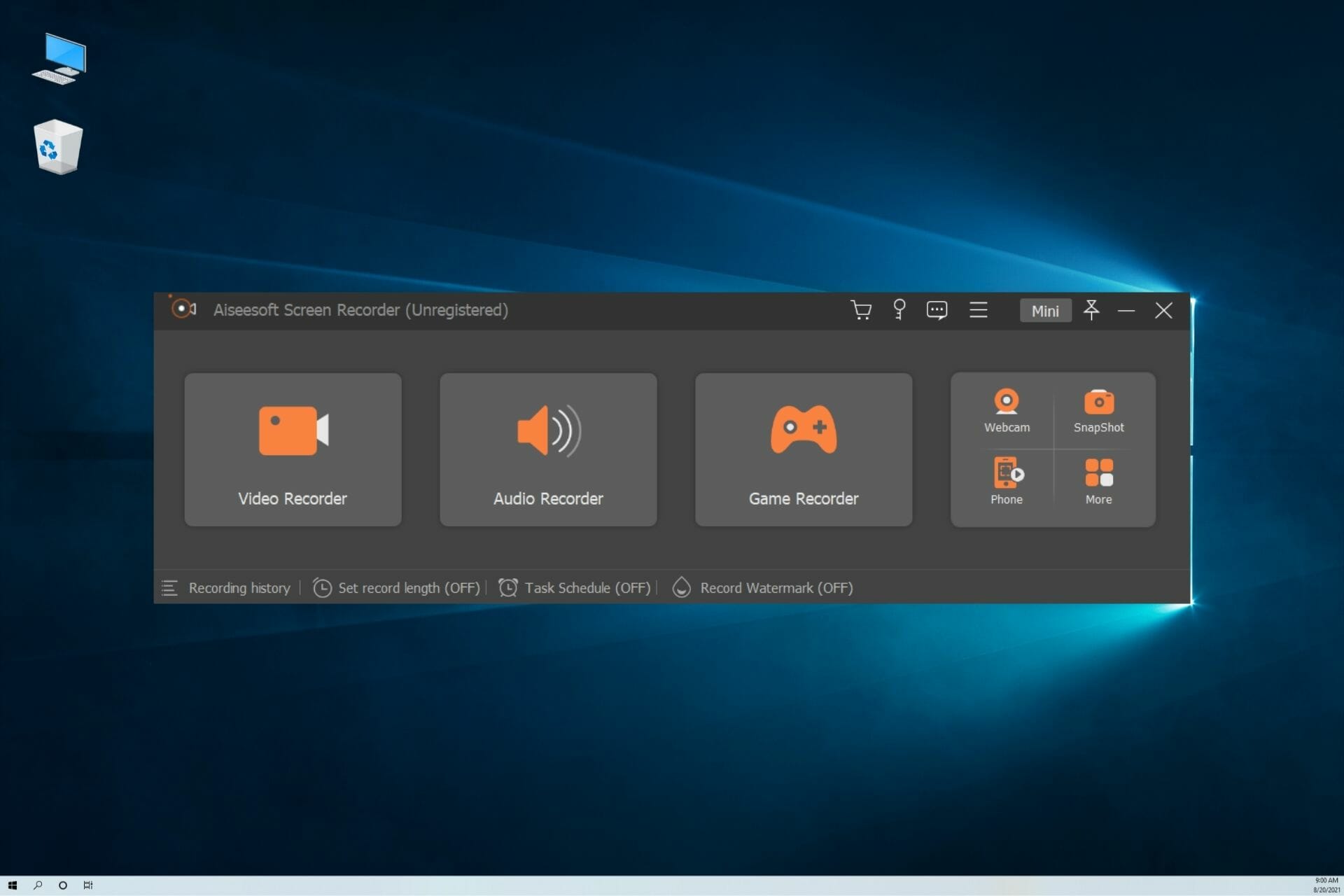
If you’re looking for screen recorder software, you might want to consider Aiseesoft Screen Recorder. The software support full-screen recording, but you can also record a part of the screen if you choose to do so.
It’s worth mentioning that the application supports window recording, so it can only focus on a specific application window.
The mouse recording feature is also available, and by using this feature, you can record the selected area around your mouse while following it at all times.
Webcam overlay is available as well, so you can record your webcam and screen simultaneously. The same applies to audio, allowing you to easily record audio overlays, which is perfect for video tutorials.
Aiseesoft Screen Recorder is optimized for game recording, and with GPU acceleration technology, you can record intensive gaming sessions without any lag.
It’s important to mention that the software supports snapshots, and you can create screenshots in several popular formats. You can also annotate screenshots if needed, so you won’t need to use snipping software.
Video editing is present, and you can add arrows, and text, or trim the videos and only save the most important parts.
Aiseesoft Screen Recorder works with a wide array of file formats, and if you need a screen recorder with a face cam, be sure to give it a try.
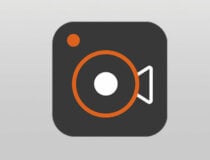
Aiseesoft Screen Recorder
Looking for easy to use screen recorder that supports webcam overlay? If so, try Aiseesoft Screen Recorder.RecMaster – 7 screen recording modes
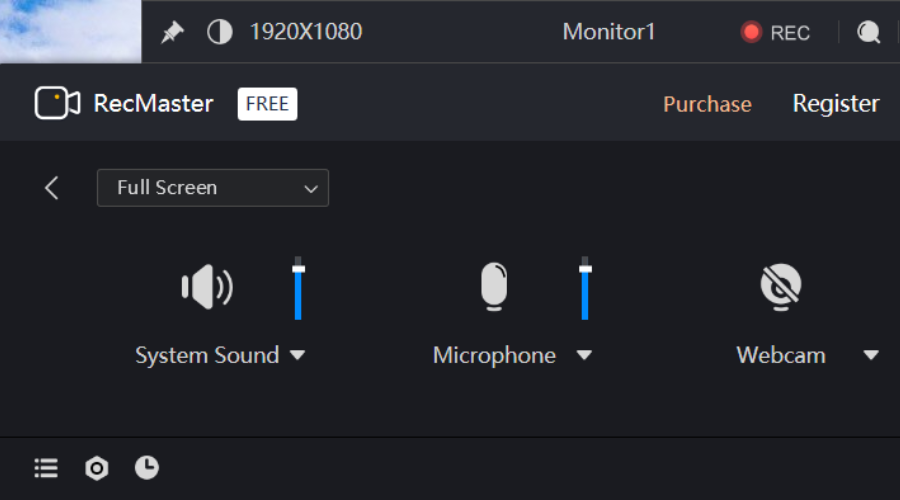
Another great screen recorder with a webcam overlay is RecMaster. The application is simple to use, so it’s perfect for first-time users.
The software has five recording modes, and you can choose to record the entire screen, a part of a screen, your webcam, or only audio.
Of course, the software supports picture-in-picture mode, thus allowing you to record your screen and webcam simultaneously, which makes it perfect for tutorials.
Regarding video recording, RecMaster supports 1080p and 4K videos at 60 FPS, so it’s perfect if you want to record high-intensive gameplay sessions.
You can also use this software for tutorial making because you can choose movement and click effects for your mouse to better highlight mouse movement and clicks.
Annotations are available as well, so you can easily add captions, lines, arrows, and other elements and highlight certain parts with ease.
Moreover, the software supports adding watermarks, and you can add both text and image watermarks to your recordings.
RecMaster is available on both Windows and Mac platforms, and if you’re looking for a reliable and simple-to-use screen recorder, you might want to give RecMaster a try.
liteCam HD – Speed up recording on 1080p HD
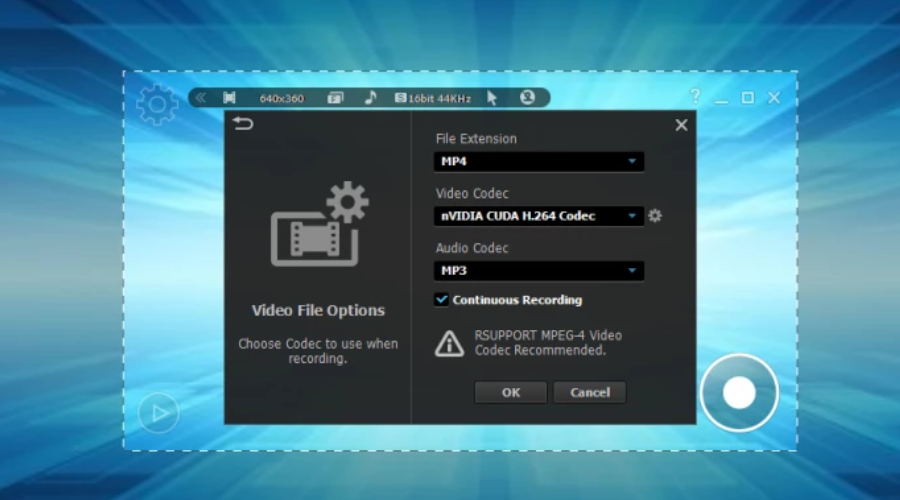
If you need a simple but powerful screen recorder with a face cam, you might want to try liteCam HD. The software supports full HD video recording and it comes with four different recording modes.
The available recording modes include a full-screen recording mode as well as an area recording mode. The software also has a window recording mode and a program recording mode, so you can record only a specific application or a window.
We also have to mention that the software supports picture-in-picture recording, allowing you to record both your screen and your webcam at the same time.
The software is incredibly simple to use, and you can start recording with just a single click of a button. liteCam HD fully supports hardware acceleration and H.264 format, so you shouldn’t experience any lag while recording.
Thanks to the RSCC codec, the recording takes less toll on your system resources, and it gives you improved encoding speed. In addition, this codec will make editing and converting/exporting files faster than before.
According to the developers, you can expect to see up to 30% faster speeds compared to other codecs. liteCam HD also has various mouse effects and you can also change the mouse appearance, which is perfect for making video tutorials.
Speaking of tutorials, the software supports drawing, allowing you to draw, and add highlights or text to your recordings, which will surely come in handy.
Overall, liteCam HD offers some interesting features, and if you need simple-to-use screen recording software, you might want to give it a try.
Can I use any webcam with screen recording software?
As long as your software supports webcam recording, you can use any type of webcam with it. It doesn’t matter if you’re using a USB webcam or a built-in laptop webcam.
If you have the necessary drivers and your webcam is detected in other software, you can use it with your screen recording software.
How do we choose the best screen recorder with a webcam overlay?
Our team of experts, with a combined experience of more than 15 years, has created this list with a variety of elements in mind.
These elements are the staples for choosing a good screen recorder software to suit your needs.
Here are some of the most important elements considered when creating this list.
Ease of use
How hard it is to use the software will ultimately influence how much time you will be comfortable using it, thus if the UI is built properly, you can access the options efficiently.
Beyond the efficiency of access, having software that’s easy to understand and control ensures that you will be able to access all the customization options and get the best results possible.
Webcam overlay support
As this guide will cover only software options that have the webcam overlay support feature, you don’t need to worry about this topic.
The quality of the feature itself comes into play as well, but we made sure to choose only the best options, so you can easily scroll through the list and make an informed decision.
Number of useful features
The number of customization options and other features was also taken into consideration when deciding if software should be included in the list.
This element ensures that your needs will be met, but we want to ensure that the results are also high quality, and don’t cause any issues for the overall customization of the process.
System resource impact
Using software that doesn’t impact your system’s resources too much is also an extremely important element to consider.
If the software affects your system considerably, this not only will cause it not to work properly, but will most likely result in you searching for another viable option.
When it comes to screen recorder software, there is a wide array of applications to choose from, and we hope that we helped you find the best screen recorder with a face cam with this guide.
What is your favorite screen recorder software? Let us know in the comments section below.
Which one is better: an online screen recorder or a desktop application?
In our opinion, a desktop application offers more versatility and features. If you’re on a slow network, a desktop application is a better choice since it doesn’t require you to upload or download your videos.
Online screen recorders are usually free, and if you want to record a short video they might come in handy, but if you want to create professional-looking screen recordings, a desktop application is a better choice.
Are there any free screen recorder applications?
There are many great free screen recorders, and in fact, Windows 10 has its screen recorder called the Game Bar that you can use without any restrictions.
Third-party applications might offer more features to their users, so they are usually a better choice. However, most free screen recorders do have certain limitations, such as a watermark or time limit for recordings.
This is our list of the best screen recorder with webcam overlays available on the market this year.
As you already noticed, the options we chose tick all the boxes when it comes to compatibility, usability, performance, and ease of access.
Feel free to share your opinions with us by using the comment section below.
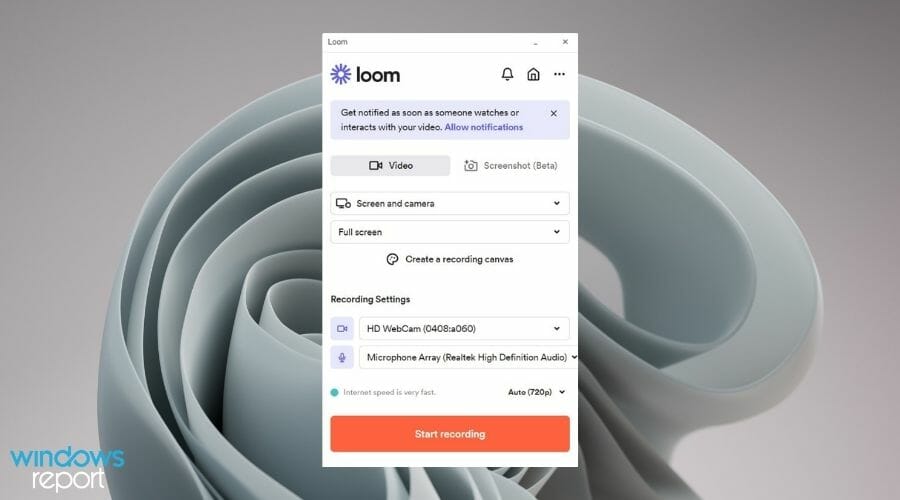
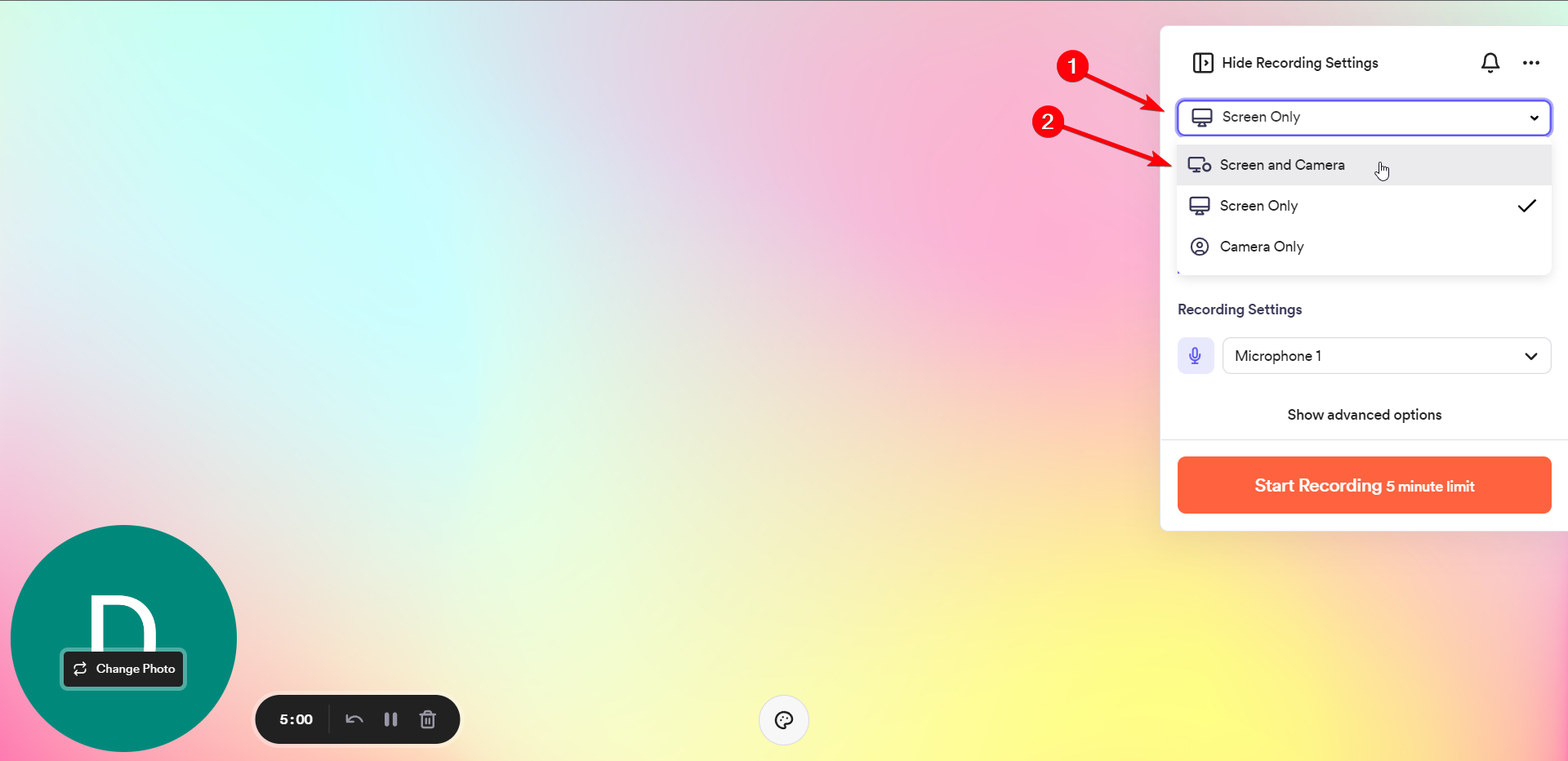
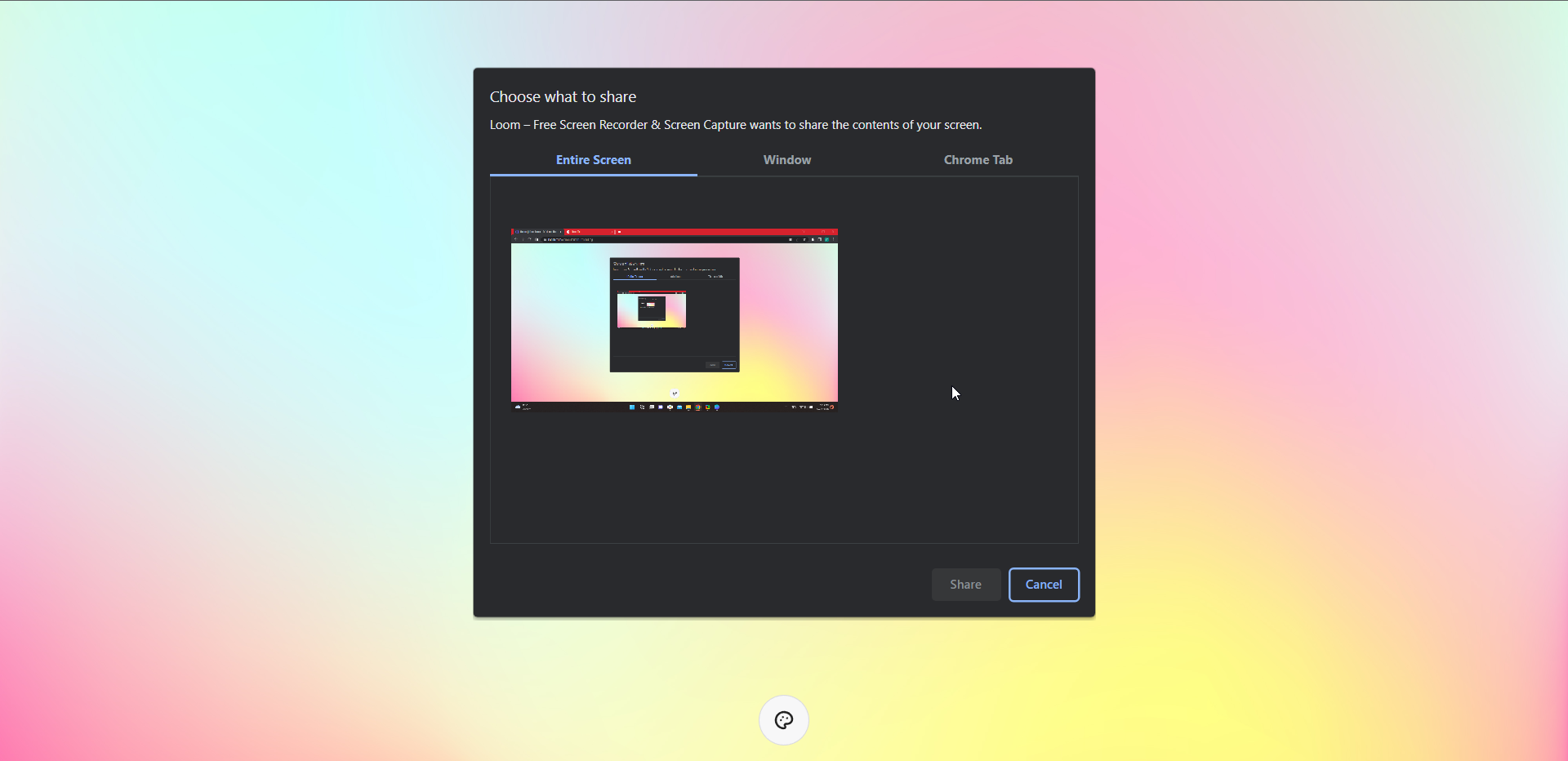
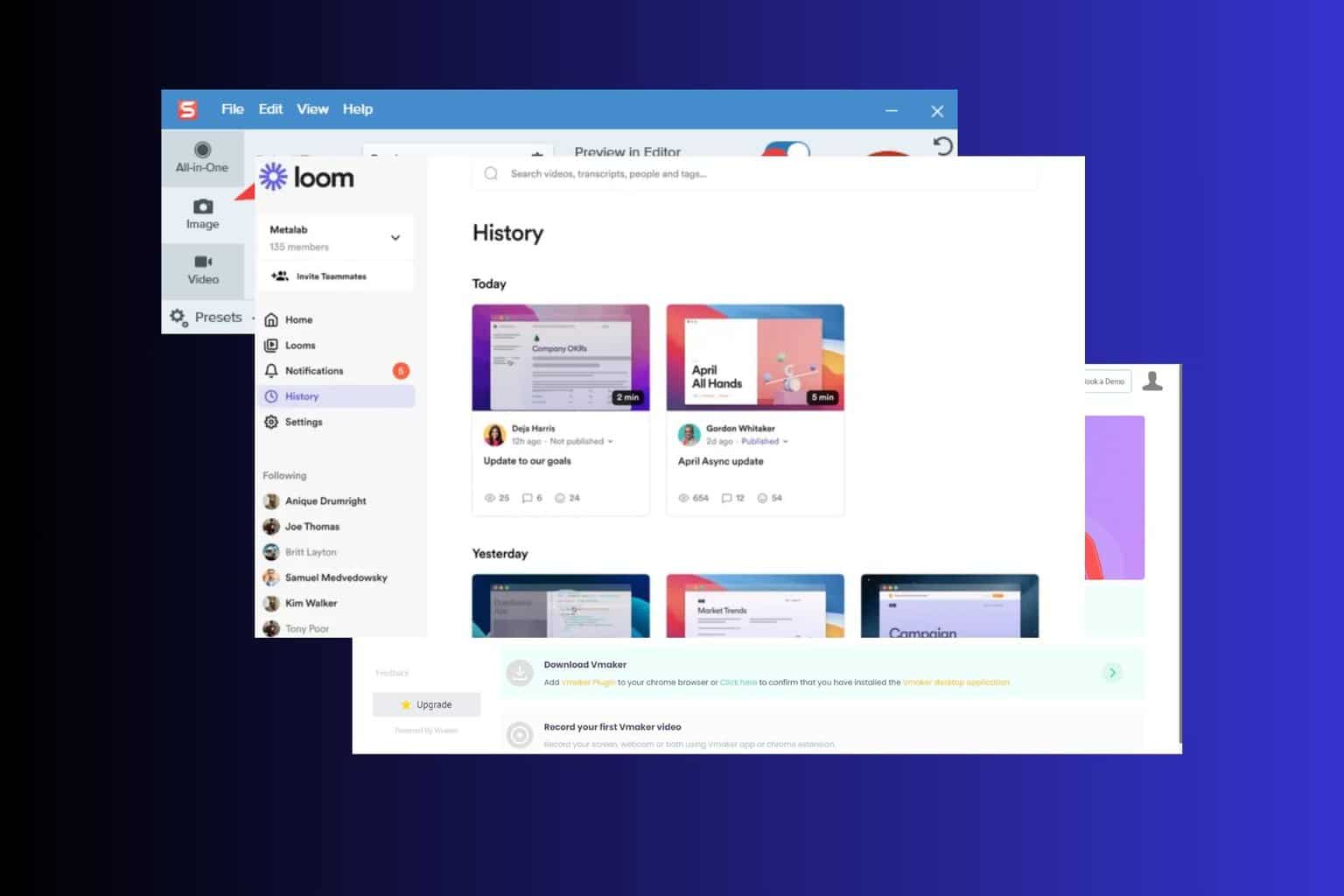
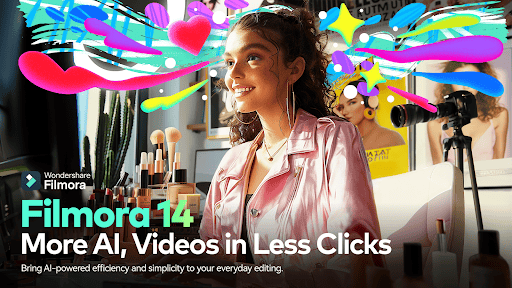



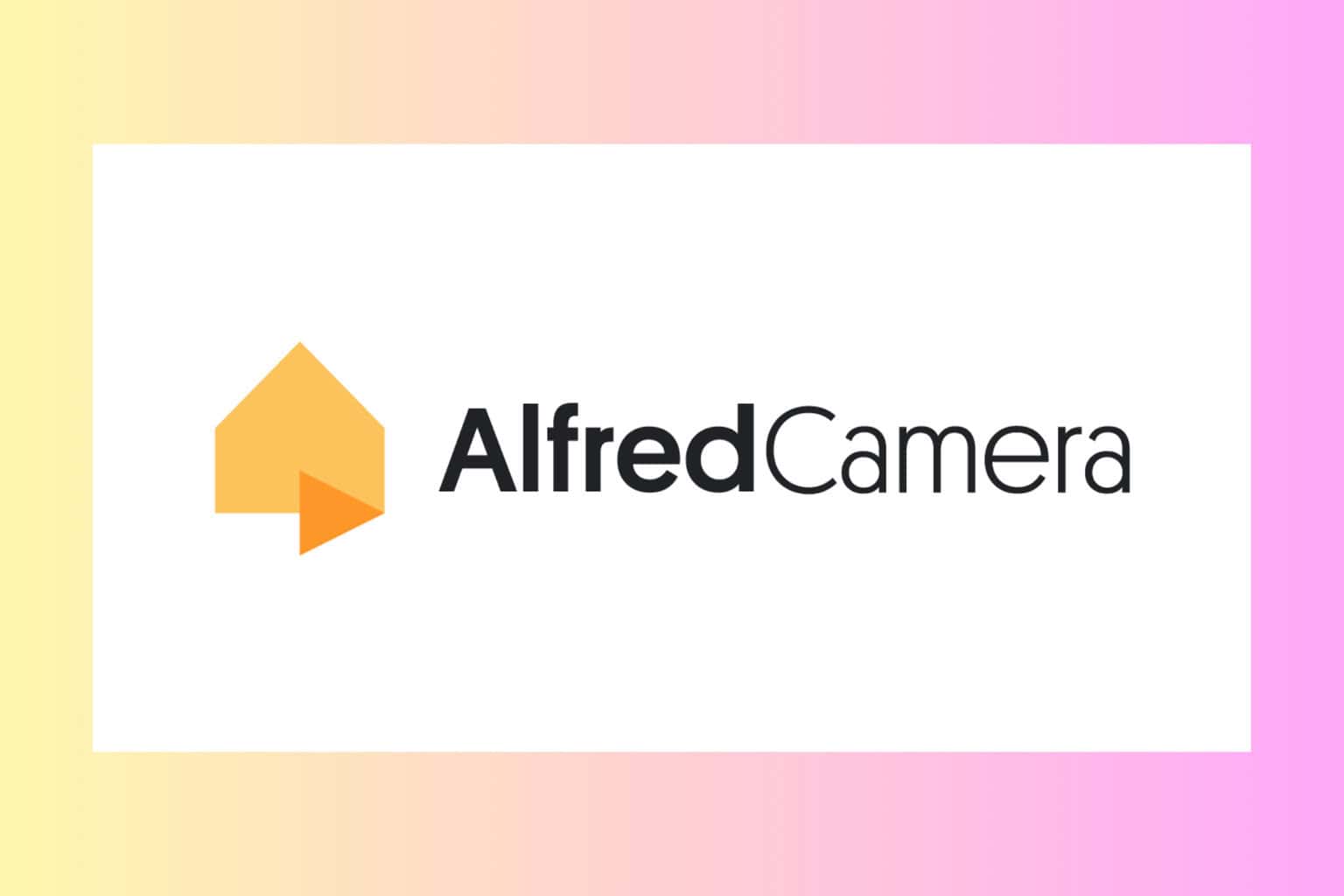

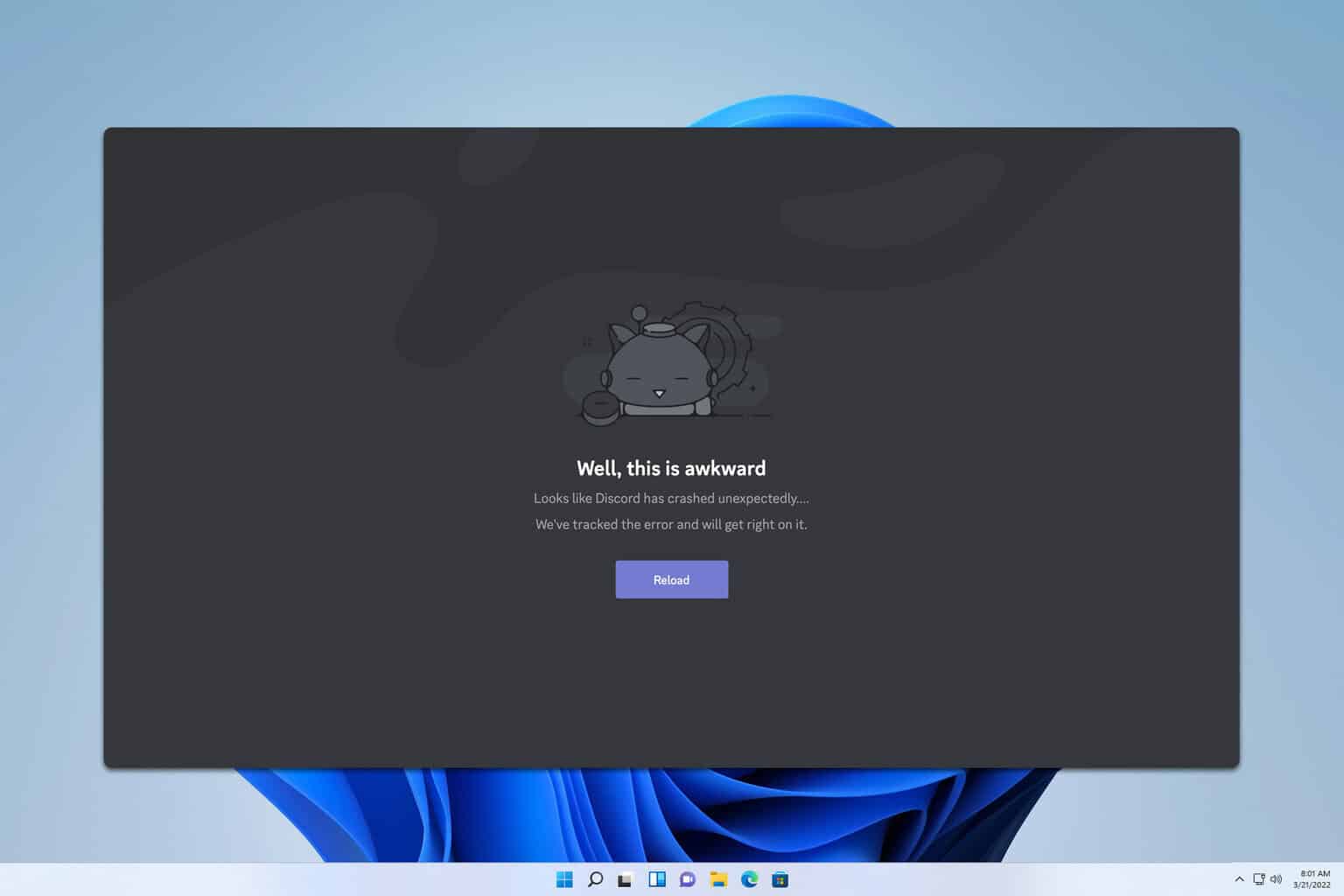
User forum
0 messages