8 Best Screen Sharing Software With Audio To Use
Screen-sharing tools are great for troubleshooting and communicaiton
12 min. read
Updated on
Read our disclosure page to find out how can you help Windows Report sustain the editorial team. Read more
Key notes
- Integrating audio communication into your screen sharing enables better and quicker communication.
- Remote desktop applications offer you the possibility to make presentations and guides, but they are also powerful customer support tools.
- We gathered some of the best video conferencing and remote desktop tools that implement both screen sharing and audio, so make sure to read on and see what they offer.

Screen-sharing software tools capable of sending images with audio are highly sought after nowadays because we are still forced to conduct our work online.
These programs are also often used for remote desktop assistance. No matter if you’re asking for help or providing it, a screen-sharing tool is a must.
How can a screen-sharing app help me?
Screen-sharing apps are great for troubleshooting problems on remote machines, collaborating on a project, or just creating a step-by-step guide.
However, if you include the voice feature withing screen-sharing, that can be extremely helpful to make your point quicker and more comprehensively.
There are plenty of screen-sharing solutions out there, so we extended our reach to find the best ones for you so check them out below.
What are the best screen-sharing tools with audio?
Zoho Assist – Great for remote troubleshooting

This is not just a simple screen-sharing tool. Zoho Assist is an enterprise-grade remote support software.
Of course, you can perform screen sharing with voice but with this solution, you can actually provide attended and unattended remote support on computers anywhere in the world.
And with the remote access features, you can even manage remote endpoints without even needing voice assistance.
You don’t need to worry about safety because all the connections are protected with TLS 1.2 and AES 256-bit encryption.
And probably the top advantage is that the dashboard is cloud-based, accessible from any location on virtually any device.
Moreover, there is also no need for any installation of any software on the endpoint side.
Of course, if the situation requires it, you may also send updates, patches,, or any other type of files right during a live session.
To top it all up, Zoho Assist allows you to view any number of monitors connected to the remote computer simultaneously.
Let’s review some of its top features:
- Enterprise-grade security: TLS 1.2 and AES 256-bit encryption
- Faster implementation and deployment
- Quick adoption and simple to use
- No prior downloads are needed for on-demand remote sessions
- No installation is needed for technicians to start remote sessions

Zoho Assist
his tool not only allows screen sharing with voice but troubleshooting remotely on any computer!Zoho Meeting – Perfect for collaboration

If you’re looking for interactive screen sharing, Zoho Meeting is just the tool you need.
It is a communication tool similar to Zoom but it’s a lot more complex than that and it offers a lot of other collaboration tools.
With Zoho Meeting not only that you can share your screen during a meeting but you may also add all sorts of other documents with someone.
And if someone was left out or can’t attend, you can record, and share your web meeting with any other who can replay them to stay in touch.
The interactive features extend to launching audience polls, answering questions through Q&A, letting attendees get your attention through Raise Hand, and encouraging them to speak and present.
This platform even helps you organize webinars and then get reports on attendees, engagement, polls, and Q&As in XLS and CSV formats.
And if you’re worried about safety, Zoho Meeting encrypts audio, video, and screen sharing to keep your information secure at all times.
Last but not least, this software offers integrations with a lot of other Zoho tools but also with Outlook, Teams, Gmail, and more.
Let’s review some of its best features below:
- Screen sharing, voice, and video communication
- Record and share meetings
- Share documents on a safe, encrypted connection
- Get extensive meeting reports in XLS and CVS formats
- Easy to use and implement

Zoho Meeting
Communicate with your team seamlessly while sharing your screen and important documents.AnyDesk – Good for remote desktop control
AnyDesk is the perfect tool either if you want to use it to help someone or simply communicate remotely because it comes with a Transmission option.
AnyDesk is a remote desktop application with thousands of worldwide users. It’s suitable for remote work as well as online learning.
You can simply send audio in real-time if you check the Transmit sound option in the software’s settings. You can even set up the audio device used for the audio transmission on the client’s PC.
Otherwise, AnyDesk offers military-grade encryption for the connection so you can rest assured that you will be protected from any unauthorized access.
Along with the remote desktop feature, AnyDesk also has a video conference option where users can communicate in real-time.
As for compatibility, this solution works on all major platforms and operating systems and has a latency of only 16 ms so your remote-control actions will be almost instant.
The tool also lets you share your mobile screen directly from your Android device.
AnyDesk is a paid service. It has three different plans that vary in features, the number of devices you can connect, and customer support options.
Let’s see some of AnyDesk’s best features:
- Very low latency
- Military-grade encryption
- High framerate image
- Compatible with all major operating systems and platforms
- Instant support and live administration through remote control

AnyDesk
If you want to benefit from remote desktop control and sound transmission simultaneously, AnyDesk is the best out there!Mikogo – Great whiteboard feature
Mikogo is not only a screen-sharing tool but it offers high-quality VoIP and teleconferencing features that transform it into a full-fledged collaboration tool.
Of course, like any other remote desktop app, with this software, you can share your screen but you can also send text and files.
And if you get interrupted or you need to do something else, you have the pause or lock the session with a click on the dedicated buttons.
The best part is that you don’t need to be a tech wiz to operate it because it’s really simple to use and comes with a friendly interface.
Mikogo lets you select the exact applications/windows you want to share while hiding everything else you have open on your PC.
This helps you stay focused on communicating and presenting what you want to present without requiring you to close other tasks.
Mikogo also implements a multi-user whiteboard that lets you use annotation tools in real-time, as you share your ideas.
Mikogo is a subscription-based service with three different plans available. It offers packages for individual users, professionals with large teams, and smaller teams.
Let’s take a look at some of its key features:
- High-quality VoIP and teleconferencing audio-video connection
- Session Scheduler for setting the meetings in advance
- Application selection and multi-monitor features
- Efficient transfer system of files up to 200 MB
- Free version available

Mikogo
Forget about voice assistance, with Mikogo you can start live conferences to convey your message to all peers.TeamViewer – Great for remote controlling
If you’re looking for free screen-sharing software with audio for your personal use, you can go for TeamViewer. It’s really popular because you can also share video and audio with other users.
A great advantage of this tool is that it is available to use in over 30 languages so you’re not stuck with the regular few choices found in most software.
TeamViewer is very well-adjusted for Windows 10 and Windows 11 use, but you can also work with it on most platforms and operating systems, including Linux or Mac.
Not only does this software enable screen sharing, but it also lets you remotely manage the devices you connect to.
This means that you get to use the connected computer with a pre-established set of rights.
It is a useful customer support application as it lets agents connect to the user’s desktop in real-time and offer quick audio guidance.
Along with the screen-sharing option, Teamviewer also has a video conferencing feature.
This tool is pretty complex so you can even hold real conferences by also using whiteboard functions or chat and you can even send important files across to the attendants.
Other key features of Team Viewer include:
- Remote printing for Windows and macOS
- Secure file sharing option
- Black screen for private remote access
Desktop.com – Simple screen-sharing
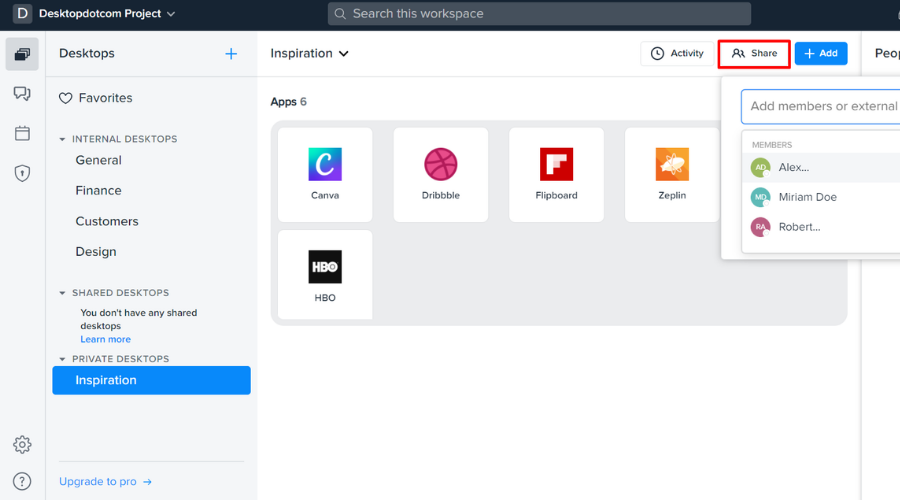
Next on our list is a full-fledged workspace and collaboration tool that is very promising and versatile when it comes to screen sharing options.
With Desktop.com you will be able to share your screen with other participants of a video conference in just a few clicks.
This way you will be able to present your screen and also make use of the audio and video communication features present within the conference option.
As the name of the app suggests, Desktop.com lets you create and share your desktop, meaning your digital workspace along with all apps and integrations within it.
Not only does it offer you the possibility to create and manage several desktops, but you can also share your desktop with your team members for easier collaboration.
It is another option that you can use to share your screen. It’s best suited for real-time collaboration, and not necessarily for making a presentation or explaining something, as it is the case for conference calls.
To share your desktop, you just have to navigate to the Desktops menu and select one of the private desktops you have access to. Click the share button and select the team members you want to give access to.
If you want to use audio whilst sharing your desktop, just click on the chat button and start a discussion. You can access it from the same unified UI so you have the possibility to share your desktop and chat at the same time.
Desktop.com also offers you the possibility to share a desktop on a mobile device for Android users. It works under the same principle the PC desktop sharing is using.
This collaboration software that includes screen sharing with audio features is available for free under a limited plan that’s best for individual use. It also has paid options that have more storage space and a larger set of features.
Other key features of Desktop.com include:
- Share third-party audio and video files in conference calls
- Task management and assigning tools
- Connect third-party message apps to a unified chat
- Strong encryption protocols to keep all data private
Zoom – Most popular
Zoom in another great web conferencing app that also comes with screen sharing with sound and it’s free if you keep the session under 40 minutes and participants under 100.
With this increasingly popular tool, not only that you can share your screen, but you can also make annotations on it, using it as a whiteboard while you’re voice or text chatting.
And the best part about Zoom is that it can be used on all platforms and operating systems and it can be easily used as a business communication tool.
That’s because it can record everything, including the questions from the participants by chat and videos from the presenters.
Zoom is an efficient way to host and participate in meetings. You can benefit from the scheduling features to set a time for the meeting and notify each participant ahead of time.
With Zoom, you can also customize your background picture which is not only a fun option, but can also help you preserve your privacy if you are working from home and are not necessarily comfortable with sharing your surroundings.
The tool also has a powerful search feature that allows you to quickly find contacts, messages, upcoming meetings, or chat channels. Just enter your keywords and you’ll get your results in a few seconds.
Zoom is an overall good option if you want to be able to share your screen and benefit from audio at the same time. It offers high-quality video and audio support.
Other key features of Zoom include:
- Audio-only conferencing
- Cross-platform message feature
- Powerful end-to-end encryption
- Waiting rooms
- Customizable permission settings for each session
⇒ Get Zoom
Skype – Native Windows compatibility
Everybody knows about Skype and it’s extremely popular for audio and video communication purposes. However, you can also use it for screen sharing and that makes it a great choice on our list.
After entering a video call, you simply have to click the + button in the call window and select the Share Screen option to achieve your goal.
Apart from that, if you didn’t use its screen-sharing option, you should check it out and see if it works for you because the tool is free.
Skype recently implemented the call recording and live subtitle feature. This gives better accessibility in case of a bad connection that may cause audio problems for some participants.
Not only that, but you can save your conference and re-watch it if you need to be reminded of some key elements that were discussed.
Another benefit you get from using Skype is that you can connect from multiple platforms. This makes it easy to have conferences on the go, as it supports mobile phones, tablets, virtual assistants such as Alexa, and even Xbox. You can also connect directly from your browser.
You can use the conference options and screen-sharing options within Skype for free. Skype to Skype calls are not charged, but if you want to integrate the use of phone numbers, you will have to pay.
Other key features of Skype include:
- Secure file-sharing option
- Integrate your mobile number and reach people that are not online
- Industry-leading end-to-end encryption
These are some of the best audio share software tools available right now on the market. Give them a try and select the one that meets your needs.
If you’re looking for a solution to share screen and audio, we’ve got an excellent list including the best screen-sharing software for Windows 10 that you can get right now.
Tell us what tool you’d like to use from all these and why in our comments section below. You can also give us other ideas if you like.





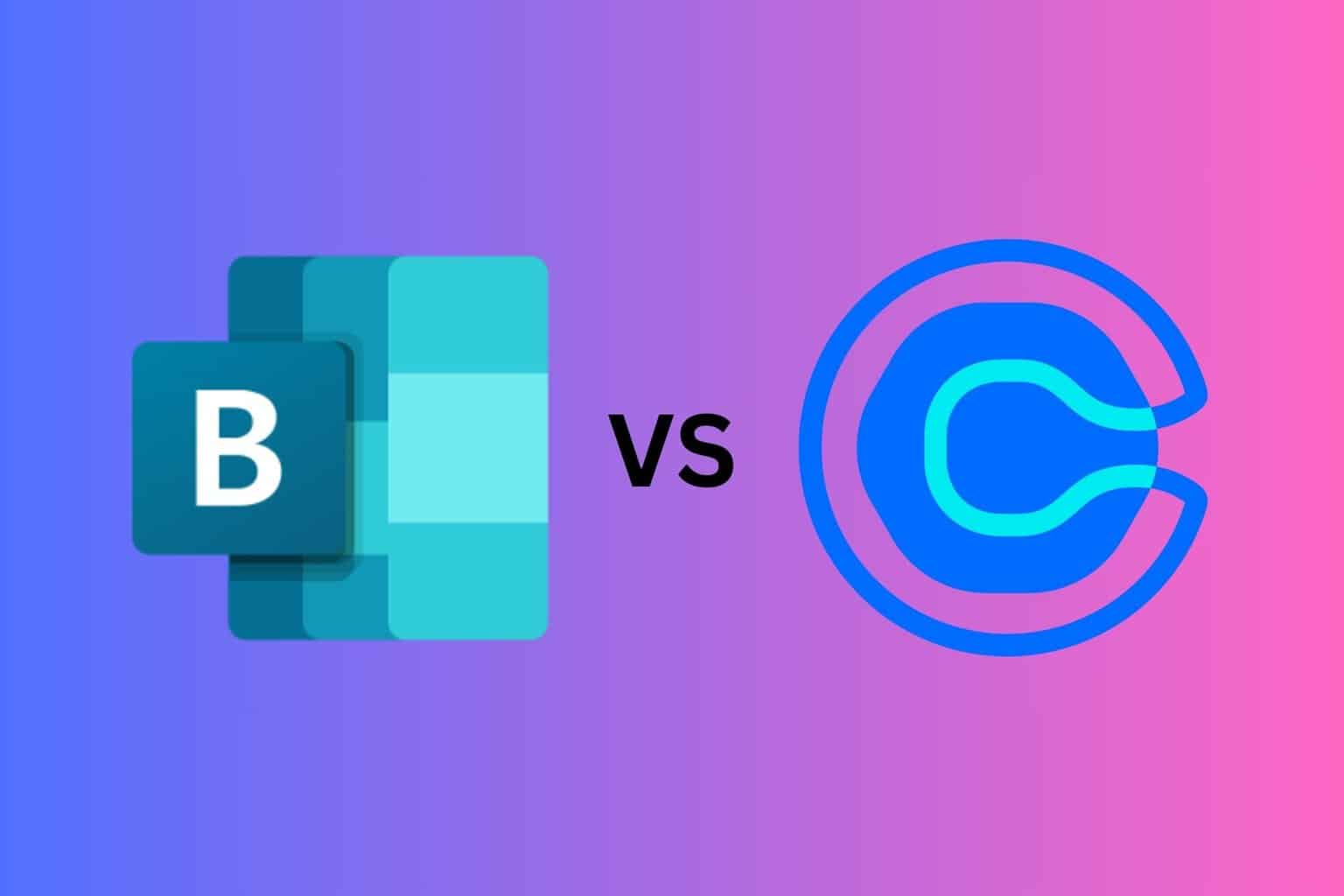
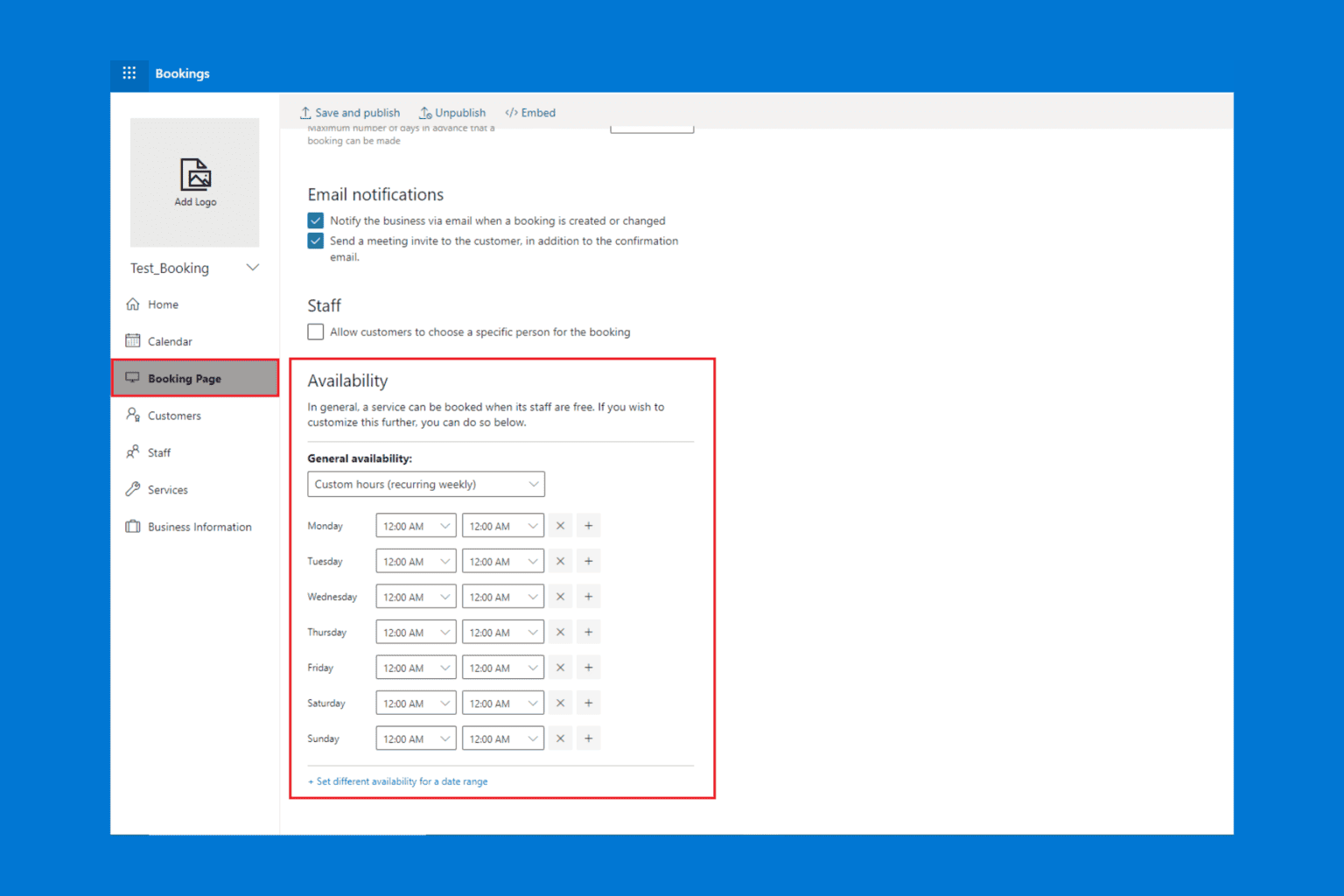
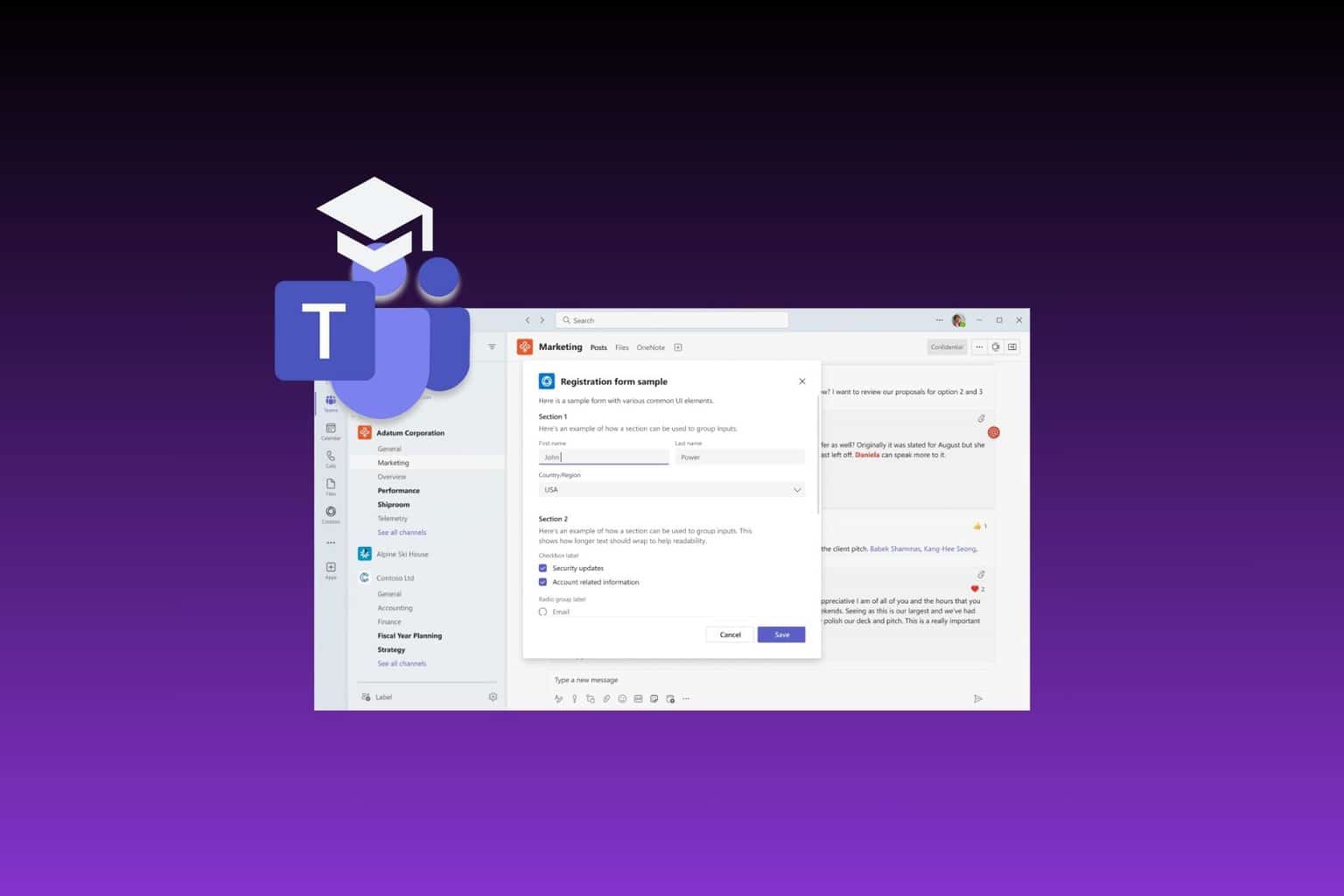
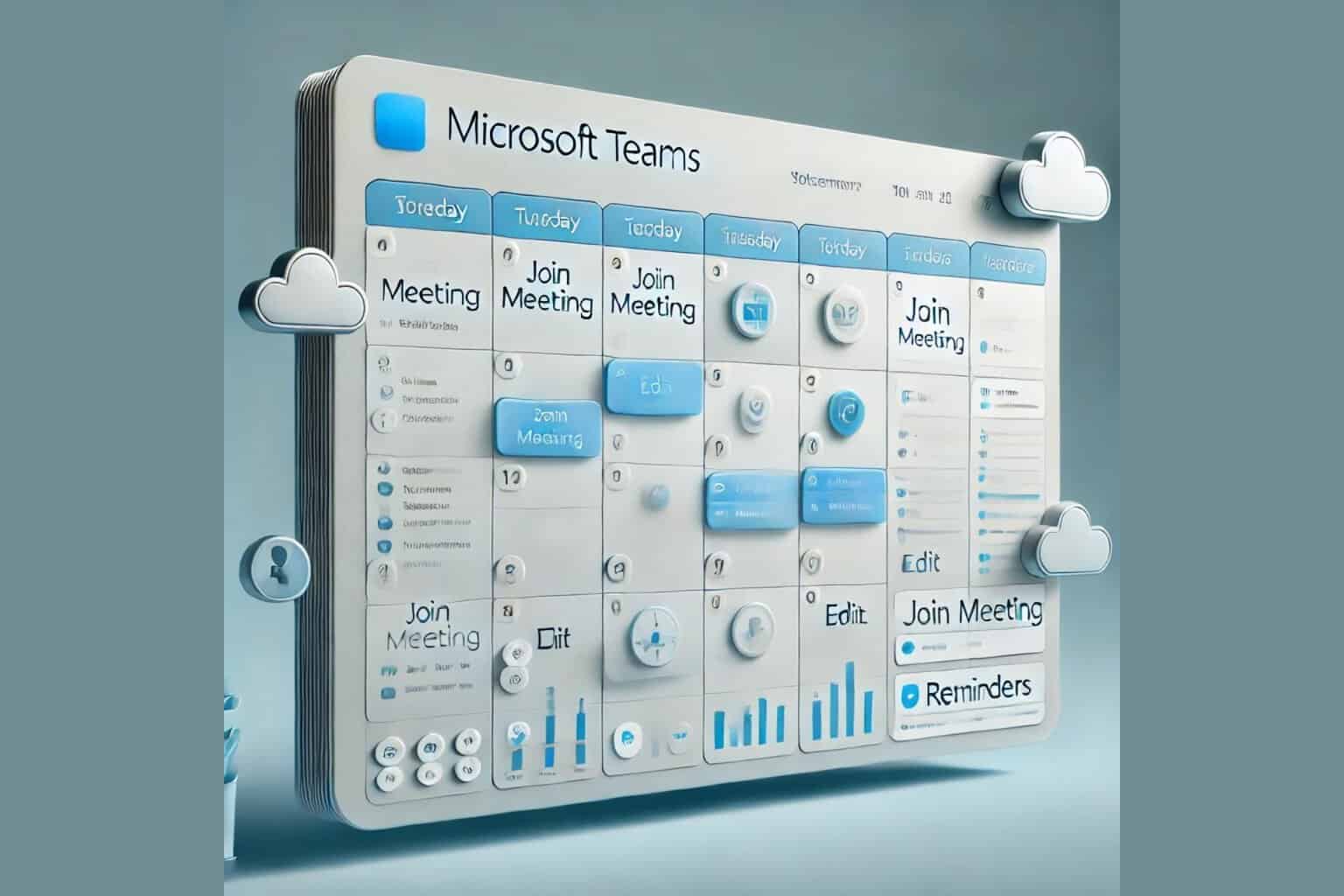
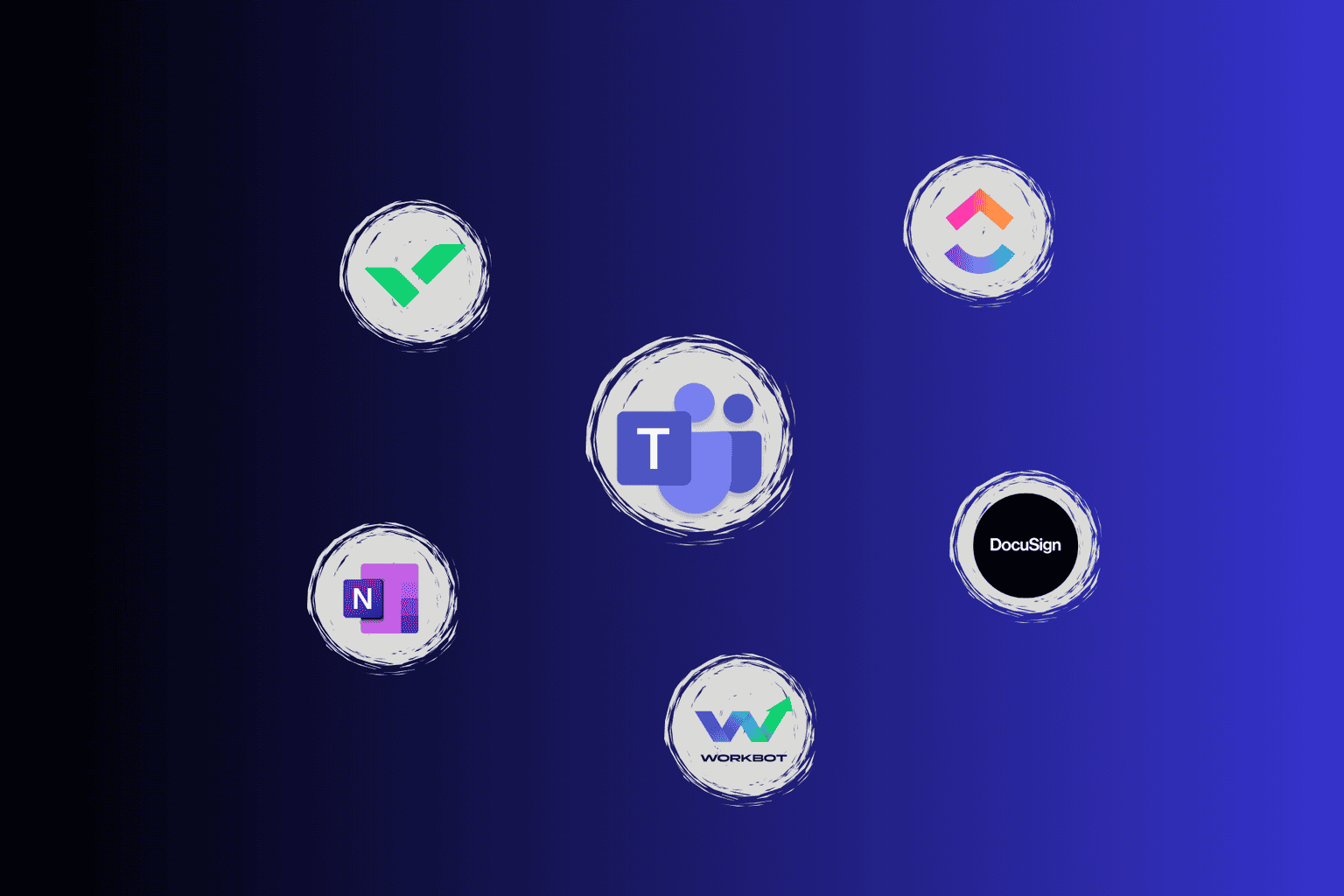
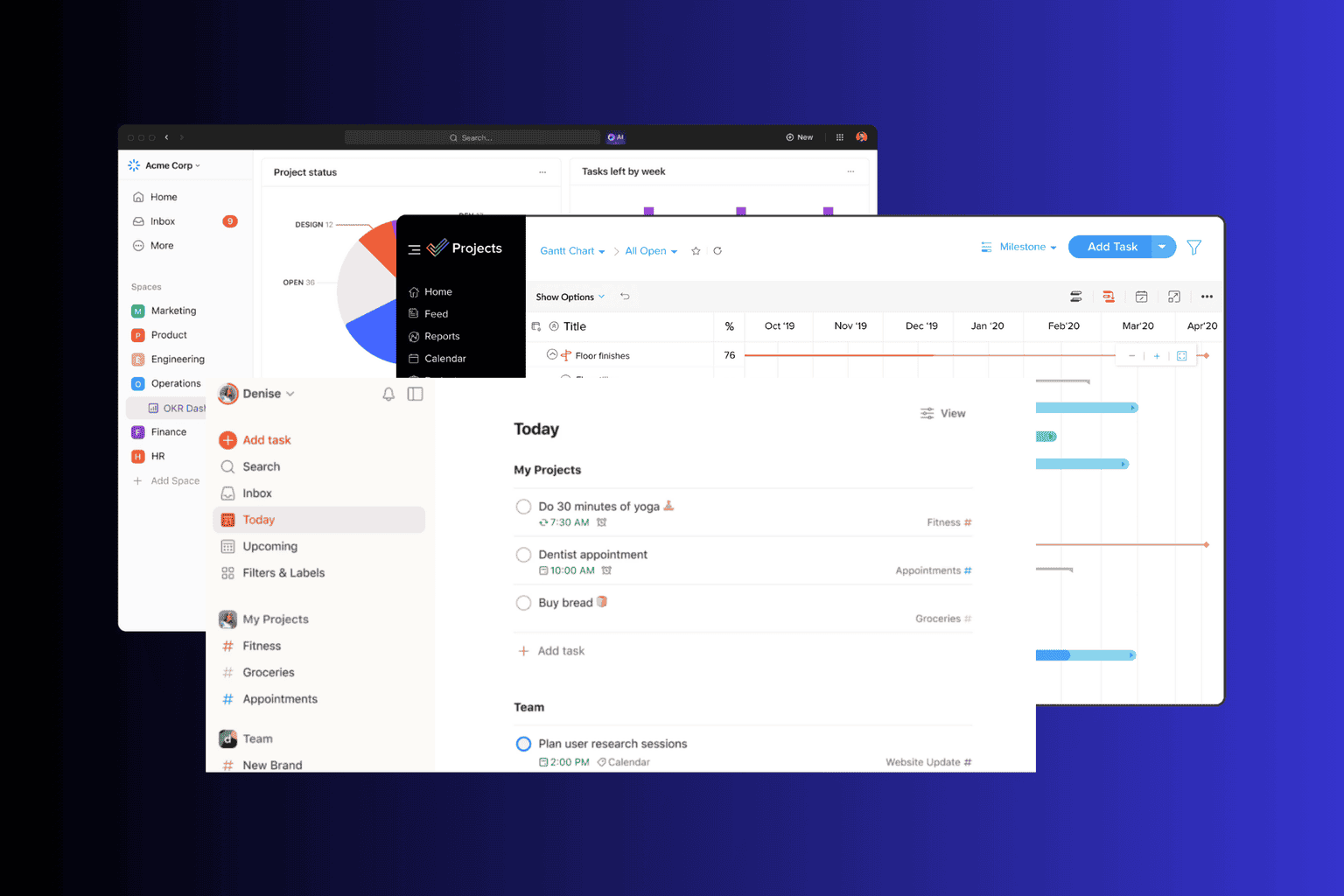
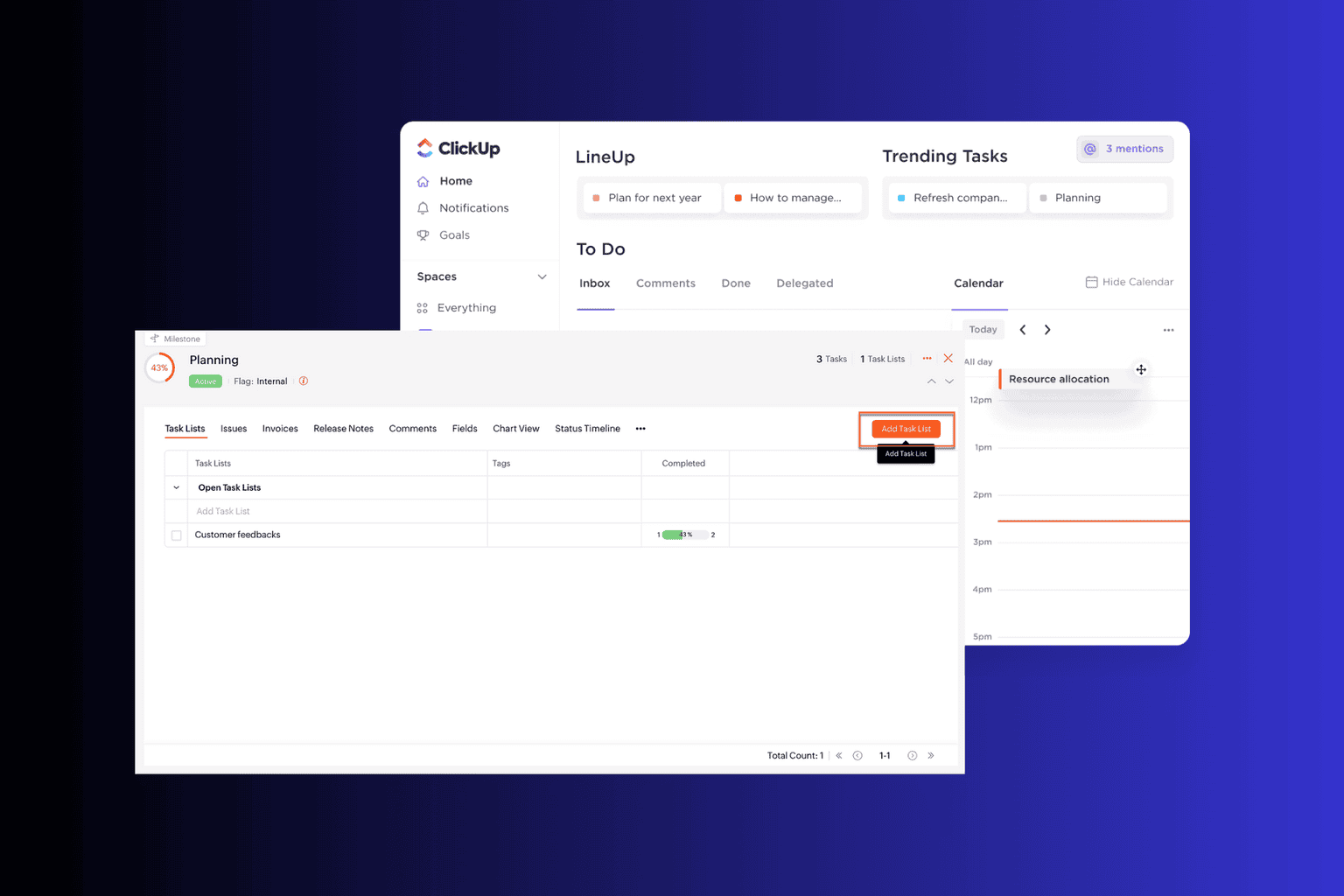
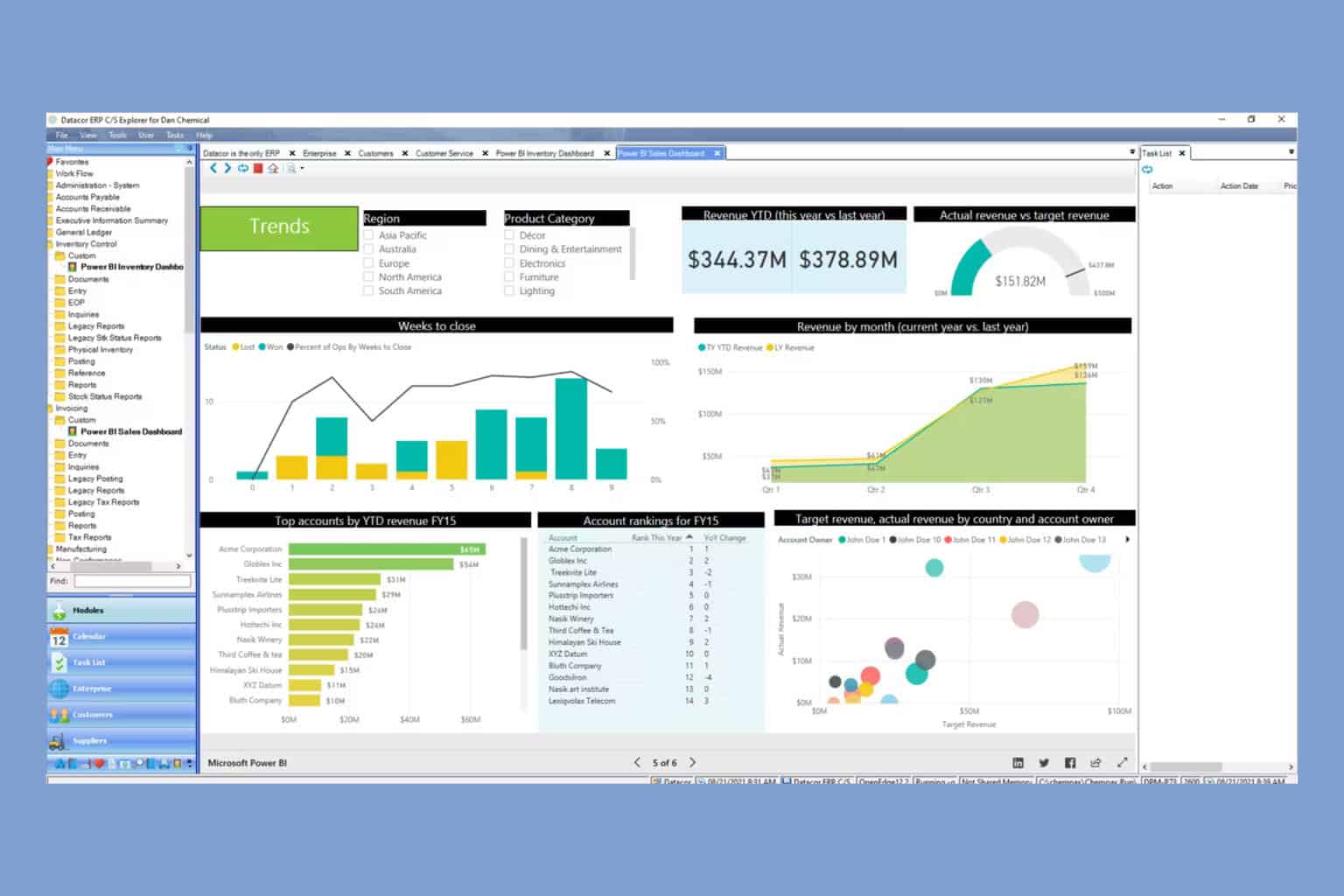
User forum
0 messages