Sdbus_internal_error BSOD stop code [Fixed]
5 min. read
Updated on
Read our disclosure page to find out how can you help Windows Report sustain the editorial team. Read more
Key notes
- The SDBUS INTERNAL ERROR is a blue screen of death error triggered due to an outdated driver or corrupt system files.
- Installing the latest system drivers and updating Windows can help you fix the issue in no time.
- Running the System File Checker tool can help you determine if the cause of the error is a corrupted system file and automatically fix the problem.
- You may also try to run BSOD repair software to resolve the issue quickly.

The Blue Screen of Death error is among the most common issues Windows users experience.
While the BSOD error seems to be occurring less frequently now with Windows 10, it is here to stay. One such error is the SDBUS INTERNAL ERROR.
This error, on HP and Lenovo laptops, can usually occur after logging in, and it seems to appear due to several reasons including outdated drivers, third-party app conflict, incompatible security programs, or even buggy Windows 10 updates.
In this article, we have listed a few troubleshooting steps to help you resolve this annoying BSOD error on Windows computers.
How do I fix the SDBUS INTERNAL ERROR?
1. Update outdated drivers with Outbyte Driver Updater
Outdated system drivers can trigger the dreaded SDBUS INTERNAL ERROR in Windows computers.
Try updating the outdated drivers using Outbyte Driver Updater to see if that resolves the error.
Outbyte Driver Updater is a popular Windows utility for updating outdated and missing Windows drivers with a click.
Upon installation, it scans the system for driver issues and recommends updating outdated drivers or installing missing drivers.
It also comes with a few additional features to help you manage driver downloads. The backup scheduler can automatically run backups and updated drivers as specified by the users.
Key features of Outbyte Driver Updater:
- Database of over 18 million driver files
- Built-in download manager
- Backup and update scheduler
- One-click driver updates
All being said, using this practical driver tool you will efficiently resolve any drivers concerns on your Windows 10 PC.
2. Install Windows Updates
- Press the Windows key + I to open Settings.
- Click on Update and Security.
- Open the Windows Update tab from the left pane.
- Click on Check for update button. Once the scan is complete, proceed to download and install all the pending updates.
- If your system crashes, during the update, wait for it to restart, then try to update again. Do this until all the updates are installed.
If the error was triggered after installing a Windows update, Microsoft might release a hotfix through Windows update.
Apart from the hotfixes, Windows update also includes driver updates and bug fixes to resolve Windows computer issues.
If the update fails to complete or the system crashes during the update, run the Windows update troubleshooter to fix the problem. Here’s how to do it.
Run Windows Update Troubleshooter
- Press the Windows key + I to open Settings.
- Click Update & Security.
- Choose the Troubleshoot tab from the left pane.
- Scroll down and click on Windows Update.
- Click the Run the Troubleshooter button.
- The troubleshooter will scan the system for issues that are preventing Windows update from installing. Apply the recommended fixes and close the troubleshooter.
Restart your computer and try to update your system again. After the update is installed, check for any improvements.
If the issue persists, reboot Windows 10 in Safe Mode to check for the third-party conflict.
3. Restart Windows 10 in Safe Mode
- Press the Windows key + R to open the Run dialogue box.
- Type msconfig and click OK to open System Configuration.
- In System Configuration, open the Boot tab.
- Check the Safe Boot option under the Boot options section.
- Choose the Network option.
- Click Apply and OK to save the changes.
- When prompted, click the Restart Now button and wait for the system to restart.
After the restart, check for the SDBUS INTERNAL ERROR BSOD. If there are no errors, you may have third-party software that is triggering the error.
Uninstall recently installed apps
- Click on Start and select Settings.
- Click on Apps.
- In the Apps tab, locate the most recently installed programs.
- Select the app and click on Uninstall.
- Repeat the steps for all the recently installed apps that you think may have caused the error.
After uninstalling the apps, open System Configuration, select Normal Startup in the General tab and click Apply and OK to save the changes.
Reboot the computer and check if the Acer Aspire 1 SDBUS Internal Error is resolved.
4. Run System File Checker tool
- Close any saved apps and documents before attempting to run the System File Check tool.
- Press the Windows key, and type cmd.
- Right-click on Command Prompt and select Run as Administrator.
- In the Command Prompt window, type the following command and hit enter:
Sfc /scannow - Wait for the tool to complete the scan. It will scan the computer for corrupted or missing system files and apply the required fixes automatically. Close the Command Prompt window, once you see the success message.
After the scan is complete, reboot the computer and check if the Lenovo sdbus internal error is resolved.
If the issue persists, run a system repair utility tool to help you diagnose and fix the problem. We have a detailed guide on using BSOD repair software to help you get started.
The SDBUS INTERNAL ERROR BSOD in Windows usually occurs due to outdated system drivers or missing Windows updates.
Try updating your system drivers, installing Windows updates, or running the System File Checker tool to resolve the Blue Screen of Death error quickly.
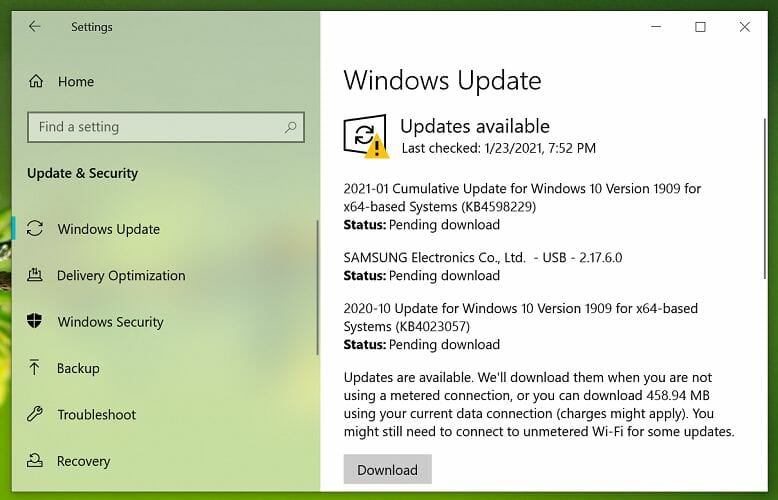
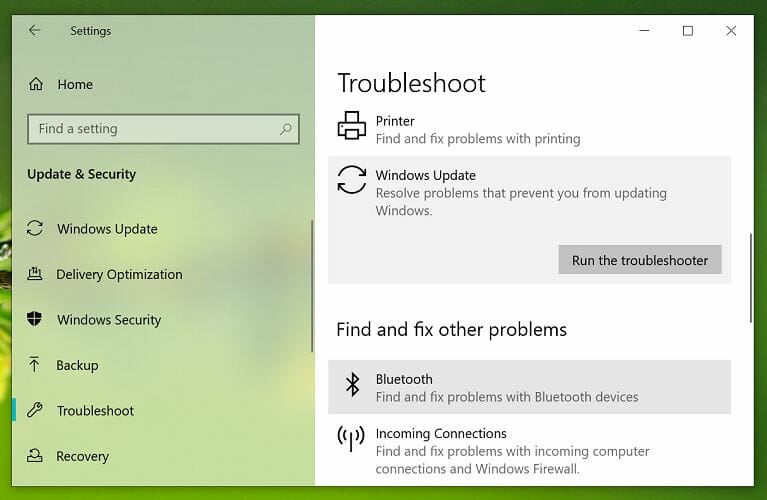
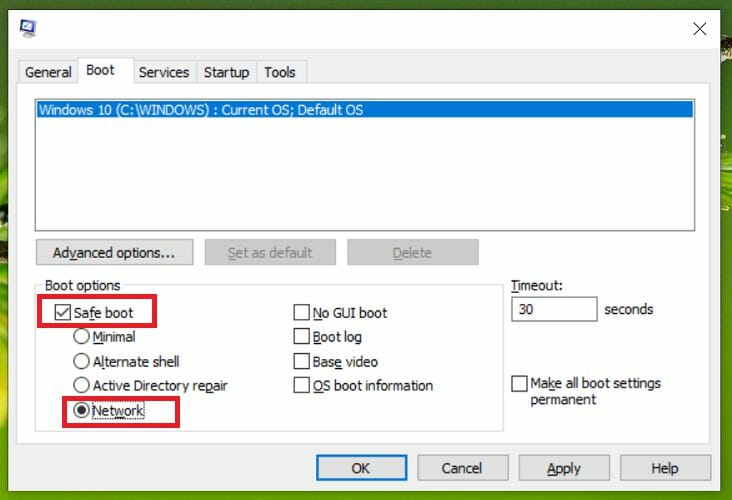
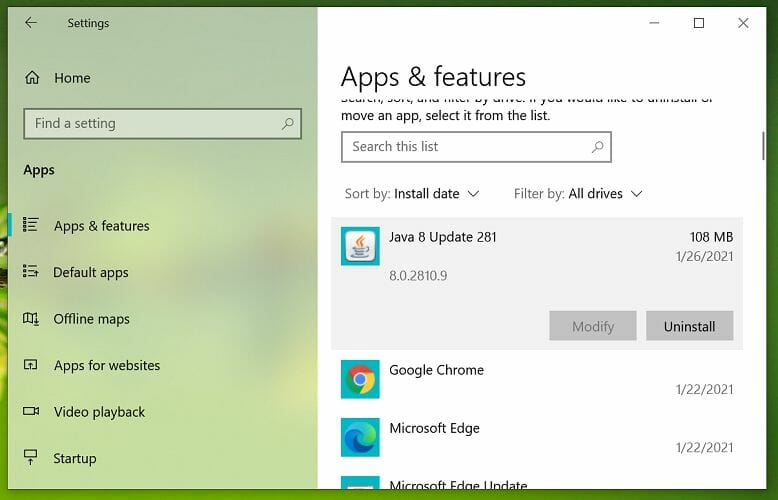
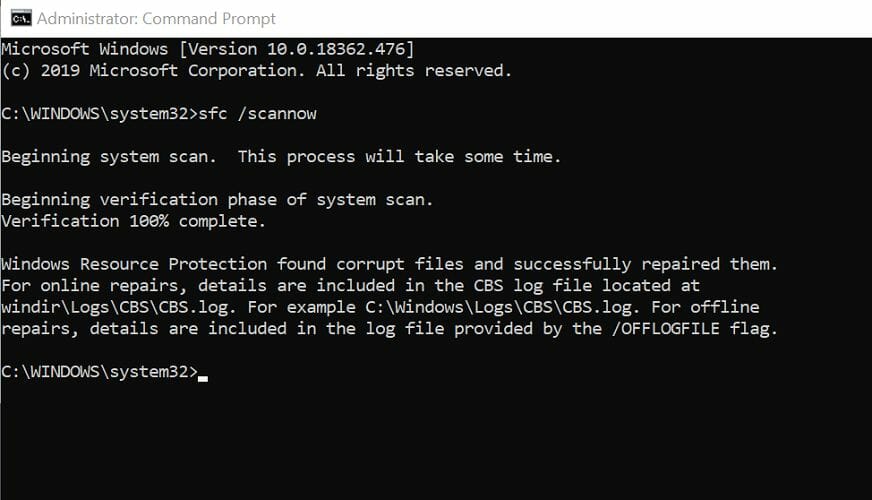








User forum
0 messages